In today’s fast-paced, data-driven world, businesses thrive on their ability to make informed decisions quickly. Real-time data insights have become a critical component for staying ahead of the competition, enabling organizations to respond to trends, customer behaviors, and operational challenges as they happen. Enter Google BigQuery, a fully managed, serverless data warehouse that empowers users to analyze massive datasets with lightning-fast SQL queries, all powered by Google’s robust cloud infrastructure.
This comprehensive 5000+ word guide will walk you through everything you need to know about leveraging Google BigQuery for real-time data insights. Whether you’re a data analyst, business owner, or developer, this article will provide actionable steps, best practices, and real-world examples to help you harness the power of big data for your organization. From setting up your BigQuery environment to building real-time data pipelines and visualizing results, we’ve got you covered. Let’s dive in!
Introduction: Why Real-Time Data Insights Matter
In an era where every second counts, the ability to access and analyze data in real time can be a game-changer. Imagine an e-commerce platform tracking customer purchases as they happen, a logistics company optimizing delivery routes on the fly, or a marketing team adjusting campaigns based on live user engagement. These scenarios highlight the transformative potential of real-time analytics.
Google BigQuery, part of the Google Cloud Platform (GCP), is designed to handle big data at scale. Its serverless architecture eliminates the need for managing servers or infrastructure, allowing you to focus solely on querying and analyzing data. With the ability to process petabytes of information in seconds and integrate with streaming data sources, BigQuery is a top choice for businesses seeking actionable data insights in real time.
In this article, we’ll explore how to:
- Set up Google BigQuery for your data analytics needs.
- Ingest data using batch and streaming methods.
- Build real-time data pipelines with tools like Google Cloud Pub/Sub and Dataflow.
- Query and visualize your data effectively.
- Optimize performance, manage costs, and secure your data.
By the end, you’ll have a clear roadmap to leverage Google BigQuery for real-time data insights that drive smarter decisions.
What Is Google BigQuery?
Before we dive into the how-to, let’s clarify what Google BigQuery is and why it’s a powerhouse for data analytics.
A Serverless Data Warehouse
Google BigQuery is a cloud-based, fully managed data warehouse that allows you to store and analyze structured and semi-structured data at scale. Unlike traditional databases that require server provisioning and maintenance, BigQuery operates on a serverless model. This means Google handles all the underlying infrastructure, scaling resources automatically to meet your workload demands.
Key Features of BigQuery
- Massive Scalability: Process petabytes of data without breaking a sweat.
- Fast SQL Queries: Execute complex queries in seconds using Google’s distributed computing power.
- Real-Time Capabilities: Ingest and analyze streaming data for up-to-the-minute insights.
- Integration: Seamlessly connect with other Google Cloud services like Pub/Sub, Dataflow, and Data Studio.
- Cost Efficiency: Pay only for the storage and compute resources you use.
Whether you’re analyzing historical trends or monitoring live data streams, BigQuery’s flexibility and performance make it an ideal solution for modern data analytics.
Setting Up Google BigQuery: Your First Steps
To leverage Google BigQuery for real-time data insights, you need to set up your environment correctly. Here’s a step-by-step guide to get started.
Step 1: Create a Google Cloud Project
BigQuery lives within the Google Cloud Platform (GCP). To begin:
- Sign into the Google Cloud Console.
- Click New Project in the top-right corner.
- Give your project a name (e.g., “RealTimeAnalytics”) and select an organization if applicable.
- Click Create.
This project will serve as the container for your BigQuery resources.
Step 2: Enable the BigQuery API
BigQuery isn’t enabled by default. To activate it:
- In the GCP Console, navigate to APIs & Services > Library.
- Search for “BigQuery API.”
- Click Enable.
Step 3: Set Up Billing
BigQuery is a paid service, though Google offers a free tier (10 GB of storage and 1 TB of query data per month). To unlock its full potential:
- Go to Billing in the GCP Console.
- Link a billing account to your project.
- Confirm your payment details.
Step 4: Create a Dataset
Datasets in BigQuery organize your data into logical groups. To create one:
- Open the BigQuery interface in the GCP Console.
- In the left sidebar, click your project name.
- Click Create Dataset.
- Name your dataset (e.g., “RealTimeData”) and choose a data location (e.g., US or EU).
- Click Create Dataset.
Step 5: Create Tables
Tables store your actual data. You can create them manually or by uploading data:
- Select your dataset in the BigQuery interface.
- Click Create Table.
- Define the table name and schema (e.g., columns like “timestamp,” “user_id,” “event_type”).
- Alternatively, upload a file (CSV, JSON, etc.) from Google Cloud Storage or your local machine.
Step 6: Manage Access with IAM
BigQuery uses Identity and Access Management (IAM) to control permissions. Common roles include:
- BigQuery Admin: Full control over BigQuery resources.
- Data Editor: Can edit datasets and tables.
- Data Viewer: Read-only access.
To assign roles:
- Go to IAM & Admin > IAM in the GCP Console.
- Click Add, enter a user’s email, and select a role.
- Save your changes.
With your BigQuery environment set up, you’re ready to start ingesting data.
Data Ingestion: Getting Data into BigQuery
To achieve real-time data insights, you need to feed data into BigQuery efficiently. There are three primary methods: batch loading, streaming inserts, and ETL with Google Cloud Dataflow. Let’s explore each.
Method 1: Batch Loading
Batch loading is ideal for historical data or large, static datasets.
How It Works
- Upload files (CSV, JSON, Avro, etc.) to Google Cloud Storage.
- Use the BigQuery web UI, CLI, or API to load the data into a table.
Steps
- Upload your file to a Cloud Storage bucket.
- In BigQuery, select your dataset and click Create Table.
- Choose Google Cloud Storage as the source, then browse to your file.
- Specify the schema and click Create Table.
Pros and Cons
- Pros: Simple, cost-effective for large datasets.
- Cons: Not suitable for real-time updates.
Method 2: Streaming Inserts
For real-time analytics, streaming inserts allow you to send data to BigQuery as it’s generated.
How It Works
- Use the BigQuery Streaming Insert API to send data row by row or in small batches.
- Data becomes queryable almost instantly (within seconds).
Example Use Case
An IoT device sends temperature readings every minute. Each reading is streamed into BigQuery for immediate analysis.
Steps
- Authenticate your application with GCP credentials.
- Use a client library (e.g., Python, Java) to call the Streaming Insert API.
- Example Python code:
from google.cloud import bigquery
client = bigquery.Client()
table_id = “your_project.your_dataset.your_table”
rows_to_insert = [
{“timestamp”: “2023-10-01 12:00:00”, “temperature”: 23.5},
{“timestamp”: “2023-10-01 12:01:00”, “temperature”: 24.0}
]
errors = client.insert_rows_json(table_id, rows_to_insert)
if not errors:
print(“Data streamed successfully!”)
else:
print(f”Errors: {errors}”)
Pros and Cons
- Pros: Near real-time availability, perfect for live data.
- Cons: Higher cost than batch loading (priced per MB of data streamed).
Method 3: ETL with Google Cloud Dataflow
For complex data transformations before loading, use Google Cloud Dataflow.
How It Works
- Dataflow is a managed service for executing Apache Beam pipelines.
- It extracts data from a source, transforms it (e.g., aggregating, filtering), and loads it into BigQuery.
Steps
- Write a Dataflow pipeline in Python or Java.
- Example: Aggregate streaming data from Pub/Sub and load it into BigQuery.
- Deploy the pipeline via the GCP Console or CLI.
Pros and Cons
- Pros: Handles complex ETL processes, integrates with streaming sources.
- Cons: Requires coding skills and higher setup effort.
Building Real-Time Data Pipelines
Now that your data is in BigQuery, let’s focus on creating real-time data pipelines to unlock timely data insights.
Step 1: Use Google Cloud Pub/Sub for Streaming Data
Google Cloud Pub/Sub is a messaging service that decouples data producers (e.g., apps, devices) from consumers (e.g., BigQuery).
How It Works
- Producers publish messages to a topic.
- Subscribers pull messages from a subscription tied to that topic.
Setup
- In the GCP Console, go to Pub/Sub > Topics and click Create Topic.
- Name your topic (e.g., “LiveEvents”).
- Create a subscription (e.g., “BigQuerySub”) to pull messages.
Step 2: Stream Data into BigQuery
Connect Pub/Sub to BigQuery for real-time ingestion.
Using Streaming Inserts
- Write a script to pull messages from Pub/Sub and stream them into BigQuery using the API.
Example Python Code
from google.cloud import pubsub_v1
from google.cloud import bigquery
subscriber = pubsub_v1.SubscriberClient()
subscription_path = subscriber.subscription_path(“your_project”, “BigQuerySub”)
table_id = “your_project.your_dataset.live_data”
client = bigquery.Client()
def callback(message):
data = message.data.decode(“utf-8”)
rows = [{“event_data”: data, “timestamp”: message.publish_time}]
errors = client.insert_rows_json(table_id, rows)
if not errors:
print(“Streamed to BigQuery!”)
message.ack()
subscriber.subscribe(subscription_path, callback=callback)
print(“Listening for messages…”)
while True:
pass
Step 3: Process with Dataflow (Optional)
For transformations, use Dataflow to process Pub/Sub messages before loading them into BigQuery.
Example Pipeline
Aggregate clickstream data hourly:
import apache_beam as beam
from apache_beam.options.pipeline_options import PipelineOptions
class MyOptions(PipelineOptions):
@classmethod
def _add_argparse_args(cls, parser):
parser.add_argument(“–input_subscription”, default=”projects/your_project/subscriptions/BigQuerySub”)
parser.add_argument(“–output_table”, default=”your_project:your_dataset.aggregated_data”)
def run():
options = MyOptions()
with beam.Pipeline(options=options) as p:
(p
| “Read from Pub/Sub” >> beam.io.ReadFromPubSub(subscription=options.input_subscription)
| “Parse JSON” >> beam.Map(lambda x: json.loads(x.decode(“utf-8”)))
| “Window” >> beam.WindowInto(beam.window.FixedWindows(3600)) # 1-hour windows
| “Group by Key” >> beam.GroupByKey()
| “Write to BigQuery” >> beam.io.WriteToBigQuery(options.output_table, schema=”timestamp:TIMESTAMP,count:INTEGER”)
)
if __name__ == “__main__”:
run()
Querying and Visualizing Data in BigQuery
With data flowing into BigQuery, it’s time to analyze and visualize it.
Writing Efficient SQL Queries
BigQuery uses standard SQL, making it accessible to anyone familiar with SQL.
Example Query
Calculate the average temperature from streaming IoT data:
SELECT
AVG(temperature) AS avg_temp,
TIMESTAMP_TRUNC(timestamp, HOUR) AS hour
FROM `your_project.your_dataset.your_table`
WHERE timestamp >= TIMESTAMP_SUB(CURRENT_TIMESTAMP(), INTERVAL 24 HOUR)
GROUP BY hour
ORDER BY hour DESC;
Optimization Tips
- Partition Tables: Use a timestamp column to partition data, reducing query costs.
- Cluster Columns: Cluster by frequently filtered columns (e.g., “user_id”) for faster scans.
- **Avoid SELECT *** : Specify only the columns you need.
Visualizing with Google Data Studio
Google Data Studio integrates natively with BigQuery for stunning visualizations.
Steps
- Go to datastudio.google.com.
- Click Create > Data Source.
- Select BigQuery, then choose your table or query.
- Build dashboards with charts, tables, and filters.
Example
Create a line chart showing hourly average temperatures from the query above.
Best Practices for Google BigQuery
To maximize BigQuery’s potential, follow these tips:
Optimize Data Storage
- Use appropriate data types (e.g., INT64 instead of STRING for numbers).
- Delete unused tables and partitions.
Manage Costs
- Set budget alerts in the GCP Console.
- Use the Query Cost Estimator in the BigQuery UI before running large queries.
Ensure Data Security
- Encrypt sensitive data with Customer-Managed Encryption Keys (CMEK).
- Restrict access using IAM roles.
Monitor Performance
- Use BigQuery Audit Logs to track query performance.
- Analyze slow queries with the Query Execution Details tool.
Real-World Example: E-Commerce Sales Monitoring
Let’s tie it all together with a practical example.
Scenario
An e-commerce company wants to monitor sales in real time to adjust pricing dynamically.
Pipeline
- Data Source: Web app publishes transaction data (e.g., order ID, amount, timestamp) to Pub/Sub.
- Processing: Dataflow aggregates sales by product every 5 minutes.
- Storage: Results stream into a BigQuery table.
- Analysis: Analysts query the table for total sales and visualize trends in Data Studio.
Outcome
The company identifies a spike in demand for a product and raises its price, boosting revenue—all within minutes.
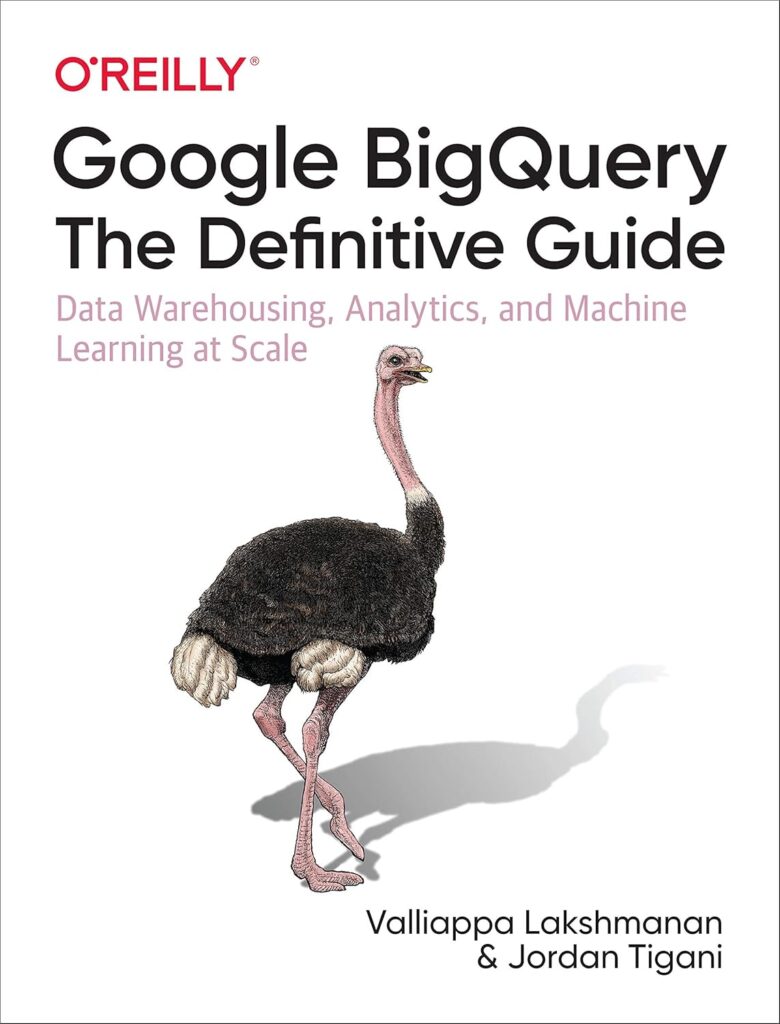
Conclusion: Unlocking Real-Time Insights with BigQuery
Google BigQuery is a game-changer for organizations seeking real-time data insights. Its serverless design, scalability, and integration with streaming tools like Pub/Sub and Dataflow make it a versatile solution for big data analytics. By setting up efficient data pipelines, writing optimized queries, and visualizing results, you can transform raw data into actionable intelligence.
Whether you’re tracking sales, monitoring IoT devices, or analyzing user behavior, BigQuery empowers you to act swiftly in a data-driven world. Start exploring its capabilities today and unlock the full potential of your data!
See Also
-

Excel Like a Pro: Industry Secrets to Innovative Uses of Microsoft Excel Revealed
-

From Raw Data to Smart Insights: Data Analysis vs. Mining Explained Simply
-

The Future Is in the Data: How Mining Information Shapes Smarter Decisions
-

How to Leverage Google BigQuery for Real-Time Data Insights
-

Cloud Databases in 2025: How AWS, Azure, and Google Cloud are Transforming Data Storage
-

How Databases Work: A Simple Yet Powerful Explanation for Everyone
-
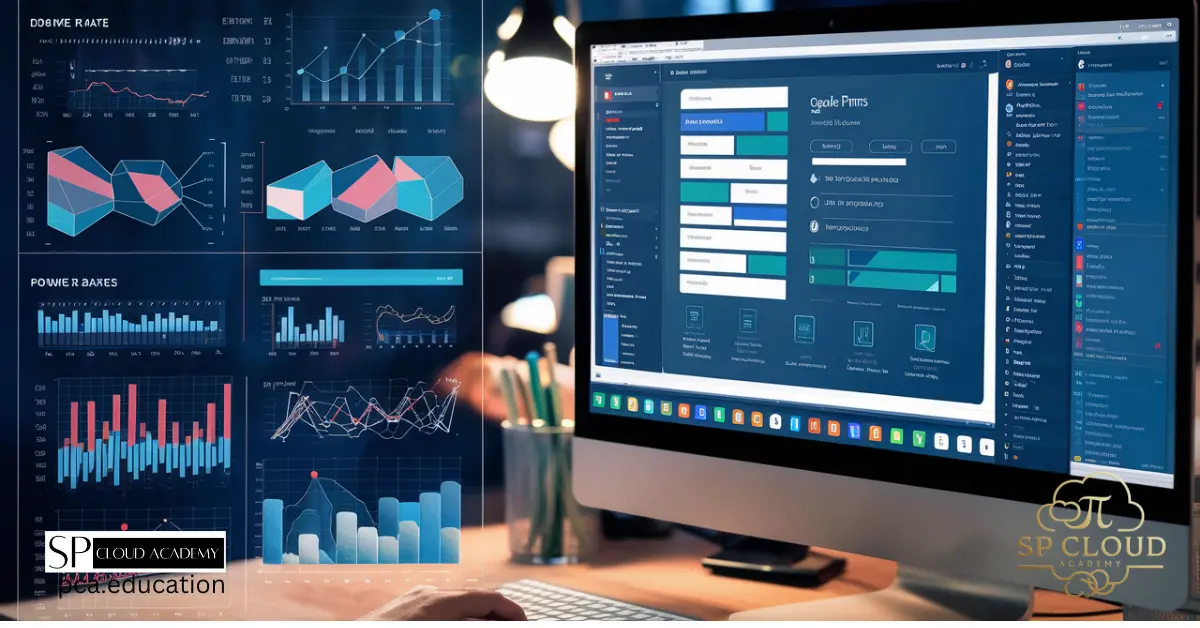
Google Forms and Power BI: A Step-by-Step Guide to Effortless Data Collection and Visualization
-

Demystifying Big Data: A Comprehensive Guide to Definition, Functionality, and Applications
-

Revolutionizing Industries with Big Data and AI: Unleashing the Power of Advanced Analytics