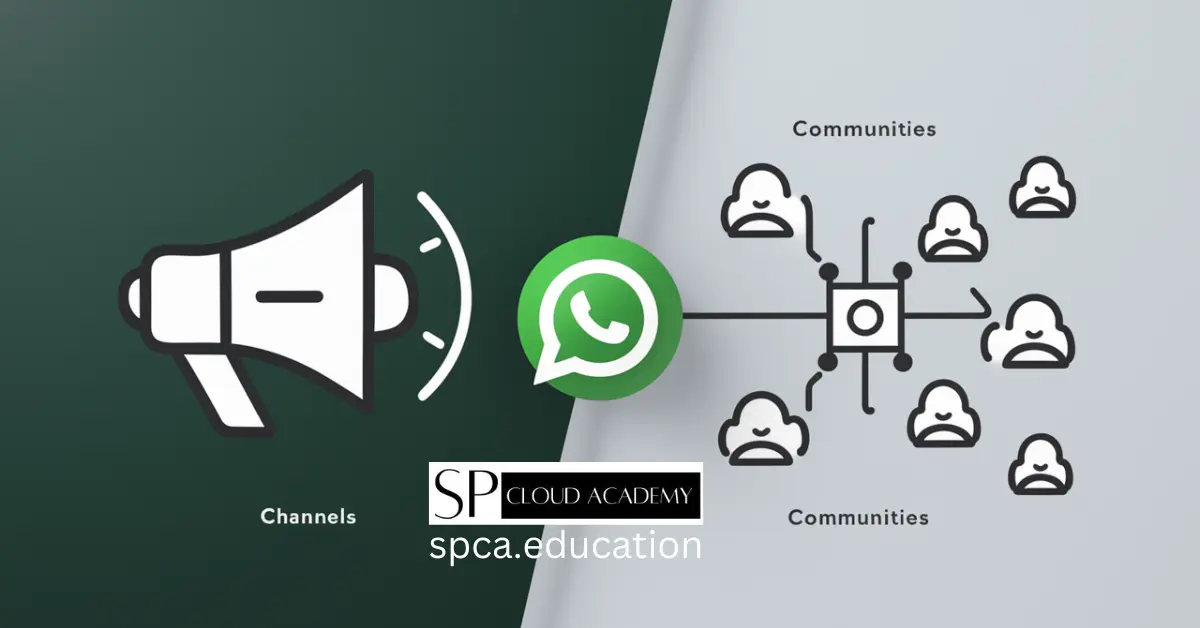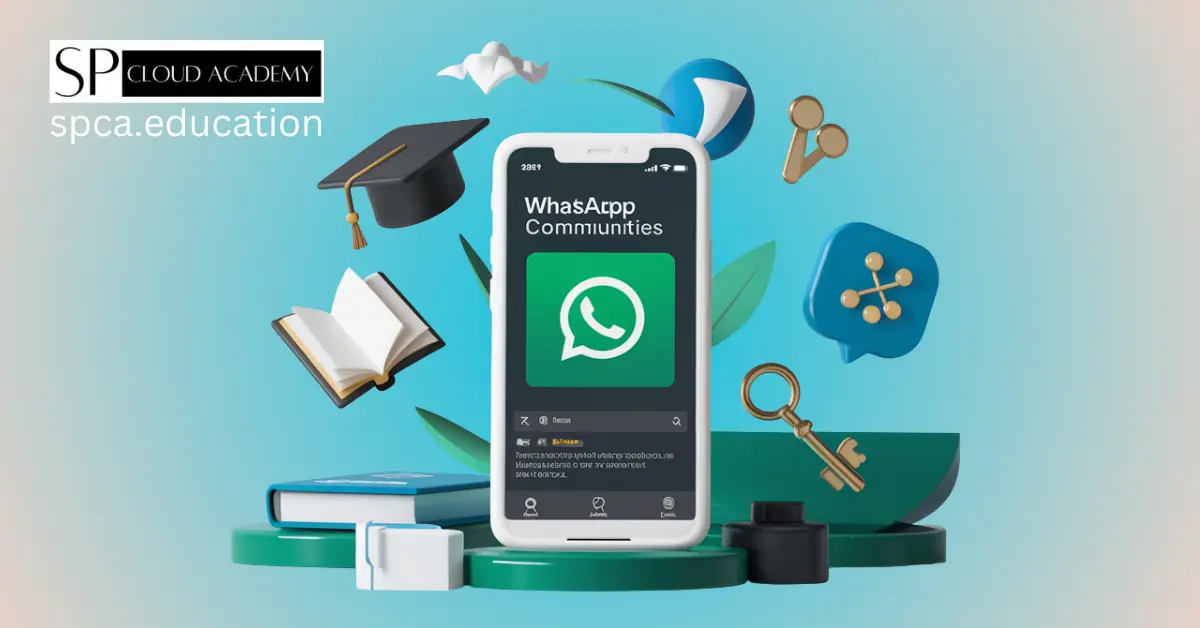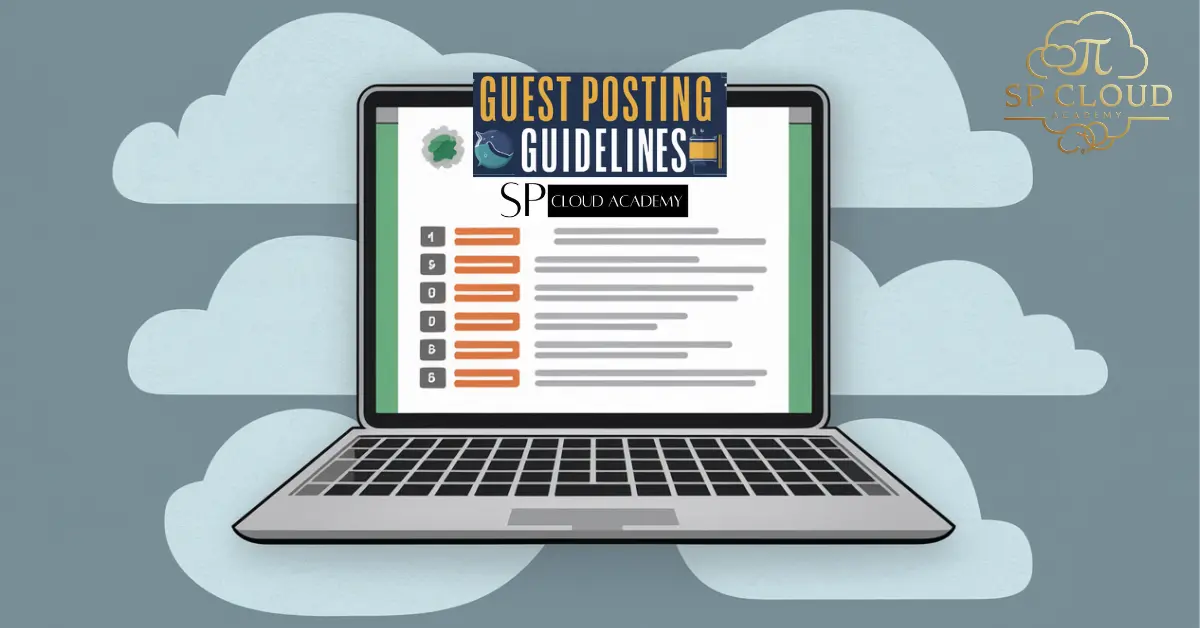WhatsApp has evolved far beyond a simple app for chatting with friends and family. It’s now a powerful platform for businesses, creators, and organizations to connect with their audiences. With the introduction of Channels and Communities, users now have two distinct tools for mass communication, but this has also created some confusion. Which one should you use? And how do you even get started?
This ultimate guide will break down everything you need to know. We’ll explore the core differences between WhatsApp Channels and Communities, walk you through the step-by-step process of creating and managing each, and help you decide which tool is the perfect fit for your specific needs. By the end of this article, you’ll be able to leverage these features with confidence to build and engage your audience effectively.
Let’s dive in and demystify these powerful communication tools.
What Are WhatsApp Channels? The One-Way Broadcast Powerhouse
Think of a WhatsApp Channel as a public megaphone or a modern-day newsletter delivered directly to your followers’ phones. It’s a one-way broadcast tool designed for a single administrator (or a few) to share updates with a large, anonymous audience. Your followers can react with emojis, but they cannot reply or see who else is in the channel, ensuring complete privacy for everyone.
The beauty of a Channel lies in its simplicity and scale. Since communication is one-way, you don’t have to worry about managing chaotic group chats. Phone numbers of both the admin and the followers are kept hidden, making it a safe space for broadcasting information. Channels are also publicly discoverable within WhatsApp, allowing new followers to find and join you easily.
Key Features of WhatsApp Channels:
- One-to-Many Broadcasting: Only admins can post content like text, photos, videos, stickers, and polls.
- Follower Privacy: Phone numbers and profile names of followers are not visible to anyone, including the admin.
- Unlimited Followers: There’s no cap on how many people can follow your channel.
- Public Discoverability: Users can search for and find channels in the “Updates” tab.
This makes Channels ideal for celebrities, news organizations, brands, and government agencies that need to push out information without fostering discussion.
What Are WhatsApp Communities? The Hub for Organized Groups
If a Channel is a megaphone, a WhatsApp Community is like a well-organized digital community center or a school building. It’s an umbrella structure designed to bring related group chats together under one roof. The primary goal of a Community is not just to broadcast, but to organize and manage discussions among a known set of members.
A Community has a main “Announcement Group” where only admins can post important updates for everyone. This message is then automatically sent to all members across all the sub-groups within that Community. However, the real magic happens in the individual groups, where members can chat, collaborate, and interact freely. For example, a school’s Community could have separate groups for “Grade 10 Parents,” “Soccer Team,” and “PTA Meetings.”
Key Features of WhatsApp Communities:
- Group Organization: Acts as a container for multiple, related group chats.
- Admin Announcement Group: A one-way broadcast tool for admins to reach everyone in the Community.
- Two-Way Communication: Members can chat and interact within their respective sub-groups.
- Structured Management: Admins can manage multiple groups from a single dashboard.
Communities are perfect for schools, neighborhood associations, large workplaces, and clubs that need to keep conversations structured and relevant.
The Head-to-Head Battle: WhatsApp Channels vs. Communities
Understanding the fundamental difference between broadcasting and organizing is key to choosing the right tool. While both features are used for large-scale communication, their purpose and structure are worlds apart. Let’s break it down in a direct comparison.
| Feature | WhatsApp Channels | WhatsApp Communities |
| Communication Style | One-way broadcast. Only admins can post. Followers can only react. | Hybrid. One-way in the Announcement Group, two-way in sub-groups. |
| Primary Goal | To inform a large audience (Broadcasting). | To organize related groups and discussions (Organizing). |
| Member Privacy | High. Follower phone numbers and profiles are completely hidden. | Lower. Members can see others within their specific sub-groups. |
| Discoverability | Public. Channels can be searched for and found by anyone on WhatsApp. | Private. Communities are joined via an invite link. They are not publicly searchable. |
| Audience Type | Anonymous followers who share a common interest in the content. | Known members who are part of a real-world group (e.g., school, workplace). |
| Structure | A single, linear feed of updates. | An umbrella structure containing multiple, distinct group chats. |
| Best For | Brands, creators, news outlets, public figures. | Schools, residential associations, companies, clubs. |
The Bottom Line: If your goal is to push out updates to a faceless, massive audience, choose a Channel. If you need to manage and streamline communication for an existing community with multiple sub-topics, a Community is your answer.
How to Create and Administer a WhatsApp Channel
Ready to start broadcasting? Creating a WhatsApp Channel is incredibly straightforward. The simplicity of its one-way nature makes administration a breeze, even for those new to the platform.
Creating Your Channel (Step-by-Step)
- Open WhatsApp and navigate to the Updates tab (where Status used to be).
- Tap the plus (+) icon next to the “Channels” heading.
- Select Create Channel from the menu.
- Read the on-screen prompts about what a channel is and tap Continue.
- Customize your Channel: Add a clear channel icon (like your logo), a descriptive channel name, and a compelling description that explains what kind of content followers can expect.
- Tap Create Channel, and you’re done! Your channel is now live.
Managing Your Channel
Administering a channel is all about content. Your primary tasks will be posting regular updates, which can include text, images, videos, links, and polls to keep your followers engaged. You can find your public channel link in the channel’s info page to share it on social media, your website, or anywhere else to attract new followers. As the admin, you can edit the channel’s name and description at any time or delete the channel entirely if needed. Management is minimal, allowing you to focus purely on the message you want to send.
How to Create and Administer a WhatsApp Community
Building a WhatsApp Community requires a bit more planning, as you’re organizing people and conversations, not just broadcasting content. It’s a more involved but highly rewarding process for managing groups.
Building Your Community (Step-by-Step)
- Navigate to the Communities tab in WhatsApp (it looks like a group of people).
- Tap New Community.
- Give your community a Name and a Description. The name will be visible to everyone, so make it clear (e.g., “Maple Creek Neighborhood Watch”).
- You’ll now have the option to either Create New Groups or Add Existing Groups. This is the most crucial step. You can group together pre-existing chats (like different project teams at work) or start fresh.
- Once you’ve added your desired groups, tap the green checkmark. Your Community is now created, along with a default Announcement Group.
Administering Your Community
Community administration is more dynamic. Your main tool is the Announcement Group, where you (and other admins) can send out important messages that reach every single member.
Your key responsibilities include:
- Managing Groups: Add new groups or remove ones that are no longer relevant.
- Managing Members: Add or remove members from the community, which also removes them from all associated groups.
- Appointing Admins: You can promote other members to be community admins, giving them the power to send announcements and manage groups.
- Moderation: While you don’t have to police every conversation, a good community admin sets the tone and ensures discussions in the sub-groups remain constructive.
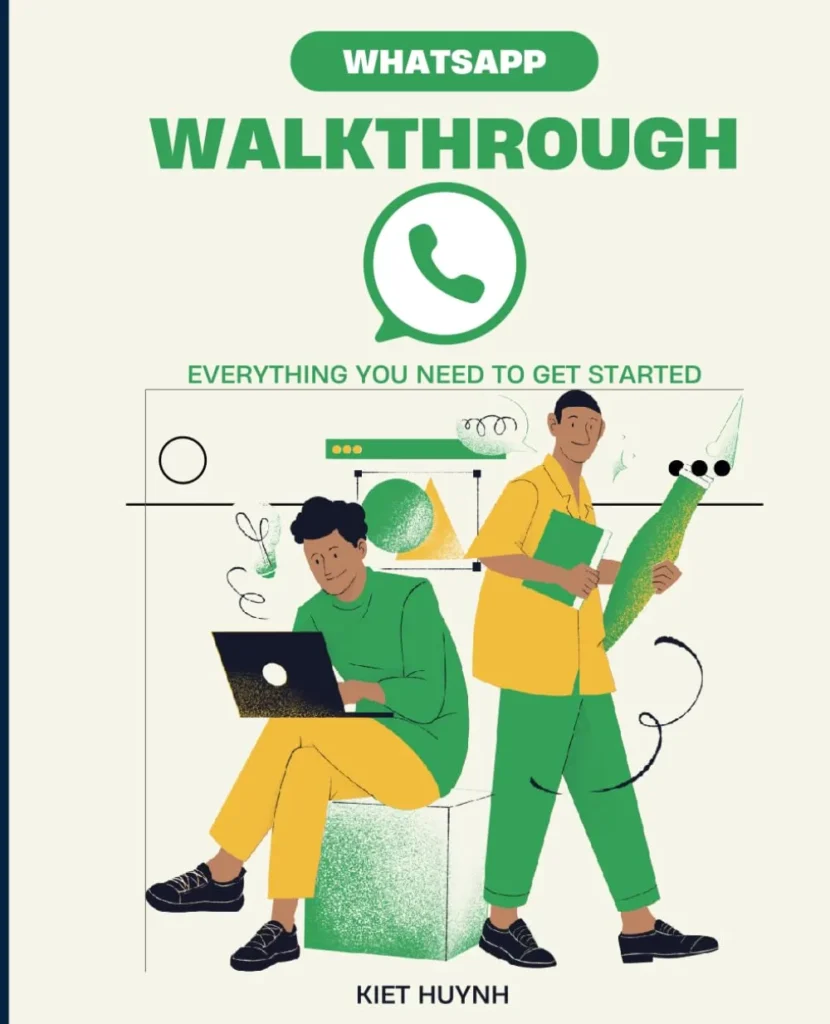
This book is a perfect starter guide for anyone new to WhatsApp. It covers everything clearly—from setting up your account to using chats, calls, and privacy features. The instructions are simple and beginner-friendly. A must-have for non-tech-savvy users!
#WhatsAppGuide #BeginnerFriendly #TechMadeEasy #MessagingApp #DigitalBasics
Conclusion: Choosing the Right Tool for the Job
By now, the distinction should be crystal clear. WhatsApp Channels and Communities are both fantastic additions to the platform, but they serve fundamentally different purposes. One is not better than the other; they are simply designed for different communication strategies.
- Choose a Channel if you are a content creator, brand, or public entity looking to broadcast one-way updates to a large, public, and anonymous audience. It’s your digital billboard.
- Choose a Community if you are a leader of a school, business, club, or neighborhood and need to organize discussions among various sub-groups in a private, structured environment. It’s your digital headquarters.
Armed with this knowledge, you can now confidently select the right tool to connect, inform, and organize your audience. Whether you’re building a massive following or a tight-knit community, WhatsApp provides the features you need to succeed.