Navigating the world of website management often means you’ll need to grant someone else access to your WordPress dashboard. Whether it’s a developer troubleshooting a pesky bug, a plugin support agent needing a closer look, or a freelance writer uploading a blog post, sharing access is a common necessity. However, the thought of handing over the keys to your digital kingdom can be daunting. Sharing your own admin password is a cardinal sin of website security, opening the door to potential misuse and future vulnerabilities.
The solution is both elegant and secure: temporary WordPress access. This method allows you to create a time-sensitive, role-restricted account or a passwordless login link for a specific user. Once their task is complete or the time expires, their access is automatically or manually revoked, leaving your site’s long-term security intact.
This in-depth guide will walk you through everything you need to know. We’ll explore why temporary access is crucial, break down the two primary methods for creating it (using a plugin and the manual approach), and provide step-by-step instructions for both creating and revoking these permissions. By the end, you’ll be able to confidently grant access to collaborators without ever compromising your website’s integrity.
Why Grant Temporary Access? The Security-First Mindset
In a perfect world, you would be the only person with access to your WordPress backend. But in reality, collaboration is key to growth and maintenance. You might need to grant access for several legitimate reasons:
- Technical Support: When a theme or plugin misbehaves, the support team often needs to log in to diagnose the issue directly.
- Web Development: A developer may need access to implement new features, fix bugs, or perform site updates.
- Content Contribution: You might hire a freelance writer, editor, or SEO specialist who needs to create, edit, or optimize content.
- Site Audits: A security or performance expert might need to review your setup from the inside.
The traditional, insecure method is to share your own username and password. This is incredibly risky. It gives the person full, untracked control, and you have to remember to change your password afterward. A forgotten password change leaves a permanent backdoor to your site.
Adopting a security-first mindset means treating access as a privilege, not a right. Temporary access embodies this principle. It ensures that access is granted only for the necessary duration and with the minimum permissions required to complete the task. This drastically reduces your site’s attack surface and provides peace of mind.
Understanding WordPress User Roles: The Foundation of Access Control
Before you can grant access, you must understand what you’re granting. WordPress has a built-in Role-Based Access Control (RBAC) system that assigns a set of permissions, known as “capabilities,” to each user. Understanding these roles is fundamental to providing secure temporary access.
Here’s a quick breakdown of the default WordPress user roles, from most to least powerful:
- Administrator: Has complete control over the entire site. They can install plugins, change themes, add and delete users, and modify core files. This role should be reserved for site owners and be granted with extreme caution.
- Editor: Can publish and manage all posts and pages on the site, including those written by other users. They can also moderate comments.
- Author: Can publish and manage their own posts. They cannot edit other users’ posts or access site settings.
- Contributor: Can write and manage their own posts but cannot publish them. An Editor or Administrator must review and publish their work.
- Subscriber: Can only manage their own profile and read content. This role is typically for membership sites or comment-enabled blogs.
The golden rule here is the Principle of Least Privilege. Always grant the user the lowest-level role that allows them to perform their required task. If a writer just needs to submit a draft, the Contributor role is perfect. If a developer needs to install a plugin, they will need Administrator access, but it should be for the shortest time possible.
Method 1: The Easiest Way – Using a Dedicated Plugin
For most WordPress users, the simplest and most secure way to manage temporary access is with a plugin. These tools are specifically designed to create self-expiring, passwordless login links, removing all the manual work and guesswork.
Why Use a Plugin for Temporary Access?
While you can create users manually, a dedicated plugin offers several distinct advantages. First and foremost is automation. You can set a precise expiration time—from one hour to several weeks—and the plugin will automatically disable access when the time is up. You don’t have to remember to log in and delete the user yourself.
Second is enhanced security. Most of these plugins generate a unique, secure login link. This means the temporary user never needs a password, eliminating the risk of weak passwords or credentials being shared insecurely over email or chat.
Finally, plugins provide a clear, centralized dashboard for managing all your temporary accounts. You can see at a glance who has access, what their role is, and when their access expires. This makes auditing and revoking access incredibly straightforward. For convenience and peace of mind, a plugin is the recommended method for most use cases.
Step-by-Step: Installing and Activating a Temporary Access Plugin
Getting started with a plugin is a simple process. We’ll use the popular and highly-rated “Temporary Login Without Password” plugin as an example, but the steps are similar for other tools like “Controlled Admin Access.”
- Navigate to Your WordPress Dashboard: Log in to your site as an administrator.
- Go to Plugins: On the left-hand menu, hover over “Plugins” and click on “Add New.”
- Search for the Plugin: In the search bar at the top right, type “Temporary Login Without Password.”
- Install the Plugin: The plugin should appear as one of the first results. Click the “Install Now” button. WordPress will handle the download and installation process.
- Activate the Plugin: Once the installation is complete, the “Install Now” button will change to an “Activate” button. Click it to turn the plugin on.
Once activated, you’ll typically find the plugin’s settings under the “Users” tab in your WordPress dashboard. You are now ready to create your first temporary login.
Step-by-Step: Creating a Temporary Login Link
With the plugin activated, creating a secure, temporary login takes less than a minute. The interface is designed to be intuitive and guide you through the process.
- Locate the Plugin’s Page: From your WordPress dashboard, navigate to Users > Temporary Logins.
- Click ‘Create New’: You will see a button to add a new temporary login. Click it to open the creation form.
- Fill in the User Details:
- Email: Enter the email address of the person you’re granting access to (e.g., support@plugincompany.com).
- First Name & Last Name: Enter their name for your reference.
- Role: This is the most critical step. Use the dropdown menu to select the appropriate user role based on the Principle of Least Privilege. For a developer, you might need “Administrator.” For a writer, “Contributor” or “Author” would be better.
- Set the Expiration: Choose how long the access should last. Plugins offer various options, such as 1 hour, 24 hours, 1 week, or a custom date and time. Always choose the shortest duration necessary.
- Submit and Copy the Link: Click the “Submit” or “Create” button. The plugin will generate a unique login link. Click the “Copy” button to copy this link to your clipboard.
Now, you can send this single link to your developer, support agent, or collaborator. They simply click the link and will be logged into your WordPress dashboard with the permissions you assigned—no username or password required.
Manually Revoking Access with a Plugin
One of the best features of a temporary access plugin is its automatic expiration. However, sometimes a task is completed ahead of schedule, and you may want to revoke access immediately for added security. This is just as easy as creating the login.
- Return to the Temporary Logins Page: In your WordPress dashboard, go back to Users > Temporary Logins.
- Find the Active User: You will see a list of all the temporary logins you have created, along with their status (e.g., Active, Expired).
- Disable or Delete the Access: Hover over the user whose access you want to revoke. You will see several options.
- Disable: This will immediately block the login link from working but keeps the entry in your list in case you want to re-enable it.
- Delete: This will permanently remove the temporary login and its associated link. For maximum security, this is often the best choice once the job is done.
Clicking either option instantly revokes access. Even if the user still has the link, it will no longer grant them entry to your site, giving you complete and immediate control.
Method 2: The Manual Approach – Creating a Standard User Account
If you prefer not to add another plugin to your site or if you’re granting access to a long-term collaborator, the manual method of creating a standard WordPress user account is a solid alternative. This approach uses WordPress’s core functionality, so it’s reliable and straightforward.
The key difference is responsibility: with the manual method, you are responsible for setting a strong password and, most importantly, for remembering to delete the user account once their access is no longer needed. This method lacks the “set it and forget it” convenience of a plugin but offers the same level of granular control over user roles. It’s best suited for situations where access might be needed for an indefinite but temporary period, such as for an ongoing part-time contractor.
Step-by-Step: Creating a New WordPress User Manually
Creating a user manually is a core WordPress feature and only takes a few moments.
- Navigate to the Users Screen: In your WordPress dashboard, hover over the “Users” tab in the left-hand menu and click “Add New.”
- Complete the User Information Form: You will be presented with a form to create the new user account.
- Username (required): Create a unique username. Avoid generic names like “admin” or “developer.” Something specific like “plugin_support_temp” is better.
- Email (required): Enter the recipient’s email address. WordPress will send them a notification and a link to set their password.
- First Name / Last Name / Website: These fields are optional but can be helpful for identification.
- Set the Password: WordPress will automatically generate a very strong password. This is highly recommended. You can reveal it to copy and send it, but it’s more secure to leave the “Send the new user an email…” box checked. This lets the user set their own password via a secure link.
- Assign the User Role: Use the “Role” dropdown menu to assign the appropriate permissions. Remember the Principle of Least Privilege. Do not default to Administrator unless it is absolutely necessary.
- Add the New User: Click the “Add New User” button at the bottom of the page.
The user account is now created. You’ll need to communicate the username and login URL to the person. If you let them set their own password, they will receive an email to complete the process.
Step-by-Step: Revoking Access Manually by Deleting the User
This is the most critical step in the manual process. Forgetting to do this leaves a dormant account on your site, which can become a security liability. Set a calendar reminder to ensure you don’t forget.
- Go to the ‘All Users’ List: From your dashboard, click on the “Users” tab to see a list of every user account on your site.
- Locate the Temporary User: Find the username of the account you wish to remove.
- Hover and Click ‘Delete’: As you hover your mouse over the username, a set of options will appear. Click the “Delete” link.
- Handle Their Content (Important!): WordPress will then ask you what to do with any content (posts or pages) created by this user. You have two options:
- Delete all content: This permanently removes anything they have written. Be very careful with this option.
- Attribute all content to: This allows you to reassign their posts and pages to another user, such as your own administrator account. This is the safest and most common choice.
- Confirm Deletion: After selecting a content attribution option, click the “Confirm Deletion” button.
The user account and all its access privileges will be permanently removed from your site.
Best Practices for Managing Temporary Access
Whether you use a plugin or the manual method, following a few best practices will ensure your site remains secure and well-managed.
- Always Set an Expiration: If using a plugin, choose the shortest realistic duration. If creating a user manually, immediately set a calendar reminder to delete the account on a specific date. Never leave temporary access open-ended.
- Audit Your Users Regularly: Once a quarter, navigate to your “Users” list in WordPress. Review every account and ask yourself if that person still needs access. Delete any accounts that are old, unused, or unfamiliar.
- Use a WordPress Activity Log: For an extra layer of security, consider using an activity log plugin (like WP Activity Log). This will show you exactly what actions each user takes while logged in. If a temporary user with admin rights is on your site, you can monitor their changes in real-time.
- Communicate Clearly: Inform the person that their access is temporary. Let them know when it will expire and what you expect them to accomplish. This manages expectations and reinforces the professional, security-conscious nature of your arrangement.
Frequently Asked Questions (FAQ)
Q1: Is it safe to give a developer temporary admin access?
Yes, it is generally safe to grant temporary administrator access to a trusted developer or support agent from a reputable company. The key is that the access is temporary and you trust the source. Use a plugin to ensure the access automatically expires, or be diligent about deleting the manual account as soon as their work is finished.
Q2: Can I create a temporary login without a plugin?
Absolutely. The manual method described in this article—creating a new user and then deleting them afterward—is the built-in way to manage access without a plugin. It just requires more diligence on your part to remember to revoke the access.
Q3: How long should I grant temporary access for?
Grant access for the shortest duration possible. For a quick support fix, 24-48 hours is often sufficient. For a small development project, one week might be appropriate. The goal is to close the access window as soon as the required task is completed.
Q4: What’s better: a temporary login plugin or the manual method?
For most users and most situations, a plugin is better. It’s more secure (passwordless), more convenient (auto-expires), and reduces the chance of human error (forgetting to delete the user). The manual method is a good option for those who want to avoid extra plugins or are granting access for a longer, more defined period.
Conclusion: Take Control of Your Site’s Security
Granting access to your WordPress site doesn’t have to be a source of anxiety. By replacing the dangerous habit of sharing your personal password with the secure practice of creating temporary, role-based access, you take a massive step toward hardening your website’s security.
You now have a comprehensive understanding of two powerful methods at your disposal. The plugin approach offers automated, passwordless convenience perfect for short-term tasks, while the manual method provides a reliable, built-in solution for more controlled situations. By combining these techniques with best practices like the Principle of Least Privilege and regular user audits, you can collaborate with confidence. You are in full control, ensuring that access is granted only when necessary, for as long as necessary, and not a moment more.
See Also
-
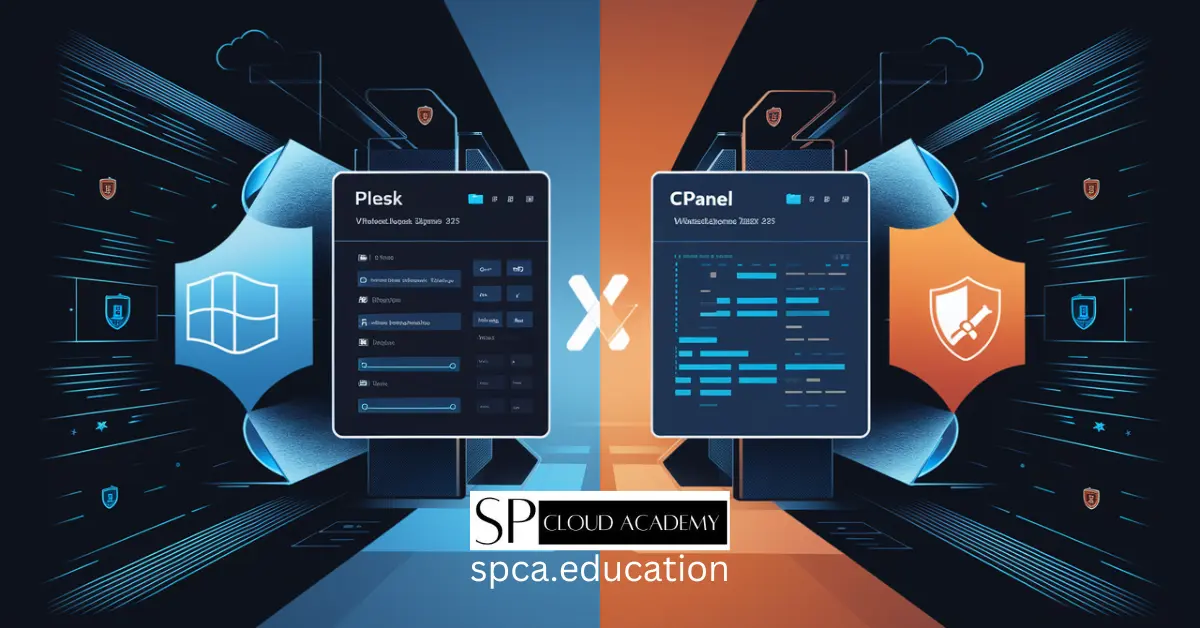
Plesk vs. cPanel: Which One Really Wins for Web Hosting in 2025?
-

Mastering Website Performance: The Complete Guide to Google Search Console & Analytics
-
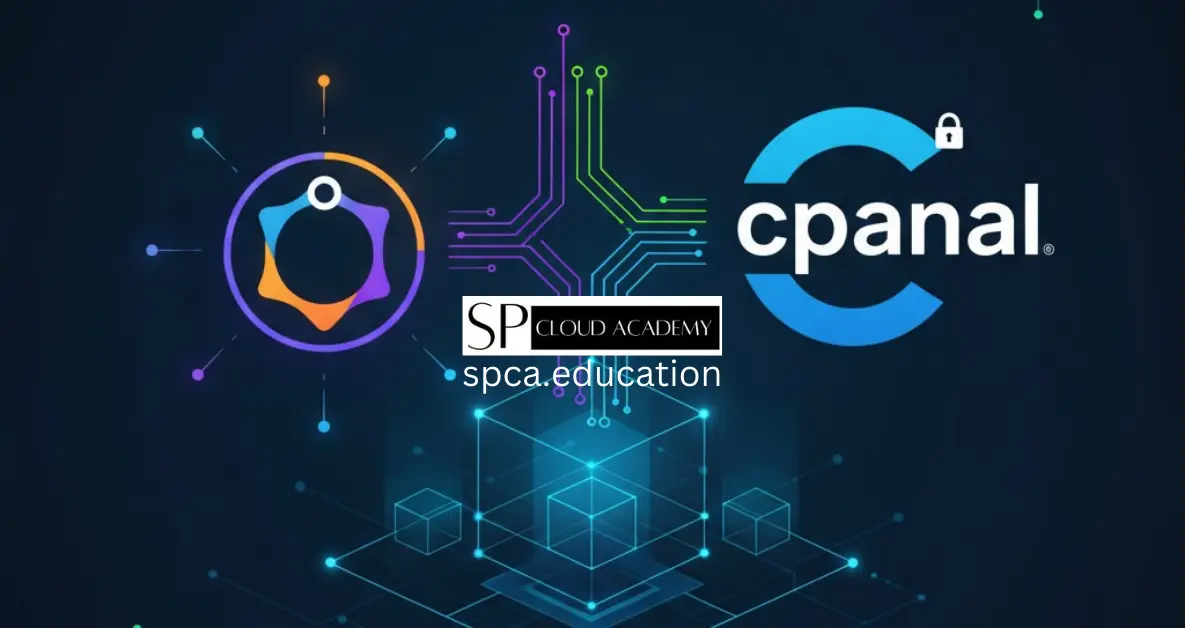
The Only Step-by-Step Guide You Need to Install & Configure cPanel on an Ubuntu VPS
-
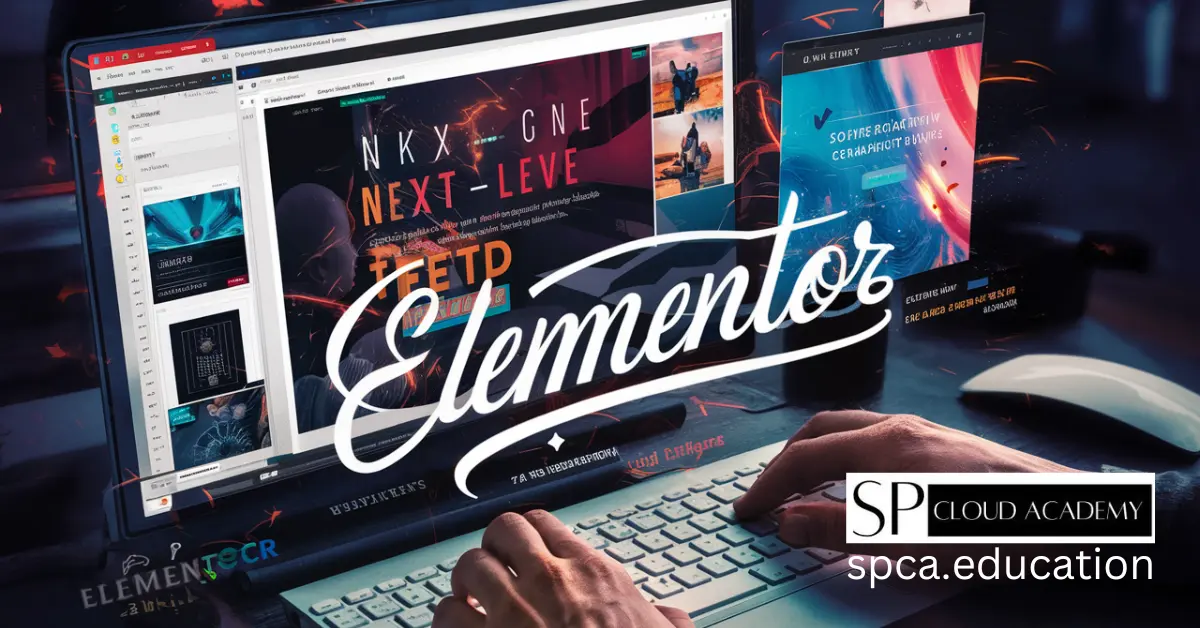
Mastering the WordPress Elementor Plugin for Next-Level Websites
-
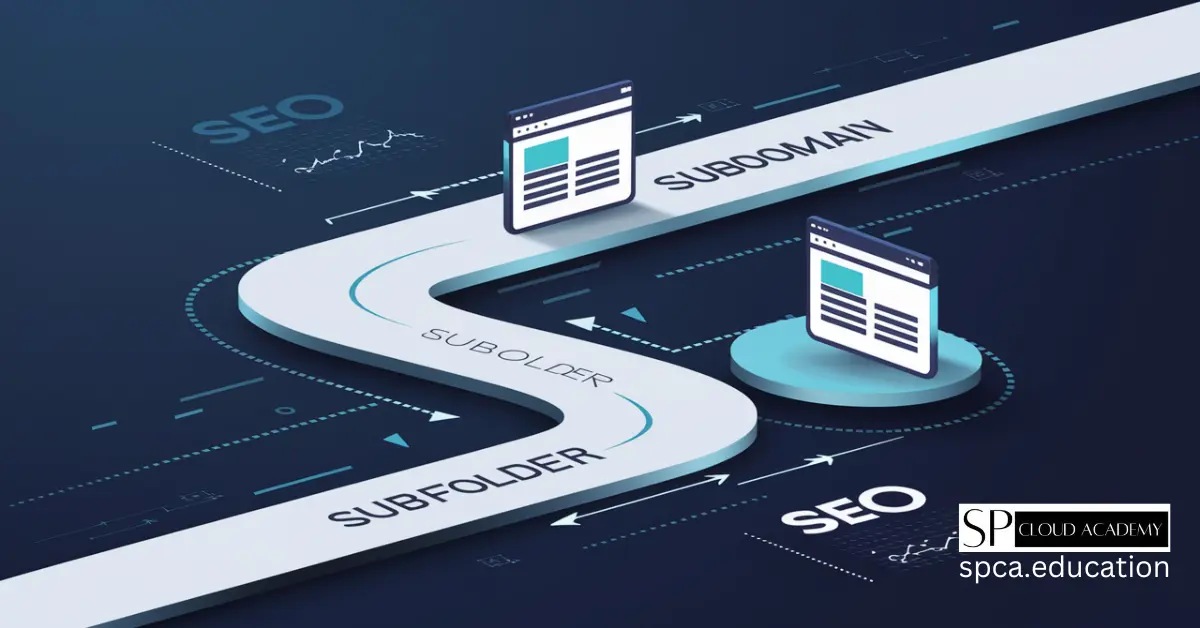
WordPress on Subdomain vs. Subfolder: Pros, Cons & Best Choice Explained
-
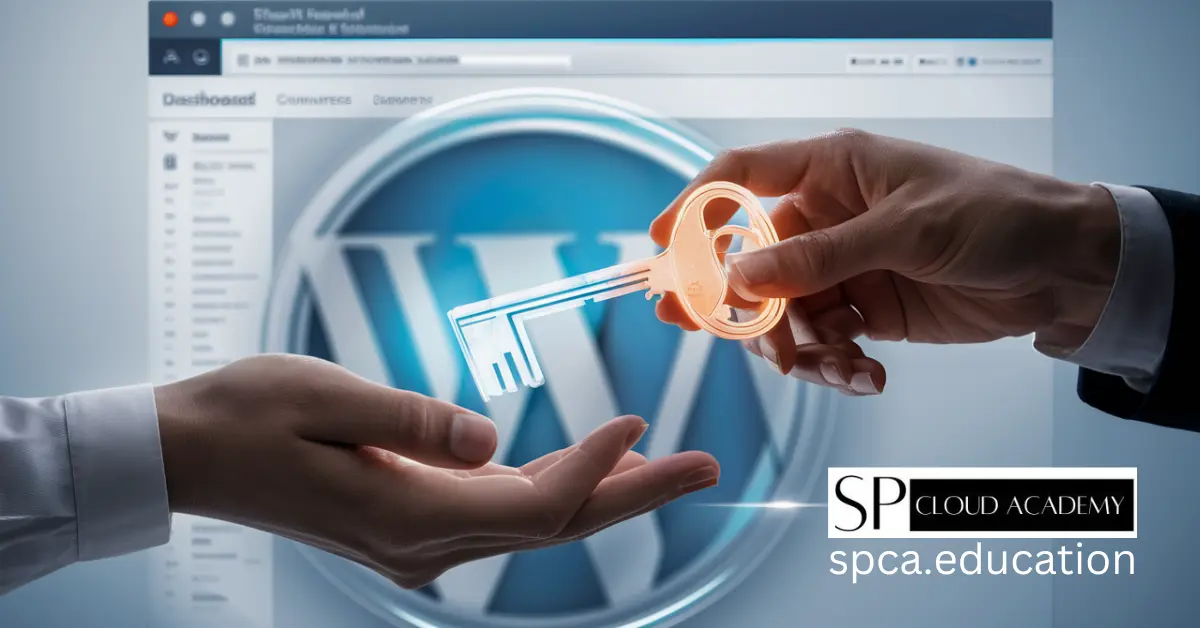
Step-by-Step: Creating and Revoking Temporary WordPress Access
-

The Ultimate Cloud Hosting Handbook: Every Feature, Benefit, and Pitfall Explained
-

Choosing the Right Dedicated Hosting: Private vs. Public — Everything You Need to Know
-

VPS Web Hosting Demystified: Unlock Power, Speed & Control Like a Pro!