Introduction
In today’s fast-paced digital world, building a visually stunning and high-performing website is no longer reserved for coding experts. WordPress powers over 40% of the internet, and its flexibility is further enhanced by page builders like Elementor. Known for its drag-and-drop simplicity, Elementor allows beginners, designers, and developers to create professional-grade websites without writing a single line of code. But Elementor isn’t just about simplicity—it’s about unlocking next-level design possibilities, customization freedom, and performance optimization.
This guide will take you step by step through mastering the Elementor plugin, from installation to advanced techniques, so you can transform your WordPress site into a modern, engaging, and conversion-driven digital hub.
Why Choose Elementor for WordPress?
Elementor stands out among WordPress page builders because of its balance between ease of use and powerful features. With a real-time live editor, users can instantly see changes without switching between the back end and front end. Its pre-designed templates, widgets, and responsive settings allow anyone to launch websites quickly while maintaining a polished look.
Unlike traditional theme customization, Elementor gives you full control over every section of your page, from headers to footers. You don’t need multiple plugins for styling, forms, or animations—Elementor integrates everything under one platform.
For businesses, freelancers, and agencies, Elementor also reduces development time, making it a cost-effective solution. Whether you are creating a personal blog, portfolio, or eCommerce store, Elementor ensures your site remains scalable and future-proof.
Installing and Setting Up Elementor
Getting started with Elementor is simple. Begin by navigating to your WordPress dashboard, selecting Plugins → Add New, and searching for “Elementor Website Builder.” Install and activate the plugin in just a few clicks.
Once active, Elementor integrates seamlessly with your theme. You can either use it with an existing theme or combine it with Elementor’s Hello Theme for maximum customization. After activation, you’ll find the “Edit with Elementor” button on your pages and posts.
From there, Elementor’s interface becomes your playground. You can drag widgets onto the canvas, adjust layouts, and save templates for later use. For those looking for advanced features like theme building, WooCommerce integration, or dynamic content, upgrading to Elementor Pro is highly recommended.
Understanding the Elementor Interface
The Elementor editor is designed with user-friendliness in mind. On the left side, you’ll find the panel containing all widgets and customization options, while the right side displays the live preview of your website.
Widgets are the building blocks—ranging from basic elements like text, images, and buttons to advanced options such as forms, sliders, and testimonials. You can drag any widget onto the page, adjust its settings, and instantly see the results.
The navigator tool helps you manage complex page structures by showing an outline of all elements. This is particularly useful when designing multi-section landing pages. The responsive mode lets you preview and customize how your website looks across desktop, tablet, and mobile devices.
Mastering this interface is the foundation for building visually stunning and well-structured websites.
Essential Widgets for Every Website
Elementor provides a wide range of widgets, each designed to enhance functionality and aesthetics. Some essential widgets include:
- Heading & Text Editor: Perfect for adding readable, SEO-friendly content.
- Image & Video Widgets: Bring visual appeal to your pages.
- Button Widget: Drive user actions with customizable call-to-action buttons.
- Form Widget (Pro): Collect leads without needing a third-party plugin.
- Image Carousel & Sliders: Showcase products, portfolios, or testimonials.
- Icon Box & Social Icons: Add modern, professional design touches.
By strategically using these widgets, you can balance functionality and design while keeping your site lightweight and user-friendly.
Using Pre-Built Templates for Faster Design
Not everyone wants to design from scratch—and Elementor makes that easy with its pre-built templates. The free version includes several ready-to-use designs, while Elementor Pro unlocks a massive library of high-quality templates.
Templates range from homepage layouts to niche-specific landing pages. To use one, simply open the Elementor editor, click the template library icon, and import your preferred design. You can then customize it by changing text, colors, and images to match your brand identity.
This feature significantly reduces design time and ensures a professional appearance, even if you have no prior design experience.
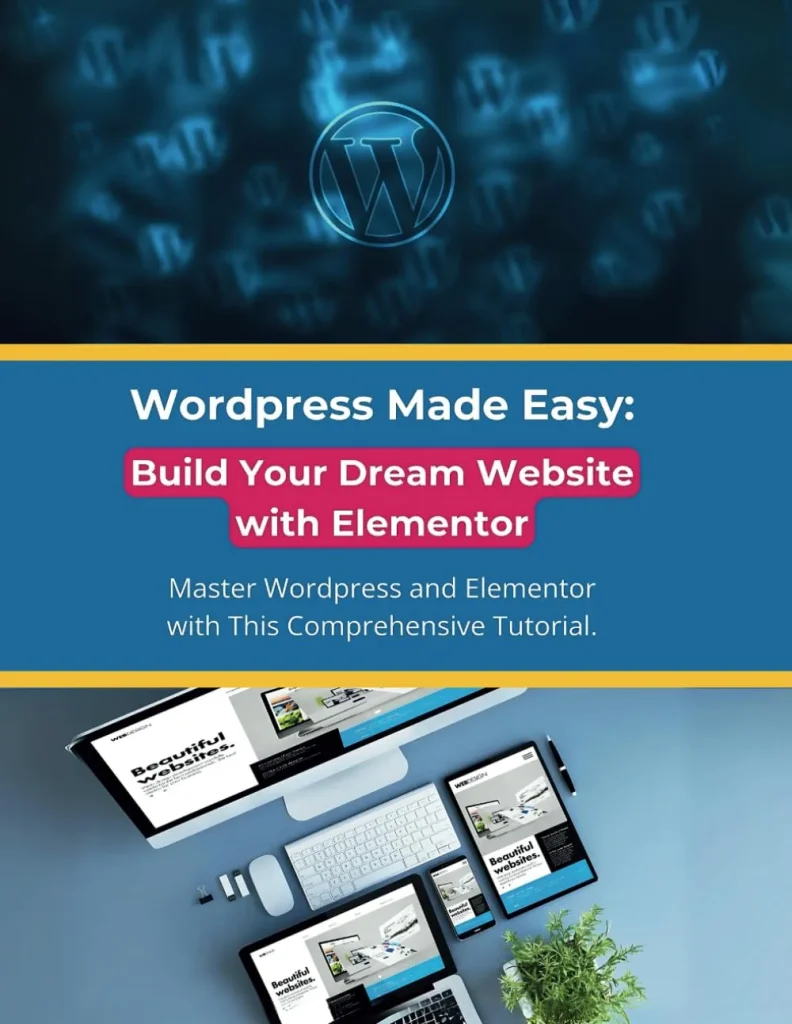
“WordPress Made Easy: Build Your Dream Website with Elementor” is a comprehensive guide that empowers beginners to create professional websites without coding. It covers everything from domain selection and hosting setup to mastering Elementor’s drag-and-drop editor. The book offers step-by-step instructions, making the website-building process accessible and straightforward.Amazon+1Amazon
Whether you’re starting a blog, portfolio, or business site, this guide provides the tools and knowledge needed to succeed.
#WordPressMadeEasy #ElementorGuide #WebsiteBuilding #NoCodeNeeded #BeginnerFriendly
Customizing Headers and Footers with Elementor Pro
One of the standout features of Elementor Pro is the Theme Builder, which allows you to design custom headers, footers, and other global elements. Instead of relying on your theme’s limited header and footer options, you can craft your own layouts from scratch.
For instance, you can create a sticky navigation bar, add a call-to-action button in your header, or design a multi-column footer with social media links and contact information. These customizations not only enhance usability but also strengthen brand identity across your website.
Optimizing Elementor for Mobile Responsiveness
In today’s mobile-first era, a responsive website is non-negotiable. Elementor makes this easy with its responsive editing mode, where you can fine-tune how elements appear on desktops, tablets, and smartphones.
You can adjust font sizes, column widths, spacing, and even hide specific sections for mobile users. Additionally, Elementor’s flexible grid system ensures that your layouts adapt smoothly across devices.
By testing and customizing each view, you guarantee an excellent user experience, which directly impacts SEO rankings and user engagement.
Adding Dynamic Content with Elementor
Dynamic content elevates your site from static to interactive. With Elementor Pro, you can integrate content from WordPress fields, custom fields (via ACF or Toolset), and WooCommerce products.
For example, you can design a blog post template once and apply it across all posts, ensuring a consistent layout. Similarly, for eCommerce, product pages can automatically display product details, pricing, and images without manual updates.
This automation saves time and maintains uniformity across your site, making it a must-have for large-scale websites or online stores.
Enhancing Design with Motion Effects and Animations
Elementor offers a suite of design effects that bring websites to life. From parallax scrolling and background overlays to entrance animations, these features allow you to create immersive user experiences.
Motion effects, such as fade-in sections, scrolling transformations, and mouse tracking animations, engage visitors without overwhelming them. The key is moderation—using animations strategically to draw attention to important sections like calls-to-action or featured services.
By mastering these effects, you can add modern, interactive touches that make your site stand out.
SEO Best Practices with Elementor
While Elementor handles design, you still need to optimize your website for search engines. Fortunately, Elementor is SEO-friendly when used correctly. Some best practices include:
- Use semantic HTML tags (Headings, Alt texts, etc.)
- Optimize images with compressed formats.
- Maintain fast loading times by limiting unnecessary widgets.
- Combine Elementor with an SEO plugin like Yoast SEO or Rank Math.
- Ensure mobile responsiveness for Google’s mobile-first indexing.
A beautifully designed site is only effective if it ranks well in search engines. Following these practices ensures your site looks good and performs well in organic search results.
Boosting Site Speed with Elementor
One common concern with page builders is performance. However, Elementor includes features to optimize loading times. You can enable optimized DOM output, lazy-load images, and minimize CSS/JS files.
Pairing Elementor with a caching plugin (like WP Rocket or W3 Total Cache) and a reliable hosting provider ensures your site loads quickly. Since site speed directly impacts both SEO rankings and user experience, optimizing Elementor for performance is essential for success.
Integrating WooCommerce with Elementor
If you’re running an online store, Elementor Pro’s WooCommerce Builder is a game-changer. It allows you to design custom product pages, category pages, and checkout flows that match your brand identity.
You can highlight products with image galleries, upsell related items, and add eye-catching call-to-action sections. By customizing your store layout, you create a shopping experience that not only looks professional but also drives conversions.
Advanced Tricks for Elementor Power Users
Once you’re comfortable with the basics, advanced features can help you push boundaries:
- Global Widgets: Save widgets to reuse across multiple pages.
- Custom CSS (Pro): Add extra styling for unique design tweaks.
- Popup Builder (Pro): Create lead-generation popups, banners, and promotional offers.
- Role Manager: Control editing permissions for team members.
These tools allow agencies and professionals to streamline workflow and deliver next-level designs.
Common Mistakes to Avoid with Elementor
While Elementor is powerful, beginners often make mistakes that hurt performance or design quality. Common pitfalls include:
- Overusing animations, which slows down the site.
- Installing too many third-party add-ons that bloat performance.
- Ignoring mobile optimization.
- Not maintaining consistency in typography and color schemes.
Avoiding these mistakes ensures your Elementor-built site remains fast, professional, and user-friendly.
Conclusion: Unlocking Next-Level Websites with Elementor
Elementor has revolutionized the way websites are built on WordPress. Its drag-and-drop editor, powerful widgets, and professional templates make it accessible to beginners, while advanced features like theme building and dynamic content empower professionals to create complex websites with ease.
By mastering Elementor’s features, optimizing for SEO and performance, and avoiding common mistakes, you can elevate your WordPress site into a next-level digital platform. Whether you’re building a blog, portfolio, or eCommerce store, Elementor equips you with everything needed to craft a website that impresses visitors and drives results.
See Also
-
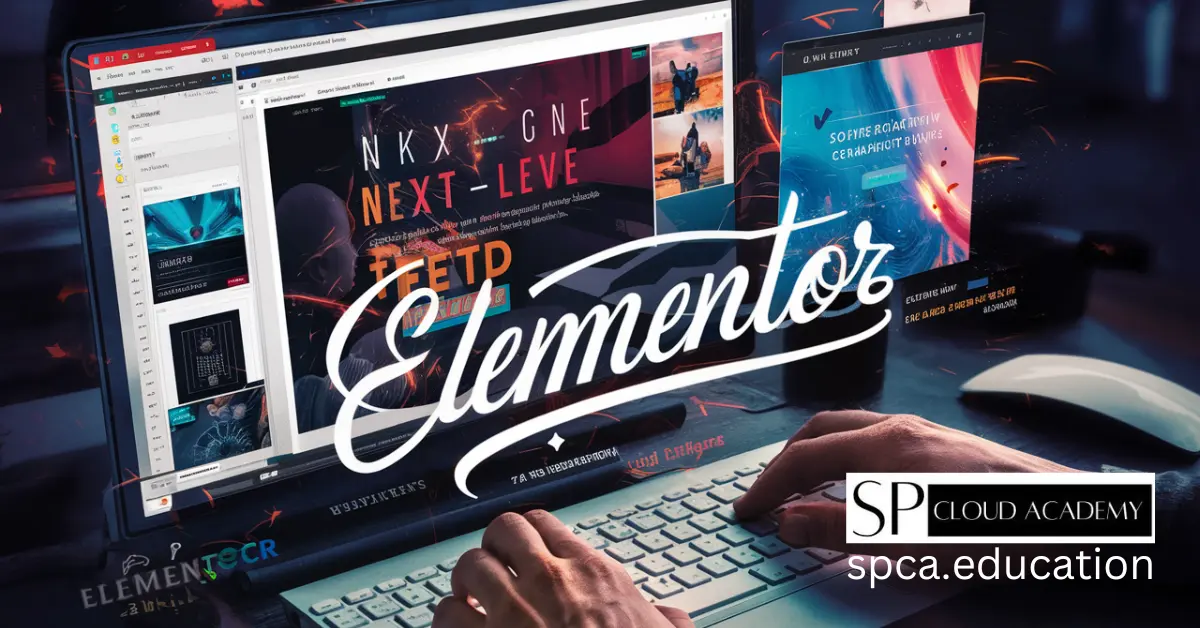
Mastering the WordPress Elementor Plugin for Next-Level Websites
-
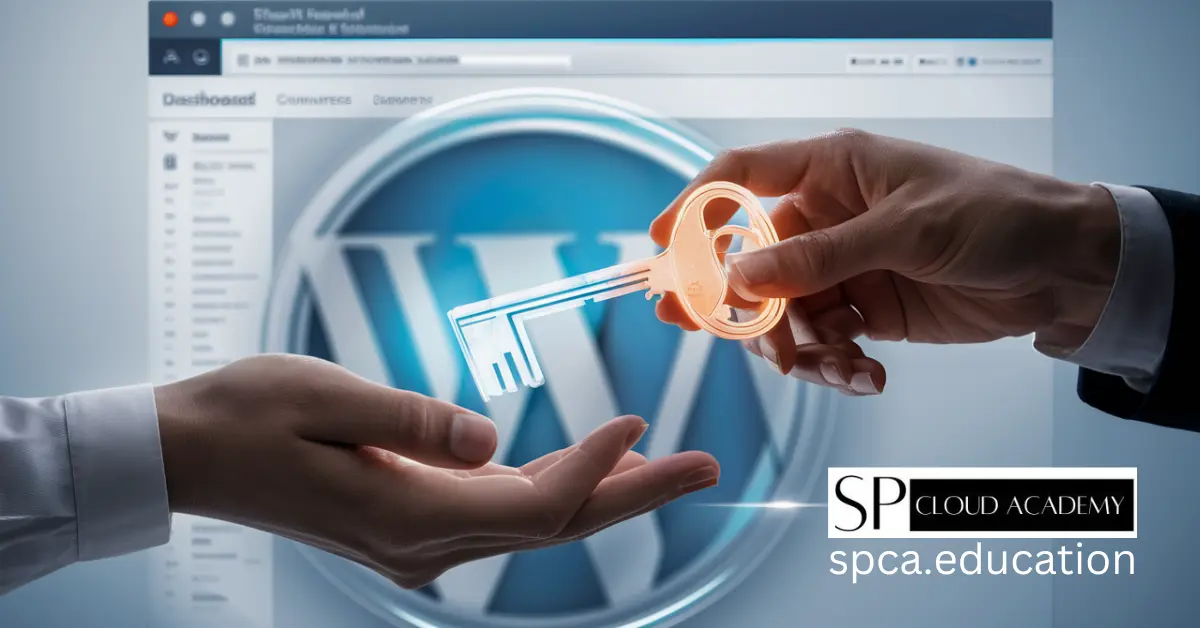
Step-by-Step: Creating and Revoking Temporary WordPress Access
-

Blogger vs WordPress: Which One Suits Your Content Goals Better?
-

How to Build a Powerful LMS Website with WordPress – A Step-by-Step Guide
-

WordPress LMS Theme vs LMS Platforms: Which One is Right for Your Online Course?
-
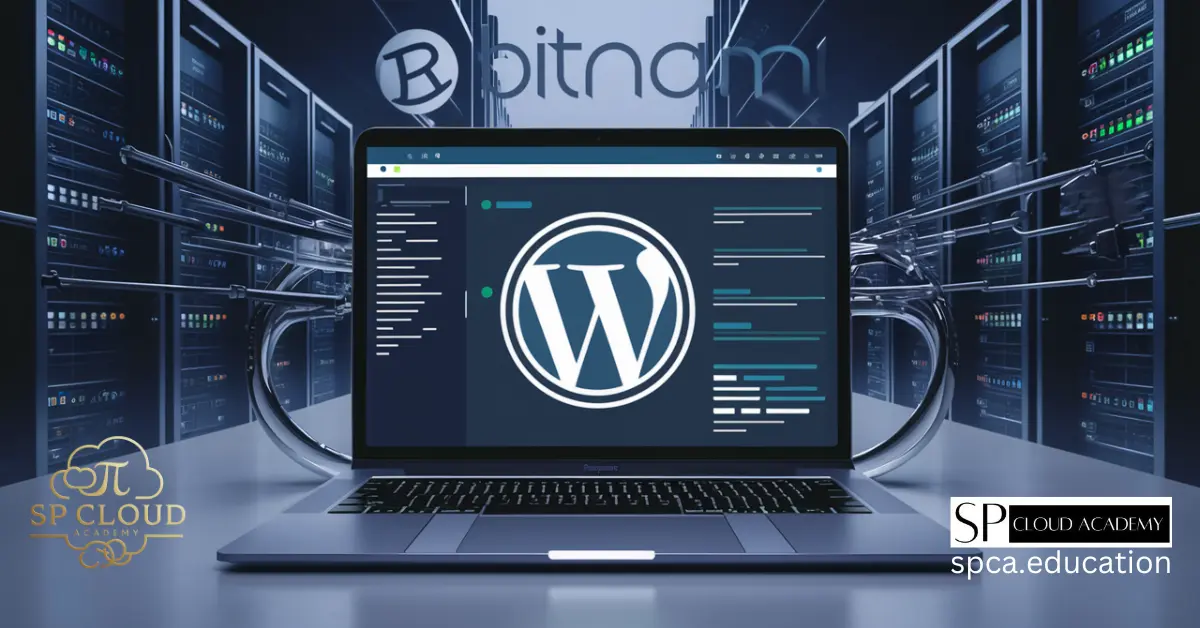
Effortless WordPress Deployment: A Complete Guide with Bitnami Application
-

Maximizing Profits: The Ultimate Guide to Sidebar Management and Monetization in WordPress
-
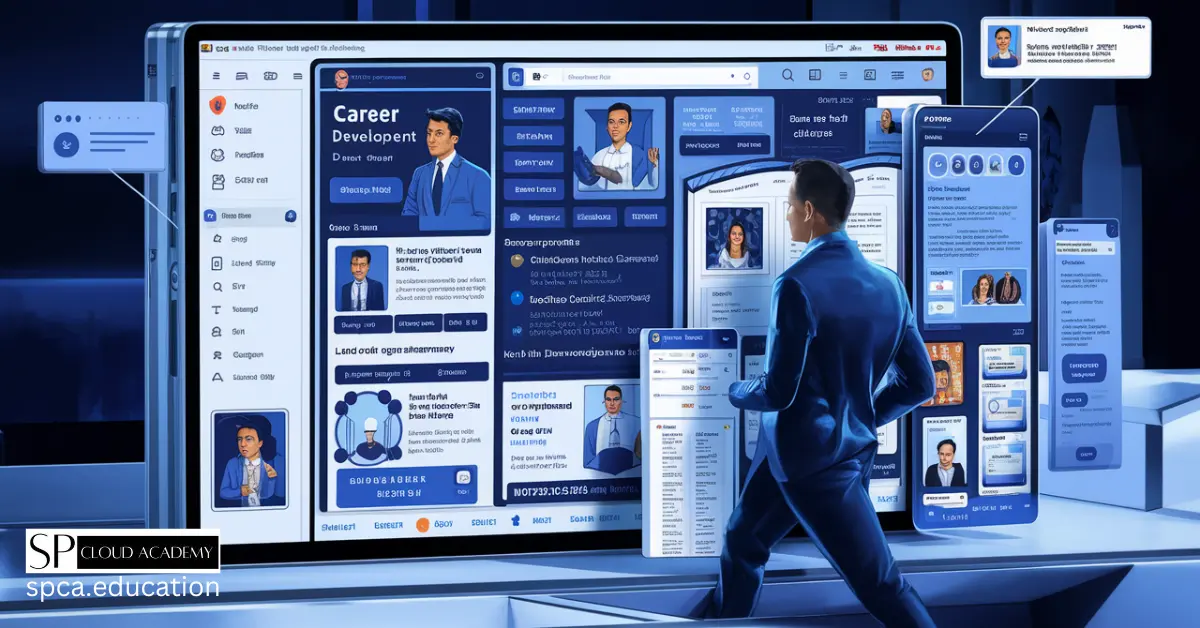
Mastering WordPress: Launch a Job and Career Development Platform with Ease
-

The Future of Blogging: AI-Driven Article Writing for WordPress Success
-

Mastering Paid Article Management in WordPress: Boost Your Revenue Stream
-

Unlock the Secrets: How to Monetize Your WordPress Blog and Earn Passive Income
-
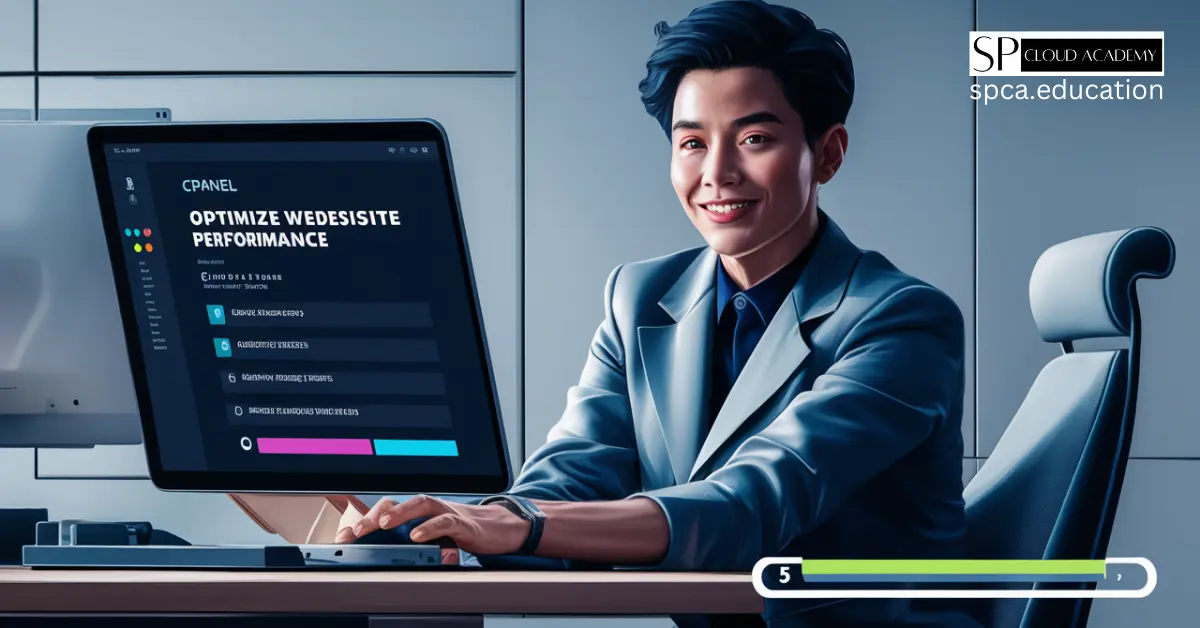
Master the Art of cPanel Cleanup: Boost Your Website’s Performance in 5 Easy Steps