Introduction: Unlock the Hidden Power of Microsoft Excel
Imagine turning a simple spreadsheet into a powerhouse tool that streamlines your workflow, crunches massive datasets, and even automates your entire business process. That’s the magic of Microsoft Excel when used like a pro. For years, Excel has been the unsung hero in offices worldwide, but its true potential lies in innovative uses that go far beyond basic budgeting or tracking expenses.
In this guide, we’ll dive deep into industry secrets that top professionals swear by. Whether you’re in finance, marketing, project management, or just looking to boost productivity, these advanced Excel techniques will transform how you work. We’ll cover everything from mastering complex formulas to leveraging automation with VBA, all while keeping things practical and actionable.
Why Excel? It’s versatile, accessible, and constantly evolving with features like dynamic arrays and AI-powered insights in newer versions. But the real edge comes from thinking outside the box—using it for data storytelling, predictive modeling, or even custom dashboards that impress stakeholders.
By the end, you’ll have a toolkit of pro tips to make Excel your secret weapon. Ready to level up? Let’s start with the foundation: advanced formulas that make complex calculations feel effortless.
Mastering Advanced Formulas: The Backbone of Pro-Level Spreadsheets
At its core, Excel shines through formulas, but pros don’t stop at SUM or VLOOKUP. They harness array functions, dynamic arrays, and logical powerhouses like XLOOKUP and LET to handle real-world chaos.
Take XLOOKUP, introduced in Excel 365—it’s a game-changer over VLOOKUP. Unlike its predecessor, it searches both vertically and horizontally, returns arrays, and handles errors gracefully. For instance, in sales tracking, use =XLOOKUP(A2, Sales!A:A, Sales!B:B, “Not Found”) to pull product prices dynamically, even if data shifts.
Dynamic arrays like FILTER and SORT spill results automatically. Picture filtering a customer list: =FILTER(Customers, Customers[Region]=”West”) instantly shows relevant rows without dragging formulas. Combine with SORTBY for custom orders, like =SORTBY(FILTER(Data, Criteria), Column3, -1) to rank top performers descending.
For nested logic, INDEX/MATCH remains king for flexibility. Pros use it for two-way lookups: =INDEX(Range, MATCH(RowVal, Rows,0), MATCH(ColVal, Cols,0)). Add IFERROR to wrap it: =IFERROR(INDEX(…), “No Match”).
Industry secret: Use LET to name intermediates in long formulas, improving readability and speed. =LET(x, SUM(A1:A10), y, AVERAGE(B1:B10), x*y) calculates without repetition.
These techniques cut processing time by 50% in large datasets. Practice on sample data—start small, then scale. Soon, you’ll automate what once took hours.
Data Visualization Mastery: Turning Numbers into Stories
Excel isn’t just for numbers; it’s a canvas for compelling visuals. Pros skip basic charts for interactive dashboards that reveal insights at a glance. The key? Sparklines, conditional formatting, and Power Query for clean data prep.
Start with conditional formatting: Highlight trends without formulas. Use Data Bars for quick volume comparisons or Icon Sets for performance ratings. For sales pipelines, apply a color scale to cells—red for low, green for high—making outliers pop instantly.
Sparklines embed mini-charts in cells. In a quarterly report, insert =SPARKLINE(B2:F2, {“charttype”,”line”; “color”,”blue”}) to show trends right beside totals. It’s subtle yet powerful for executive summaries.
For bigger impact, build slicers and timelines in PivotCharts. Connect multiple charts to one slicer—click a region, and all visuals update. Pro tip: Use GETPIVOTDATA for dynamic references, ensuring dashboards stay accurate as data refreshes.
Industry hack: Layer charts with combo types (line + column) for multifaceted stories, like revenue vs. costs over time. Add trendlines with FORECAST.ETS for predictions.
Remember, visuals should guide, not overwhelm. Limit to 5-7 elements per dashboard. Tools like Power BI integrate seamlessly for advanced needs, but Excel alone handles 80% of pro visualizations. Experiment with themes for brand consistency—your reports will captivate.
Automation with Macros and VBA: Your Personal Excel Assistant
Tired of repetitive tasks? Macros and VBA turn Excel into an automated beast. Record a macro for simple repeats, like formatting reports, via Developer tab > Record Macro. But pros code in VBA for custom logic.
VBA basics: Open the editor (Alt+F11), insert a module, and write subs. A loop to bold headers: Sub FormatHeaders() For Each ws In Worksheets ws.Rows(1).Font.Bold = True Next ws End Sub. Run it with a button for one-click magic.
Advanced: Userforms for interactive inputs. Build a dialog for data entry—validate with If statements, then populate sheets. Error handling? Use On Error Resume Next to keep scripts robust.
Industry secret: Automate emails with Outlook integration. Sub SendReport() Dim OutApp As Object Set OutApp = CreateObject(“Outlook.Application”) … End Sub attaches your sheet and fires off updates.
For power users, event-driven code like Worksheet_Change triggers actions on edits—auto-calculate commissions as sales update.
Debug with F8 step-through; comment code liberally. Start with templates from Microsoft’s gallery. VBA slashes manual work by 70%, freeing time for strategy. Caution: Test on copies to avoid mishaps. Once mastered, it’s like having a coding sidekick in your spreadsheet.
PivotTables and Data Analysis: Uncover Hidden Insights Fast
PivotTables are Excel’s Swiss Army knife for data analysis, but pros wield them for predictive trends and what-if scenarios. No more manual sorting—drag fields to rows, columns, values for instant summaries.
Begin with clean data: Use Power Query (Data > Get Data) to merge tables, remove duplicates, and transform. Pro move: Append multiple CSVs into one pivot source for holistic views.
Calculated fields add depth: In PivotTable Analyze > Fields, Items & Sets > Calculated Field, create “Profit Margin” as =Sales – Costs / Sales. Group dates by quarters for time-series analysis.
Slicers make it interactive—filter by product or region across sheets. Combine with timelines for date ranges. For deeper dives, use PivotCharts with drill-down: Double-click a bar to see details.
Industry secret: The Data Model connects multiple tables via relationships, enabling complex DAX measures like =SUMX(FILTER(Sales, Sales[Region]=”East”), Sales[Amount]). It’s mini-Power BI.
Refresh pivots automatically with VBA or queries. Analyze variances: Compare actuals vs. budgets side-by-side.
Pros spend 20% less time analyzing thanks to pivots. Tip: Always show grand totals for context. Master this, and you’ll spot opportunities others miss.
Innovative Uses in Finance: From Budgeting to Forecasting
In finance, Excel is indispensable, but innovative pros use it for scenario modeling and risk assessment. Beyond ledgers, build Monte Carlo simulations for investment forecasts.
Start with Goal Seek for break-even analysis: Data > What-If > Goal Seek sets a cell to target by tweaking inputs. For portfolios, use Data Tables (What-If Analysis) to test variables like interest rates across ranges.
Dynamic forecasting? Employ FORECAST.LINEAR or TREND for linear projections. Advanced: Solver add-in optimizes allocations—maximize returns under constraints like budget limits.
Industry secret: Create rolling 12-month P&Ls with OFFSET and INDIRECT. =SUM(OFFSET(JanCell,0,0,1,12)) shifts as months add. Integrate with stock data via WEBSERVICE (older versions) or Power Query for real-time pulls.
Cash flow waterfalls: Use REPT for visual bars in cells, like =REPT(“|”, Amount/1000) to represent inflows/outflows.
For audits, data validation dropdowns prevent errors; conditional formatting flags anomalies.
Finance teams report 40% faster closes with these tricks. Link to external databases via ODBC for enterprise scale. Excel’s financial functions like NPV, IRR make it a mini-ERP. Innovate by visualizing with heat maps—spot liquidity risks instantly.
Excel for Project Management: Streamline Teams and Timelines
Project managers love Excel for Gantt charts and resource allocation without pricey software. Innovative uses include dependency tracking and burn-down charts for agile teams.
Build a Gantt: List tasks in column A, start dates in B, durations in C. In D2: =Gantt!B2 + Gantt!C2 -1 for end dates. Use conditional formatting: Select range, New Rule > Use formula =AND(COLUMN()-D$2>=Gantt!$B2, COLUMN()-D$2<=Gantt!$C2), fill with blue.
For dependencies, add columns for predecessors; use IF formulas to flag delays: =IF(TODAY()>EndDate, “Overdue”, “On Track”).
Resource leveling: PivotTable on hours by person—spot overloads. Pro tip: NETWORKDAYS.INTL calculates workdays excluding holidays for realistic timelines.
Industry secret: Hyperlink tasks to docs or emails for collaboration. Use checkboxes (Developer > Insert) for progress tracking—link to percentages with =IF(A2=TRUE,100%,0%).
Burn-down: Line chart of remaining work vs. time—update via SUMIF.
Excel handles 70% of PM needs for small teams. Integrate with SharePoint for real-time updates. Customize templates from Microsoft’s site. This setup cuts planning time in half, keeping projects on rails.
Creative Applications in Marketing: Campaigns That Convert
Marketers harness Excel for A/B testing, customer segmentation, and ROI dashboards. It’s the backend for data-driven creativity, turning raw metrics into campaign gold.
Segment audiences: Use FILTER on CRM exports by demographics—=FILTER(Leads, (Leads[Age]>25)*(Leads[Location]=”Urban”)). Score leads with weighted formulas: =SUMPRODUCT(Criteria, Weights).
A/B analysis: PivotTable on conversion rates; calculated field for lift: =(VariantA – Control)/Control *100. Visualize with waterfall charts for budget attribution.
Content calendars: Timeline view with conditional formatting for due dates. Pro hack: Use TEXTJOIN to concatenate campaign notes dynamically.
Industry secret: Sentiment analysis via basic text functions—COUNTIF for keyword mentions in feedback, or integrate with Power Query for social pulls. Track ROI: =NPV(Discount, CashFlows) for long-term value.
Email metrics: Heat maps on open rates by time/day. Automate reports with macros to email summaries.
Creative twist: Infuse fun with data art—Sparklines for engagement trends in pitch decks. Marketers see 30% better targeting with these. Link to Google Analytics via imports. Excel fuels agile marketing without silos.
Tips for Collaboration and Sharing: Excel in the Cloud Era
Gone are solo spreadsheets—pros collaborate via OneDrive and SharePoint. Real-time co-authoring lets teams edit simultaneously, with version history tracking changes.
Set up: Save to cloud, share link with edit/view permissions. Use @mentions in comments for quick feedback. Protected views prevent accidental overwrites.
For security, password-protect sheets or use Information Rights Management. Pro tip: Track changes (Review > Track Changes) logs edits like a wiki.
Industry secret: Power Automate flows trigger approvals—e.g., notify on budget exceedance. Embed Excel in Teams for meetings; slicers update live.
Mobile editing via app keeps field teams synced. For large files, use Excel Online to avoid sync lags.
Sharing best practices: Name ranges clearly, add tooltips. Export to PDF for static reports, but keep masters dynamic.
Collaboration boosts accuracy by 25%, per surveys. Integrate with Outlook for reminders. Whether remote or in-office, these tips make Excel a team player, not a lone wolf.
Conclusion: Elevate Your Skills and Innovate Daily
We’ve uncovered Excel’s depths—from formula wizardry to collaborative dashboards. These industry secrets aren’t just tricks; they’re gateways to efficiency and creativity. Start small: Pick one technique, like a PivotTable dashboard, and apply it this week.
Remember, pro-level Excel is about mindset—question routines, experiment boldly. Resources like Microsoft’s Learn hub or YouTube channels amplify your journey.
As AI tools emerge, Excel adapts, but human ingenuity keeps it relevant. Whether forecasting finances or plotting marketing wins, it’s your canvas.
Go forth, spreadsheet sorcerer. Your next breakthrough awaits in a cell. What’s your first experiment?
See Also
-

Excel Like a Pro: Industry Secrets to Innovative Uses of Microsoft Excel Revealed
-

From Raw Data to Smart Insights: Data Analysis vs. Mining Explained Simply
-

The Future Is in the Data: How Mining Information Shapes Smarter Decisions
-

How to Leverage Google BigQuery for Real-Time Data Insights
-

Cloud Databases in 2025: How AWS, Azure, and Google Cloud are Transforming Data Storage
-

How Databases Work: A Simple Yet Powerful Explanation for Everyone
-
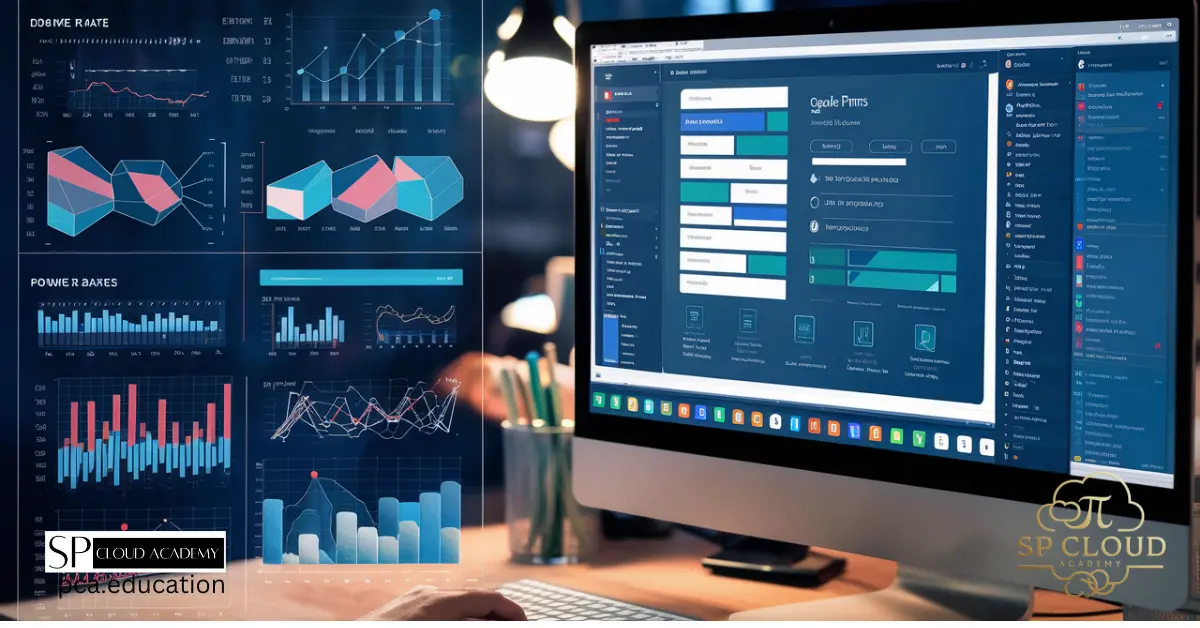
Google Forms and Power BI: A Step-by-Step Guide to Effortless Data Collection and Visualization
-

Demystifying Big Data: A Comprehensive Guide to Definition, Functionality, and Applications
-

Revolutionizing Industries with Big Data and AI: Unleashing the Power of Advanced Analytics