Cloud storage refers to a service provided by various companies that allows users and organizations to store, manage, and access their data over the internet. Instead of storing files and data locally on physical devices like hard drives or servers, cloud storage enables users to save their information on remote servers managed by cloud service providers. These servers are usually hosted in data centers with high security, redundancy, and accessibility.
Cloud storage offers several benefits, including:
- Accessibility: Users can access their data from anywhere with an internet connection, using various devices such as computers, smartphones, and tablets.
- Scalability: Cloud storage solutions can be easily scaled up or down to accommodate changing storage needs without the need for physical hardware upgrades.
- Data Redundancy: Data stored in the cloud is often replicated across multiple servers and data centers, ensuring data availability and protection against hardware failures.
- Cost-effectiveness: Cloud storage eliminates the need for users to invest in and maintain their own physical infrastructure, reducing upfront costs and ongoing maintenance expenses.
- Collaboration: Cloud storage services often allow multiple users to access and collaborate on shared files and documents in real-time.
- Automatic Backups: Many cloud storage providers offer automated backup services, ensuring that data is regularly backed up and protected against data loss.
Popular cloud storage providers include:
- Google Drive: Part of Google Workspace (formerly G Suite), Google Drive provides storage for documents, photos, videos, and other files.
- Dropbox: Dropbox is known for its user-friendly interface and easy file sharing and collaboration features.
- Microsoft OneDrive: Integrated with Microsoft 365 (formerly Office 365), OneDrive offers cloud storage for files and seamless integration with Microsoft Office apps.
- Amazon S3: Amazon Simple Storage Service (S3) is more focused on developers and businesses, providing scalable object storage for a wide range of applications.
- iCloud: Apple’s cloud storage service for Apple device users, offering seamless synchronization across iPhones, iPads, Macs, and more.
When using cloud storage, it’s essential to consider security and privacy aspects, especially for sensitive data. Encryption, secure access controls, and compliance with data protection regulations are critical factors to ensure the safety of your data in the cloud.
Google Drive
Google Drive is a cloud storage service provided by Google that allows users to store, synchronize, and share their files, documents, photos, and other data on remote servers. It is one of the most popular cloud storage solutions, widely used by individuals, businesses, and organizations.
Key features of Google Drive include:
- Free Storage: Google Drive offers a certain amount of free storage space to every user, typically around 15 GB. Additional storage can be purchased through various subscription plans.
- File Synchronization: Google Drive provides a desktop application (Google Drive for PC/Mac) that synchronizes files between the cloud storage and a user’s local computer, ensuring that the latest version of files is available on both ends.
- Collaboration: Users can share files and folders with others, allowing real-time collaboration. Multiple users can work on the same document simultaneously, and changes are updated in real-time.
- Google Workspace Integration: Google Drive is tightly integrated with Google Workspace (formerly G Suite) apps such as Google Docs, Google Sheets, Google Slides, and more. This integration allows users to create and edit documents directly within Google Drive and store them automatically.
- Mobile Apps: Google Drive offers mobile apps for Android and iOS devices, allowing users to access and manage their files on the go.
- File Versioning: Google Drive retains previous versions of files, allowing users to revert to earlier versions if needed.
- Security and Privacy: Google Drive implements various security measures, including encryption at rest and in transit, to ensure data security. Users can also control sharing settings to manage who can access their files.
- Third-party Integration: Google Drive integrates with a wide range of third-party apps and services, expanding its functionality and connectivity.
Google Drive is suitable for personal use, as well as for businesses and teams looking for a collaborative and cloud-based storage solution. With its intuitive interface, seamless integration with Google Workspace apps, and generous free storage space, Google Drive has become a preferred choice for many users worldwide.
Learn Google Drive
Here are some resources that you can use to learn about Google Drive:
- Google Drive Help Center: This is the official Google resource for learning about Google Drive. It includes articles, tutorials, and videos on a wide range of topics, from basic file management to advanced collaboration features. Link: https://support.google.com/drive/?hl=en
- Google Drive for Beginners: This YouTube video by Technology for Teachers and Students provides a comprehensive overview of Google Drive. It covers the basics of file uploading, sharing, and organizing, as well as more advanced features like version history and collaboration. Link: https://www.youtube.com/watch?v=h9UrHBzw0H8
- Google Drive Online Training Courses: LinkedIn Learning offers a number of online courses on Google Drive. These courses are taught by experienced instructors and cover a wide range of topics, from beginner to advanced levels. Link: https://www.linkedin.com/learning/topics/google-drive
- Google Drive Cheat Sheet: This cheat sheet from Google provides a quick reference for some of the most commonly used Google Drive features. It’s a great resource for beginners or anyone who wants to brush up on their skills. Link: https://support.google.com/a/users/answer/9282664?hl=en
OneDrive
Microsoft OneDrive is a cloud storage service provided by Microsoft, allowing users to store, synchronize, and share files and documents on remote servers. OneDrive is tightly integrated with Microsoft 365 (formerly Office 365) and is designed to work seamlessly with Microsoft’s productivity suite of applications.
https://www.microsoft.com/en-us/microsoft-365/onedrive/online-cloud-storage
Key features of Microsoft OneDrive include:
- Free and Paid Plans: OneDrive offers a certain amount of free storage space for all users, typically around 5 GB. Additional storage can be purchased through various subscription plans, and Microsoft 365 subscribers often get more storage as part of their subscription.
- File Synchronization: OneDrive provides a desktop application (OneDrive for PC/Mac) that syncs files between the cloud storage and a user’s local computer, ensuring files are accessible both online and offline.
- Microsoft Office Integration: OneDrive is tightly integrated with Microsoft Office applications such as Word, Excel, and PowerPoint. Users can create, edit, and save documents directly in OneDrive, and changes are automatically synchronized.
- Collaborative Editing: Similar to Google Drive, OneDrive allows multiple users to collaborate on the same document simultaneously, with real-time changes visible to all participants.
- Mobile Apps: OneDrive offers mobile apps for Android and iOS devices, allowing users to access and manage their files on the go.
- Version History: OneDrive retains version history for files, enabling users to restore previous versions or recover deleted files.
- Security and Privacy: OneDrive implements security measures such as encryption at rest and in transit to protect user data. It also offers features like password protection for shared files and folders.
- Personal Vault: OneDrive includes a feature called “Personal Vault,” which provides an additional layer of security for sensitive files, requiring two-factor authentication or biometric authentication to access the contents.
- SharePoint Integration: OneDrive and SharePoint, another Microsoft collaboration platform, are closely integrated. OneDrive serves as a personal storage space for individual users, while SharePoint provides team and organization-wide collaboration and content management.
OneDrive is particularly well-suited for users heavily invested in the Microsoft ecosystem, as it seamlessly integrates with Microsoft 365 apps and services. It is widely used in businesses and educational institutions, providing a secure and collaborative environment for file storage and sharing while allowing easy access to Microsoft Office productivity tools.
Learn OneDrive
Microsoft OneDrive provides various learning resources and documentation to help users understand and make the most of its features. To access these learning sources, you can visit the official Microsoft OneDrive support website and related resources:
- Microsoft OneDrive Support Website: The official Microsoft OneDrive support website offers comprehensive guides, tutorials, and frequently asked questions to help users navigate through the features and functionalities of OneDrive. You can access it at: https://support.microsoft.com/onedrive
- Microsoft Office Support Center: Since OneDrive is closely integrated with the Microsoft Office suite, you can find additional resources related to OneDrive in the Microsoft Office Support Center. It covers topics on using OneDrive with Word, Excel, PowerPoint, and other Office applications. Visit: https://support.microsoft.com/office
- Microsoft Learn: Microsoft Learn is an interactive platform that offers free self-paced courses on various Microsoft products, including OneDrive. You can find learning paths and modules related to OneDrive, catering to different skill levels. Check out: https://learn.microsoft.com/
- YouTube Tutorials: Microsoft’s official YouTube channel often releases video tutorials and guides on using their products, including OneDrive. You can search for “Microsoft OneDrive tutorial” on YouTube to find helpful videos.
- Community Forums: Microsoft’s community forums are a great place to ask questions, share knowledge, and learn from other OneDrive users. The official OneDrive Community can be found at: https://answers.microsoft.com/en-us/msoffice/forum/msoffice_onedrive
- Microsoft Tech Community: The Microsoft Tech Community is a platform where users, experts, and Microsoft product teams engage in discussions and share insights. You can find OneDrive-related discussions here: https://techcommunity.microsoft.com/
- Microsoft Documentation: Microsoft provides detailed documentation on OneDrive features, security, privacy, and administration in their official documentation library. Visit: https://docs.microsoft.com/en-us/onedrive/
- Microsoft Blogs: Microsoft often publishes blog posts and articles about new features, updates, and best practices for using OneDrive. You can explore the “OneDrive Blog” section on the Microsoft website.
Dropbox
Dropbox is a popular cloud storage service that allows users to store, synchronize, and share their files and folders across different devices and with other people. It was one of the first cloud storage solutions to gain widespread popularity and is widely used by individuals, businesses, and teams worldwide.
Key features of Dropbox include:
- Free and Paid Plans: Dropbox offers a limited amount of free storage space to all users, typically around 2 GB. Additional storage can be obtained through various subscription plans, which offer more storage and additional features.
- File Synchronization: Dropbox provides a desktop application that creates a special folder on the user’s computer. Any files placed in this folder are automatically synchronized with the cloud storage and are accessible from other devices linked to the same Dropbox account.
- Collaboration: Dropbox allows users to share files and folders with others, facilitating real-time collaboration. Users can invite others to access and edit shared files, making it easy for teams to work together.
- Link Sharing: Dropbox provides the option to create shareable links to files or folders. This allows users to share files with people who do not have Dropbox accounts, making it convenient for one-time sharing.
- Mobile Apps: Dropbox offers mobile apps for Android and iOS devices, enabling users to access and manage their files on the go.
- File Versioning: Dropbox retains previous versions of files, enabling users to restore older versions if needed or recover deleted files.
- Security and Privacy: Dropbox uses encryption to protect data during transit and at rest. Dropbox Business and Professional plans also offer advanced security features like two-factor authentication and remote wipe for lost devices.
- Third-party Integration: Dropbox integrates with a wide range of third-party apps and services, allowing users to extend its functionality and connect it with other productivity tools.
- Dropbox Paper: Dropbox Paper is a collaborative workspace where teams can create and edit documents, take notes, and manage projects together.
Dropbox’s user-friendly interface and strong collaboration features have made it a popular choice for individual users and businesses alike. It provides a straightforward solution for storing and sharing files across different platforms and devices, making it easy for users to access their data from anywhere with an internet connection.
Learn DropBox
Dropbox provides various learning resources and support documentation to help users understand and utilize its features effectively. To access these learning sources, you can visit the official Dropbox support website and other related platforms:
- Dropbox Help Center: The official Dropbox Help Center offers comprehensive guides, tutorials, and answers to frequently asked questions. It covers topics such as getting started with Dropbox, file sharing, collaboration, and troubleshooting common issues. Visit: https://help.dropbox.com/
- Dropbox Community: The Dropbox Community is a place where users can ask questions, share knowledge, and engage with other Dropbox users. It’s a helpful resource to find tips, tricks, and solutions to various Dropbox-related queries. Explore it at: https://www.dropboxforum.com/
- Dropbox Business Resources: If you are using Dropbox for Business or teams, Dropbox provides specific resources tailored to business use cases. You can find information on team collaboration, admin controls, and best practices for business users. Visit: https://www.dropbox.com/business/resources
- Dropbox Blog: Dropbox’s official blog regularly publishes articles and updates about new features, announcements, and tips for using Dropbox effectively. You can find insights from the Dropbox team and industry experts. Check out: https://blog.dropbox.com/
- YouTube Tutorials: Dropbox’s official YouTube channel may have video tutorials and guides on various Dropbox features and functionalities. You can search for “Dropbox tutorial” on YouTube to find relevant videos.
- Dropbox Paper: If you are interested in learning about Dropbox Paper, Dropbox’s collaborative document creation tool, you can access its dedicated website and learn about its features: https://www.dropbox.com/paper
- Dropbox Business Academy: For Dropbox Business users, Dropbox Business Academy offers training resources and courses to help businesses maximize their use of Dropbox and improve team collaboration. Visit: https://www.dropbox.com/business/academy
How to use Cloud Storage effectively
To use cloud storage effectively, follow these tips to optimize your experience and make the most of its features:
- Choose a Reliable Cloud Storage Provider: Select a reputable and reliable cloud storage provider that meets your storage needs and offers the necessary security features.
- Organize Your Files: Create a well-structured folder hierarchy to keep your files organized. Use meaningful names for folders and consider categorizing files by project, type, or date.
- Use Syncing Apps: Install the cloud storage syncing application on your devices to automatically synchronize files between the cloud and your local storage. This ensures that you have the latest versions of your files available on all devices.
- Backup Important Data: Use cloud storage as a backup solution to safeguard critical files. Regularly back up important data to the cloud to prevent data loss in case of device failure or other unforeseen events.
- Enable Two-Factor Authentication (2FA): Strengthen the security of your cloud storage account by enabling two-factor authentication. This adds an extra layer of protection to your files and helps prevent unauthorized access.
- Utilize Collaboration Features: Take advantage of collaboration features to share files and folders with others. This allows for real-time collaboration and easy sharing of documents with colleagues or team members.
- Use Versioning: If your cloud storage service offers versioning, enable it. Versioning allows you to access previous versions of files, helping you recover accidentally overwritten or deleted content.
- Control Sharing Permissions: When sharing files or folders, carefully control the permissions granted to recipients. Choose whether they can view, edit, or share the files with others.
- Stay Organized: Regularly review your files, remove unnecessary duplicates, and delete files you no longer need to free up space and maintain an organized cloud storage environment.
- Monitor Storage Usage: Keep an eye on your cloud storage usage to ensure you don’t exceed your allocated storage quota. Consider upgrading your plan if you consistently need more space.
- Encrypt Sensitive Data: If you store sensitive data in the cloud, consider encrypting it before uploading it. This adds an extra layer of security to protect your data from unauthorized access.
- Understand Sharing Links: Be cautious with public sharing links, especially for sensitive files. Set expiration dates or restrict access to avoid unintended sharing.
By following these guidelines, you can use cloud storage effectively to securely store, access, and share your files, whether for personal use or collaborating with others.
Business Impacts
Cloud storage has had significant business impacts, revolutionizing the way organizations store, manage, and access their data. Here are some key business impacts of cloud storage:
- Cost Savings: Cloud storage eliminates the need for businesses to invest in and maintain expensive on-premises storage infrastructure. Instead of capital expenditures on hardware and maintenance, companies pay for cloud storage as a service, which often offers flexible pricing based on actual usage.
- Scalability: Cloud storage provides the ability to scale storage resources up or down based on business needs. Organizations can easily increase or decrease their storage capacity without significant upfront investments or disruptions.
- Accessibility and Collaboration: Cloud storage allows employees to access files and data from anywhere with an internet connection. This enhances collaboration among teams and remote workers, enabling real-time document sharing and editing.
- Data Backup and Recovery: Cloud storage providers offer robust data backup and recovery features, ensuring that critical business data is protected from hardware failures, disasters, or accidental deletions. This mitigates the risk of data loss and improves business continuity.
- Enhanced Security Features: Many cloud storage providers implement advanced security measures, such as encryption, access controls, and multi-factor authentication. This helps protect sensitive business data from unauthorized access and potential breaches.
- Streamlined Workflows: Cloud storage integrates with various productivity and collaboration tools, allowing for seamless workflows. For example, cloud storage can be integrated with office suites, project management software, and other business applications.
- Reduced IT Overhead: Cloud storage shifts the responsibility of managing storage infrastructure and software updates to the cloud service provider. This reduces the IT overhead, allowing IT teams to focus on more strategic tasks.
- Global Data Accessibility: Cloud storage enables businesses to serve global markets by providing access to data from multiple geographic locations. This is especially beneficial for multinational organizations with distributed teams and customers.
- Faster Deployment: Setting up cloud storage is typically quicker than deploying on-premises storage solutions. This agility allows businesses to respond rapidly to changing storage requirements.
- Data Analytics and Insights: Some cloud storage platforms offer analytics capabilities, allowing businesses to gain insights into data usage, access patterns, and storage efficiency. This data can be used to optimize storage resources and improve decision-making.
- Support for Mobile Devices: Cloud storage is well-suited for the mobile workforce, as employees can access files and data from their smartphones and tablets. This improves productivity and flexibility for on-the-go employees.
- Compliance and Regulation: Cloud storage providers often adhere to industry standards and certifications, making it easier for businesses to meet regulatory compliance requirements regarding data storage and security.
However, it’s essential for businesses to carefully consider their specific needs, data privacy concerns, and the reputation and reliability of the cloud storage provider before adopting a cloud storage solution. Implementing proper data management and security practices is crucial to maximizing the benefits of cloud storage while safeguarding sensitive information.
FAQs
Here are some frequently asked questions about cloud storage:
What is cloud storage?
Cloud storage refers to the online storage service where data is stored, managed, and backed up remotely on servers maintained by a third-party provider. Users can access their data over the internet from various devices, making it a convenient and scalable solution for storing and retrieving files.
How does cloud storage work?
Cloud storage providers operate large data centers with multiple servers. When you upload files to the cloud, the data is distributed across these servers to ensure redundancy and data availability. Your data remains accessible through the provider’s web-based interface or dedicated applications.
What are the benefits of using cloud storage?
Some key advantages of cloud storage include:
- Accessibility: Files can be accessed from anywhere with an internet connection.
- Scalability: Users can easily expand their storage capacity as needed.
- Data Synchronization: Changes made to files are automatically synced across devices.
- Data Backup: Cloud storage provides an offsite backup solution for important data.
- Collaboration: Users can share files and collaborate with others easily.
Is cloud storage secure?
Cloud storage providers implement various security measures to protect user data. These measures may include data encryption, access controls, authentication mechanisms, and redundancy to prevent data loss. However, users must also take responsibility for securing their accounts with strong passwords and enabling two-factor authentication.
Can I trust cloud storage with sensitive data?
While cloud storage providers take security seriously, the risk of data breaches always exists. It is essential to carefully assess the security features offered by the provider and consider encrypting sensitive data before uploading it to the cloud. Some cloud storage services also offer enhanced security options for businesses and enterprises.
How much does cloud storage cost?
The cost of cloud storage varies depending on the provider and the amount of storage needed. Many providers offer different plans with varying storage capacities, and some even have free plans with limited storage. The pricing structure may also consider data transfer and additional features.
Which are some popular cloud storage providers?
As of my knowledge cutoff in September 2021, some popular cloud storage providers include:
- Dropbox
- Google Drive
- Microsoft OneDrive
- Apple iCloud
- Amazon S3 (Simple Storage Service)
- Box
- pCloud
- Sync.com
How much storage do I need?
The amount of storage you need depends on your usage. Consider factors like the size of your files, the number of files you plan to store, and if you intend to use cloud storage for backups or collaboration. Evaluate your current storage usage and choose a plan that accommodates your needs with some room for growth.
Can I share files stored in cloud storage with others?
Yes, most cloud storage services allow users to share files and folders with others. You can generate shareable links or invite specific individuals to access and collaborate on files. Be cautious about the level of access you grant to others, especially when dealing with sensitive data.
What happens to my data if I cancel my cloud storage subscription?
If you cancel your cloud storage subscription, your data will typically remain available for a grace period. After that period, your account may be downgraded to a free plan with limited storage, and if you exceed the limit, you might need to delete data or upgrade to a paid plan to continue using the service with full functionality.
Related Posts
Cloud Computing – SP Cloud Academy (spca.education)
-

Battle of the Giants: Comparing AWS, Google Cloud, and Microsoft Azure Head-to-Head
-
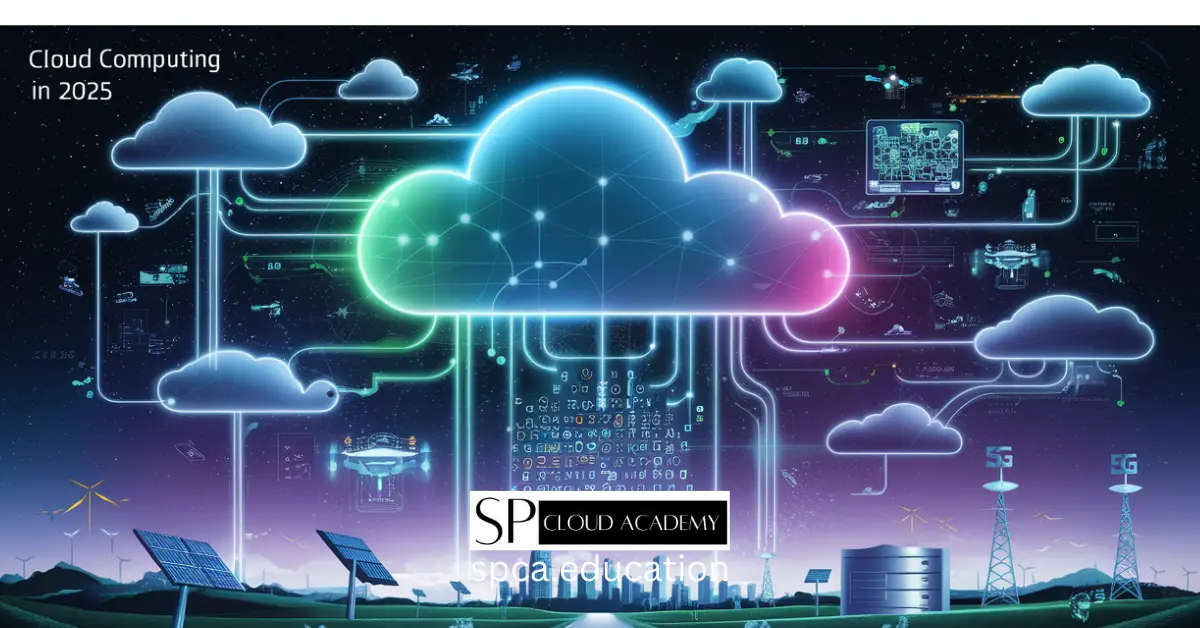
Cloud 2025: Game-Changing Innovations Driving the Future of Technology
-

The Ultimate Cloud Hosting Handbook: Every Feature, Benefit, and Pitfall Explained
-

From Hardware to Apps: Mastering Every Type of Virtualization in Cloud Computing
-

Unlock the Sky: 10 Must-Read Books on Cloud Computing for Every Skill Level
-

Your Cloud Migration Just Got Easier: A Step-by-Step Decision Guide
