A Computer input device is a piece of hardware that allows you to enter data or control signals into a computer. The most common input devices are keyboards, mice, and touchscreens. Other input devices include microphones, scanners, and webcams.
List of Computer Input Devices
- Keyboard
- Mouse
- Joystick
- Light Pen
- Micrpphone
- Document Scanner
- Barcode Scanner
- QR code Scanner
- Fingerprinrt Scanner
- Retina Scanner
- OCR
- OMR
- OCR
- Touchscreen
- Camera
Input Device Gallery
Computer Input Devices by Sohel ParvezTyping Devices
Keyboard
A computer keyboard is a peripheral input device that uses an arrangement of buttons or keys to act as mechanical levers or electronic switches.
The keyboard is one of the main input devices for computers. It is used to type letters, numbers, and symbols, as well as to perform other tasks such as controlling the cursor on the screen and opening programs.
Computer keyboards have a standard layout, known as the QWERTY layout, which is named after the first six letters on the top row of keys. However, there are other keyboard layouts available, such as the Dvorak layout, which is designed to be more efficient for typing.
Computer keyboards can be wired or wireless. Wired keyboards connect to the computer using a USB cable, while wireless keyboards connect to the computer using a Bluetooth connection.
Computer keyboards can also be ergonomic or standard. Ergonomic keyboards are designed to be more comfortable to use for people who type for long periods of time. Standard keyboards are the more traditional type of keyboard.


The following are the different types of keys found on a computer keyboard:
- Letter keys: These keys are used to type letters, numbers, and symbols.
- Function keys: These keys are used to perform common tasks, such as opening programs, saving files, and printing documents.
- Cursor control keys: These keys are used to move the cursor around the screen.
- Modifier keys: These keys are used to modify the action of other keys. For example, pressing the Shift key together with the letter A will type the capital letter A.
- Numeric keypad: This is a separate section of keys that is used to enter numbers quickly.
When choosing a computer keyboard, you should consider the following factors:
- Layout: The layout of the keyboard should be comfortable for you to use. If you are used to a certain layout, such as QWERTY, you should choose a keyboard with that layout.
- Size: The size of the keyboard should be comfortable for you to use. If you have large hands, you may want to choose a larger keyboard.
- Features: The keyboard should have the features that you need. If you need a keyboard with a numeric keypad, you should choose a keyboard with that feature.
- Price: The price of the keyboard should be within your budget.
Pointing Devices
Mouse
A computer mouse is a pointing device that allows users to interact with and control a computer. It is a small handheld device that is used to move the cursor around the screen and select items. The mouse typically has two buttons and a scroll wheel. The buttons are used to click on items and the scroll wheel is used to scroll through documents or pages.
Computer mice can be wired or wireless. Wired mice connect to the computer using a USB cable. Wireless mice connect to the computer using a Bluetooth connection.
Computer mice can also be optical or laser. Optical mice use a laser sensor to detect movement. Laser mice are more precise than optical mice, but they can be more expensive.
When choosing a computer mouse, you should consider the following factors:
- Handedness: Mice are typically designed for either left-handed or right-handed users.
- Comfort: The mouse should be comfortable to hold and use.
- Precision: The mouse should be precise enough to allow you to select items accurately.
- Price: The price of the mouse should be within your budget.
Here are some of the different types of computer mice:
- Optical mouse: An optical mouse uses a laser sensor to detect movement. Optical mice are more precise than mechanical mice and are less likely to suffer from tracking problems.
- Laser mouse: A laser mouse uses a laser sensor to detect movement. Laser mice are more precise than optical mice and are less likely to suffer from tracking problems. However, they can be more expensive than optical mice.
- Trackball mouse: A trackball mouse has a ball that is located on top of the mouse. The user moves the ball with their thumb or fingers to move the cursor around the screen. Trackball mice are often used by people who have limited hand movement.
- Vertical mouse: A vertical mouse is designed to be more ergonomic than a traditional mouse. The user holds the mouse upright, which can help to reduce wrist strain.
- Gyro mouse: A gyro mouse uses a gyroscope to detect movement. The user moves the mouse with their hand and the gyroscope tracks the movement and moves the cursor accordingly. Gyro mice are often used by gamers.
Joystick
A joystick is a pointing device that allows users to control the movement of an object on the screen. Joysticks are often used for games.
Joysticks have a stick that can be moved in any direction. The movement of the stick is translated into movement of the object on the screen. Joysticks can also have buttons that can be used to perform actions.
Joysticks can be wired or wireless. Wired joysticks connect to the computer using a USB cable. Wireless joysticks connect to the computer using a Bluetooth connection.
Joysticks can also be analog or digital. Analog joysticks send a continuous signal to the computer, which allows for more precise control. Digital joysticks send a discrete signal to the computer, which is less precise.
When choosing a joystick, you should consider the following factors:
- Comfort: The joystick should be comfortable to hold and use. If you have large hands, you may want to choose a larger joystick.
- Precision: The joystick should be precise enough to control the object on the screen accurately.
- Features: The joystick should have the features that you need. If you need a joystick with a lot of buttons, you should choose a joystick with a lot of buttons.
- Price: The price of the joystick should be within your budget.
Light Pen
A light pen is a pointing device that allows users to select items on the screen by pointing at them with a light pen. The light pen detects the position of the cursor on the screen and sends a signal to the computer. The computer then selects the item that is under the cursor.
Light pens were popular in the early days of computing, but they have largely been superseded by the mouse. Light pens are still used in some specialized applications, such as computer-aided design (CAD).
Here are some of the advantages of using a light pen:
- Precise selection: Light pens can be used to select items on the screen very precisely. This is because the light pen detects the exact position of the cursor on the screen.
- No need to move the hand: When using a light pen, you do not need to move your hand to move the cursor on the screen. You can simply point at the item that you want to select.
- Easier to use for some people: Light pens can be easier to use for some people than other pointing devices, such as the mouse. This is because you do not need to use your hand to move the cursor on the screen.
Here are some of the disadvantages of using a light pen:
- Not as versatile as a mouse: Light pens are not as versatile as mice. You cannot use a light pen to scroll through documents or web pages.
- Not as accurate as a mouse: Light pens are not as accurate as mice, especially if you are using them on a CRT monitor.
- More expensive than a mouse: Light pens are more expensive than mice.
Overall, light pens are a pointing device that can be used to select items on the screen very precisely. However, they are not as versatile or as accurate as mice.
Voice Input Devices
Micrpphone
A microphone can be considered a computer input device. It is a transducer that converts sound waves into electrical signals. These electrical signals can then be processed by the computer and used for a variety of purposes, such as recording audio, voice recognition, and communication.
Here are some of the most common uses of microphones as a computer input device:
- Recording audio: Microphones are often used to record audio for music, podcasts, and other types of recordings. When you speak into a microphone, the sound waves are converted into electrical signals. These electrical signals are then stored on the computer as an audio file.
- Voice recognition: Microphones can also be used for voice recognition. This is a technology that allows the computer to recognize and understand spoken words. Voice recognition can be used for a variety of tasks, such as controlling the computer with your voice, dictating text, and searching for information.
- Communication: Microphones can also be used for communication. They are often used in video conferencing and chat applications. When you speak into a microphone, the sound waves are converted into electrical signals. These electrical signals are then transmitted to the other person’s computer, where they are converted back into sound waves.
Scanning Input Devices
Document Scanner
A document scanner is a computer input device. It is a device that can be used to digitize documents, such as paper documents, photographs, and slides. When you scan a document, the scanner creates a digital image of the document that can be stored on the computer.
Here are some of the most common uses of document scanners as a computer input device:
- Creating digital copies of paper documents: Scanners can be used to create digital copies of paper documents. This can be useful for archiving documents, sharing documents with others, and editing documents.
- Creating electronic signatures: Scanners can be used to create electronic signatures. This is a convenient way to sign documents electronically without having to print them out and sign them by hand.
- Converting photographs and slides to digital format: Scanners can be used to convert photographs and slides to digital format. This can be useful for preserving memories and sharing them with others.
- Importing documents into computer applications: Scanners can be used to import documents into computer applications, such as word processors, spreadsheets, and image editors. This can be a convenient way to add documents to your computer files.
When choosing a document scanner for use as a computer input device, you should consider the following factors:
- Resolution: The resolution of a scanner is the number of dots per inch (dpi) that it can scan. A higher resolution will produce a sharper image.
- Scanning speed: The scanning speed of a scanner is how quickly it can scan a document. A faster scanning speed will allow you to scan more documents in less time.
- Features: Some scanners have additional features, such as the ability to scan multiple pages at once or to scan documents automatically.
- Price: Scanners can range in price from a few hundred dollars to several thousand dollars. The price will depend on the features and resolution of the scanner.
Barcode Scanner
A barcode scanner is a computer input device. It is a device that can be used to read barcodes, which are machine-readable codes that are used to identify products and other items. When you scan a barcode, the scanner converts the barcode into digital data that can be read by the computer.
Here are some of the most common uses of barcode scanners as a computer input device:
- Inventory management: Barcode scanners can be used to manage inventory by automatically scanning barcodes on products. This can help businesses track their inventory levels and ensure that they have the right amount of products on hand.
- Point-of-sale (POS) systems: Barcode scanners are often used in POS systems to scan barcodes on products during checkout. This allows businesses to quickly and accurately process sales transactions.
- Shipping and logistics: Barcode scanners can be used in shipping and logistics to scan barcodes on packages. This helps businesses track packages as they move through the shipping process.
QR code Scanner
A QR code scanner is a computer input device. It is a device that can be used to read QR codes, which are machine-readable codes that can be used to store information. When you scan a QR code, the scanner converts the QR code into digital data that can be read by the computer.
Here are some of the most common uses of QR code scanners as a computer input device:
- Quick response: QR codes can be used to quickly access information, such as websites, contact information, and coupons.
- Marketing: QR codes can be used for marketing purposes, such as to track the effectiveness of marketing campaigns or to provide customers with more information about products or services.
- Payments: QR codes can be used for payments, such as to pay for goods and services in stores or online.
- Logistics: QR codes can be used in logistics to track packages and goods as they move through the supply chain.
Fingerprinrt Scanner
A fingerprint scanner is a computer input device. It is a device that can be used to scan fingerprints, which are unique patterns on the fingertips. When you scan your fingerprint, the scanner converts the fingerprint into digital data that can be stored on the computer.
Here are some of the most common uses of fingerprint scanners as a computer input device:
- Security: Fingerprint scanners can be used for security purposes, such as to authenticate users and to protect data.
- Timekeeping: Fingerprint scanners can be used for timekeeping purposes, such as to track employee hours and to ensure that employees are on time.
- Access control: Fingerprint scanners can be used for access control purposes, such as to grant access to restricted areas or to track the movement of people within a facility.
Retina Scanner
A retina scanner is a computer input device. It is a device that can be used to scan the retina, which is the light-sensitive tissue at the back of the eye. When you scan your retina, the scanner converts the retina into digital data that can be stored on the computer.
Retina scanners are often used for security purposes, such as to authenticate users and to protect data. They are considered to be more secure than fingerprint scanners, as they are less susceptible to forgery.
OCR
OCR can be considered a computer input device. It is a technology that can be used to convert images of text into machine-readable text. This text can then be input into a computer, where it can be processed and used for various purposes.
Here are some specific examples of how OCR can be used as a computer input device:
- Scanning documents: OCR scanners can be used to scan documents, such as invoices, contracts, and letters. The scanned text can then be input into a computer, where it can be stored, edited, and shared.
- Converting images to text: OCR software can be used to convert images of text, such as screenshots, photographs, and scanned documents, into machine-readable text. This text can then be input into a computer, where it can be searched, analyzed, and used for various purposes.
- Extracting data from forms: OCR software can be used to extract data from forms, such as name, address, and phone number. This data can then be input into a computer, where it can be used to create a database or to send marketing materials.
OCR is a versatile technology that can be used for a variety of purposes. It is a valuable tool for anyone who needs to input text into a computer or extract data from documents.
OMR
OMR can be considered a computer input device. OMR stands for Optical Mark Recognition, which is a technology that can be used to read marks made on a document. These marks are often made with a pencil or pen, and they can be in the form of circles, squares, or lines.
OMR scanners are used to read the marks on a document and convert them into digital data. This data can then be input into a computer, where it can be processed and used for various purposes.
Here are some specific examples of how OMR can be used as a computer input device:
- Grading exams: OMR scanners can be used to grade exams. Students mark their answers on a scannable answer sheet, and the scanner then reads the marks and converts them into digital data. This data can then be used to calculate students’ grades.
- Taking surveys: OMR scanners can be used to take surveys. Respondents mark their answers on a scannable answer sheet, and the scanner then reads the marks and converts them into digital data. This data can then be used to analyze the results of the survey.
- Processing ballots: OMR scanners can be used to process ballots. Voters mark their choices on a scannable ballot, and the scanner then reads the marks and converts them into digital data. This data can then be used to tabulate the results of the election.
OMR is a versatile technology that can be used for a variety of purposes. It is a valuable tool for anyone who needs to input data into a computer or process large amounts of data quickly and efficiently.
MICR
MICR can be considered a computer input device. MICR stands for Magnetic Ink Character Recognition. It is a technology that can be used to read characters that are printed with magnetic ink. These characters are often used on cheques, bank statements, and other financial documents.
MICR readers are used to read the characters on a document and convert them into digital data. This data can then be input into a computer, where it can be processed and used for various purposes.
Here are some specific examples of how MICR can be used as a computer input device:
- Processing cheques: MICR readers are used to process cheques. The MICR reader reads the characters on the cheque and converts them into digital data. This data is then used to verify the authenticity of the cheque and to process the payment.
- Reconciling bank statements: MICR readers can be used to reconcile bank statements. The MICR reader reads the characters on the bank statement and converts them into digital data. This data can then be used to compare the transactions on the statement to the transactions in the customer’s accounting system.
- Tracking inventory: MICR readers can be used to track inventory. The MICR reader reads the characters on the inventory tag and converts them into digital data. This data can then be used to track the movement of inventory and to ensure that the inventory levels are accurate.
MICR is a versatile technology that can be used for a variety of purposes. It is a valuable tool for anyone who needs to input data into a computer or process large amounts of data quickly and efficiently.
Touching Input Devices
Touchscreen
touchscreens can be considered computer input devices. Touchscreens are devices that allow users to interact with a computer by touching the screen. Touchscreens are often used on smartphones, tablets, and laptops.
Here are some of the most common uses of touchscreens as a computer input device:
- Inputting text: Touchscreens can be used to input text by tapping on the screen. This can be useful for typing text messages, entering passwords, and searching for information.
- Selecting items: Touchscreens can be used to select items by tapping on them. This can be useful for opening apps, playing games, and navigating menus.
- Swiping: Touchscreens can be used to swipe between screens or to scroll through lists. This can be useful for navigating through web pages, viewing photos, and reading articles.
- Zooming: Touchscreens can be used to zoom in and out of images or text by pinching and spreading two fingers. This can be useful for viewing details of images or making text easier to read.
- Drawing: Touchscreens can be used to draw by dragging your finger across the screen. This can be useful for taking notes, creating sketches, and drawing pictures.
Touchscreens are a versatile input device that can be used for a variety of tasks. They are a convenient and intuitive way to interact with a computer, and they are becoming increasingly popular as they become more affordable and available.
Other Input Devices
Digtal Camera
Digital cameras can be considered computer input devices. A digital camera is a device that captures images and stores them in digital format. Digital cameras are often used to take photos and videos, but they can also be used to input images into a computer.
Here are some of the most common uses of digital cameras as a computer input device:
- Taking photos: Digital cameras can be used to take photos, which can then be stored on the camera or transferred to a computer. Photos can be used for personal or professional purposes, such as sharing with friends and family, creating presentations, or marketing materials.
- Recording videos: Digital cameras can also be used to record videos, which can then be stored on the camera or transferred to a computer. Videos can be used for personal or professional purposes, such as capturing memories, creating tutorials, or producing marketing videos.
- Scanning documents: Digital cameras can be used to scan documents, such as receipts, contracts, and letters. Scanned documents can then be stored on the computer and edited or shared.
- Creating digital art: Digital cameras can be used to create digital art by taking photos or videos of objects and then manipulating them in a computer. Digital art can be used for personal or professional purposes, such as creating illustrations, creating marketing materials, or producing animations.
Digital cameras are a versatile input device that can be used for a variety of tasks. They are a convenient way to capture and store images and videos, and they can be used to input images into a computer for further processing or editing.
Here are some of the advantages of using digital cameras as a computer input device:
- Portability: Digital cameras are portable devices that can be easily carried around. This makes them ideal for taking photos and videos on the go.
- Convenience: Digital cameras are convenient devices that can be used to take photos and videos without the need for film or processing. This makes them ideal for personal or professional use.
- Accuracy: Digital cameras are accurate devices that can capture high-quality images and videos. This makes them ideal for a variety of tasks, such as taking photos for professional use or capturing memories.
Here are some of the disadvantages of using digital cameras as a computer input device:
- Cost: Digital cameras can be expensive devices, especially high-end models.
- Storage: Digital cameras require storage space to store images and videos. This can be a limiting factor if you take a lot of photos and videos.
- Battery life: Digital cameras can have limited battery life, which can be a problem if you are taking a lot of photos or videos.
Related Posts
-

Network Attached Storage Demystified: How to Set It Up Like a Pro
-

What is Network Attached Storage (NAS)? The Beginner’s Guide You Need
-
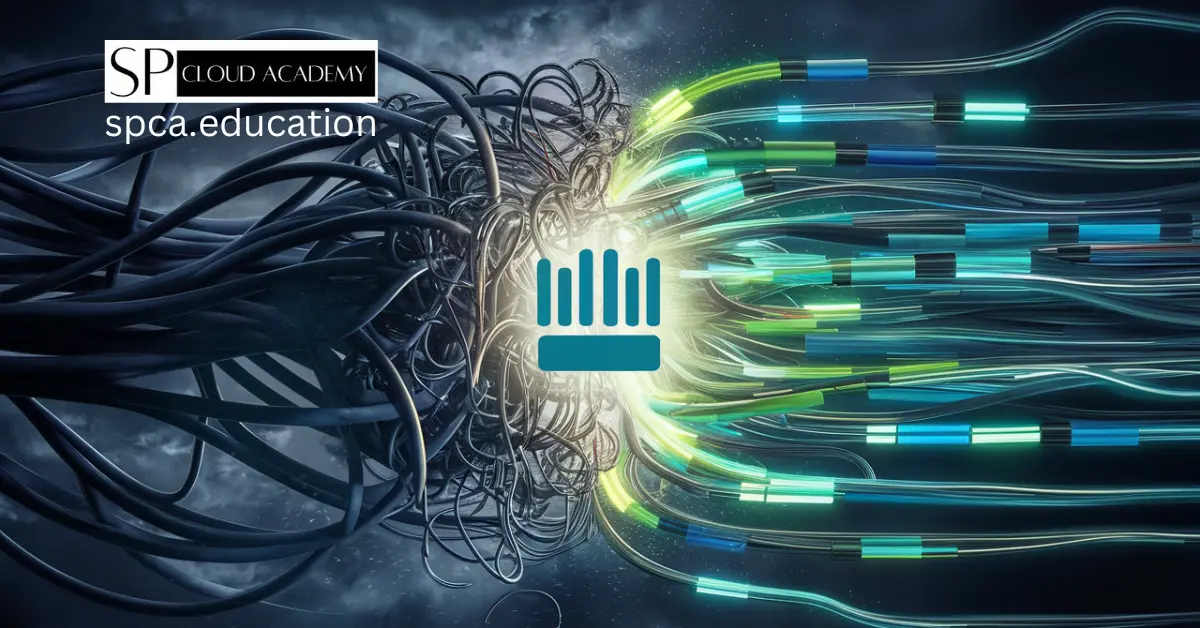
From Chaos to Control: How MikroTik Bandwidth Manager Transforms Network Management
-
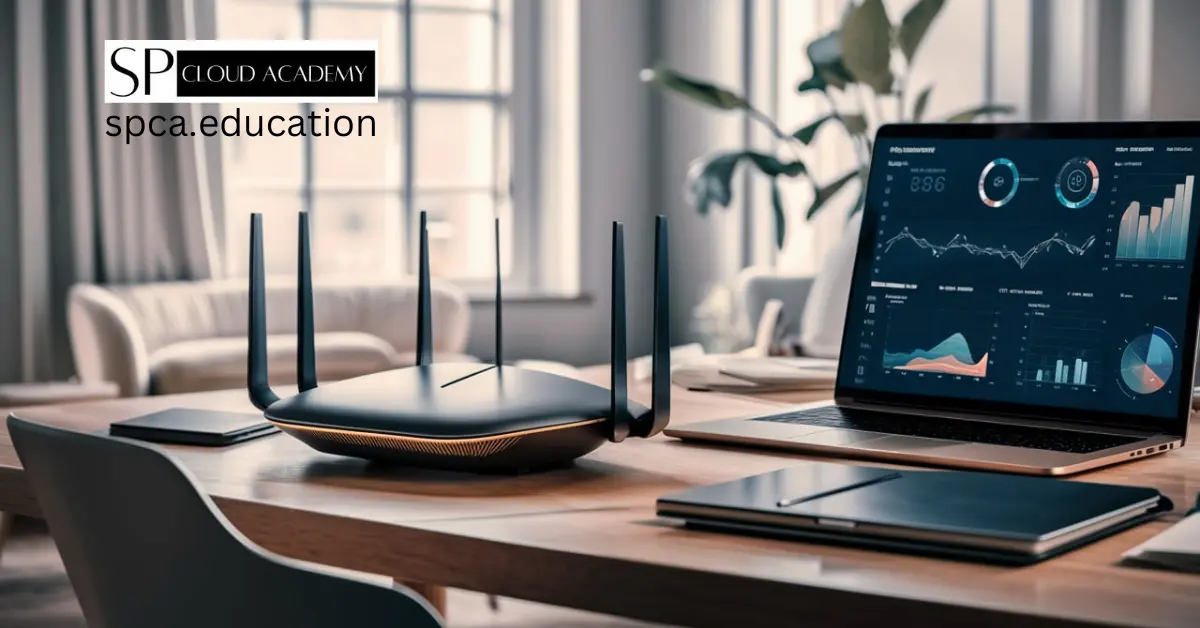
The Ultimate Buyer’s Guide to the Best SOHO Routers in 2025
-

Intel vs. AMD: The Ultimate Desktop & Server Processor Showdown of 2025
-

The Ultimate Guide to Creating Computer Hardware Specs for Procurement Success
