Educational content development tools refer to software applications or platforms designed to assist educators, trainers, instructional designers, and content creators in creating, managing, and delivering educational materials. These tools are utilized to enhance the learning experience by offering various features that streamline the process of creating and sharing educational content. Here are some common features and functionalities of educational content development tools:
- Content Creation: These tools often provide intuitive interfaces for creating diverse types of content, including text, images, videos, quizzes, interactive presentations, simulations, and more.
- Multimedia Integration: They allow the seamless integration of multimedia elements like images, audio, video, animations, and interactive elements to make the content engaging and visually appealing.
- Collaboration: Many tools enable collaborative content creation, allowing multiple educators or content creators to work together on the same project simultaneously, regardless of their geographical locations.
- Templates and Themes: Templates and predefined themes can simplify the content creation process by providing ready-made structures that educators can customize according to their needs.
- Assessment and Quizzing: Educational content development tools often include features for creating quizzes, assessments, and surveys to evaluate learners’ understanding and progress.
- Interactivity: Tools with interactive features, such as branching scenarios, clickable elements, and simulations, enhance learner engagement by allowing them to actively participate in the learning process.
- Adaptive Learning: Some advanced tools offer adaptive learning capabilities, where the content adjusts based on individual learner’s progress, strengths, and weaknesses.
- Analytics and Tracking: These tools often come with analytics and tracking features that allow educators to monitor learners’ progress, engagement, and performance, helping them make informed instructional decisions.
- Content Management: Educational content development tools usually include content management systems (CMS) that help organize and categorize content, making it easier to find and reuse in future courses.
- Accessibility: Many tools prioritize accessibility by offering features that allow content creators to develop materials that are usable by learners with diverse needs, including those with disabilities.
- Delivery Options: Some tools offer various options for delivering content, such as integration with Learning Management Systems (LMS), online platforms, or the ability to export content for offline use.
- Gamification: Gamification features, such as badges, points, leaderboards, and interactive challenges, can be incorporated to make the learning experience more engaging and motivating.
- Feedback and Communication: Tools might include communication features like discussion boards, chat, and feedback mechanisms to foster interaction between educators and learners.
Examples of educational content development tools include Articulate 360, Adobe Captivate, H5P, Edmodo, Google Workspace for Education, Microsoft OneNote, and Moodle, among others. The choice of tool depends on the specific needs of educators, the type of content being created, and the intended audience.
Best Educational Content Development Platforms
Canva
Canva is a versatile graphic design platform that allows users to create a wide range of visual content, including presentations, social media graphics, posters, infographics, and more. While not exclusively an educational content development tool, Canva is widely used by educators and students to create engaging and visually appealing educational materials. Here’s how Canva can be utilized for educational purposes:
- Presentation Design: Educators can use Canva to design visually captivating presentations for lectures, workshops, or online courses. The platform offers a variety of templates, fonts, images, and design elements to enhance the visual appeal of the content.
- Infographics: Infographics are excellent tools for simplifying complex information and presenting it in a visually engaging manner. Educators can create infographics to explain concepts, processes, data, and more.
- Classroom Posters: Canva can be used to design posters for classroom displays, announcements, event promotions, and inspirational quotes.
- Visual Aids: Teachers can create visual aids such as charts, diagrams, and graphs to help students better understand subjects like science, mathematics, and history.
- Worksheets and Handouts: Customized worksheets, handouts, and study guides can be designed using Canva, making it easy for educators to provide supplementary materials to students.
- Interactive Quizzes: Canva provides interactive templates that allow educators to create engaging quizzes and polls. While not as robust as dedicated quiz tools, these features can still add an interactive element to learning materials.
- E-Book Covers: For educators or students creating e-books, Canva can be used to design eye-catching covers and layouts.
- Collaboration: Canva’s collaboration features enable educators and students to work together on design projects, fostering teamwork and creativity.
- Visual Storytelling: Canva can be used to create visual narratives, helping students understand historical events, literature, and other subjects through a visual storytelling approach.
- Digital Portfolios: Students can use Canva to design digital portfolios showcasing their work, achievements, and skills.
While Canva offers numerous features for educational content development, it’s important to note that its primary focus is on design and graphics. If you require more advanced features such as interactive quizzes, simulations, or comprehensive content management, you might need to combine Canva with other tools or platforms specifically designed for those purposes.
Adobe Captivate
Adobe Captivate is an eLearning authoring tool developed by Adobe Systems. It’s designed to help educators, instructional designers, and subject matter experts create interactive and engaging eLearning content. Adobe Captivate offers a wide range of features and functionalities that make it possible to develop rich and immersive learning experiences. Here’s an overview of Adobe Captivate and its key capabilities:
- Interactive Content Creation: Adobe Captivate allows you to create a variety of interactive content, including simulations, scenarios, quizzes, branching scenarios, and more. It’s particularly suited for creating content that requires user interactions and engagement.
- Screen Recording and Software Simulations: You can record your computer screen to create software demonstrations and simulations. This is useful for training users on how to use specific software applications or perform tasks.
- Responsive Design: Adobe Captivate supports responsive design, meaning you can create content that adapts and looks good on various devices and screen sizes, including desktops, tablets, and smartphones.
- Quizzes and Assessments: The tool includes features to create assessments, quizzes, surveys, and knowledge checks. You can create a wide range of question types and customize the scoring and feedback.
- Interactive Video: Adobe Captivate allows you to embed interactive elements within videos, such as clickable buttons and overlays, to enhance viewer engagement.
- Branching Scenarios: You can create branching scenarios that adapt based on the learner’s choices, allowing for personalized learning paths and immersive experiences.
- Multimedia Integration: You can easily integrate multimedia elements like images, audio, and video to enhance the learning experience and make it more engaging.
- LMS Integration: Adobe Captivate content can be easily integrated into Learning Management Systems (LMS) to manage user access, track progress, and report on learner performance.
- Advanced Interactivity: The tool offers advanced interactivity features like drag-and-drop interactions, hotspots, and clickable areas, making it suitable for creating complex learning activities.
- Scenario Simulations: You can create realistic scenario-based simulations that help learners apply their knowledge and skills in real-world contexts.
- Responsive Screen Capture: Capturing different device screens (like mobile and tablet screens) for documentation or training purposes is also possible.
- Software Demonstrations: Captivate can capture and create step-by-step guides for software applications, helping users understand processes and workflows.
Adobe Captivate is often used in corporate training, education, and professional development settings to create interactive and visually engaging learning content. It provides a wide range of tools and features to cater to various learning styles and requirements. However, because of its advanced capabilities, there may be a learning curve for users who are new to eLearning authoring tools.
https://www.adobe.com/products/captivate.html
Articulate 360
Articulate 360 is a comprehensive suite of eLearning authoring tools developed by Articulate. It is widely used by instructional designers, educators, and training professionals to create interactive and engaging eLearning content. Articulate 360 offers a range of tools that cover different aspects of eLearning content development. Here’s an overview of Articulate 360 and its key components:
- Articulate Storyline: Storyline is one of the flagship tools in Articulate 360. It is a powerful eLearning authoring tool that allows you to create interactive courses, simulations, branching scenarios, and assessments. Storyline offers a user-friendly interface and supports a wide range of interactivity options, making it suitable for creating engaging and dynamic content.
- Rise 360: Rise is a responsive authoring tool that focuses on creating mobile-friendly, web-based eLearning content. It’s particularly well-suited for creating interactive, scrollable courses that adapt to different screen sizes. Rise is ideal for creating courses quickly and efficiently.
- Preso: Preso, short for “Presentation,” is a tool that enables you to convert PowerPoint presentations into interactive eLearning courses. You can add quizzes, interactions, and multimedia elements to enhance your existing presentations.
- 360 Content Library: This is a collection of templates, characters, icons, and images that you can use to enhance the visual appeal of your eLearning courses. The library provides a wide variety of assets to choose from.
- Articulate Review: Articulate Review is a collaborative tool that allows stakeholders, subject matter experts, and team members to provide feedback and comments on eLearning courses during the development process.
- Peek 360: Peek is a screencasting tool that allows you to record and share screen recordings and demonstrations. It’s useful for creating software tutorials and demonstrations.
- Content Library 360: This library provides a collection of ready-to-use templates, characters, and images that you can easily integrate into your courses to save time and enhance the visual appeal.
- Articulate Live: Articulate Live offers access to webinars, workshops, and training sessions hosted by experts in eLearning and instructional design.
- Articulate Review 360: This tool facilitates collaborative feedback and review of eLearning content, allowing stakeholders to provide comments directly on the content.
- Articulate Replay 360: Replay is a tool for creating video-based eLearning content, including demonstrations, tutorials, and video lectures.
Articulate 360 is known for its user-friendly interface, responsive design capabilities, and robust interactivity options. It’s commonly used in corporate training, education, and professional development contexts to create high-quality eLearning materials. The suite offers a variety of tools to cater to different types of eLearning content and learner needs.
h5p.org
H5P.org is the official website and community hub for the H5P open-source project. It serves as a central platform where educators, content creators, developers, and learners can access, create, share, and collaborate on interactive content using the H5P framework. Here’s what you can find on the H5P.org website:
- Interactive Content Examples: H5P.org showcases a wide range of interactive content examples created using the H5P framework. These examples illustrate the various types of interactive elements that can be created, such as quizzes, presentations, games, interactive videos, and more.
- Authoring and Editing Tools: The website provides tools for creating and editing H5P content directly from the browser. Users can access the H5P Authoring Tool to create their own interactive content without requiring extensive technical skills.
- Content Sharing and Licensing: H5P.org enables users to share their H5P creations with others by publishing them on the platform. Creators can specify the licensing terms for their content, allowing others to use, modify, and adapt their interactive materials.
- Community Collaboration: H5P.org serves as a hub for the global H5P community. It allows users to connect with other educators, content creators, and developers who are using the platform. Users can ask questions, share ideas, and collaborate on projects.
- Content Hub: The platform hosts a repository of H5P content types and templates created by the community. Users can explore these content pieces, reuse them, and customize them for their own purposes.
- Updates and Announcements: H5P.org provides updates on the latest features, improvements, and announcements related to the H5P project. This keeps users informed about the platform’s development and any new content types introduced.
- Documentation and Tutorials: The website offers documentation and tutorials that guide users through the process of creating, sharing, and embedding H5P content. These resources are designed to help users make the most of the platform’s capabilities.
- Developer Resources: For those interested in the technical aspects of H5P, the website provides developer resources, APIs, and information about contributing to the open-source project.
- User Stories: H5P.org features user stories and case studies that highlight how educators and organizations are using H5P to enhance their teaching and learning experiences.
H5P.org is an essential destination for anyone looking to explore, create, and engage with interactive content through the H5P framework. It serves as both an authoring platform and a community space where individuals can collaborate, learn, and share their interactive creations with a global audience.
Edmodo
Edmodo is an educational technology platform designed to facilitate communication, collaboration, and learning management between teachers, students, and parents. It provides a virtual learning environment where educators can create online classrooms, share resources, assign and grade assignments, and engage students in various educational activities. Here’s an overview of Edmodo and its key features:
- Virtual Classrooms: Edmodo allows teachers to create virtual classrooms for their courses. Each classroom serves as a centralized hub where teachers can interact with students and share educational content.
- Communication: Edmodo provides communication tools such as messaging, announcements, and discussion boards, enabling teachers to communicate with students individually or as a group. Students can also interact with each other through discussion threads.
- Assignment Management: Educators can create, distribute, and collect assignments electronically. Students can submit their work online, and teachers can grade and provide feedback within the platform.
- Resource Sharing: Teachers can share educational materials such as documents, presentations, links, and multimedia resources with students. This makes it easy to distribute course materials and supplementary content.
- Assessment and Quizzing: Edmodo offers features for creating quizzes and assessments. Teachers can design quizzes with various question types, set time limits, and track student performance.
- Calendar and Scheduling: The platform includes a calendar feature where teachers can schedule events, due dates, and activities. This helps students stay organized and aware of upcoming assignments and tasks.
- Parent Engagement: Edmodo provides a way for parents to access their child’s classroom information, assignments, and announcements. This facilitates parent-teacher communication and involvement in the learning process.
- Integration: Edmodo supports integration with other educational tools and services, allowing educators to connect their favorite apps and content resources.
- Badges and Gamification: Teachers can award digital badges to students for achievements and accomplishments, fostering motivation and engagement through gamification.
- Analytics and Insights: Edmodo provides analytics and reporting features that allow teachers to track student participation, engagement, and performance. This data can inform instructional decisions.
- Mobile App: Edmodo offers a mobile app that allows users to access the platform from smartphones and tablets, making it convenient for on-the-go communication and learning.
- Safety and Privacy: Edmodo prioritizes student data privacy and provides safety features to ensure a secure online learning environment.
Edmodo is often used by educators in K-12 schools and higher education institutions to manage classroom activities, interact with students, and enhance the learning experience through digital tools. It provides a user-friendly platform for bringing classroom activities into the digital realm and fostering collaboration and communication within the educational community.
Related Posts
Blended Learning Archives – SP Cloud Academy (spca.education)
-
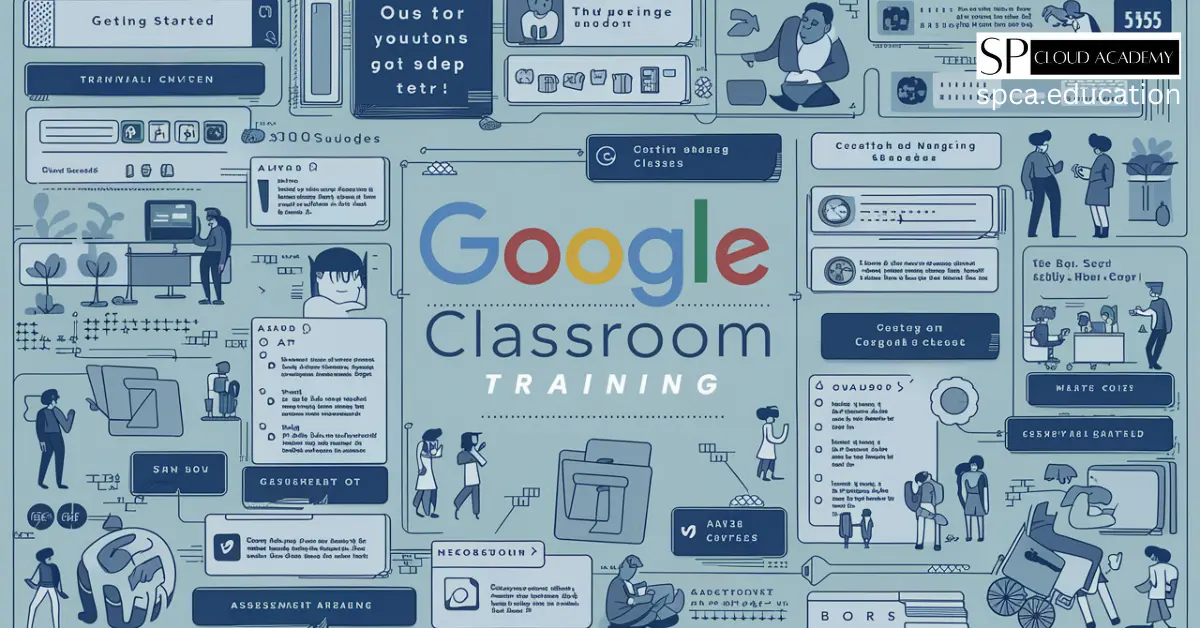
Master Google Classroom Like a Pro: The Complete Training Guide for Teachers
-

Revolutionizing LMS: How Simulation & Virtual Tech Are Changing Online Learning Forever
-
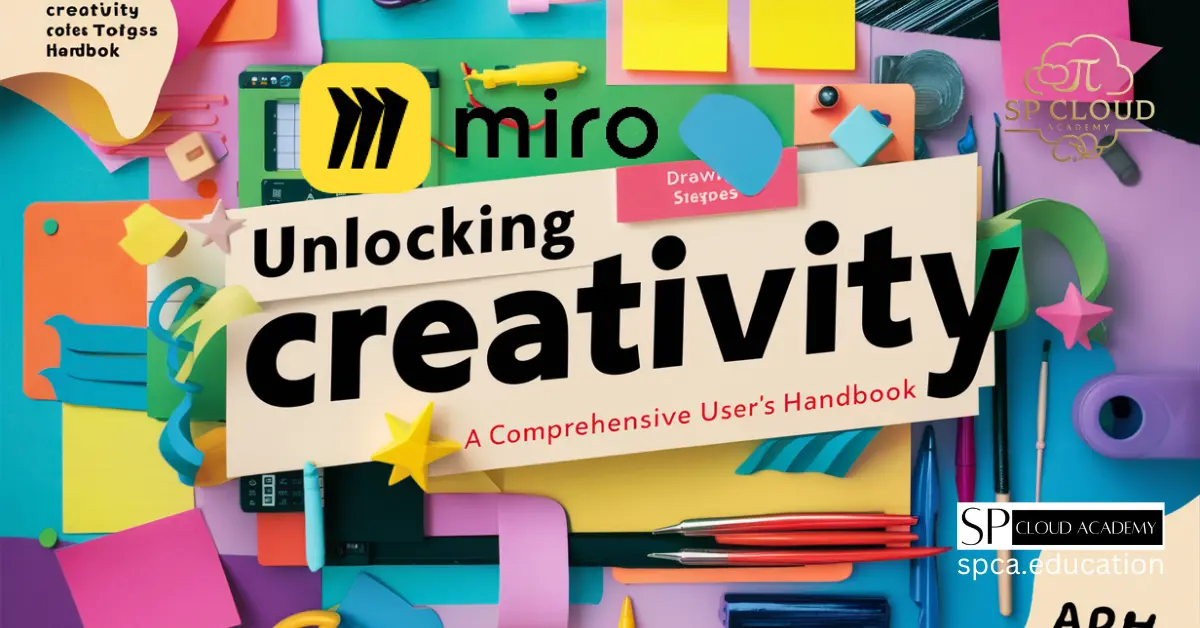
Unlocking Creativity with Miro: A Comprehensive User’s Handbook
-
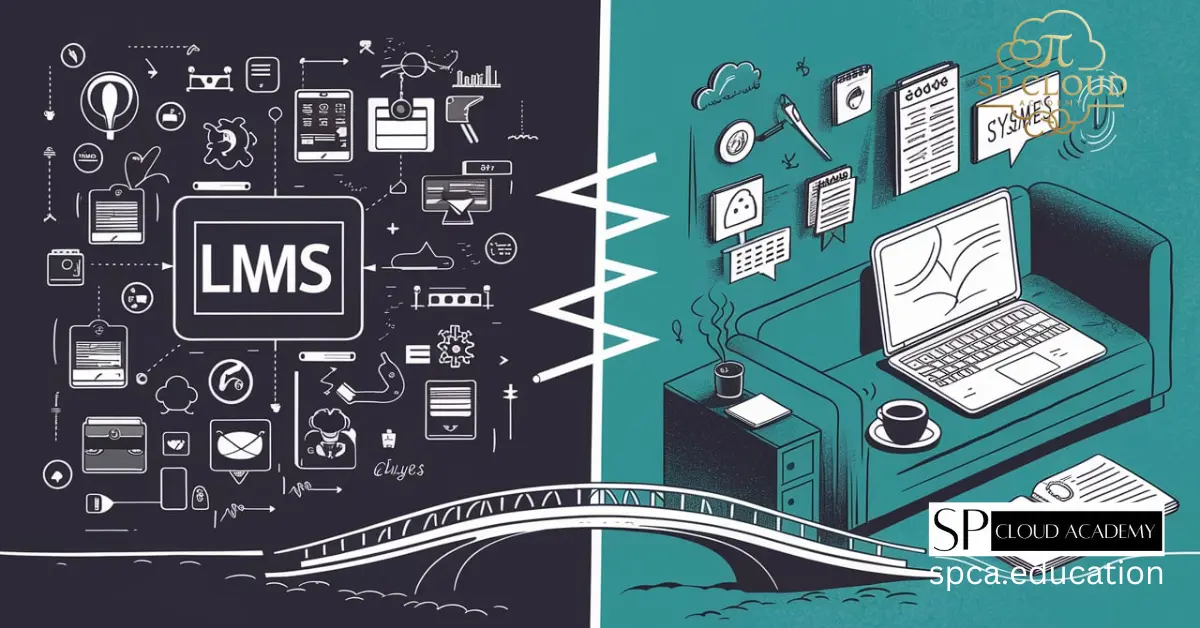
LMS vs. Traditional Online Learning: Which One Will Dominate the Future?
-

Personalized Learning Made Simple: The Ultimate Tools for Educators
-
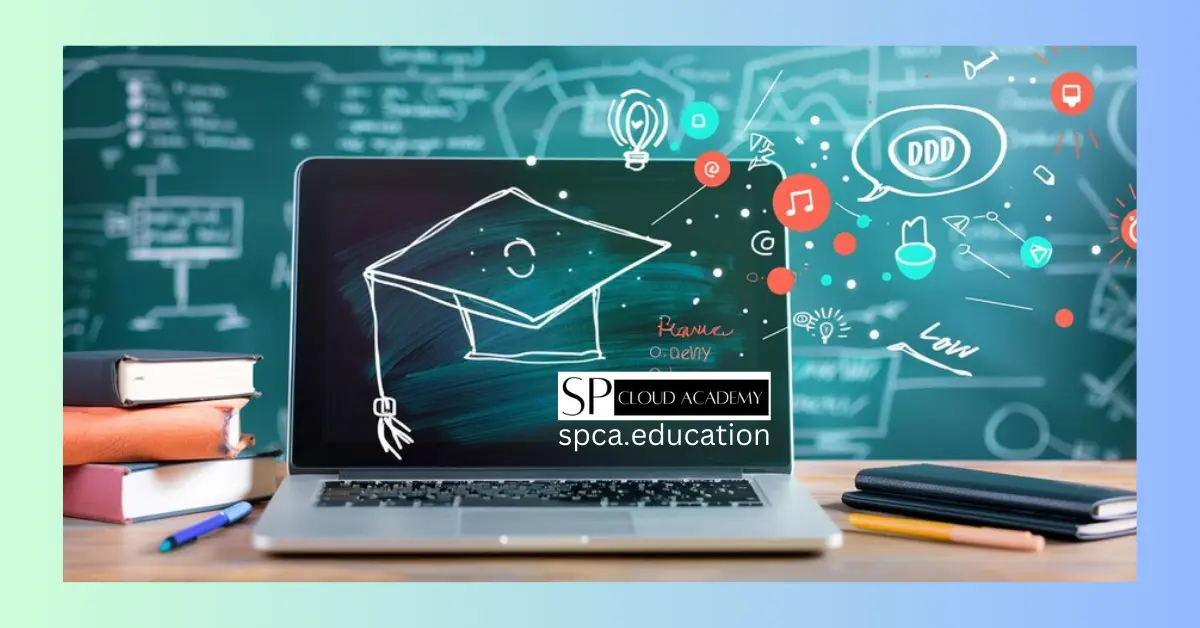
Step-by-Step Guide to Creating a Powerful Educational LMS Using Moodle
