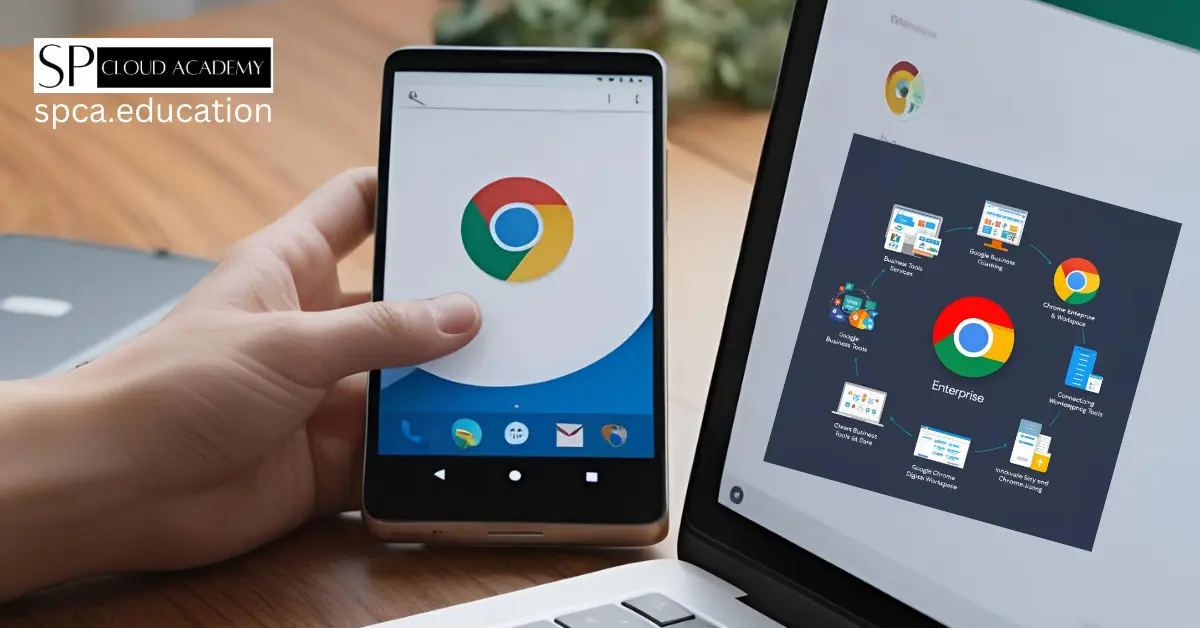In today’s fast-paced digital world, businesses need tools that not only keep up with their demands but also provide a secure, productive, and manageable environment. Enter Google Chrome Enterprise—a robust, business-focused version of the world’s most popular browser. Designed to meet the unique needs of organizations, Chrome Enterprise offers advanced security features, productivity-enhancing tools, and unparalleled control for IT administrators. Whether you’re a small business owner, an IT manager, or a decision-maker in a large enterprise, this comprehensive guide will walk you through everything you need to know about Google Chrome Enterprise and how it can transform your organization.
Introduction to Google Chrome Enterprise
What Is Google Chrome Enterprise?
Google Chrome Enterprise is a specialized version of the Chrome browser tailored for businesses and organizations. While the standard Chrome browser is loved for its speed, simplicity, and reliability, Chrome Enterprise takes it a step further by adding enterprise-grade features. These include enhanced security protocols, centralized management tools, and seamless integration with Google Workspace, making it a powerhouse for companies looking to optimize their digital operations.
At its core, Chrome Enterprise is built to address three critical needs of modern businesses:
- Security: Protecting sensitive data from cyber threats like phishing, malware, and data breaches.
- Productivity: Enabling employees to work efficiently with intuitive tools and integrations.
- Control: Giving IT teams the ability to manage browser settings, policies, and deployments across the organization.
Unlike the free version of Chrome, Chrome Enterprise requires a license (typically bundled with Google Workspace or as a standalone purchase), but the investment unlocks a suite of features that make it worth every penny for businesses.
Why Should Businesses Consider Chrome Enterprise?
The digital landscape is evolving, and so are the challenges businesses face. Cyberattacks are becoming more sophisticated, remote work is now commonplace, and employees need tools that help them stay productive without compromising security. Here’s why Google Chrome Enterprise stands out as a solution:
- Robust Security: With features like Safe Browsing and automatic updates, it minimizes vulnerabilities and protects against online threats.
- Enhanced Productivity: Integration with Google Workspace and features like tab management streamline workflows.
- Granular Control: IT administrators can enforce policies and monitor usage from a centralized dashboard, ensuring compliance and consistency.
Whether you’re safeguarding sensitive customer data or enabling your team to collaborate seamlessly, Chrome Enterprise delivers a browser experience that’s both powerful and practical. In this guide, we’ll explore how it achieves these goals and provide you with the knowledge to implement it effectively in your organization.
Security Features of Google Chrome Enterprise
Security is a top priority for any business, and Google Chrome Enterprise offers a multi-layered approach to keep your data safe. From proactive threat prevention to data loss protection, here’s how Chrome Enterprise enhances enterprise browser security.
Safe Browsing: Proactive Threat Protection
One of Chrome Enterprise’s standout security features is Safe Browsing. This technology warns users before they visit malicious websites or download harmful files. By leveraging Google’s extensive database of known threats, Safe Browsing blocks phishing attempts and malware infections before they can cause damage.
For example, imagine an employee clicking a suspicious link in an email. With Safe Browsing enabled, Chrome Enterprise would display a warning, preventing access to the site and protecting the organization from a potential breach. This feature alone makes it a game-changer for businesses looking to reduce cybersecurity risks.
Sandboxing: Containing Threats
Chrome Enterprise uses sandboxing technology to isolate web pages and applications in a secure environment. If a user accidentally visits a malicious site, the threat is contained within the sandbox, preventing it from spreading to the rest of the system or network. This isolation is particularly valuable for organizations handling sensitive data, as it adds an extra layer of defense against exploits.
Data Loss Prevention (DLP): Protecting Sensitive Information
For businesses that deal with confidential information—like financial firms or healthcare providers—data loss prevention (DLP) is critical. Chrome Enterprise allows IT administrators to set policies that restrict the sharing of sensitive data, such as credit card numbers, Social Security numbers, or proprietary business information. For instance, admins can block copy-paste actions or prevent uploads to unauthorized cloud services, ensuring compliance with regulations like GDPR or HIPAA.
Automatic Updates: Staying Ahead of Vulnerabilities
Outdated software is a common entry point for cyberattacks, but Chrome Enterprise eliminates this risk with automatic updates. The browser regularly downloads and installs the latest security patches without requiring user intervention. This ensures that all devices are running the most secure version of Chrome, closing the window of opportunity for attackers.
Extension Management: Mitigating Add-On Risks
Browser extensions can enhance functionality, but they can also introduce vulnerabilities if not properly managed. Chrome Enterprise gives IT administrators the power to whitelist or blacklist extensions, ensuring that only trusted add-ons are used. This control prevents employees from installing risky or unapproved extensions that could compromise security.
Real-World Impact: A Case Study
Consider a mid-sized financial services company that adopted Chrome Enterprise. Before implementation, they struggled with frequent phishing attempts and inconsistent browser updates across their workforce. After deploying Chrome Enterprise, they used Safe Browsing and extension management to reduce phishing incidents by 40% within six months. Automatic updates also saved their IT team countless hours, as they no longer had to manually patch hundreds of devices.
Why It Matters
In summary, Chrome Enterprise’s security features—Safe Browsing, sandboxing, DLP, automatic updates, and extension management—provide a comprehensive shield against modern cyber threats. For businesses seeking enterprise browser security, this suite of tools offers peace of mind and a proactive defense strategy.
Productivity Boosters in Google Chrome Enterprise
Beyond security, Chrome Enterprise is designed to help employees work smarter and faster. Its browser productivity tools and integrations make it an invaluable asset for organizations aiming to maximize efficiency.
Seamless Integration with Google Workspace
Chrome Enterprise shines brightest when paired with Google Workspace (formerly G Suite). Tools like Gmail, Google Drive, Google Docs, and Google Meet are deeply integrated into the browser, allowing users to access them without switching applications. For example, the Google Workspace sidebar lets employees view their calendar, tasks, and notes right alongside their current tab—perfect for multitasking during meetings or project planning.
Tab Management: Organizing Workflows
With tab management, Chrome Enterprise helps users keep their work organized. Employees can open multiple tabs for different projects, pin frequently used ones, and even use tab grouping to categorize them by topic (e.g., “Research,” “Client Work,” “Reports”). This feature reduces clutter and makes it easy to switch between tasks without losing focus.
Speed and Performance: Faster Work
Chrome is renowned for its speed and performance, and the Enterprise version is no exception. Its efficient resource management ensures that web applications—such as CRM platforms or project management tools—load quickly and run smoothly, even on older hardware. This speed translates to less downtime and more productivity for your team.
Chrome Profiles: Work-Life Separation
For employees who use the same device for work and personal tasks, Chrome Profiles offer a simple way to separate the two. By creating a work profile, users can keep their business bookmarks, extensions, and settings isolated from their personal ones. This not only improves focus but also enhances security by keeping work data distinct.
Practical Tips for Maximizing Productivity
Here are some actionable ways to leverage Chrome Enterprise’s productivity features:
- Master Keyboard Shortcuts: Use shortcuts like
Ctrl + T(new tab) orCtrl + Shift + N(new incognito window) to navigate faster. - Organize Bookmarks: Create folders for frequently visited sites, such as internal tools or industry resources.
- Use the Omnibox: Type queries directly into the address bar to search the web or your bookmarks instantly.
- Enable Sync: With Chrome sync, employees can access their settings, bookmarks, and history across devices, making remote work seamless.
Real-World Example
A marketing agency with a distributed team adopted Chrome Enterprise and saw immediate productivity gains. By using Google Workspace integration and tab grouping, their employees reduced time spent switching between tools by 25%. The agency also encouraged the use of Chrome sync, ensuring that team members could pick up where they left off, whether working from home or the office.
Why It Matters
Chrome Enterprise’s productivity tools empower employees to work more efficiently, collaborate effortlessly, and stay organized. For businesses, this translates to higher output, better teamwork, and a competitive edge—all thanks to a browser that’s more than just a gateway to the internet.
Control and Management with Google Chrome Enterprise
For IT administrators, maintaining control over the browser environment is essential. Chrome Enterprise provides a robust set of tools for IT management controls, making it easy to configure, deploy, and monitor browsers across an organization.
Google Admin Console: Centralized Management
The Google Admin console is the heart of Chrome Enterprise’s management capabilities. This cloud-based dashboard allows IT admins to set and enforce policies at the user, group, or device level. Whether you’re managing 10 devices or 10,000, the Admin console offers a unified interface to:
- Set Homepage and Startup Pages: Ensure employees start their day with the right tools.
- Manage Passwords: Control whether passwords can be saved or synced.
- Restrict Incognito Mode: Prevent users from bypassing security policies.
- Control Printing and Downloads: Limit actions that could expose sensitive data.
Managed Extensions and Apps
With Chrome Enterprise, IT teams can force-install extensions or apps that are critical to business operations. For example, you might deploy a company-approved VPN extension or a productivity app like Asana. This ensures consistency and eliminates the need for employees to manually install tools.
Chrome Browser Cloud Management: Scalability Made Simple
For organizations with diverse devices, Chrome Browser Cloud Management simplifies the process. This cloud-based solution supports Windows, macOS, Linux, and Chrome OS, allowing admins to manage browsers from a single platform. It’s especially useful for large enterprises or those with remote workforces, as it reduces the complexity of handling multiple operating systems.
Monitoring and Reporting: Staying Informed
Chrome Enterprise provides detailed reports on browser usage, security events, and policy compliance. Admins can track which sites employees visit, monitor extension usage, and identify potential security risks. This visibility helps IT teams enforce policies and address issues proactively.
Real-World Example
A global retail chain with over 10,000 devices implemented Chrome Enterprise to standardize its browser environment. Using the Admin console, they enforced security policies and monitored usage, cutting IT support tickets by 30%. The ability to push updates and manage extensions centrally also saved their team significant time.
Why It Matters
Chrome Enterprise’s control and management tools give IT administrators the power to enforce policies, streamline deployments, and maintain oversight—all while keeping administrative overhead low. For businesses seeking IT management controls, this level of flexibility and scalability is unmatched.
Implementation and Best Practices for Chrome Enterprise
Deploying Chrome Enterprise requires planning and strategy. Here’s a step-by-step guide to ensure a smooth rollout, along with best practices for ongoing success.
Steps to Deploy Chrome Enterprise
- Assess Your Environment: Identify the browsers currently in use and any legacy applications that might require compatibility testing.
- Define Objectives: Decide what you want to achieve—whether it’s better security, productivity, or control.
- Plan Policies: Set security, extension, and user experience policies based on your goals.
- Pilot Test: Roll out Chrome Enterprise to a small group first to identify potential issues.
- Train Users: Provide resources or sessions to help employees adapt to the new browser.
- Deploy in Phases: Expand the rollout gradually, starting with departments that will benefit most.
- Monitor and Adjust: Use reports and feedback to refine your approach post-deployment.
Overcoming Common Challenges
- Resistance to Change: Communicate the benefits (e.g., faster workflows, better security) to gain buy-in.
- Compatibility Issues: Test legacy apps with Chrome Enterprise and use compatibility modes if needed.
- Policy Enforcement: Leverage the Admin console to ensure consistent application of settings.
Best Practices for Ongoing Management
- Review Policies Regularly: Update settings as your business needs evolve.
- Stay Updated: Follow Google’s announcements to adopt new features quickly.
- Engage the Community: Join forums or user groups to learn from other Chrome Enterprise users.
Why It Matters
A well-executed Chrome Enterprise deployment sets the stage for long-term success. By following these steps and best practices, you can minimize disruptions and maximize the benefits of this powerful platform.
Comparison with Other Enterprise Browsers
How does Chrome Enterprise stack up against competitors like Microsoft Edge, Mozilla Firefox, and Safari? Let’s break it down.
Chrome Enterprise vs. Microsoft Edge
- Strengths of Edge: Deep integration with Microsoft 365 and Windows environments.
- Chrome’s Edge: Superior Google Workspace integration and more mature security features like Safe Browsing.
Chrome Enterprise vs. Mozilla Firefox
- Strengths of Firefox: High customization and privacy focus.
- Chrome’s Edge: More comprehensive management tools and broader ecosystem support.
Chrome Enterprise vs. Safari
- Strengths of Safari: Optimized for Apple devices.
- Chrome’s Edge: Cross-platform compatibility and scalability for diverse environments.
Unique Selling Points of Chrome Enterprise
- Market Leadership: The most widely used browser, with extensive testing and support.
- Google Ecosystem: Unmatched synergy with Google Workspace.
- Security: Advanced features proven to combat threats.
- Scalability: Ideal for organizations of any size.
Why It Matters
While each browser has its merits, Chrome Enterprise’s combination of security, productivity, and management capabilities makes it a top choice for businesses seeking a versatile, future-proof solution.
Future Trends and Updates for Chrome Enterprise
The browser landscape is always changing, and Chrome Enterprise is poised to lead the way. Here’s what to expect:
- Enhanced Privacy: More controls to address data privacy concerns.
- AI Security: Machine learning to predict and block threats.
- Remote Work Support: Features tailored for distributed teams.
- Sustainability: Energy-efficient updates aligned with Google’s green goals.
Staying Ahead
- Subscribe to Updates: Follow Google Workspace blogs or newsletters.
- Join Beta Programs: Test new features early.
- Attend Events: Learn from Google’s webinars or conferences.
Why It Matters
By staying informed about future trends, businesses can leverage Chrome Enterprise’s evolving capabilities to stay competitive and secure.
Conclusion
Google Chrome Enterprise is more than a browser—it’s a transformative tool that boosts enterprise browser security, enhances browser productivity tools, and strengthens IT management controls. Its robust security features protect against threats, its productivity tools streamline workflows, and its management capabilities empower IT teams to maintain oversight with ease.
For organizations ready to elevate their digital strategy, Chrome Enterprise offers a compelling solution. Start by assessing your needs, planning your deployment, and rolling it out with confidence. With Chrome Enterprise, you’re not just adopting a browser—you’re investing in a safer, more productive, and controlled future for your business.
Ready to get started? Explore Chrome Enterprise today and unlock its full potential for your organization!
See Also
-

Why Microsoft Visio Professional Is the Secret Weapon for Smart Project Managers
-
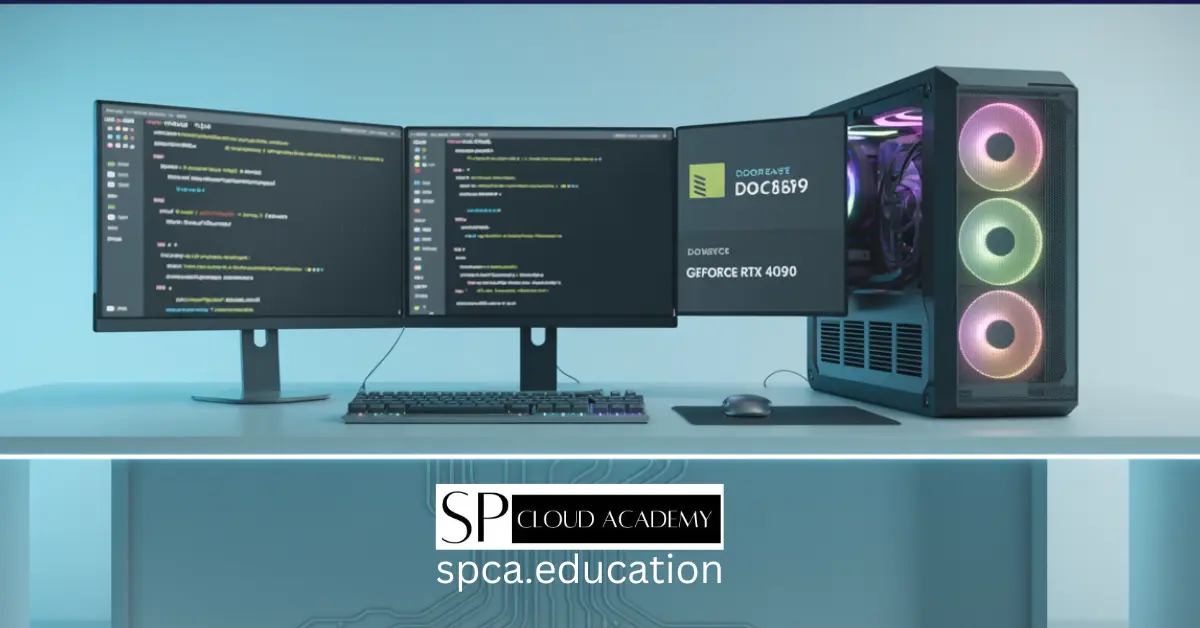
From Coding to Virtualization: Build the Ultimate High-Performance PC for Professionals
-
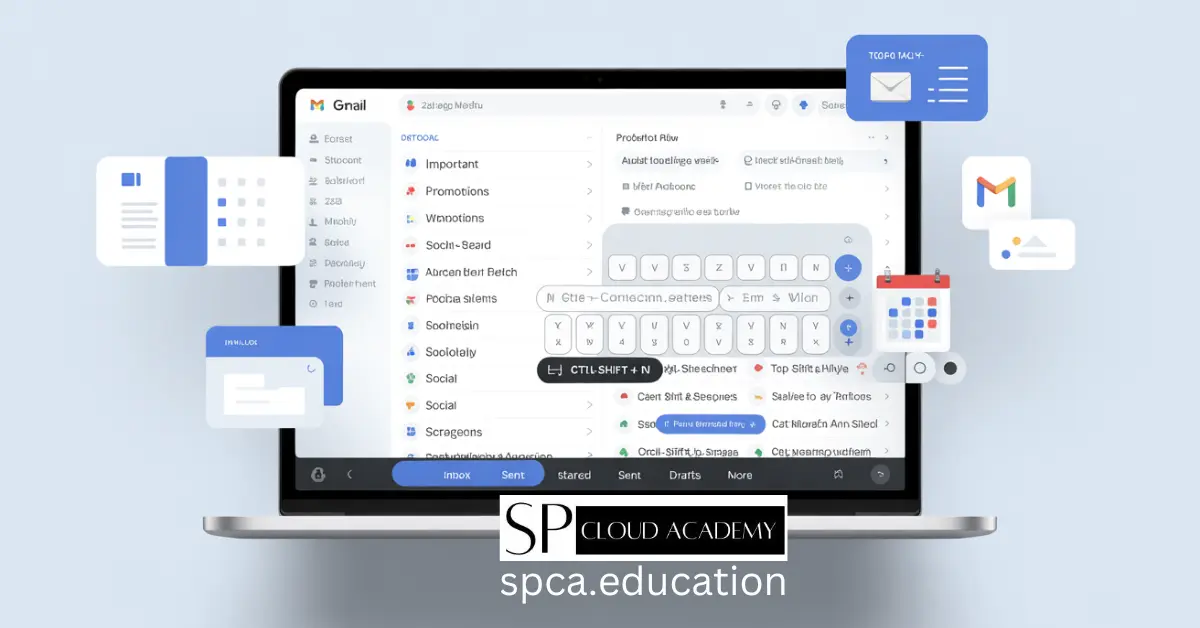
Level Up Your Inbox: The Complete Advanced Gmail Guide for Power Users
-
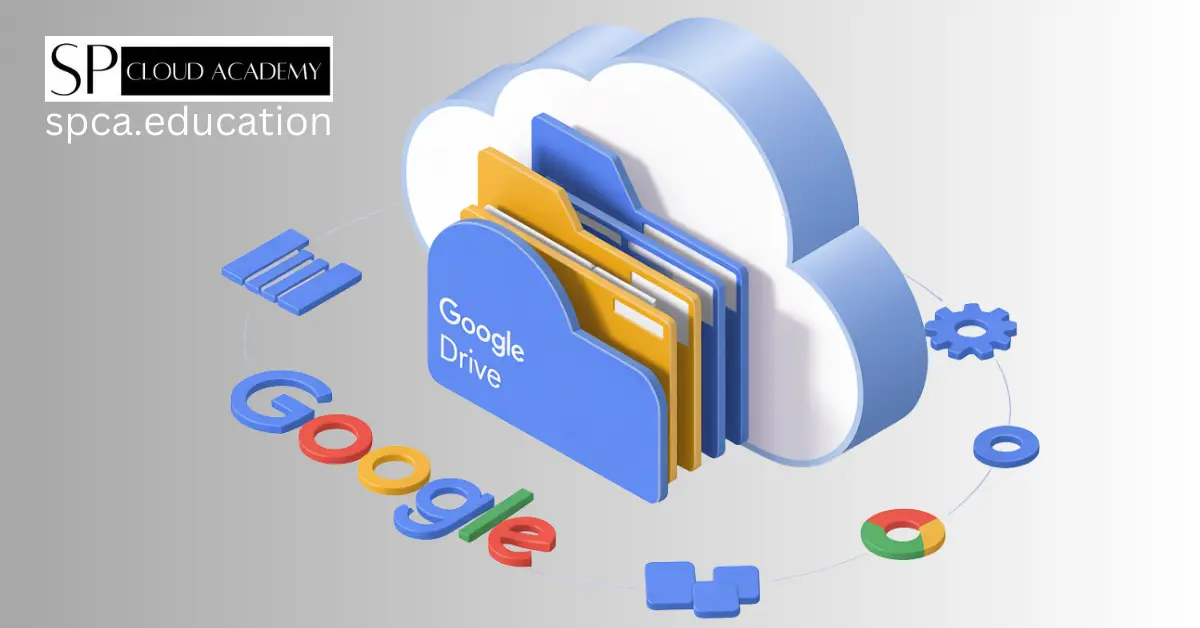
How to Use Google Drive Effectively: Tips and Tricks for Productivity
-
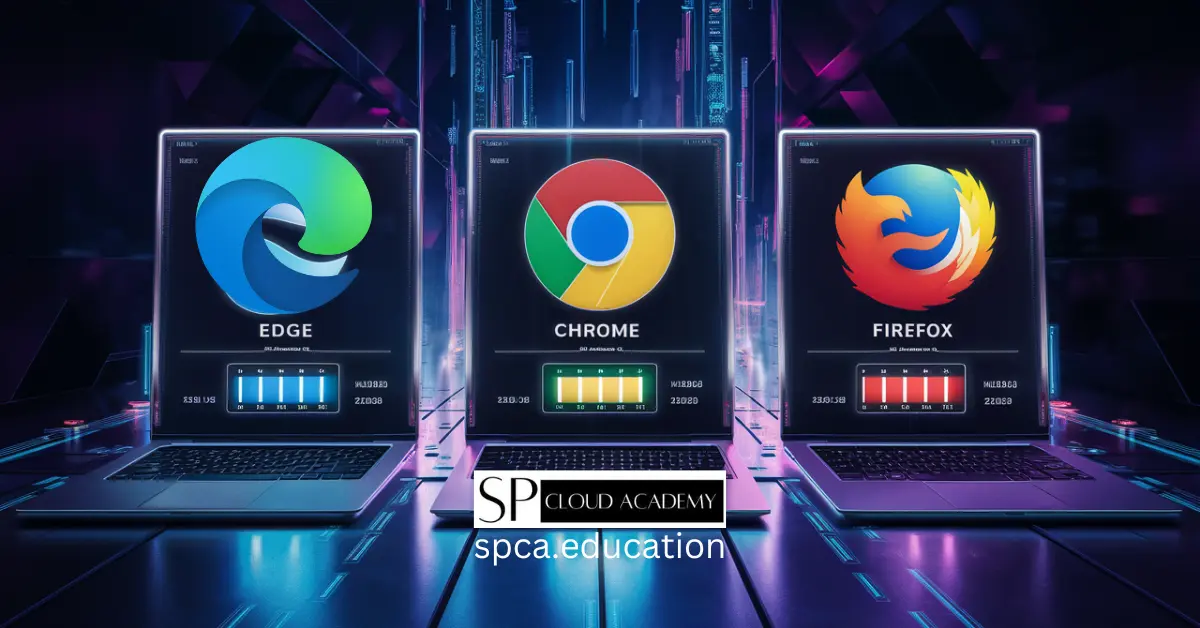
Microsoft Edge vs Chrome vs Firefox in 2025: Which Browser Is Truly Winning the Internet?
-
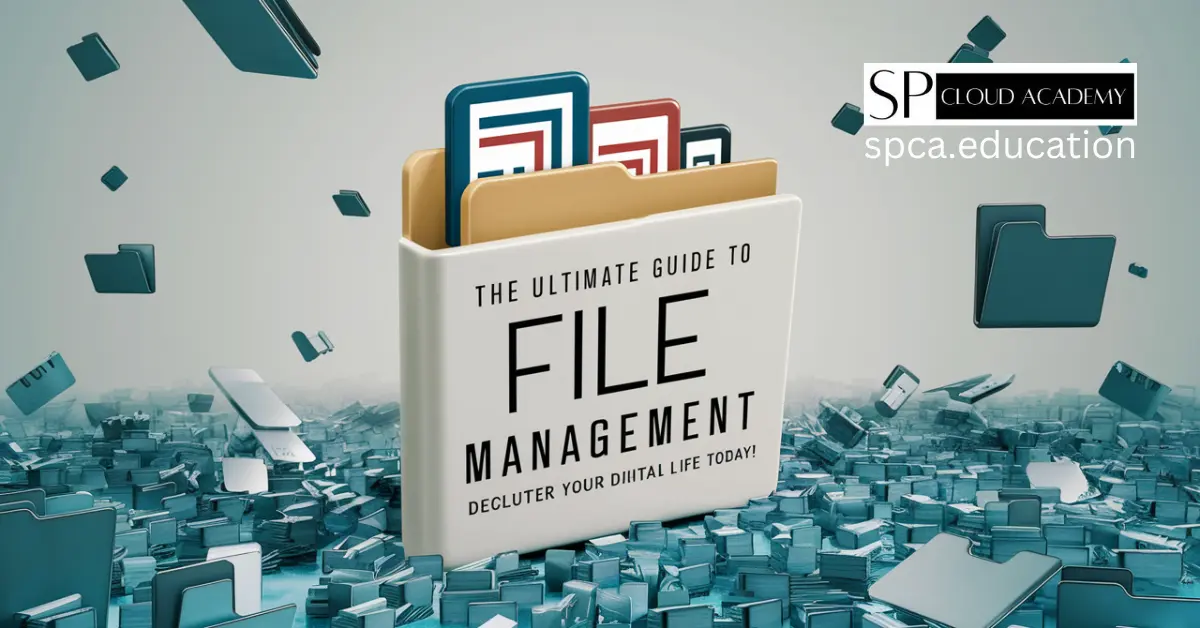
The Ultimate Guide to File Management: Declutter Your Digital Life Today!
-

The Future of Digital Note-Taking: How E-Ink Tablets Are Changing the Game
-

The Paperless Revolution: 7 DMS Platforms Set to Dominate Offices in 2025
-
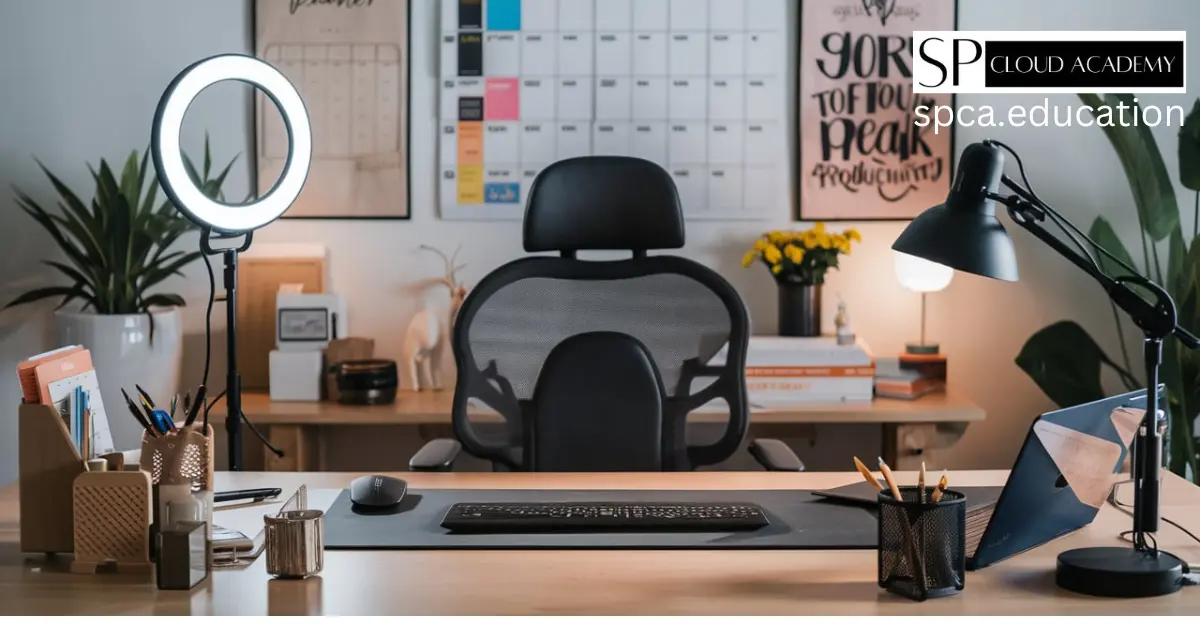
Boost Your Workflow: The Ultimate Amazon Office Essentials for Peak Productivity