A hypervisor is a software or hardware component that allows multiple operating systems (OS) to run on a single physical machine. It provides a layer of abstraction between the physical hardware and the virtual machines (VMs), enabling efficient resource allocation, management, and isolation of multiple guest OS instances.
Virtualization refers to the process of creating and managing virtual environments or virtual machines (VMs) on a physical host. These virtualized environments simulate the behavior of physical hardware, enabling the simultaneous execution of multiple OS instances on the same physical machine.
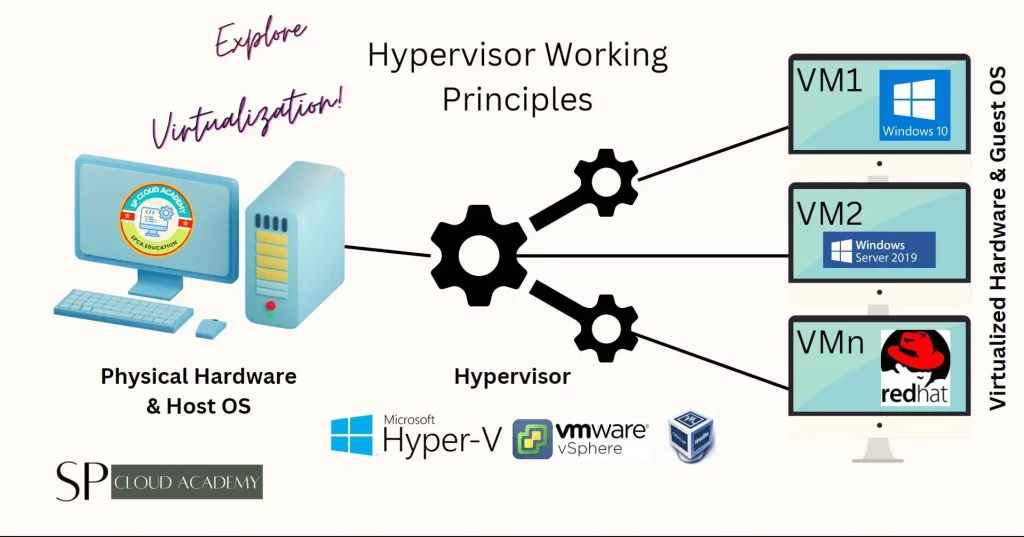
There are two main types of hypervisors:
- Type 1 Hypervisor (Bare-Metal Hypervisor):
- This hypervisor runs directly on the physical hardware without the need for a host operating system.
- It offers better performance and resource utilization compared to Type 2 hypervisors.
- Commonly used in data centers and enterprise environments.
- Examples of Type 1 hypervisor software include:
- VMware vSphere/ESXi
- Microsoft Hyper-V
- Xen (XenServer)
- Type 2 Hypervisor (Hosted Hypervisor):
- This hypervisor runs on top of a host operating system.
- It provides greater flexibility and ease of use but introduces a slight performance overhead.
- Often used for development, testing, and personal use.
- Examples of Type 2 hypervisor software include:
Virtualization offers several benefits:
- Server Consolidation: Virtualization allows multiple virtual servers to run on a single physical server, reducing hardware costs and maximizing resource utilization.
- Isolation: Each virtual machine operates independently, providing better security and isolation between different applications and OS instances.
- Resource Management: Hypervisors enable dynamic allocation of resources such as CPU, memory, and storage to VMs based on demand, optimizing performance.
- Disaster Recovery and Backup: VM snapshots and clones facilitate quick disaster recovery and backup processes, making it easier to restore systems to previous states.
- Development and Testing: Virtualization provides a controlled environment for development and testing, allowing software to be tested on different OS versions and configurations.
- Migration and Flexibility: VMs can be easily migrated between physical hosts, enabling workload balancing, maintenance, and avoiding downtime.
- Green Computing: By consolidating multiple physical servers into virtual machines, energy consumption and cooling requirements can be reduced, contributing to environmental sustainability.
Overall, hypervisors and virtualization technologies play a crucial role in modern IT infrastructure by enhancing efficiency, scalability, and resource utilization while providing cost-effective solutions for various computing needs.
Virtual Machines
In computing, a virtual machine (VM) refers to a software-based emulation of a physical computer that runs an independent operating system (OS) and applications. A virtual machine simulates the hardware and software environment of a physical computer, allowing multiple VMs to run on a single physical host. Each VM operates as an isolated and self-contained entity, capable of running its own OS and software stack.
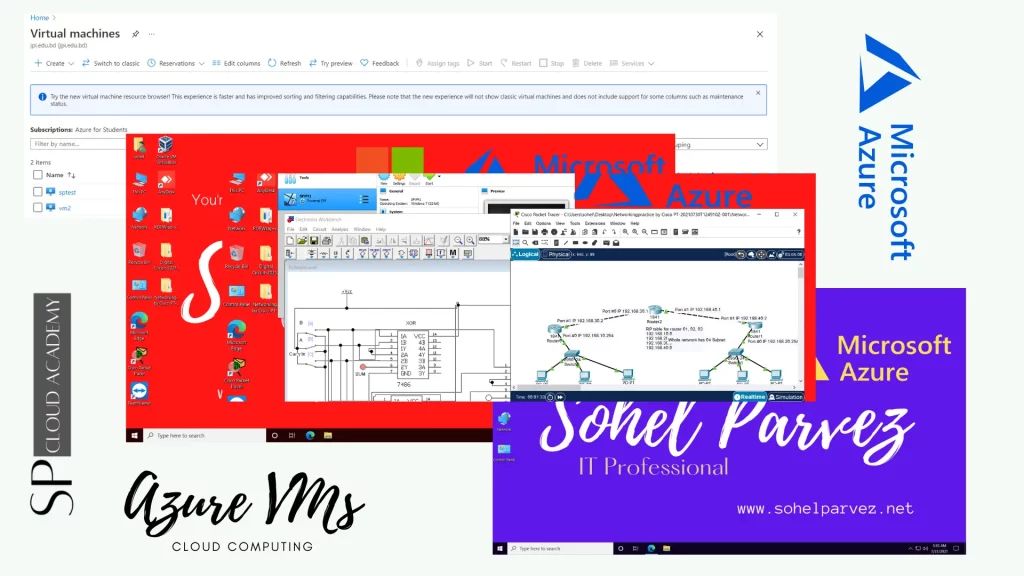
Impacts of Virtual Machine in Computer Science Education
Virtual machines have had a significant impact on computer science education by providing a range of benefits and opportunities for both educators and students. Here are some of the key impacts of virtual machines in computer science education:
- Enhanced Learning Environment: Virtual machines allow students to work in a controlled and isolated environment, enabling them to experiment, practice, and learn without affecting the underlying hardware or software configurations. This is especially useful for trying out different software, tools, and programming languages.
- Diverse Software and Operating Systems: Virtualization enables students to run multiple operating systems (OSes) on a single physical machine. This allows educators to introduce students to different OSes, including various versions of Windows, Linux distributions, and even niche OSes, providing a more comprehensive learning experience.
- Hands-On Experience: Virtual machines provide a safe and risk-free platform for students to gain hands-on experience with real-world scenarios. They can set up servers, networks, databases, and software systems without the fear of causing irreversible damage.
- Programming and Development: Students can develop, test, and debug software applications in virtual environments. Virtual machines allow them to experiment with different coding practices, frameworks, libraries, and programming languages.
- Complex Systems Simulation: Virtualization allows educators to simulate complex systems and networks, helping students understand concepts like distributed systems, cloud computing, and networking in a controlled environment.
- Resource Efficiency: Virtual machines enable resource-efficient utilization of hardware. A single physical machine can host multiple VMs, reducing the need for dedicated hardware for each student or project.
- Scalability and Flexibility: Educators can easily create, replicate, and distribute VMs for different courses, labs, or assignments. This scalability and flexibility make it easier to adapt to changing curricular needs.
- Remote Learning and Accessibility: Virtual machines facilitate remote learning by providing a standardized environment that students can access from their own devices. This is particularly valuable during situations like the COVID-19 pandemic.
- Security and Isolation: Virtual machines provide isolation between student projects, reducing the risk of malware, viruses, or unintended interactions affecting the underlying system. This enhances security and privacy during educational activities.
- Quick Reset and Recovery: Virtual machine snapshots allow students to quickly revert to a previous state if something goes wrong during an experiment or coding session. This encourages experimentation and risk-taking.
- Multidisciplinary Learning: Virtual machines can support a wide range of disciplines within computer science, including networking, cybersecurity, data science, and software engineering, allowing students to explore different areas within the field.
- Real-World Industry Practices: Many industries use virtualization for software testing, deployment, and maintenance. Teaching with virtual machines prepares students for real-world scenarios they may encounter in their careers.
Overall, virtual machines have revolutionized computer science education by providing a versatile and effective platform for teaching and learning. They offer a practical, hands-on approach that aligns well with the dynamic and rapidly evolving nature of the field.
Virtual machine based ICT lab
A virtual machine-based ICT (Information and Communication Technology) lab refers to an educational setup where virtualization technology is used to create and manage a lab environment for teaching and learning various aspects of ICT. This approach leverages virtual machines (VMs) to provide students with hands-on experience in a controlled and isolated environment, replicating real-world scenarios commonly encountered in the field of ICT.
Here’s how a virtual machine-based ICT lab can be set up and its benefits:
Setting Up a Virtual Machine-Based ICT Lab:
- Choose a Hypervisor: Select a suitable hypervisor software (Type 1 or Type 2) that fits the needs of your educational institution and curriculum. Common options include VMware, VirtualBox, Hyper-V, and others.
- Hardware Requirements: Ensure that the host machine (server or desktop) meets the hardware requirements to run multiple virtual machines simultaneously.
- Operating Systems: Install the necessary host operating system and hypervisor software on the host machine.
- VM Creation: Create virtual machines for various ICT-related topics, such as networking, cybersecurity, software development, database management, and more. Each VM can have a specific OS, software stack, and configuration relevant to the topic.
- Networking Configuration: Set up virtual networks to simulate different network topologies and scenarios. This enables students to practice networking concepts and configurations.
- Lab Scenarios and Exercises: Develop lab exercises and scenarios that require students to work with the virtual machines. Design assignments that involve configuring, troubleshooting, and experimenting with different aspects of ICT.
- Lab Management: Use the hypervisor’s management tools to monitor and manage the virtual machines. This includes starting, stopping, cloning, and snapshotting VMs as needed.
Benefits of a Virtual Machine-Based ICT Lab:
- Hands-On Learning: Students gain practical experience by working with virtual machines, simulating real-world situations they might encounter in ICT careers.
- Flexibility: Easily create and distribute different lab environments for different topics or courses without the need for dedicated hardware setups.
- Resource Efficiency: Utilize hardware resources efficiently by hosting multiple VMs on a single physical machine.
- Safe Environment: Students can experiment and make mistakes without affecting the host system. Snapshots allow them to revert to a known state if needed.
- Remote Learning: Students can access the virtual lab from their own devices, facilitating remote or distance learning.
- Interdisciplinary Learning: A virtual lab can cater to various ICT disciplines, such as networking, cybersecurity, software development, and more.
- Cost-Effective: Setting up a virtual machine-based lab can be more cost-effective compared to procuring and maintaining physical hardware for each lab exercise.
- Real-World Skills: Students develop skills that are directly applicable to industry practices where virtualization is widely used for testing, deployment, and management.
A virtual machine-based ICT lab offers a dynamic and versatile environment for teaching and learning, enabling students to explore, practice, and master various ICT concepts and skills in a hands-on manner.
Virtualization in cloud computing
Virtualization in cloud computing refers to the use of virtualization technologies to create and manage virtualized resources within a cloud environment. Virtualization is a fundamental concept in cloud computing that enables efficient resource allocation, isolation, scalability, and flexibility. It forms the underlying foundation for many cloud services and models.
Virtualization is a fundamental enabler of cloud computing’s core features, such as elasticity, self-service provisioning, and multi-tenancy. It empowers cloud providers to efficiently deliver resources and services, and it empowers users to deploy and manage applications without the limitations of physical infrastructure.
Glossary
Here’s a glossary of key terms related to hypervisors and virtualization:
- Hypervisor: A software or hardware layer that enables the creation and management of virtual machines (VMs) on a physical host.
- Virtualization: The process of creating virtual instances of physical resources, such as servers, storage, or networks, to run multiple environments on a single physical machine.
- Virtual Machine (VM): An isolated and independent instance of an operating system and its associated applications, running within a virtualized environment.
- Type 1 Hypervisor: Also known as a “bare-metal hypervisor,” it runs directly on the hardware without the need for a host operating system. Examples include VMware vSphere/ESXi, Microsoft Hyper-V, and Xen.
- Type 2 Hypervisor: Also known as a “hosted hypervisor,” it runs on top of a host operating system. Examples include Oracle VirtualBox, VMware Workstation, and Parallels Desktop.
- Guest Operating System: The operating system running inside a virtual machine.
- Host Operating System: The operating system running on the physical machine that hosts one or more virtual machines.
- Resource Pooling: The aggregation of physical resources, such as CPU, memory, and storage, for allocation to virtual machines based on demand.
- Isolation: The ability of a hypervisor to prevent interactions between different virtual machines, ensuring security and preventing one VM from affecting others.
- Snapshot: A point-in-time copy of a virtual machine’s state, including configuration and data. Snapshots are used for backups and to revert to a previous state.
- Live Migration: The process of moving a running virtual machine from one physical host to another without interruption.
- Clone: A duplicate copy of a virtual machine, often used for testing, development, or scaling.
- Virtual Disk: A file used to simulate a physical hard drive within a virtual machine.
- Host Server: The physical machine on which the hypervisor runs and hosts virtual machines.
- Guest Additions/Tools: Additional software installed on a virtual machine to enhance its performance, integration, and functionality within the virtualized environment.
- Network Virtualization: The abstraction of physical network resources to create virtual networks, enabling isolation and better management of network traffic.
- Storage Virtualization: The abstraction of physical storage resources to create virtual storage pools, enhancing flexibility and efficiency in storage management.
- Cloud Computing: A model for delivering on-demand computing resources (such as processing power, storage, and applications) over the internet, often utilizing virtualization technologies.
- Containerization: A lightweight form of virtualization that allows applications and their dependencies to run in isolated environments known as containers.
- VHD (Virtual Hard Disk): A file format used to represent a virtual hard drive within a virtual machine.
- VDI (Virtual Desktop Infrastructure): A virtualization technology that hosts desktop operating systems and applications on central servers, delivering them to end-user devices.
- P2V (Physical-to-Virtual): The process of migrating a physical machine’s operating system and data to a virtual machine.
- V2V (Virtual-to-Virtual): The process of migrating a virtual machine from one hypervisor or virtualization platform to another.
- Hypervisor-agnostic: Refers to software or configurations that are compatible with multiple types of hypervisors.
- Emulation: The process of simulating hardware and software to enable one system to function like another system.
- Paravirtualization: A virtualization technique in which the guest operating system is modified to interact directly with the hypervisor, enhancing performance and efficiency.
- NUMA (Non-Uniform Memory Access): A computer architecture design that divides memory into separate regions, typically aligning with specific CPUs, to optimize memory access.
This glossary should provide you with a solid foundation of terms commonly used in the field of hypervisors and virtualization.
See Also
Virtualization Archives – SP Cloud Academy (spca.education)
Simulation Based Learning Archives – SP Cloud Academy (spca.education)
Blended Learning Archives – SP Cloud Academy (spca.education)
Cloud Computing Archives – SP Cloud Academy (spca.education)
Digital Learning Archives – SP Cloud Academy (spca.education)
-

Battle of the Giants: Comparing AWS, Google Cloud, and Microsoft Azure Head-to-Head
-
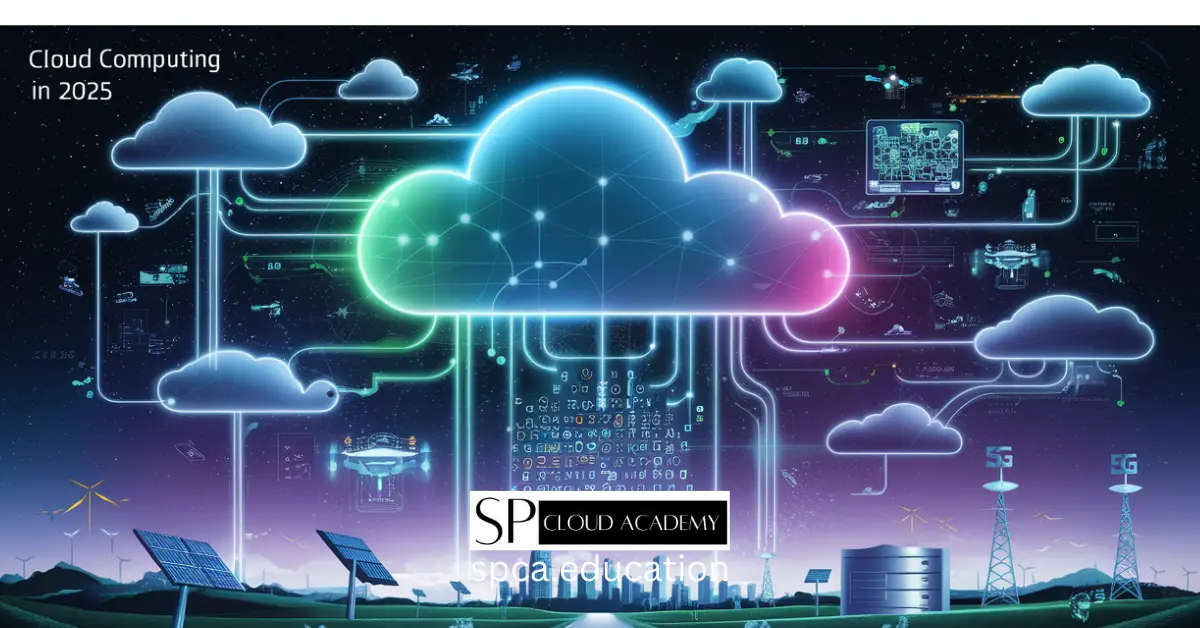
Cloud 2025: Game-Changing Innovations Driving the Future of Technology
-

The Ultimate Cloud Hosting Handbook: Every Feature, Benefit, and Pitfall Explained
-

From Hardware to Apps: Mastering Every Type of Virtualization in Cloud Computing
-

Unlock the Sky: 10 Must-Read Books on Cloud Computing for Every Skill Level
-

Your Cloud Migration Just Got Easier: A Step-by-Step Decision Guide
