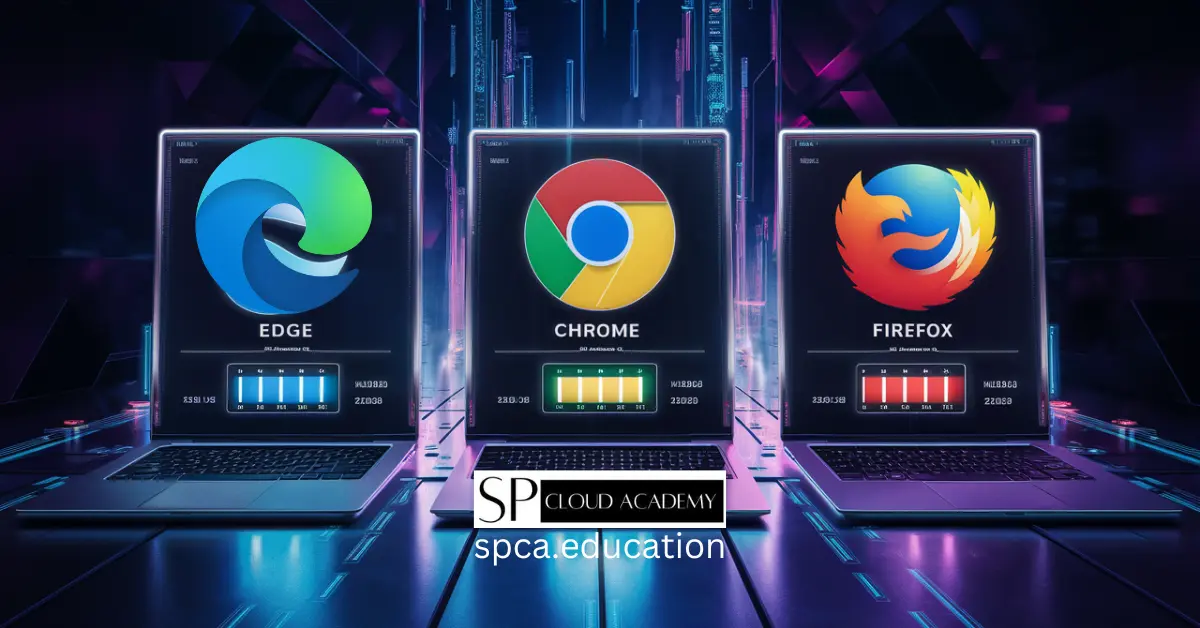Laptops have become an essential part of our lives, and it’s hard to imagine a day without them. Whether you use your laptop for work, entertainment, or browsing the internet, it’s essential to take good care of it to ensure it lasts as long as possible. Proper laptop care not only prolongs its lifespan but also helps prevent data loss, hardware damage, and costly repairs.
Understanding your laptop is the first step to taking good care of it. Knowing the type of laptop you have, its specifications, and how it works will help you identify potential issues and prevent them from becoming bigger problems. Basic laptop care involves keeping it clean, avoiding spills, and protecting it from physical damage. Advanced maintenance includes tasks such as updating software, optimizing performance, and backing up data.
Key Takeaways:
- Understanding your laptop is crucial for taking good care of it.
- Basic laptop care involves keeping it clean, avoiding spills, and protecting it from physical damage.
- Advanced maintenance includes updating software, optimizing performance, and backing up data.
Understanding Your Laptop
When it comes to taking care of your laptop, it’s important to understand its hardware and software components. This knowledge will help you identify potential issues and perform regular maintenance tasks. Here are the two main components of a laptop:
Hardware Components
Laptops are made up of several hardware components that work together to provide you with a seamless computing experience. Here are some of the most important hardware components of a laptop:
- Processor (CPU): The CPU is the brain of your laptop and is responsible for executing instructions and running programs.
- Memory (RAM): RAM stores data temporarily and allows your laptop to access it quickly.
- Hard Drive (HDD/SSD): The hard drive is where your laptop stores all its data, including the operating system, applications, and files.
- Battery: The battery provides power to your laptop when it’s not plugged into an electrical outlet.
- Display: The display is the screen on your laptop and is responsible for displaying images and text.
- Keyboard and Touchpad: The keyboard and touchpad are the primary input devices on your laptop.
Software Components
Laptops also have several software components that allow you to perform various tasks. Here are some of the most important software components of a laptop:
- Operating System (OS): The OS is the software that manages all the hardware components of your laptop and allows you to run applications.
- Drivers: Drivers are software programs that allow your laptop to communicate with its hardware components.
- Applications: Applications are software programs that allow you to perform specific tasks, such as browsing the web, editing documents, or playing games.
- Antivirus Software: Antivirus software is designed to protect your laptop from malicious software and viruses.
Understanding the hardware and software components of your laptop is essential for its care and maintenance. Knowing what each component does and how it works together will help you troubleshoot issues and keep your laptop running smoothly.
Basic Laptop Care
Laptops have become an essential part of people’s lives. They are used for work, entertainment, and communication. However, without proper care, laptops can easily become damaged, leading to costly repairs or replacement. In this section, we will discuss some basic laptop care practices that can help extend the life of your laptop.
Cleaning Practices
One of the most important laptop care practices is regular cleaning. Laptops are prone to dust, dirt, and grime, which can accumulate over time and cause damage to internal components. Here are some cleaning practices to keep in mind:
- Use a microfiber cloth to wipe down the laptop’s exterior, screen, and keyboard regularly.
- Avoid using harsh chemicals or abrasive materials that can scratch or damage the laptop’s surface.
- Use compressed air to blow out dust and debris from the laptop’s vents and fans.
- Clean the laptop’s ports and jacks with a soft-bristled brush to remove any debris or dust.
Proper Storage
Proper storage is another important aspect of laptop care. Here are some tips to keep in mind:
- Store the laptop in a cool, dry place to avoid overheating and humidity damage.
- Avoid leaving the laptop in direct sunlight or extreme temperatures.
- Use a protective case or sleeve when transporting the laptop to protect it from scratches and bumps.
- Avoid placing heavy items on top of the laptop or stacking items on it.
By following these basic laptop care practices, you can help extend the life of your laptop and avoid costly repairs or replacements.
Advanced Maintenance
Advanced maintenance of laptops can help to prolong their lifespan and ensure optimal performance. Here are some tips for advanced maintenance:
Battery Care
One of the most important aspects of laptop care is battery maintenance. Over time, laptop batteries lose their ability to hold a charge, which can impact their performance. Here are some tips to help prolong the life of your laptop battery:
- Avoid exposing the battery to extreme temperatures.
- Don’t leave the battery fully charged or fully discharged for extended periods.
- Use the laptop on battery power regularly to ensure the battery stays active.
- Consider purchasing a spare battery to use when the original battery starts to show signs of wear.
Software Updates
Keeping your laptop’s software up-to-date can help to improve its performance and security. Here are some tips for updating your laptop’s software:
- Enable automatic updates for your operating system and other software applications.
- Check for updates regularly and install them as soon as they become available.
- Uninstall any software applications that you no longer use to free up storage space and improve performance.
Data Backup
Backing up your data is essential to prevent data loss in case of hardware failure or other issues. Here are some tips for backing up your data:
- Use cloud-based storage solutions like Google Drive, Dropbox, or iCloud to backup important files.
- Consider using an external hard drive to backup large amounts of data.
- Schedule regular backups to ensure that your data is always up-to-date.
By following these advanced maintenance tips, laptop users can help to prolong the life of their devices and ensure optimal performance.
Troubleshooting Common Issues
Laptops are an essential tool for both personal and professional use. However, they are prone to issues that can cause frustration and disrupt productivity. In this section, we will discuss some common issues that users face and how to troubleshoot them.
Slow Performance
One of the most common issues with laptops is slow performance. This can be caused by several factors, including too many programs running at once, insufficient RAM, and a full hard drive. Here are some troubleshooting steps to improve laptop performance:
- Close unnecessary programs and browser tabs
- Remove unused programs and files
- Upgrade RAM if possible
- Run a virus and malware scan
- Defragment the hard drive
Overheating
Overheating is another common issue that can cause damage to the laptop’s hardware. This can be caused by a buildup of dust and debris in the laptop’s cooling system or running too many programs at once. Here are some troubleshooting steps to prevent laptop overheating:
- Use a cooling pad or stand
- Keep the laptop on a hard surface to allow for proper airflow
- Clean the cooling system with compressed air
- Avoid using the laptop on soft surfaces like a bed or couch
Connectivity Problems
Connectivity problems can be frustrating, especially when they disrupt work or leisure activities. These issues can be caused by a faulty Wi-Fi adapter, outdated drivers, or interference from other devices. Here are some troubleshooting steps to resolve laptop connectivity issues:
- Restart the laptop and router
- Update Wi-Fi drivers
- Move the laptop closer to the router
- Check for interference from other devices
- Use a wired connection if possible
In conclusion, laptops are prone to several issues that can disrupt productivity and cause frustration. However, by following these troubleshooting steps, users can resolve common issues and keep their laptops running smoothly.
When to Seek Professional Help
Laptops are complex machines that can experience a wide range of issues. While some problems can be fixed with a little troubleshooting, others require professional assistance. Here are some common laptop issues that may require the help of a professional:
Hardware Issues
Hardware issues can be difficult to diagnose and fix, especially for those without technical expertise. If your laptop is experiencing any of the following problems, it may be time to seek professional help:
- Overheating: If your laptop is overheating, it may be due to a faulty cooling system or thermal paste. A professional can help diagnose and fix the issue.
- Slow Running: If your laptop is running slower than usual, it may be due to a defective hard drive, cooler, memory card, or peripheral. A professional can help diagnose and fix the issue.
- Battery Issues: If your laptop’s battery is not holding a charge, not charging fully, or not charging at all, you may need a new battery. A professional can help diagnose and fix the issue.
Software Issues
Software issues are often easier to diagnose and fix than hardware issues, but they can still be frustrating to deal with. If your laptop is experiencing any of the following problems, it may be time to seek professional help:
- Virus or Malware Infection: If your laptop is infected with a virus or malware, it can cause a range of problems, including slow performance, pop-ups, and data loss. A professional can help remove the virus or malware and restore your laptop’s performance.
- Operating System Issues: If your laptop’s operating system is not working properly, it can cause a range of problems, including crashes, freezes, and error messages. A professional can help diagnose and fix the issue.
In conclusion, if your laptop is experiencing any of the issues mentioned above, it may be time to seek professional help. A professional can diagnose and fix the problem quickly and efficiently, saving you time and frustration.
Frequently Asked Questions
How can I maintain my laptop’s performance?
Maintaining your laptop’s performance is essential to ensure that it runs smoothly and efficiently. Here are a few tips to help you maintain your laptop’s performance:
- Keep your laptop clean by wiping the screen with a soft microfiber cloth and the keyboard with a can of compressed air.
- Uninstall any unnecessary programs and files that are taking up space on your hard drive.
- Keep your laptop updated with the latest software updates and security patches.
- Use a cooling pad to prevent your laptop from overheating.
- Disable any unnecessary startup programs that may slow down your laptop’s boot time.
What are some ways to take care of my laptop battery?
Taking care of your laptop battery is essential to ensure that it lasts as long as possible. Here are a few tips to help you take care of your laptop battery:
- Avoid exposing your laptop to high temperatures or direct sunlight.
- Use the correct charger that is designed for your laptop’s battery.
- Avoid overcharging your laptop’s battery by unplugging it once it is fully charged.
- Use power-saving settings to reduce the strain on your battery.
- Remove the battery from your laptop if you are not using it for an extended period.
What should be included in a laptop maintenance checklist?
A laptop maintenance checklist should include the following tasks:
- Cleaning the laptop’s screen and keyboard.
- Updating the laptop’s software and security patches.
- Running a virus scan to check for any malware or viruses.
- Checking the laptop’s battery health and charging status.
- Checking the laptop’s storage space and deleting any unnecessary files.
What are 10 tips for taking care of my computer?
Here are 10 tips for taking care of your computer:
- Keep your computer clean and dust-free.
- Use a surge protector to protect your computer from power surges.
- Back up your important files regularly.
- Avoid eating or drinking near your computer.
- Avoid exposing your computer to extreme temperatures or direct sunlight.
- Use a cooling pad to prevent your computer from overheating.
- Keep your computer updated with the latest software updates and security patches.
- Use antivirus software to protect your computer from malware and viruses.
- Uninstall any unnecessary programs and files that are taking up space on your hard drive.
- Use a password to protect your computer from unauthorized access.
How can I make my laptop last longer?
To make your laptop last longer, you should:
- Keep your laptop clean and dust-free.
- Use a cooling pad to prevent your laptop from overheating.
- Use the correct charger that is designed for your laptop’s battery.
- Avoid overcharging your laptop’s battery.
- Remove the battery from your laptop if you are not using it for an extended period.
- Back up your important files regularly.
- Use a password to protect your laptop from unauthorized access.
- Avoid exposing your laptop to extreme temperatures or direct sunlight.
- Uninstall any unnecessary programs and files that are taking up space on your hard drive.
- Use antivirus software to protect your laptop from malware and viruses.