In today’s ever-evolving educational landscape, digital tools are no longer a luxury—they’re a necessity. Among the most powerful and accessible is Google Classroom, a free platform designed to help teachers manage coursework, streamline communication, and foster collaboration. But getting started can feel overwhelming. Where do you even begin?
Don’t worry, we’ve got you covered. This guide is your one-stop shop for everything Google Classroom. Whether you’re a complete beginner setting up your first class or an experienced user looking for pro-tips, this training will walk you through each step. We’ll break down the essentials in a clear, easy-to-follow way, helping you transform your digital teaching from functional to fantastic. Let’s dive in and unlock the full potential of your virtual classroom.
What is Google Classroom and Why Should You Use It?
Think of Google Classroom as the digital hub for your physical classroom. It’s not a replacement for great teaching, but rather a powerful assistant that handles the administrative heavy lifting. At its core, Google Classroom is a free, blended learning platform that integrates seamlessly with other Google Workspace tools like Docs, Slides, Forms, and Drive.
So, why should you embrace it? The benefits are immense:
- Centralized Organization: Say goodbye to lost papers and messy email chains. All assignments, resources, announcements, and grades live in one organized space, accessible to you and your students 24/7.
- Time-Saving Efficiency: Create an assignment once and distribute it to all your students with a single click. Use features like scheduling posts and reusing assignments from previous years to reclaim valuable planning time.
- Enhanced Communication: Post announcements, send private feedback on assignments, or use the Question feature for quick check-ins. It keeps students and parents in the loop without cluttering your inbox.
- Seamless Integration: Since it’s part of the Google ecosystem, Classroom works perfectly with the tools your students are likely already using. This creates a smooth, intuitive workflow for everyone involved.
Getting Started: Setting Up Your First Classroom
Creating your first digital classroom is surprisingly simple and takes just a few minutes. Follow these steps to lay the foundation for your new online learning space.
- Navigate to Google Classroom: Open your web browser and go to classroom.google.com. You’ll need to sign in with your Google account, preferably the one provided by your school district.
- Create a Class: In the top-right corner, you’ll see a plus sign (+). Click it and select “Create class.” If you’re using a school account, you’ll be ready to go. If using a personal account, you’ll need to agree to the terms of service.
- Fill in Your Class Details: A dialog box will appear asking for some information.
- Class name (required): This is the most important field. Make it clear and specific (e.g., “Grade 10 English – Period 3”).
- Section: Use this for period numbers, semester info, or other identifiers.
- Subject: Helps with organization (e.g., “Mathematics,” “History”).
- Room: The physical room number, if applicable.
- Click “Create”: That’s it! Google will build your classroom and take you directly to its main page. You can customize the theme and header image to give it a personal touch.
Inviting Students & Co-Teachers: Building Your Digital Community
An empty classroom isn’t much fun. The next step is to populate it with your students and any collaborating teachers. Google Classroom offers a couple of straightforward methods to do this.
Inviting Students:
You have two primary options for getting students enrolled:
- The Class Code: On your classroom’s main page (the “Stream” tab), you’ll see a Class code displayed prominently. Simply share this unique code with your students. They can go to classroom.google.com, click the “+” sign, select “Join class,” and enter the code. This is the fastest method, perfect for in-person instruction.
- Email Invitations: For a more direct approach, navigate to the “People” tab. Click the “Invite students” icon (a person with a plus sign). You can then type in your students’ email addresses individually or paste a list. They will receive an email with a direct link to join.
Adding Co-Teachers:
Collaboration is key! You can add co-teachers, department heads, or support staff to your classroom. On the same “People” tab, click the “Invite teachers” icon. Enter their email address, and they’ll receive an invitation. Co-teachers have almost all the same permissions as you, including the ability to post assignments, grade work, and communicate with students.

Things You Can Do in Google Classroom is a practical and insightful guide designed to help educators make the most of Google Classroom. The book explores powerful features like “To‑Do” and “To‑Review,” which simplify task management for both students and teachers. It offers clear explanations and actionable steps for streamlining grading, organizing assignments, and boosting classroom productivity.
#EdTechTools #GoogleClassroom #TeachingTips #DigitalLearning #ClassroomEfficiency
Buy on amazon!
The Classwork Tab: Your Organizational Powerhouse
While the “Stream” tab is great for announcements, the “Classwork” tab is where the real teaching and learning happens. This is your command center for creating, organizing, and distributing all course materials. A well-organized Classwork page makes it easy for students to find what they need and reduces confusion.
The most important feature here is Topics. Think of Topics as digital file folders. You can create them by clicking Create > Topic. Organize your classwork logically by:
- Unit or Chapter: (e.g., “Unit 1: The Renaissance,” “Chapter 5: Linear Equations”)
- Week: (e.g., “Week of Sept 12-16”)
- Type of Work: (e.g., “Homework,” “Class Notes,” “Projects”)
Once you’ve created Topics, you can drag and drop assignments and materials under the appropriate heading. This creates a clean, chronological, or thematic flow that students can easily navigate. To post new work, always use the big “+ Create” button. This gives you options to create Assignments, Quizzes, Questions, Materials, or reuse an old post.
Creating and Distributing Assignments Like a Pro
This is the bread and butter of Google Classroom. Creating an assignment is more than just posting a worksheet; it’s about distributing resources effectively.
Go to Classwork > + Create > Assignment. Here’s a breakdown of the key settings:
- Title and Instructions: Be clear and specific. Number your instructions for easy following.
- Add vs. Create: Use the “Add” button to attach existing files from Google Drive, your computer, a website link, or a YouTube video. Use the “Create” button to make a new Google Doc, Slide, Sheet, or Drawing on the fly.
- The Golden Setting: When you attach a Google Doc (or similar file), a dropdown menu appears. This is crucial!
- Students can view file: Read-only. Perfect for instructions or readings.
- Students can edit file: All students edit the same document. Great for a collaborative sign-up sheet or brainstorming document.
- Make a copy for each student: This is the magic option. It creates an individual, editable copy for every student, automatically titled with their name. This is what you’ll use 90% of the time for individual assignments.
Finally, you can assign a due date, associate it with a Topic for organization, and even attach a rubric for transparent grading.
The Art of Feedback: Grading and Returning Work
Closing the feedback loop is essential for student growth. Google Classroom’s grading interface is designed to make this process efficient and meaningful.
When a student submits an assignment, you can access their work directly from the assignment post or the “Grades” tab. When you open a student’s submission (e.g., a Google Doc), a grading panel appears on the right.
Here’s how to provide world-class feedback:
- Enter a Grade: Input the numerical score for the assignment. This automatically populates the gradebook.
- Add Private Comments: This is the most powerful feature. Use this box to write personalized, encouraging, and constructive feedback that only the individual student can see. It’s the digital equivalent of writing a note at the top of their paper.
- Use the Comment Bank: Do you find yourself writing the same feedback repeatedly (e.g., “Cite your sources!” or “Great analysis!”)? You can save these comments to a “Comment Bank.” Simply highlight text in the document, click the comment icon, and start typing. You can then add this comment to your bank for future use with a single click.
Once you’re done, click the “Return” button. This sends the grade and your feedback back to the student and gives them back editing rights if they need to revise and resubmit.
Pro-Tips to Supercharge Your Classroom Management
Once you’ve mastered the basics, these advanced features will save you time and elevate your digital teaching game.
- Schedule Posts in Advance: Don’t want to release an assignment until Monday morning at 8 AM? No problem. Instead of clicking “Assign,” click the dropdown arrow next to it and select “Schedule.” You can set the exact date and time for any assignment, material, or announcement to go live. This is a game-changer for planning.
- Reuse Posts: Save yourself from repetitive work. On the “Classwork” page, click Create > Reuse post. You can pull any assignment, question, or material from any of your current or archived classes. Google Classroom will let you create fresh copies of any attachments, so you don’t have to worry about old student work.
- Differentiate Instruction: You don’t have to send every assignment to every student. In the assignment creation window, look for the “For” dropdown menu (where your class name is). By default, it’s set to “All students.” You can uncheck that box and select specific students who need a modified assignment, enrichment activity, or extra support.
- Integrate with Your Favorite Apps: Google Classroom is the hub, but it plays well with others. Many educational apps like Edpuzzle, Kami, Pear Deck, and Kahoot! integrate directly, allowing you to post assignments from those platforms and import grades seamlessly.
See Also
-
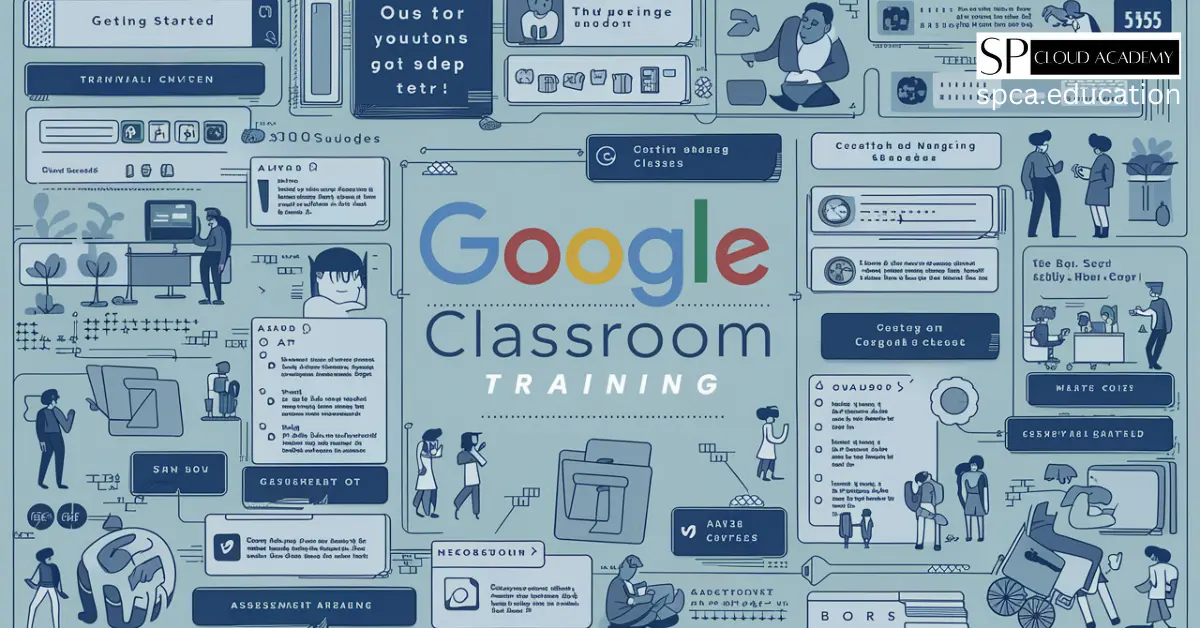
Master Google Classroom Like a Pro: The Complete Training Guide for Teachers
-

WordPress LMS Theme vs LMS Platforms: Which One is Right for Your Online Course?
-
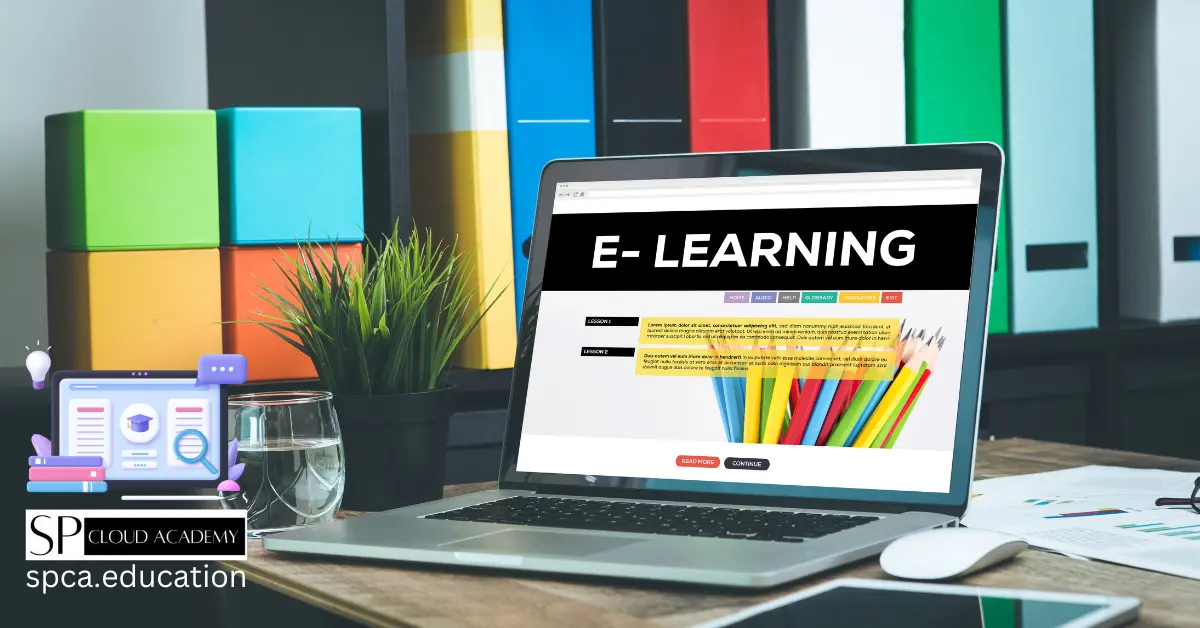
E-Learning: A Gateway to Self-Development and Professional Growth
-

Revolutionizing LMS: How Simulation & Virtual Tech Are Changing Online Learning Forever
-
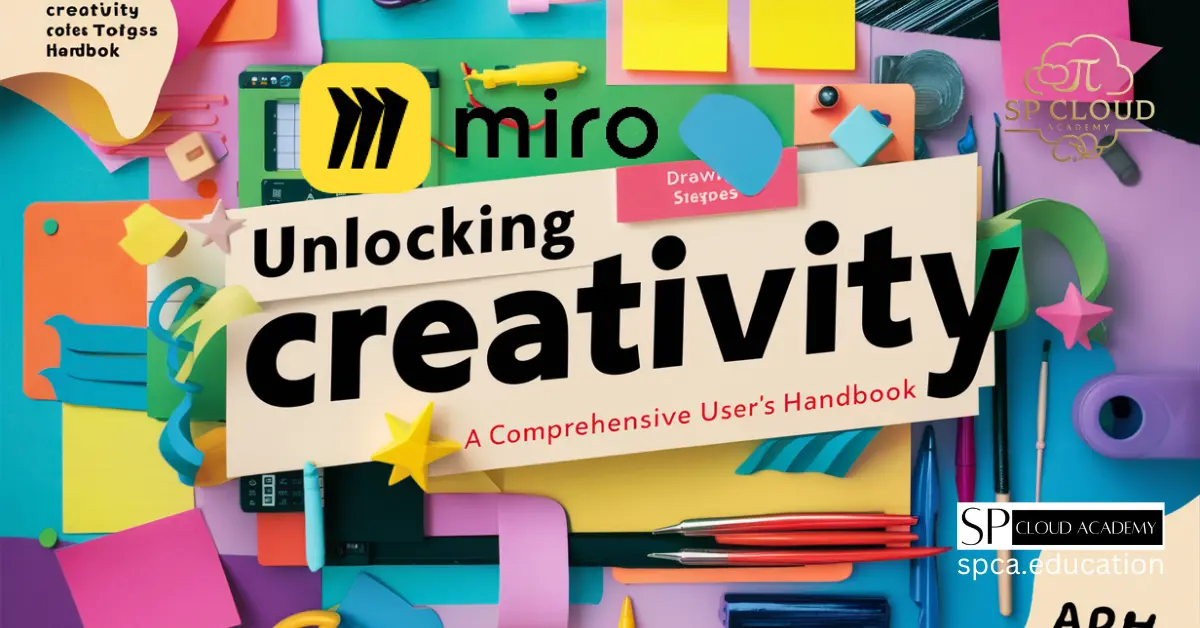
Unlocking Creativity with Miro: A Comprehensive User’s Handbook
-
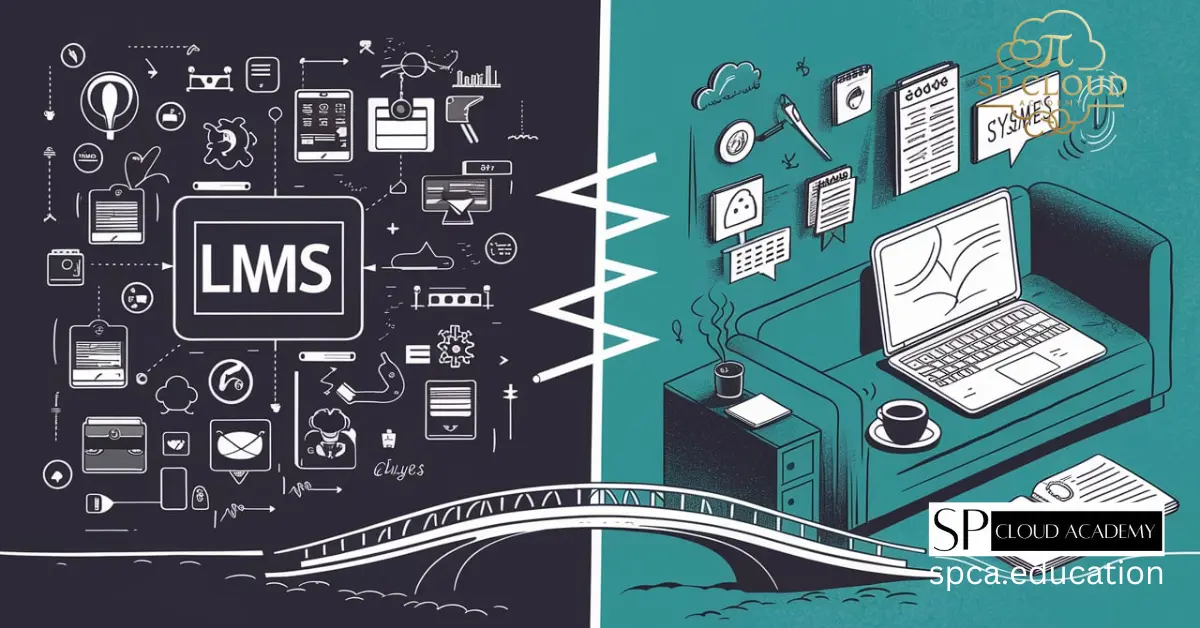
LMS vs. Traditional Online Learning: Which One Will Dominate the Future?
-

Personalized Learning Made Simple: The Ultimate Tools for Educators
-

Top 10 Online Dictionaries You Didn’t Know Could Boost Your Writing Skills
-

Microblogging Mastery – How to Share Big Ideas in Small Spaces