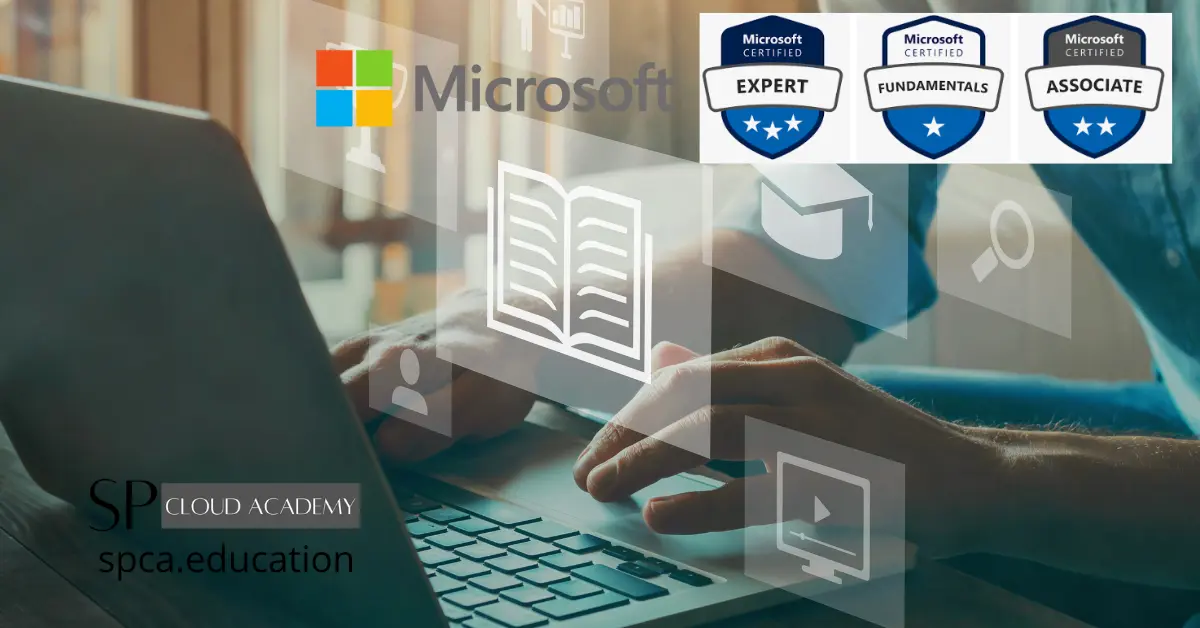Microsoft Learn is a platform provided by Microsoft that offers a range of educational resources, courses, certifications, and training materials related to Microsoft technologies and products. It’s designed to help individuals improve their skills and knowledge in areas like software development, cloud computing, data science, and more. You can find online courses, tutorials, and certification exams to enhance your proficiency in Microsoft technologies.
https://learn.microsoft.com/en-us/
Learning from Microsoft Learn
To use Microsoft Learning effectively, follow these steps:
- Browse Courses: Visit the Microsoft Learning website and explore the available courses. You can filter courses based on technology, skill level, role, and more.
- Select a Course: Choose a course that aligns with your learning goals and interests. Read the course description, prerequisites, and learning objectives to ensure it’s the right fit for you.
- Enroll: If the course requires enrollment, follow the instructions to sign up. Some courses might be free, while others might have a fee associated with them.
- Access Course Materials: Once enrolled, you’ll typically gain access to course materials such as video lectures, reading materials, practice exercises, and labs. Follow the provided curriculum to progress through the course.
- Complete Assignments: Engage with the course content actively. Complete assignments, exercises, and quizzes to reinforce your understanding of the material.
- Participate in Discussions: Some courses may have discussion forums or communities where you can interact with other learners, ask questions, and share insights.
- Hands-On Practice: For technical courses, hands-on practice is crucial. Try out the concepts you’re learning in a real or simulated environment to gain practical experience.
- Assessment: Some courses might have assessments or exams to evaluate your knowledge. Prepare for and take these assessments to measure your progress.
- Certification: If the course is tied to a certification, study the relevant materials and prepare for the certification exam. Microsoft offers a variety of certifications for different technologies and skill levels.
- Feedback and Improvement: Continuously seek to improve your skills. Act on feedback from assessments, engage in further practice, and consider taking more advanced courses or pursuing higher-level certifications.
- Stay Updated: Microsoft Learning regularly updates its courses to reflect the latest advancements in technology. Stay informed about new courses, updates, and trends in your field of interest.
Remember that effective learning takes time and effort. Set aside dedicated time for your studies, stay consistent, and leverage the resources provided by Microsoft Learning to enhance your skills and knowledge.
Create your Microsoft Learn profile
Microsoft Learn profiles are associated with your Microsoft account and are automatically created when you use the Microsoft Learn platform. Here’s how you can create and access your Microsoft Learn profile:
Visit Microsoft Learn:
- Go to the Microsoft Learn website: https://learn.microsoft.com/
Sign In or Create a Microsoft Account:
- If you already have a Microsoft account (e.g., an Outlook or Hotmail email address, Xbox Live account, etc.), click the “Sign In” option and provide your credentials.
- If you don’t have a Microsoft account, you can create one by clicking the “Sign In” option and then selecting “Create one!” This will guide you through the process of setting up a new Microsoft account.
Access Your Profile:
- Once you’re signed in, click on your account name or profile picture (typically located in the upper-right corner of the page).
- This should take you to your Microsoft Learn profile.
Edit Your Profile:
- Within your profile, you can usually edit details such as your name, profile picture, and other optional information.
Access Learning Content:
- From your profile, you can access the learning content you’re interested in. Browse through different learning paths, modules, and resources offered by Microsoft Learn.
Please note that the exact steps and interfaces might have changed since my last update. If you encounter any issues or if the process is different, I recommend visiting the official Microsoft Learn website and its help resources for the most accurate and up-to-date information on creating and managing your profile.
Microsoft Certifications
Earn certifications that show you are keeping pace with today’s technical roles and requirements. Microsoft has certification paths for many technical job roles. Each of these certifications consists of passing a series of exams to earn certification.
https://learn.microsoft.com/en-us/certifications/
Browse Certifications and Exams
Learn new skills to boost your productivity and enable your organization to accomplish more with Microsoft Certifications.
https://learn.microsoft.com/en-us/certifications/browse/
Showcase your skills
Advance in your career by completing challenges that demonstrate your expertise. Earn globally recognized and industry-endorsed certifications, and showcase them to your network.
Microsoft offers a way to share your certification achievements through the Microsoft Certification Dashboard. Here’s how you can share your Microsoft certification transcript:
Access the Microsoft Certification Dashboard:
- Go to the Microsoft Certification Dashboard: https://www.microsoft.com/en-us/learning/dashboard.aspx
- Sign in with the Microsoft account associated with your certifications.
View Your Certifications:
- Once you’re logged in, you should see a list of your earned certifications and badges.
Share Your Transcript:
- Find the certification you want to share and click on it.
- Look for an option to share your transcript or achievements. This may be in the form of a “Share” button or a “Share Transcript” link.
- Follow the prompts to generate a shareable link or other sharing options.
Configure Privacy Settings:
- Depending on the platform, you might have the option to adjust privacy settings before generating the shareable link.
- You might be able to choose whether to make your transcript public, visible to specific people, or keep it private.
Share the Transcript:
- Once you have the shareable link or sharing options configured, you can share it with others.
- You can send the link via email, social media, messaging apps, or any other method you prefer.
Please note that Microsoft’s features and interfaces can change over time, and there might have been updates to the certification sharing process since my last update. If you encounter any issues or if the process has changed, I recommend visiting the official Microsoft Certification website or contacting Microsoft support for the most accurate and up-to-date information on sharing your certification transcript.
https://learn.microsoft.com/en-us/users/mdsohelparvez-5983/transcript/dgwjmb82xoy99yg
FAQs
Here are some frequently asked questions (FAQs) about Microsoft Learn:
- What is Microsoft Learn?
Microsoft Learn is an online platform that offers free, interactive, and self-paced learning resources for various Microsoft technologies, products, and services. - Is Microsoft Learn free to use?
Yes, Microsoft Learn is completely free to use. You can access a wide range of learning paths, modules, and resources without any cost. - What types of learning content are available on Microsoft Learn?
Microsoft Learn provides learning paths, modules, interactive tutorials, and hands-on labs covering topics such as cloud computing, programming languages, data analysis, and more. - How do I get started with Microsoft Learn?
To get started, visit the Microsoft Learn website, sign in with your Microsoft account, and explore the available learning paths and modules. You can choose topics that interest you and start learning at your own pace. - Do I need any prior experience to use Microsoft Learn?
Microsoft Learn offers content for learners with varying levels of experience, from beginners to advanced users. You can select learning paths that match your skill level. - Can I earn certifications through Microsoft Learn?
Yes, Microsoft Learn provides opportunities to prepare for Microsoft certifications. Many learning paths are aligned with specific certifications, helping you prepare for exams. - Are there any assessments or quizzes on Microsoft Learn?
Yes, some modules and learning paths include quizzes or knowledge checks to help reinforce your understanding of the material. - Can I track my progress on Microsoft Learn?
Yes, you can track your progress by signing in with your Microsoft account. This allows you to keep track of completed modules, learning paths, and achievements. - Are there any community features on Microsoft Learn?
Microsoft Learn has a community section where you can connect with other learners, ask questions, and share your experiences. - Is Microsoft Learn suitable for both individuals and organizations?
Yes, Microsoft Learn caters to both individual learners and organizations looking to upskill their teams in Microsoft technologies.
Remember, these are just some general FAQs. If you have specific questions or need more information about a particular aspect of Microsoft Learn, feel free to ask!
See Also
Vendor Certifications – SP Cloud Academy (spca.education)
Personal Branding in IT career – SP Cloud Academy (spca.education)
Cloud Computing Career Planning and Development – SP Cloud Academy (spca.education)
Career Guide in Information Technology – SP Cloud Academy (spca.education)
-
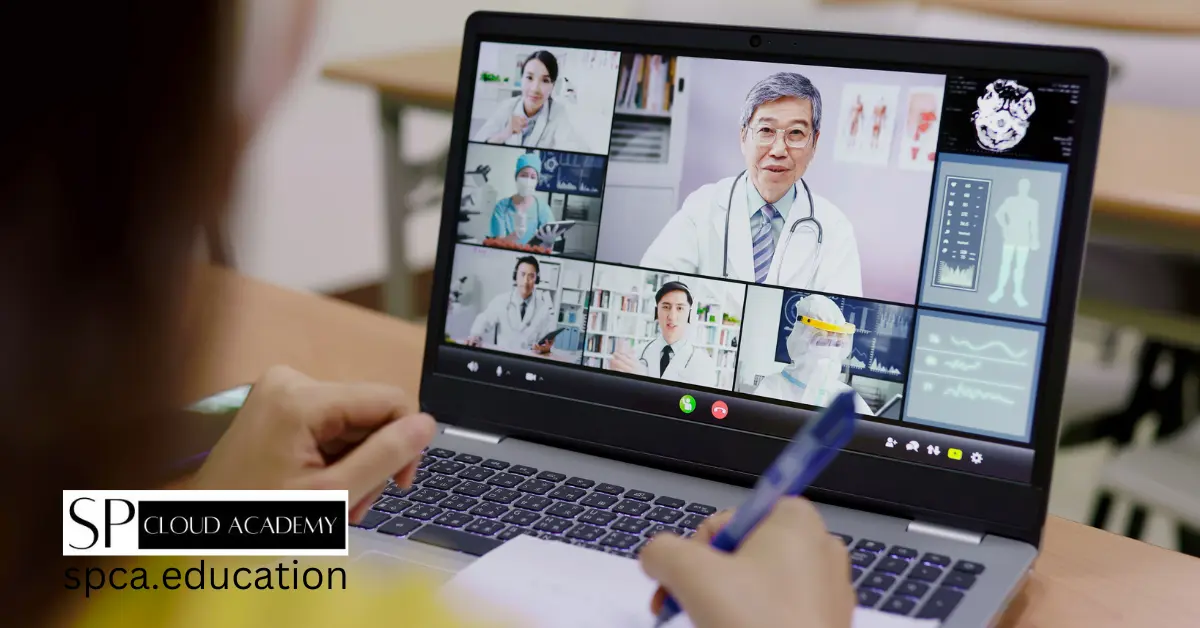
Digital Cooperative Learning: Best Online Collaboration Tools for Students
-
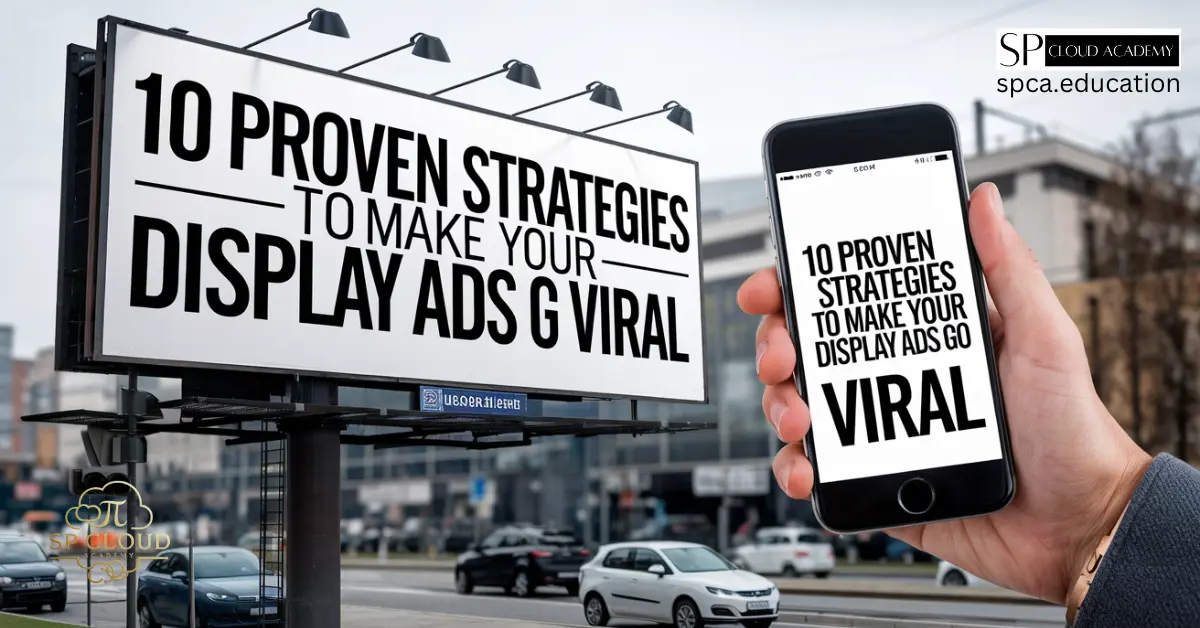
10 Proven Strategies to Make Your Display Ads Go Viral
-

Top 10 Online Dictionaries You Didn’t Know Could Boost Your Writing Skills
-
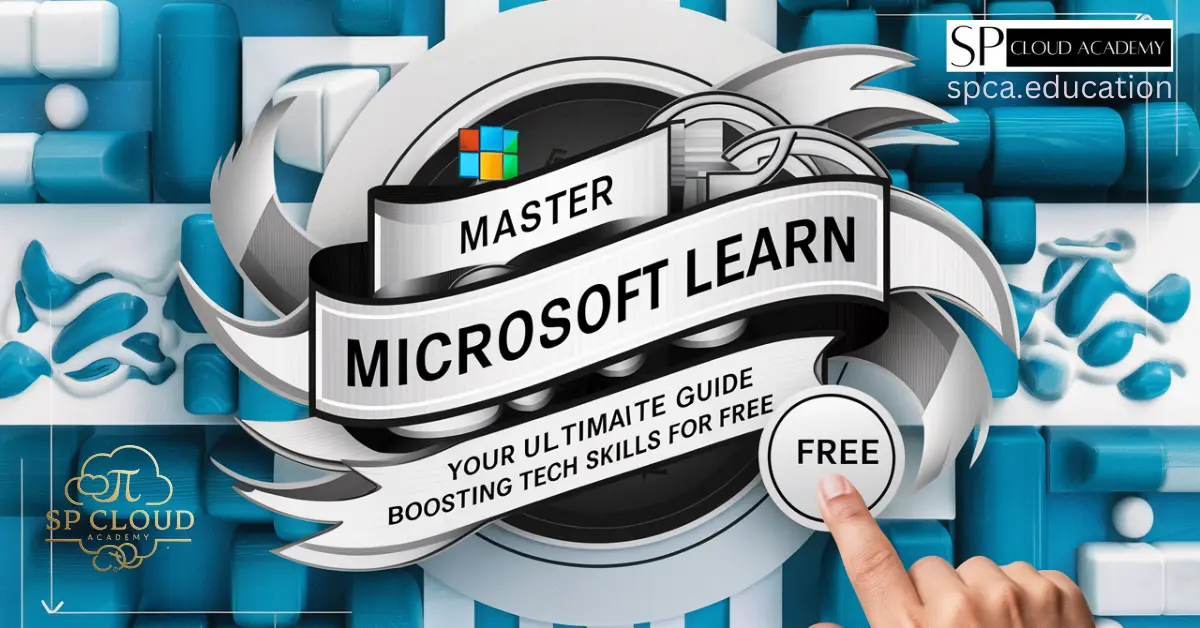
Master Microsoft Learn: Your Ultimate Guide to Boosting Tech Skills for Free
-

The Ultimate List of Top Tech and Cloud Computing Blogs for Industry Insights
-

IT Certifications: Boosting Your Career
-
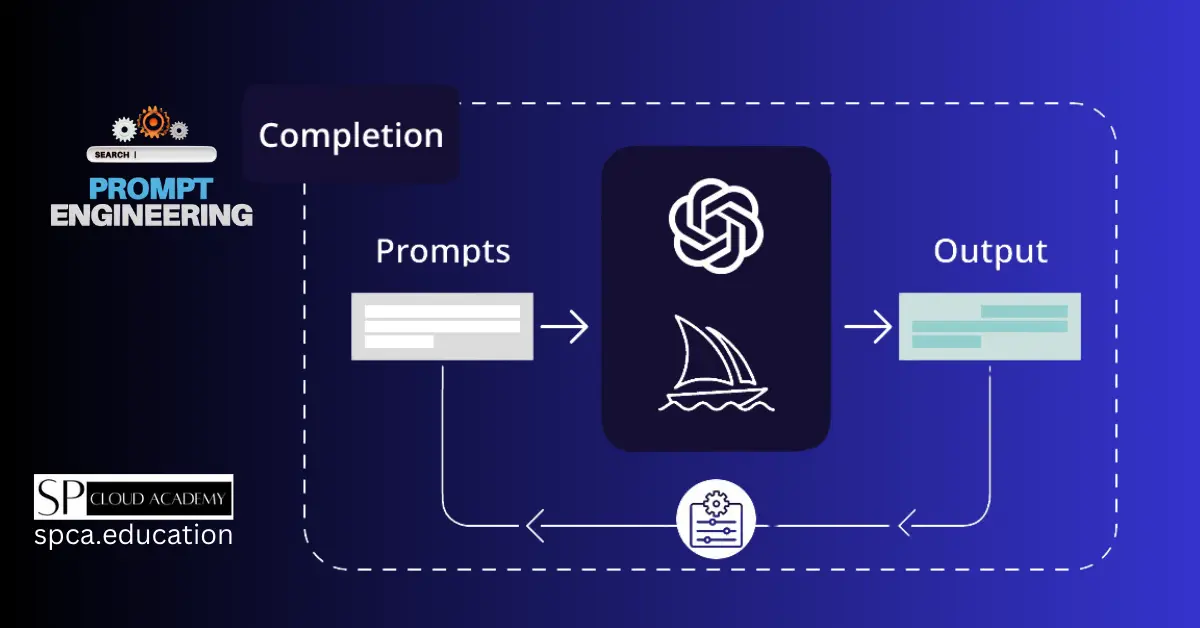
Master the Art of Prompt Engineering: Unlock ChatGPT’s Full Potential
-

Future-Proof Your Career: Exploring the Latest Microsoft Cloud Certifications for 2024
-

IT integration in modern and smart teaching in STEM education