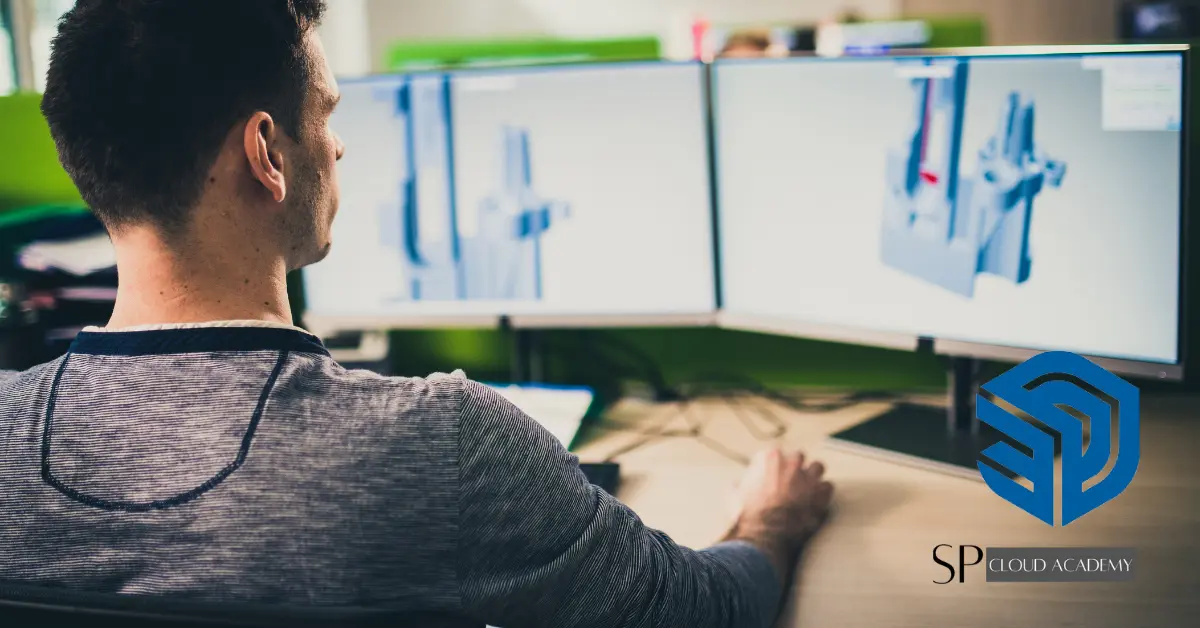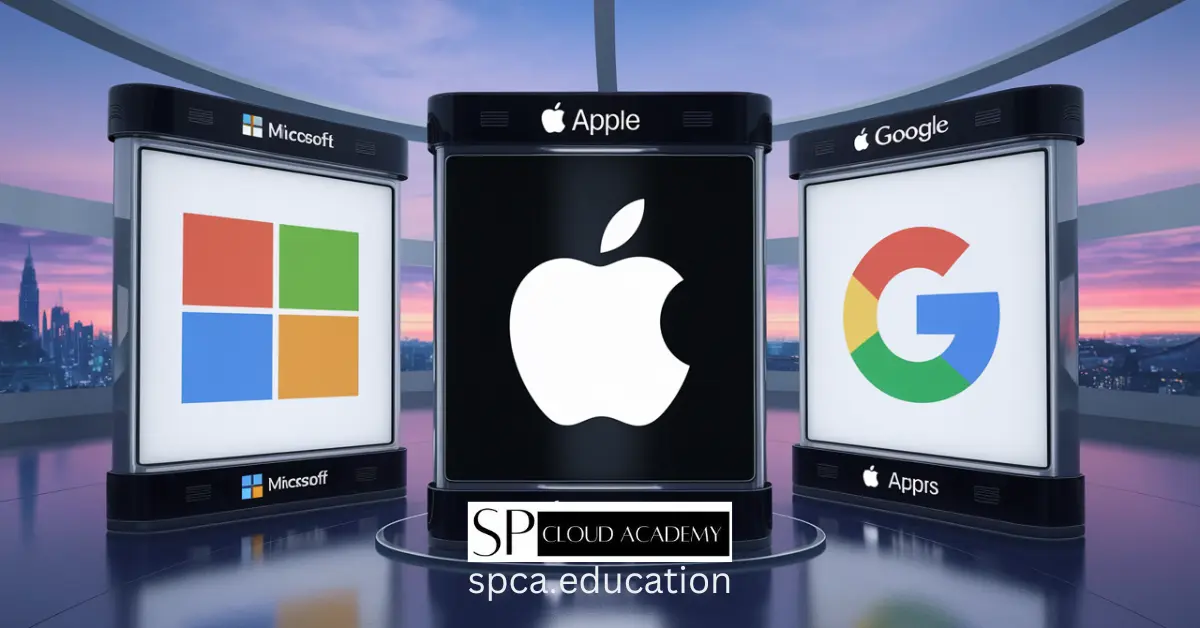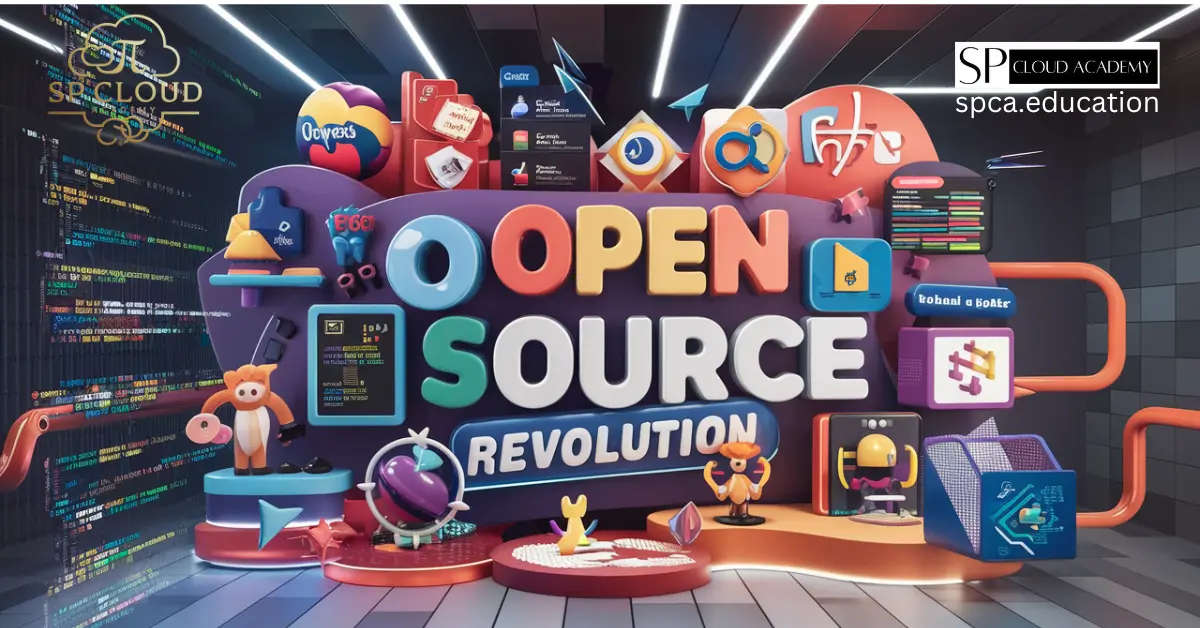SketchUp is a user-friendly 3D modeling software widely used for creating detailed 3D models in various fields, such as architecture, interior design, product design, and more. It offers an intuitive interface with a range of drawing and editing tools, a vast 3D Warehouse for downloading pre-made models, support for extensions to enhance functionality, and dynamic components. SketchUp enables users to visualize and design 3D structures and spaces efficiently, making it a valuable tool for professionals and beginners alike in the world of 3D modeling and design.
Key Features of SketchUp
Key features of SketchUp include:
- Intuitive 3D Modeling: SketchUp offers a user-friendly interface for creating 3D models, making it accessible to users with varying levels of experience.
- 3D Warehouse: Access a vast library of pre-made 3D models, components, and textures through the 3D Warehouse, which can be imported directly into your projects.
- Extensions and Plugins: Extend SketchUp’s functionality with a wide range of extensions and plugins that add specialized tools and features to the software.
- Dynamic Components: Create interactive and parametric models with dynamic components that respond to changes in attributes, enabling flexible designs.
- Import and Export: Easily import and export 3D models in various file formats, allowing compatibility with other design and rendering software.
- Rendering and Visualization: While basic rendering capabilities are available, SketchUp also integrates with external rendering plugins for creating photorealistic visualizations.
- Collaboration: Collaborate in real-time with team members by using SketchUp’s collaboration features, including multi-user editing and integration with Trimble Connect for cloud-based collaboration.
- Cross-Platform: SketchUp is available for both Windows and macOS, and a web-based version called SketchUp Free allows users to work in a browser without installation.
- Education: SketchUp is widely used in education, with a free educational version called SketchUp for Schools available for teaching 3D modeling and design concepts.
- Customization: Customize the workspace and user interface to suit your preferences and workflow, enhancing productivity.
- Modeling Tools: SketchUp provides a wide range of drawing and editing tools for creating intricate 3D shapes and structures, making it suitable for various design tasks.
- Real-World Applications: SketchUp is employed in diverse industries, including architecture, interior design, urban planning, product design, film, and gaming, showcasing its versatility for different design needs.
These features collectively make SketchUp a versatile and powerful 3D modeling and design software, appealing to professionals and enthusiasts across multiple disciplines.
SketchUp Interface
The SketchUp interface provides a user-friendly environment for creating and editing 3D models. It’s designed to be intuitive, allowing users to focus on their designs without getting bogged down by a complex interface. Below, I’ll describe the main components of the SketchUp interface:
Menus and Toolbars:
- At the top of the SketchUp window, you’ll find menus such as “File,” “Edit,” “View,” and others, which contain various commands for creating and managing your models.
- Below the menus, you have toolbars that provide quick access to commonly used tools like the Select tool, Line tool, Rectangle tool, and more.
Drawing Area (Modeling Space):
- The central part of the interface is the drawing area, also known as the modeling space. This is where you create and edit your 3D models.
- You can orbit, pan, and zoom within this space to navigate around your model.
Tool Palette:
- On the left side of the window, you’ll find the Tool Palette, which contains various drawing and editing tools. This includes tools for creating lines, shapes, arcs, and more.
- The Tool Palette can be customized to display the tools you use most frequently.
Instructor and Measurements:
- The Instructor panel provides context-sensitive tips and information about the tool or action you’re currently using. It helps guide you through the modeling process.
- The Measurements box, located in the lower right corner, allows you to input precise dimensions for your geometry.
Entity Info and Outliner:
- The Entity Info panel displays information about selected objects or components, such as dimensions, materials, and other attributes.
- The Outliner panel is used for organizing your model’s components and groups, making it easier to manage complex designs.
Layers and Styles:
- Layers allow you to organize your model’s elements into different categories. You can control visibility and other properties of objects on different layers.
- Styles define how your model appears, including settings for edge and face styles, shadows, and other visual effects.
Materials and Components:
- SketchUp offers a Materials panel for selecting and applying materials like wood, metal, or glass to your model’s surfaces.
- The Components panel provides access to pre-made 3D objects and components, which you can insert into your model.
Status Bar:
- The status bar, located at the bottom of the window, provides information about the current tool or action, such as measurements, snapping options, and axis orientation.
Axis Orientation:
- SketchUp uses a three-axis system (red for the X-axis, green for the Y-axis, and blue for the Z-axis) to help you orient and align objects in 3D space.
View Controls:
- In the upper-right corner, you’ll find view controls for changing your perspective, including Orbit, Pan, and Zoom tools.
Extensions and Plugins:
- Depending on your SketchUp version and installed extensions, you may have additional panels or toolbars for specific features or plugins.
The SketchUp interface is designed to be highly customizable. You can arrange panels, toolbars, and windows to suit your workflow and preferences. Whether you’re a beginner or an experienced 3D modeler, SketchUp’s intuitive interface makes it accessible for a wide range of users.
Creating 3D Models
Creating 3D models in SketchUp involves a combination of drawing, editing, and manipulation of basic shapes and components.

Here are the steps to create 3D models in SketchUp:
Getting Started:
- Launch SketchUp and select a template or start with a blank file.
- Familiarize yourself with the interface and navigation controls (orbit, pan, zoom) to move around the modeling space.
Drawing Tools:
- Use the drawing tools in the Tool Palette on the left to create the base shapes of your model. These tools include the Line, Rectangle, Circle, and more.
- Click and drag to draw lines, shapes, or curves in the modeling space. You can specify dimensions as you draw, or adjust them afterward.
Editing Tools:
- Utilize editing tools to modify and refine your shapes. The Move, Push/Pull, Rotate, and Scale tools are essential for shaping and adjusting geometry.
- To extrude a 2D shape into a 3D form, select the Push/Pull tool, click on a face, and drag it vertically to create thickness.
Creating Groups and Components:
- To maintain organization and make your model more manageable, group related geometry or create components. Right-click on selected geometry and choose “Make Group” or “Make Component.”
- Components are reusable and can be copied and placed throughout your model.
Materials and Textures:
- Apply materials and textures to your model’s surfaces to give it a realistic appearance. Open the Materials panel to select and apply materials.
- You can also import custom textures and images to use as materials.
Organization and Layers:
- Use layers to organize your model’s elements into different categories. You can control the visibility of objects on each layer.
- Keep your model clean and organized by using layers and keeping the Outliner panel tidy.
Precision Modeling:
- SketchUp offers precision modeling tools like the Tape Measure tool for measuring distances, the Protractor tool for creating angles, and the Dimensions tool for adding measurements to your model.
Editing and Refining:
- Continue to edit and refine your model by using the various drawing and editing tools. You can always make adjustments as needed.
Adding Detail:
- Enhance your model by adding details such as windows, doors, textures, and other elements. You can create these details using the drawing and editing tools.
Viewing and Presentation:
- Experiment with different view settings, such as perspective, parallel projection, and section planes, to present your model effectively.
- Consider creating scenes to save specific viewpoints and settings for presentations.
Saving and Exporting:
- Save your work frequently using the “Save” or “Save As” options. SketchUp’s native file format is .skp.
- When you’re ready to share your model, export it in a suitable format (e.g., .jpg, .png, .pdf, .dwg) depending on your intended use.
Render and Visualize (Optional):
- If you want photorealistic renderings, consider using external rendering plugins like V-Ray or Twilight Render. These plugins can create stunning visuals of your 3D model.
Collaboration and Sharing:
- Collaborate with others by using SketchUp’s collaboration features or sharing your models through Trimble Connect or other cloud-based platforms.
Remember that 3D modeling can be complex, so practice and experimentation are key to becoming proficient in SketchUp. The more you use the software, the more comfortable you’ll become with its tools and features.
Real-World Applications
SketchUp is a versatile 3D modeling software that finds applications in a wide range of industries and professions. Here are some real-world applications of SketchUp:
Architecture and Interior Design:
- Architects and interior designers use SketchUp to create 3D models of buildings, homes, and interior spaces. It helps them visualize designs, communicate ideas to clients, and plan layouts efficiently.
Urban Planning and Landscape Design:
- Urban planners and landscape architects use SketchUp to design and visualize cities, parks, streets, and outdoor spaces. It aids in city planning, traffic management, and green space development.
Product Design and Industrial Design:
- Product designers and industrial engineers use SketchUp to create 3D prototypes and product models. It allows them to test and refine designs before production.
Film and Game Design:
- SketchUp is used in the film and gaming industry for creating 3D sets, environments, and props. It aids in pre-visualization and scene planning.
Education and Training:
- Educational institutions use SketchUp to teach students 3D modeling and design principles. SketchUp for Schools is a web-based version designed specifically for educational use.
Construction and Engineering:
- Construction professionals and civil engineers use SketchUp to plan construction projects, visualize structural elements, and coordinate building components.
Woodworking and Carpentry:
- Woodworkers and carpenters use SketchUp to design furniture, cabinets, and other woodworking projects. It helps in creating precise plans and cut lists.
Set and Stage Design:
- Set designers and stage planners use SketchUp to design theatrical sets and stages, allowing for efficient planning and visualization of productions.
Exhibition and Event Planning:
- Event planners and exhibition designers use SketchUp to create 3D layouts for events, trade shows, and exhibitions, optimizing space and aesthetics.
3D Printing and Prototyping:
- SketchUp is used in the 3D printing and rapid prototyping industry to design and refine 3D-printed objects and prototypes.
Historical Preservation:
- Historic preservationists use SketchUp to create 3D models of historic buildings and structures, aiding in restoration and documentation efforts.
Game Mods and Level Design:
- Gamers and game developers use SketchUp to create custom content, including mods and level designs for various video games.
DIY Projects and Home Improvement:
- DIY enthusiasts and homeowners use SketchUp to plan home improvement projects, from room layouts to outdoor landscaping.
Retail and Visual Merchandising:
- Retailers and visual merchandisers use SketchUp to design store layouts and plan product displays, optimizing store aesthetics and customer flow.
Virtual Reality (VR) and Augmented Reality (AR):
- SketchUp models can be exported to VR and AR platforms, allowing users to experience designs in immersive environments.
The versatility and ease of use of SketchUp make it a valuable tool in various creative and technical fields. Its ability to quickly turn ideas into 3D models, coupled with its extensive library of pre-made components and plugins, has made it a popular choice for professionals and hobbyists alike.
Tips and Tricks
Here are some tips and tricks for using SketchUp more effectively:
Learn Keyboard Shortcuts:
- Familiarize yourself with keyboard shortcuts (e.g., “M” for Move, “P” for Push/Pull) to speed up your workflow.
Use the Scroll Wheel:
- The scroll wheel on your mouse is a powerful navigation tool. It’s used for zooming in and out, orbiting, and panning.
Inferencing:
- Take advantage of inferencing. SketchUp helps you align objects precisely. Pay attention to the colored lines and guides that appear as you move objects.
Group and Component Organization:
- Group related geometry and create components to keep your model organized. This makes editing and managing complex models much easier.
Outliner Panel:
- Utilize the Outliner panel to keep track of groups, components, and their hierarchies in your model. Renaming objects in the Outliner can improve organization.
Components and 3D Warehouse:
- Use SketchUp’s 3D Warehouse to find and import pre-made components into your model. It’s a great time-saver.
Save Versions:
- Create versions of your model as you progress. This way, you can always revert to an earlier stage if needed.
Sections:
- Use section planes to cut through your model and create cross-section views. It’s handy for detailed interior views.
Layers:
- Assign objects to different layers to control visibility and organization. This is particularly useful for complex models.
Materials and Textures:
- Learn how to apply materials and textures to surfaces effectively. Consider using high-quality textures for realistic renders.
Dynamic Components:
- Explore dynamic components if your model requires interactive elements. These can be manipulated by users.
Extensions and Plugins:
- Install extensions and plugins to extend SketchUp’s functionality. There are many available for a wide range of tasks, from rendering to analysis.
Import and Export Options:
- Understand which file formats are compatible with SketchUp, and use the appropriate ones for importing and exporting.
Use the Scale Tool Carefully:
- Be cautious when scaling objects, as it can distort proportions. Use it sparingly and consider making copies of objects before scaling.
Groups for Editing:
- Double-click on a group or component to enter it for editing. This helps you isolate and work on specific parts of your model.
Create Guidelines:
- Use the Tape Measure tool to create guidelines for accurate placement and alignment of objects.
In-Model Components:
- Store frequently used components within your model to make them readily available.
Extensions for Specialized Tasks:
- Explore extensions that cater to your specific needs, whether it’s generating complex geometries or exporting your model for 3D printing.
Export Options for Renderings:
- When rendering, explore different export settings to ensure the best quality and format for your rendering software.
Practice and Tutorials:
- Continuously practice and watch tutorials to learn new techniques and improve your modeling skills.
Remember that SketchUp has an active user community, and you can often find solutions to specific problems or tips and tricks by participating in forums or visiting SketchUp-related websites. Experimentation and practice are key to becoming proficient in SketchUp.
Plans and Pricing
Here’s a comparison table of the key plans and features available for SketchUp. Keep in mind that software offerings may change over time, so be sure to check the official SketchUp website for the most current information.
| Plan | Price | Key Features | Ideal For |
|---|---|---|---|
| SketchUp Free | Free | – Basic 3D modeling capabilities | Beginners, hobbyists, educational use |
| SketchUp Pro | Subscription-based | – Advanced 3D modeling features – Import/export options – LayOut for 2D presentations – Dynamic components – Extension access | Professionals and businesses requiring comprehensive 3D modeling and design tools |
| SketchUp Shop | Subscription-based | – Intermediate 3D modeling features – More functionality than SketchUp Free – Extension access | Users needing more functionality than the free version but not requiring the full capabilities of SketchUp Pro |
| SketchUp Studio | Subscription-based | – Comprehensive package including SketchUp Pro – Sefaira (for energy analysis) – Trimble Connect (collaboration and data management) – Extension access | Professionals in architecture, engineering, and construction industries requiring integrated 3D modeling, analysis, and collaboration |
| SketchUp for Schools | Free | – Educational version with a simplified interface | Educational institutions teaching 3D modeling and design concepts to students |
| SketchUp Classic | Perpetual license (legacy) | – 3D modeling features (legacy version with a one-time purchase) | Users who preferred a perpetual license model (Note: This option may have been phased out in favor of subscriptions) |
Compare all features: https://www.sketchup.com/plans-and-pricing/compare
FAQs
Certainly! Here are some frequently asked questions (FAQs) about SketchUp:
What is SketchUp?
- SketchUp is a 3D modeling software widely used for creating 3D models in various fields, including architecture, interior design, product design, and more.
Is SketchUp free?
- SketchUp offers both free and paid versions. SketchUp Free is a web-based, free version with basic functionality, while SketchUp Pro is a paid version with advanced features.
What are the key features of SketchUp?
- Key features of SketchUp include an intuitive interface, 3D modeling tools, 3D Warehouse for pre-made models, extensions and plugins, dynamic components, and more.
Can I use SketchUp on a Mac?
- Yes, SketchUp is available for both Windows and macOS. There’s also a web-based version called SketchUp Free that works in a web browser on various platforms.
What is the difference between SketchUp Free and SketchUp Pro?
- SketchUp Free is a web-based, free version with basic features, while SketchUp Pro is a paid version with advanced tools, import/export options, extensions, and commercial use rights.
Can I use SketchUp for educational purposes?
- Yes, SketchUp offers SketchUp for Schools, a web-based educational version, and educational pricing for SketchUp Pro to support learning institutions.
Are there any online resources for learning SketchUp?
- Yes, SketchUp provides official tutorials and documentation on their website. Additionally, there are many user-generated tutorials and forums where you can learn from the SketchUp community.
Can I import and export files in SketchUp?
- Yes, SketchUp supports various file formats for importing and exporting 3D models, making it compatible with other design and rendering software.
Is SketchUp suitable for 3D printing?
- Yes, SketchUp is used for 3D printing. You can design 3D models in SketchUp and export them in formats compatible with 3D printers.
Are there rendering options available for SketchUp?
- Yes, SketchUp has basic rendering capabilities, and you can also use external rendering plugins like V-Ray or Twilight Render for more advanced and photorealistic rendering.
Can SketchUp models be used in virtual reality (VR) or augmented reality (AR) applications?
- Yes, SketchUp models can be exported to VR and AR platforms to create immersive experiences.
Is SketchUp suitable for professional use in industries like architecture and engineering?
- Yes, SketchUp Pro and SketchUp Studio are widely used in professional fields like architecture, engineering, and construction for 3D modeling, planning, and design.
Does SketchUp have collaboration features?
- Yes, SketchUp offers collaboration features, including real-time multi-user editing and integration with Trimble Connect for cloud-based collaboration and data management.
Please note that software features, pricing, and offerings may change over time, so it’s important to visit the official SketchUp website or contact SketchUp directly for the most up-to-date information.