Navigating the world of laptop specifications can feel like deciphering an ancient code. With a dizzying array of acronyms, numbers, and marketing jargon, choosing the right machine can be overwhelming. But fear not! This ultimate guide will break down every crucial component, empowering you to select or build the perfect laptop specs tailored precisely to your needs. We’re leaving no detail behind, ensuring you make an informed decision that brings you computing bliss for years to come.
The secret isn’t about finding the “best” laptop overall, but the best laptop for you. Whether you’re a student on a budget, a creative professional, a hardcore gamer, or someone who just needs a reliable machine for everyday tasks, understanding these components is key. Let’s dive in and demystify the tech!
1. The CPU (Central Processing Unit): The Brain of Your Operation
Often called the processor, the CPU is the engine of your laptop. It executes commands and runs the programs you use daily. The two main players in the CPU market are Intel (with its Core i3, i5, i7, and i9 series) and AMD (with its Ryzen 3, 5, 7, and 9 series).
For basic tasks like web browsing, email, and word processing, an Intel Core i3 or AMD Ryzen 3 will suffice. If you’re multitasking, dabbling in photo editing, or need a smoother overall experience, step up to an Intel Core i5 or AMD Ryzen 5 – these offer the best balance of performance and price for most users. For demanding tasks like video editing, 3D rendering, or high-end gaming, an Intel Core i7/i9 or AMD Ryzen 7/9 will provide the necessary horsepower.
Pay attention to the generation (e.g., 13th Gen Intel or Ryzen 7000 series – newer is generally better) and clock speed (measured in GHz), though cores and threads are often more indicative of real-world multitasking performance.

Intel Core Ultra 9 285K Tetracosa-core [24 Core] 3.70 GHz Processor – OEM Pack – Box
2. RAM (Random Access Memory): Your Laptop’s Short-Term Workspace
Think of RAM as your laptop’s short-term memory or its digital workbench. It holds the data for applications currently running, allowing for quick access and smooth multitasking. The more RAM you have, the more applications you can run simultaneously without your system slowing down.
For light users and Chromebooks, 8GB of RAM is often the minimum and can be adequate. However, for most Windows and macOS users, 16GB is the sweet spot. It provides enough headroom for multiple browser tabs, office applications, and even some light creative work without frustrating lag. If you’re a power user, professional video editor, 3D artist, or run many virtual machines, 32GB or even 64GB might be necessary. Ensure the RAM speed (MHz) is compatible and well-suited to your CPU for optimal performance, though capacity usually trumps speed for most users.
3. Storage (SSD vs. HDD): Where Your Digital Life Resides
Storage is where your operating system, applications, and personal files (documents, photos, videos) are permanently stored. There are two main types: Hard Disk Drives (HDDs) and Solid State Drives (SSDs).
SSDs are king for speed. They use flash memory, resulting in significantly faster boot times, application loading, and file transfers compared to traditional HDDs, which use spinning platters. An SSD makes any laptop feel snappier. NVMe SSDs are even faster than standard SATA SSDs. HDDs offer larger capacities at a lower cost but are much slower.
For your primary drive (where the OS is installed), an SSD is non-negotiable in modern laptops. A minimum of 256GB SSD is acceptable for light use, but 512GB SSD is a much more comfortable starting point for most. If you have extensive media libraries, 1TB SSD or more is ideal. Some laptops offer a dual-storage configuration: a smaller SSD for the OS and apps, and a larger HDD for mass storage – a good compromise if budget is tight.
4. GPU (Graphics Processing Unit): The Visual Powerhouse
The GPU, or graphics card, is responsible for rendering images, videos, and animations on your screen. There are two types: integrated and dedicated.
Integrated graphics (like Intel Iris Xe or AMD Radeon Graphics) are built into the CPU. They are power-efficient and perfectly capable for everyday tasks, HD video playback, and light gaming. Most ultraportables and budget laptops rely on integrated graphics.
Dedicated graphics cards (from NVIDIA’s GeForce series or AMD’s Radeon RX series) have their own video memory (VRAM) and processing power. These are essential for serious gaming, professional video editing, 3D modeling, CAD work, and other graphically intensive applications. The more powerful the dedicated GPU (e.g., NVIDIA RTX 4070 vs. RTX 4050) and the more VRAM it has, the better it will perform in these demanding scenarios. Consider your visual needs carefully – a powerful GPU adds cost and can reduce battery life.
5. Display: Your Window to the Digital World
You’ll be staring at your laptop screen for hours, so its quality is paramount. Key factors include:
- Size: Common sizes range from 13 inches (ultraportable) to 17 inches (desktop replacement). Choose based on your portability needs and desired viewing area.
- Resolution: Full HD (1920 x 1080 pixels) is the standard and offers good sharpness. QHD (2560 x 1440) and 4K (3840 x 2160) offer crisper images but consume more battery. For smaller screens (13-14 inch), FHD is often sufficient.
- Panel Type: IPS (In-Plane Switching) panels offer the best color accuracy and wide viewing angles. OLED panels provide stunning contrast and true blacks but can be pricier and potentially prone to burn-in over many years. TN panels are faster but have poorer colors and viewing angles (less common in good laptops now).
- Refresh Rate: Measured in Hertz (Hz), this is how many times the screen updates per second. 60Hz is standard. Gamers will want 120Hz, 144Hz, or higher for smoother motion.
- Brightness & Color Gamut: Higher brightness (measured in nits) is better for use in bright environments. Good color gamut (e.g., 100% sRGB) is crucial for creative professionals.
6. Ports & Connectivity: Your Laptop’s Lifelines
Don’t overlook the importance of ports and wireless connectivity. Consider what peripherals you’ll need to connect.
Key ports include:
- USB-A: Still common for many peripherals like mice, keyboards, and older flash drives.
- USB-C: Versatile. Can be used for data transfer, display output, and charging (if it supports Power Delivery).
- Thunderbolt (3, 4, or 5): A super-fast version of USB-C, offering high-speed data transfer, support for multiple 4K displays, and external GPU connectivity. Ideal for professionals.
- HDMI: For connecting to external monitors or TVs.
- SD Card Reader: Useful for photographers and videographers.
- Headphone Jack: A must for many.
For wireless, look for Wi-Fi 6 (802.11ax) or Wi-Fi 6E for the latest in speed and reliability. Bluetooth 5.0 or higher is standard for connecting wireless mice, keyboards, and headphones.
7. Battery Life: Powering Your Portability
If you plan to use your laptop on the go, battery life is a critical factor. Manufacturers often quote optimistic numbers, so look for real-world reviews. Battery capacity is measured in Watt-hours (Wh) – higher is generally better, but efficiency also plays a huge role.
Components like high-resolution screens, dedicated GPUs, and powerful CPUs consume more power. Ultrabooks designed for portability often prioritize power-efficient components to maximize battery life. Consider how long you realistically need your laptop to last away from an outlet. Some laptops also feature fast charging, which can be a lifesaver. Keep in mind that battery life degrades over time.
8. Keyboard & Touchpad: Your Primary Interaction Tools
You’ll interact with the keyboard and touchpad constantly, so their quality matters. This is often subjective, so if possible, try them out in a store.
For the keyboard, consider key travel (how far the keys press down), actuation force (how much pressure is needed), layout, and whether it’s backlit (great for dim environments). A comfortable typing experience can significantly boost productivity.
For the touchpad, look for a smooth surface, good size, and accurate tracking. Windows laptops with “Precision Touchpads” offer the best gesture support and responsiveness, similar to MacBooks. Dedicated mouse buttons are a preference for some, while others prefer an integrated click mechanism.
9. Build Quality & Portability: Durability Meets Mobility
A laptop’s build quality determines its durability and how well it will withstand daily wear and tear. Materials like aluminum or magnesium alloy generally offer a more premium feel and better rigidity than plastic, though some high-quality plastics are quite robust.
Consider the laptop’s weight and thickness if you’ll be carrying it around frequently. Ultrabooks are designed to be thin and light, typically under 3 pounds (1.4 kg). Gaming laptops and mobile workstations tend to be heavier and bulkier to accommodate powerful components and cooling systems. There’s often a trade-off between portability, power, and price. Think about your typical usage scenario: will it mostly sit on a desk, or will it travel with you everywhere?

Buy on Amazon
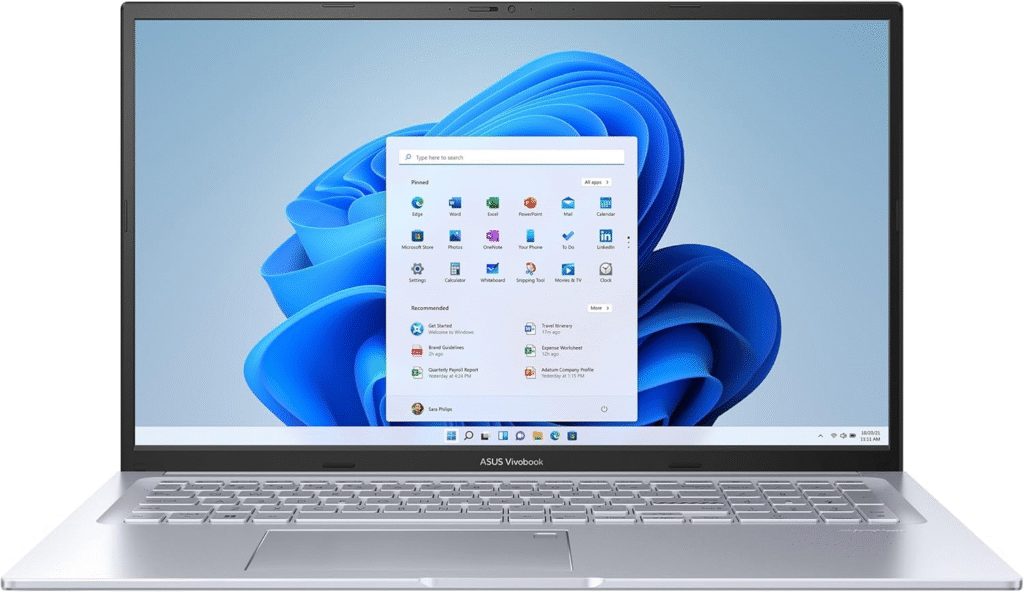
ASUS : 2023 Vivobook 17X Laptop, 17.3” FHD Display, Intel Core i9-13900H CPU, 16GB RAM, 1TB SSD, Windows 11 Home, Transparent Silver, K3704VA-DH96-S
10. Operating System: The Foundation of Your Experience
The operating system (OS) is the software that manages your laptop’s hardware and software resources. The main choices are:
- Windows: The most popular OS, offering the widest compatibility with software and hardware. Highly versatile, suitable for everything from gaming to productivity.
- macOS: Known for its user-friendly interface, strong security, and excellent integration with Apple’s ecosystem. Preferred by many creative professionals. Only available on Apple MacBooks.
- ChromeOS: A lightweight, cloud-focused OS found on Chromebooks. Great for web-based tasks, students, and users who primarily work online. Generally more affordable.
- Linux: A powerful, open-source OS favored by developers and tech enthusiasts for its flexibility and control.
Your choice of OS will often dictate your hardware options, or vice-versa. Consider your software needs and personal preference.
Putting It All Together: Matching Specs to Your Unique Needs
Now that you understand the individual components, the final step is to match them to your specific use case.
- Student/Basic User: Focus on portability, good battery life, and comfortable keyboard. A Core i3/Ryzen 3, 8GB RAM (16GB if budget allows), and a 256GB/512GB SSD is a good starting point. Chromebooks are also excellent options here.
- Business Professional/Productivity: Prioritize a good CPU (Core i5/Ryzen 5 or higher), 16GB RAM, a fast SSD (512GB+), a quality display, and a robust selection of ports including Thunderbolt if needed. Security features like fingerprint readers can also be valuable.
- Creative Professional (Photo/Video Editing, Graphic Design): Needs a powerful CPU (Core i7/Ryzen 7 or higher), 16GB-32GB+ RAM, a dedicated GPU (NVIDIA RTX or AMD Radeon Pro), a color-accurate high-resolution display, and fast, ample storage (1TB+ SSD).
- Gamer: A high-end CPU, a powerful dedicated GPU (NVIDIA GeForce RTX or AMD Radeon RX series), 16GB+ RAM, a fast SSD, and a high refresh rate display (120Hz+) are crucial. Effective cooling is also very important.
Conclusion: Your Perfect Laptop Awaits
Choosing the perfect laptop specs is no longer a daunting task. By understanding what each component does and how it relates to your personal needs, you’re now equipped to make an informed decision. Remember, the “perfect” specs are subjective and depend entirely on what you’ll be using your laptop for. Don’t overspend on features you won’t use, but also don’t skimp on essentials that will impact your daily experience.
Take your time, do your research based on these guidelines, and you’ll find a machine that serves you well, enhancing your productivity, creativity, or entertainment for years to come. Happy laptop hunting!
See Also
-

The Future of Digital Note-Taking: How E-Ink Tablets Are Changing the Game
-
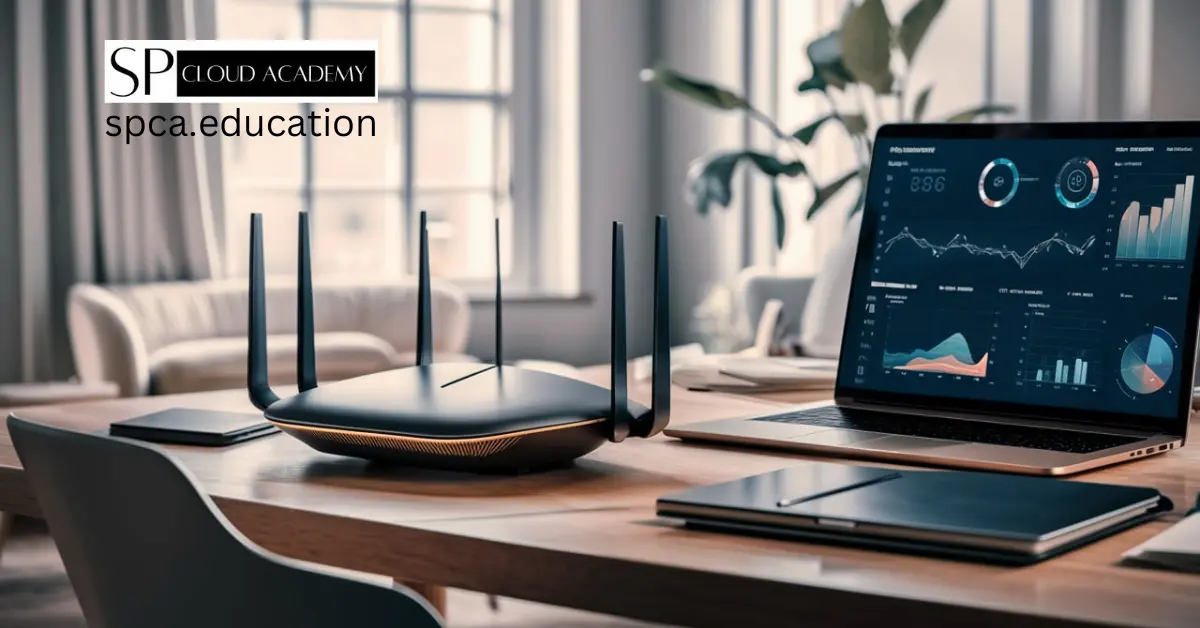
The Ultimate Buyer’s Guide to the Best SOHO Routers in 2025
-

The Ultimate Guide to Creating the Perfect Laptop Specs — No Detail Left Behind!
-
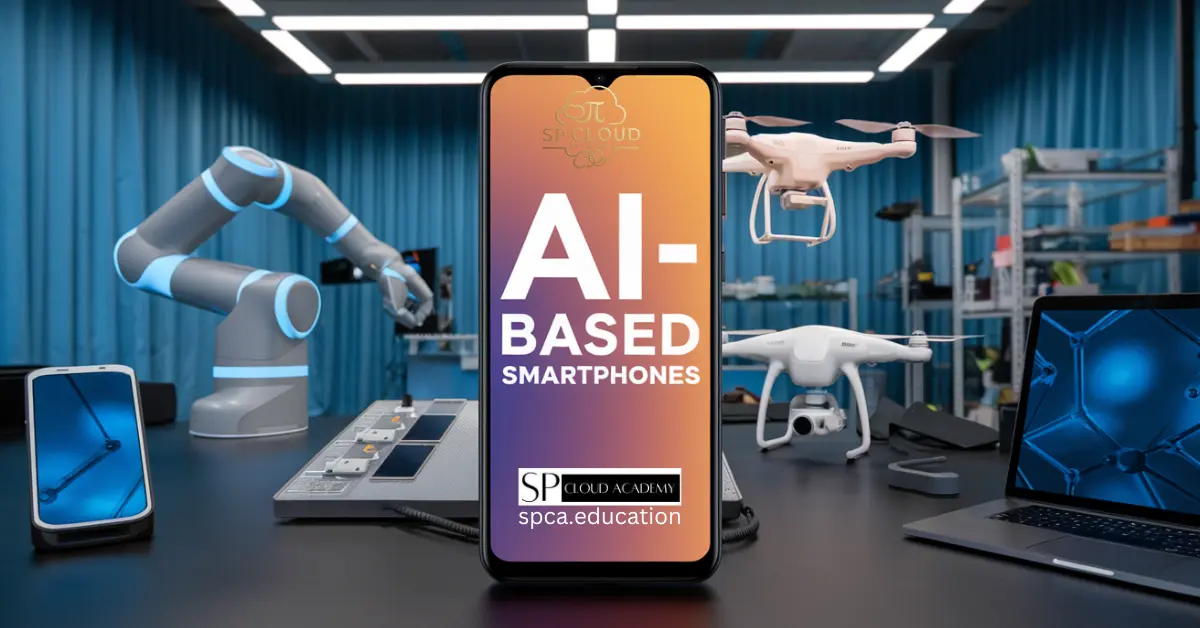
AI-Based Smartphones Explained: Why Everyone Is Talking About Them
-
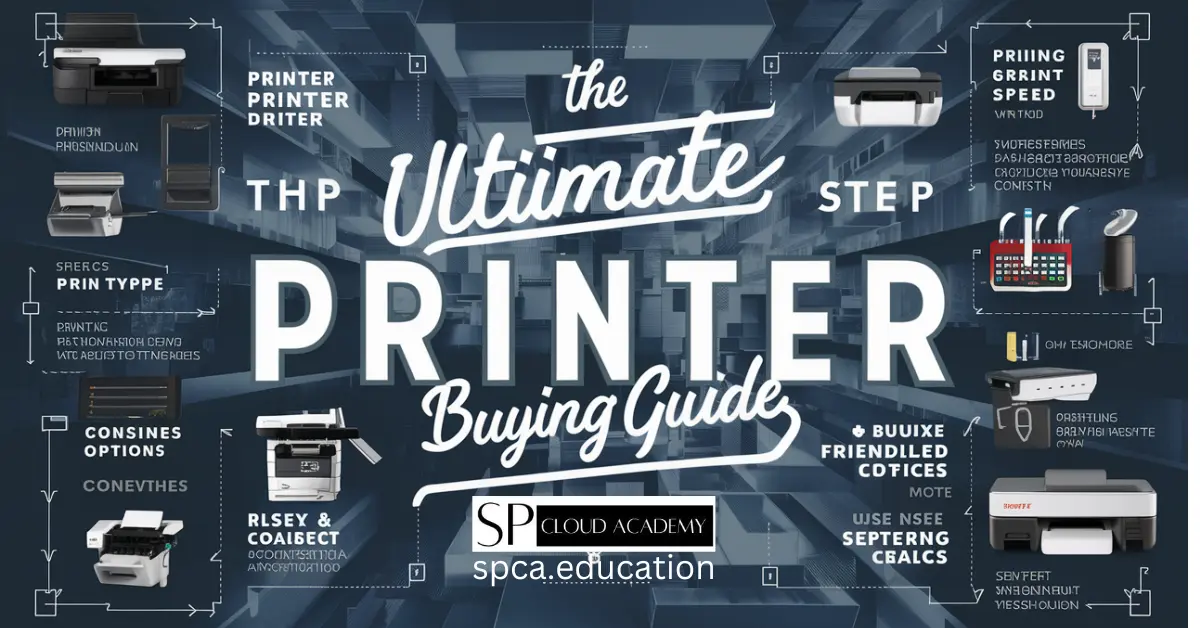
The Ultimate Printer Buying Guide: How to Choose the Best Printer for Your Needs
-
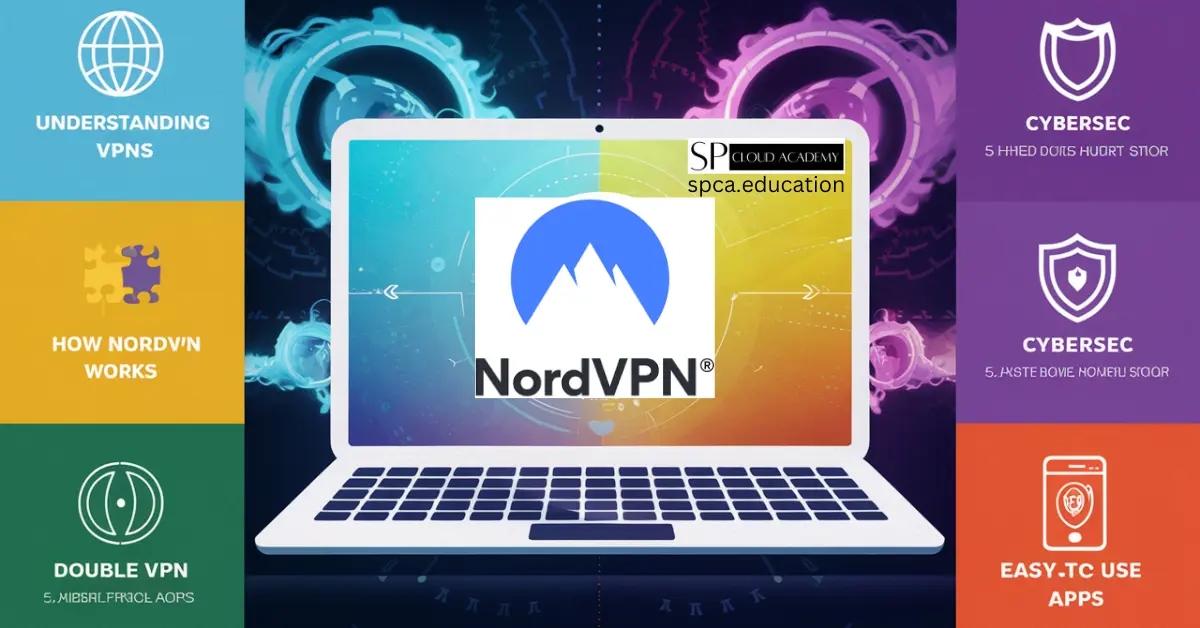
How NordVPN Protects Your Data From Cyber Threats—A Complete Guide
-
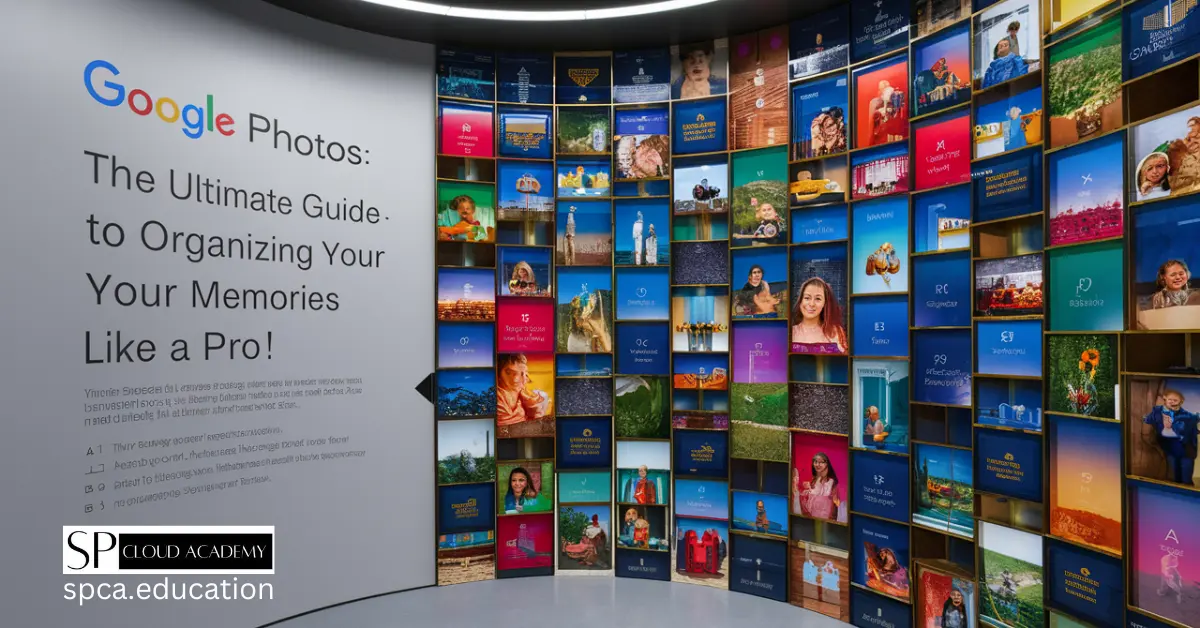
Google Photos: The Ultimate Guide to Organizing Your Memories Like a Pro!
-
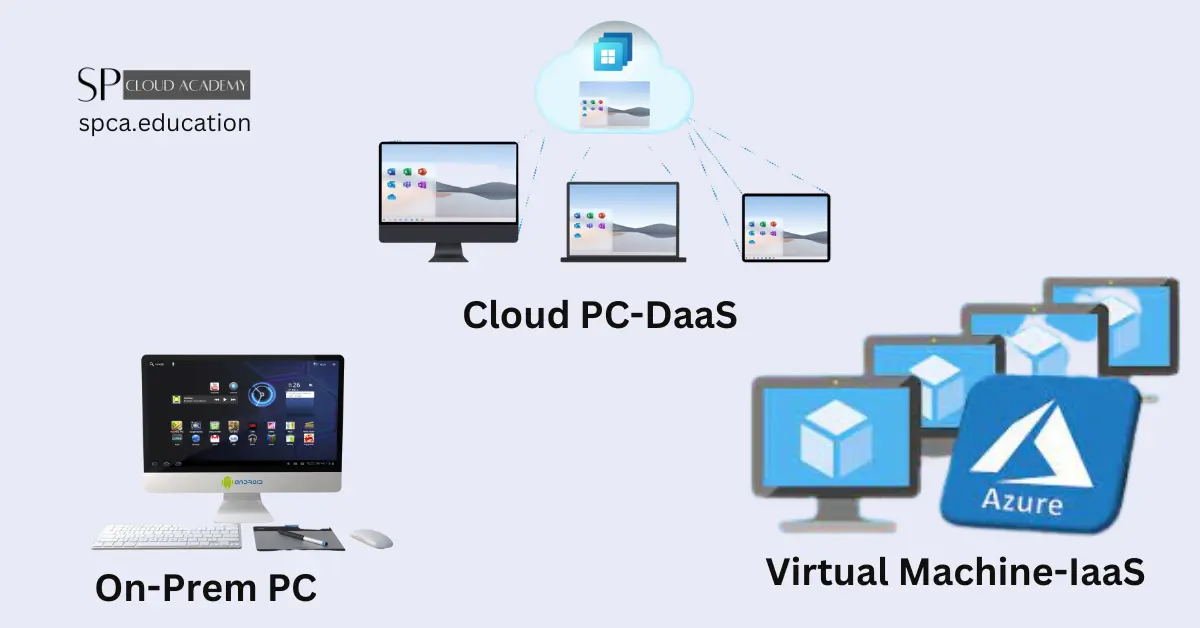
On-Prem PC, Cloud PC, and Cloud VMs: Navigating Computing Solutions
-

Essential Things to Consider Before Buying a New Laptop