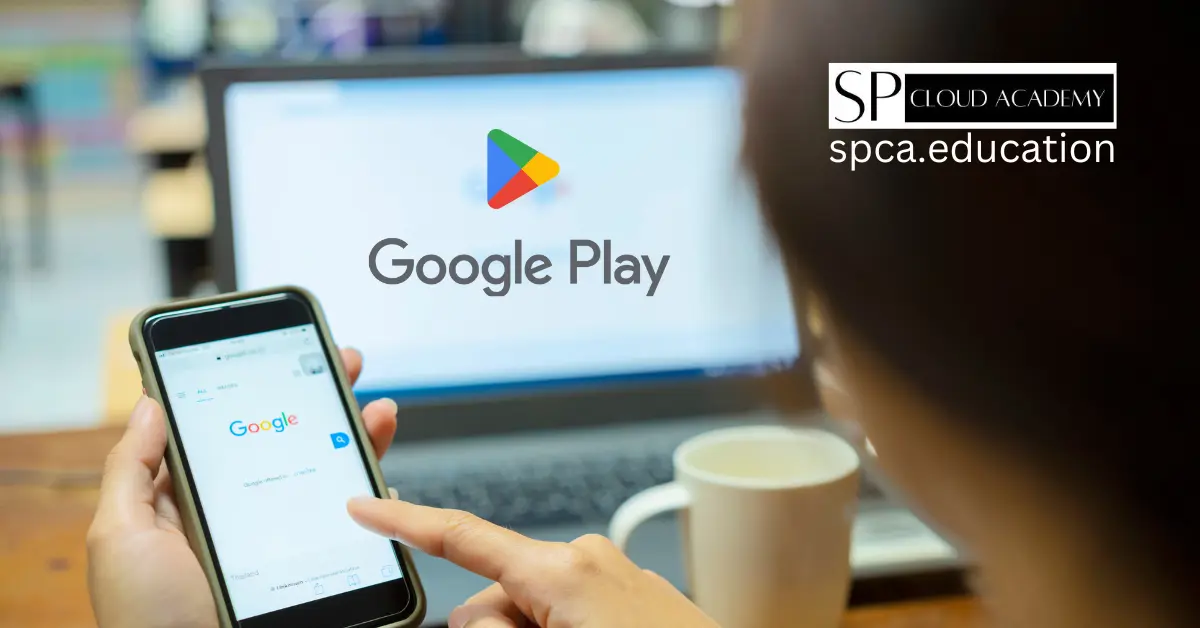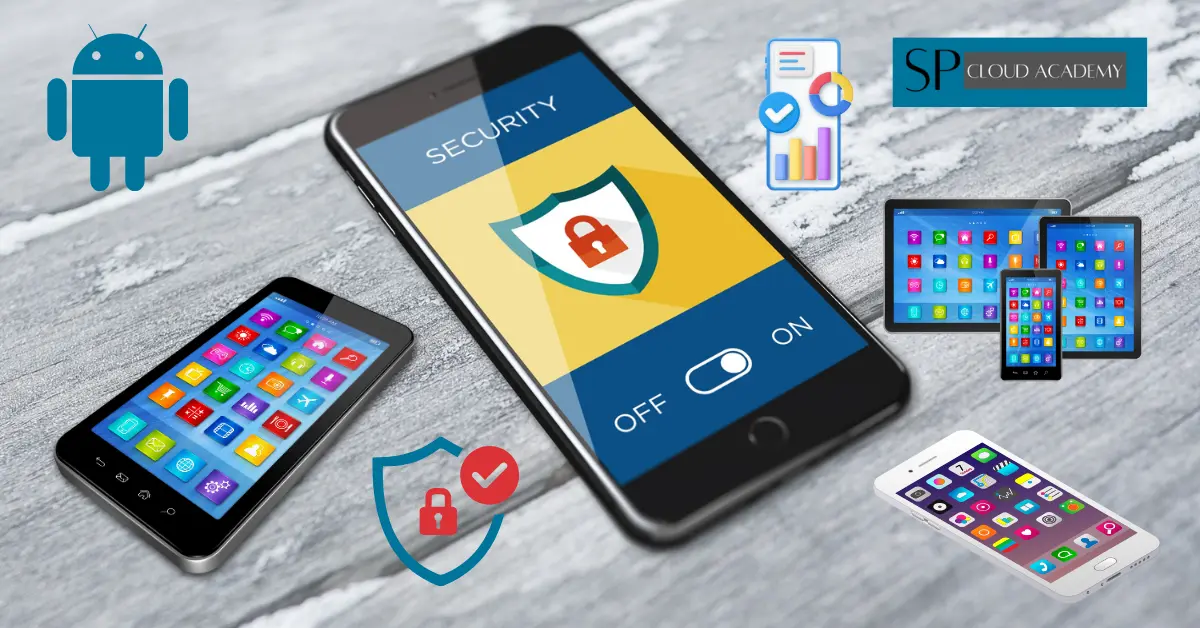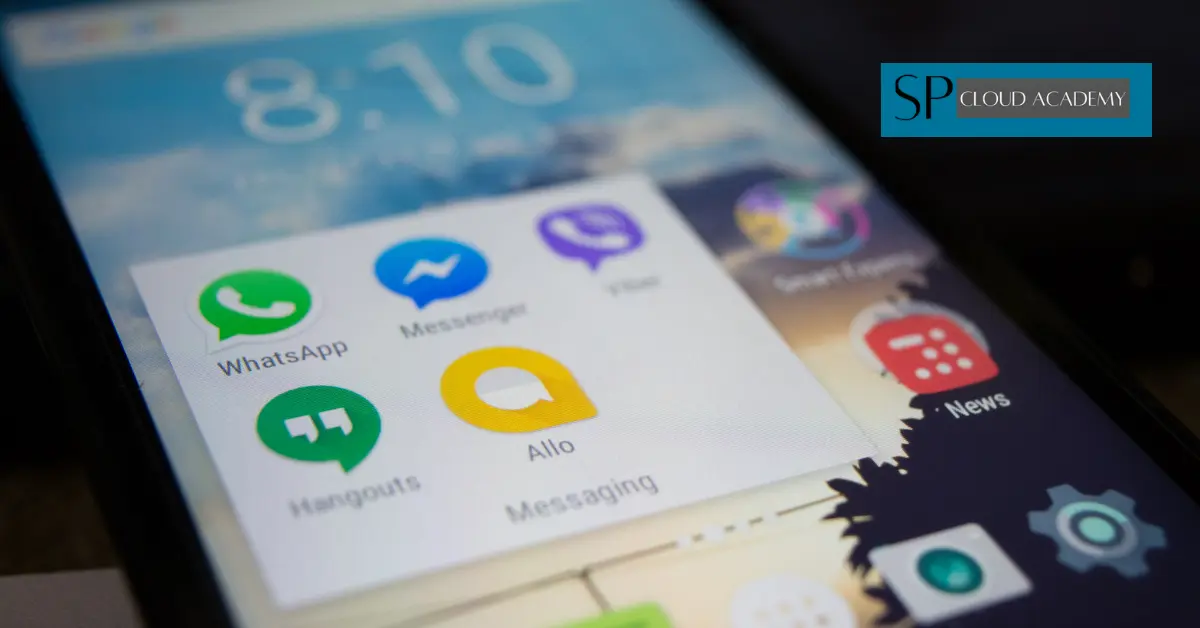Introduction: Your Gateway to Android Apps
The Google Play Store serves as the official app marketplace for Android devices, housing millions of applications, games, books, movies, and more. Whether you’re a new Android user or looking to maximize your Play Store experience, this comprehensive guide will walk you through everything you need to know.
From downloading your first app to managing subscriptions and staying secure, understanding the Play Store’s features can significantly enhance your mobile experience. With over 3 million apps available, knowing how to navigate this digital marketplace efficiently saves time and helps you discover exactly what you need.
Getting Started: Setting Up Your Google Play Store Account
Before diving into the vast world of Android apps, you’ll need a Google account linked to your device. Most Android phones come with Play Store pre-installed, but setting it up properly ensures smooth operation.
First, open the Play Store app and sign in with your Google credentials. If you don’t have a Google account, create one by tapping “Create account” and following the setup process. Once signed in, you’ll see personalized recommendations based on your device and location.
Consider adding a payment method during initial setup. Navigate to “Payment methods” in your account settings to add credit cards, PayPal, or other supported payment options. This streamlines future purchases and prevents interruptions when downloading paid apps.
Enable automatic updates for essential apps to keep your device secure and running smoothly. Go to Settings > Auto-update apps and choose your preferred option based on your data plan and storage capacity.
Navigating the Play Store Interface
The Play Store interface is designed for intuitive browsing, featuring several key sections that help you discover content efficiently. The home screen showcases featured apps, trending games, and personalized recommendations based on your download history.
The bottom navigation bar contains five main sections: Games, Apps, Movies & TV, Books, and Kids. Each category offers curated collections, top charts, and editor’s choice selections to help you find quality content quickly.
Use the search function at the top for specific app queries. The search algorithm considers app names, descriptions, and user reviews to deliver relevant results. Filter results by rating, price, or category to narrow down options.
The “My apps & games” section, accessible through the hamburger menu, shows your installed apps, pending updates, and download history. This central hub helps you manage your digital library effectively and track your app usage patterns.
Downloading and Installing Apps Safely
Safety should be your top priority when downloading apps from the Play Store. Google’s built-in security features, including Play Protect, scan apps for malware and suspicious behavior before installation.
Always check app permissions before downloading. Tap on any app and review what data or device features it requests access to. Be cautious of apps requesting unnecessary permissions – a simple calculator shouldn’t need access to your contacts or camera.
Read user reviews and ratings carefully. Look for recent reviews that mention the app’s current performance, bugs, or security issues. Apps with consistently high ratings and positive recent reviews are generally safer choices.
Verify the developer’s identity by checking their name and other published apps. Established developers typically have multiple well-rated apps and verified profiles. Avoid apps from unknown developers with limited publishing history.
Download apps only when connected to secure Wi-Fi when possible, especially larger applications or games, to avoid excessive mobile data charges and ensure stable downloads.
Managing Your Downloaded Apps
Effective app management keeps your device running smoothly and your digital life organized. The Play Store provides several tools to help you maintain your app collection efficiently.
Access “My apps & games” to view all installed applications. Here you can update individual apps or enable automatic updates for hands-free maintenance. Regular updates include security patches, bug fixes, and new features that improve app performance.
Uninstall unused apps to free up storage space and improve device performance. Long-press any app icon on your home screen and select “Uninstall,” or use the Play Store’s management tools to remove multiple apps simultaneously.
Organize apps using the wishlist feature for future downloads. When browsing apps you’re interested in but not ready to download, tap “Add to wishlist” to save them for later consideration.
Monitor your app usage through device settings to identify rarely used applications. This data helps you make informed decisions about which apps to keep and which to remove, optimizing your device’s storage and performance.
Understanding App Ratings and Reviews
App ratings and reviews provide valuable insights into an application’s quality, functionality, and user satisfaction. Learning to interpret this feedback helps you make better download decisions and avoid problematic apps.
The five-star rating system offers a quick quality indicator, but dig deeper into individual reviews for detailed user experiences. Pay attention to review dates – recent reviews reflect the app’s current state better than older feedback.
Look for patterns in reviews rather than focusing on individual complaints. If multiple users report similar issues like crashes, slow performance, or privacy concerns, these are red flags to consider seriously.
Developer responses to reviews indicate engagement and commitment to improvement. Active developers who respond professionally to feedback and address user concerns typically maintain higher-quality apps.
Sort reviews by “Most helpful” or “Newest” to get relevant information quickly. Helpful reviews often provide specific examples of app strengths and weaknesses, giving you a realistic expectation of the user experience.
Making Purchases and Managing Subscriptions
The Play Store supports various payment methods for purchasing premium apps, in-app content, and subscriptions. Understanding these options helps you make secure transactions and manage ongoing expenses.
Set up payment methods through your Google account settings. Supported options include credit cards, debit cards, PayPal, Google Play gift cards, and carrier billing in some regions. Choose methods that offer purchase protection and easy dispute resolution.
Monitor subscription services regularly to avoid unwanted charges. Many apps offer free trials that automatically convert to paid subscriptions. Access “Subscriptions” in your account settings to view, modify, or cancel active subscriptions.
Use family sharing features to manage purchases across multiple accounts. Set up a family group to share paid apps, movies, and books while maintaining individual privacy and parental controls for younger users.
Enable purchase authentication for added security. Require password or biometric verification for all purchases to prevent accidental or unauthorized transactions, especially if others use your device.
Exploring Categories and Discovering New Apps
The Play Store’s categorization system helps you discover apps tailored to your interests and needs. Each category features curated collections, trending apps, and editorial recommendations.
Browse the “Editor’s Choice” section for high-quality apps vetted by Google’s team. These selections often showcase innovative features, excellent design, or exceptional user experiences worth exploring.
Check trending and top chart sections regularly to discover popular apps in your region. These lists update frequently and can reveal useful tools or entertaining games you might otherwise miss.
Use the “Similar apps” feature when you find something you like. This recommendation engine suggests alternatives and complementary applications based on your current interests and download patterns.
Explore niche categories that align with your hobbies or professional needs. Specialized categories like “Medical,” “Education,” or “Productivity” often contain powerful tools that aren’t prominently featured in general browsing.
Play Store Settings and Customization Options
Customizing your Play Store settings enhances your browsing experience and ensures the platform works according to your preferences and security requirements.
Configure auto-update preferences based on your data plan and storage capacity. Choose to update apps only over Wi-Fi to conserve mobile data, or enable updates over any connection for the latest features and security patches.
Set up parental controls if children use your device or family account. Content filtering options help restrict access to age-inappropriate apps, games, movies, and books based on rating systems.
Manage notification preferences to control how the Play Store communicates with you. Enable notifications for app updates, security alerts, and promotions, or disable them for a quieter experience.
Adjust download preferences for optimal performance. Enable parallel downloads for faster installation of multiple apps, and choose whether to download apps to internal storage or SD card by default.
Review privacy settings regularly to understand what data Google collects about your Play Store usage and how it’s used for recommendations and targeted content.
Troubleshooting Common Play Store Issues
Even the most reliable platforms occasionally experience issues. Knowing how to troubleshoot common Play Store problems saves time and frustration when downloads fail or apps misbehave.
Clear the Play Store cache and data when experiencing persistent issues like failed downloads or app loading problems. Navigate to Settings > Apps > Google Play Store > Storage, then clear cache first, and if problems persist, clear data.
Check your internet connection when downloads fail or stall. Switch between Wi-Fi and mobile data to identify connectivity issues, and ensure you have sufficient bandwidth for large app downloads.
Restart your device to resolve temporary glitches affecting Play Store performance. This simple step often fixes authentication errors, download failures, and app installation problems.
Verify sufficient storage space before downloading apps. The Play Store requires additional space beyond the app’s listed size for installation files and updates. Free up space by removing unused apps or media files.
Update the Play Store app itself if you’re experiencing widespread issues. Although it typically updates automatically, manually checking for updates through device settings can resolve compatibility problems.
Security Best Practices for Play Store Users
Maintaining security while using the Play Store protects your device, personal data, and financial information from threats. Following established security practices creates a safer mobile experience.
Enable Play Protect scanning to automatically check installed apps for malicious behavior. This built-in security feature runs in the background and alerts you to potential threats before they cause harm.
Avoid sideloading apps from unknown sources when possible. While Android allows installation from third-party sources, the Play Store’s security screening provides better protection against malware and suspicious applications.
Review app permissions carefully before installation and periodically audit permissions for installed apps. Revoke unnecessary permissions through device settings to limit apps’ access to sensitive data and device features.
Keep your device’s operating system updated to maintain security compatibility with Play Store apps. Security patches often address vulnerabilities that malicious apps might exploit.
Use strong authentication methods for your Google account, including two-factor authentication when available. This extra security layer protects your account even if your password is compromised.
Advanced Tips and Hidden Features
The Play Store contains several lesser-known features that can significantly improve your app discovery and management experience once you know how to access them.
Use the Play Pass subscription service for access to hundreds of premium apps and games without ads or in-app purchases. This service offers excellent value for users who regularly download paid content.
Enable developer options by tapping the Play Store version number seven times in the app’s settings. This unlocks advanced features like staged rollouts information and beta program access.
Join beta testing programs for early access to new features and the opportunity to provide feedback to developers. Look for “Join beta” options on app pages to participate in testing cutting-edge functionality.
Create multiple user profiles on your device to separate personal and professional apps. Each profile maintains its own Play Store history, recommendations, and installed applications.
Use Google Play Console if you’re interested in app development. This platform provides insights into app performance, user analytics, and publishing tools for aspiring developers.
Conclusion: Maximizing Your Play Store Experience
Mastering the Google Play Store transforms your Android device from a basic phone into a powerful, personalized computing platform. By understanding its features, security measures, and hidden capabilities, you can safely discover amazing apps while avoiding common pitfalls.
Remember that the Play Store ecosystem constantly evolves, with new features and security improvements rolling out regularly. Stay informed about updates, maintain good security practices, and don’t hesitate to explore new categories and features as they become available.
Your journey with the Play Store should be both safe and enjoyable. Use this guide as your foundation, but continue experimenting with different apps, categories, and features to discover what works best for your unique needs and interests.