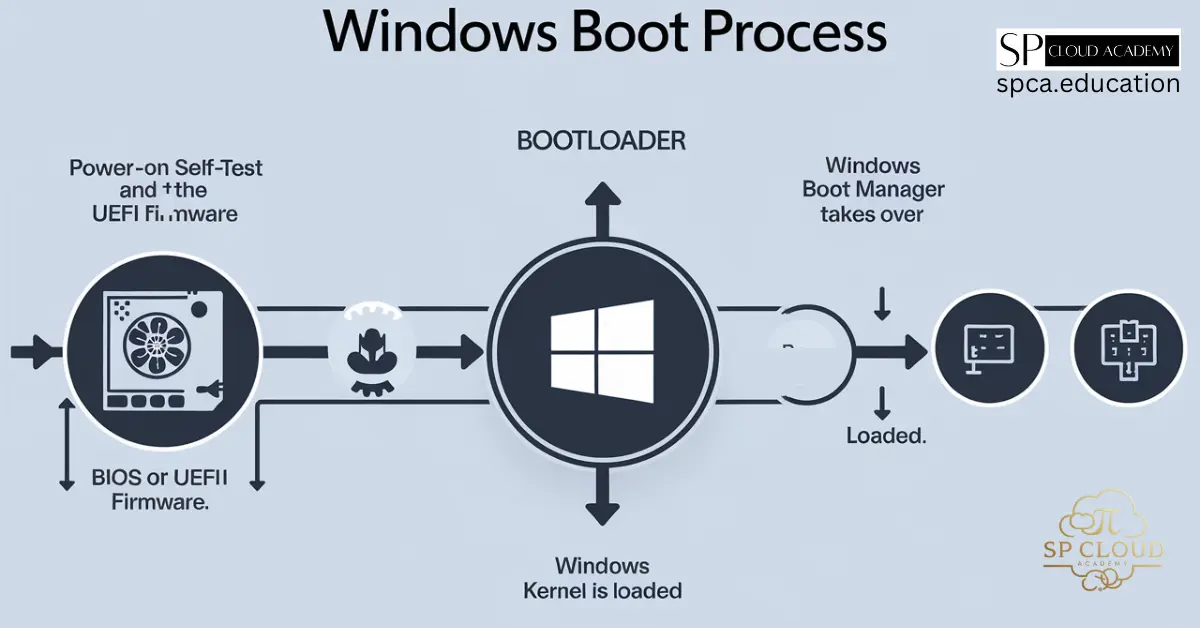So, you’re building a new PC, upgrading an old one, or starting a business. One of the crucial, yet often confusing, steps is choosing a Windows license. You’ve likely seen terms like Retail, OEM, and Volume floating around, each with a different price tag and set of rules. What’s the deal?
Choosing the wrong license can mean overspending or, worse, violating Microsoft’s terms of service. But don’t worry, it’s not as complicated as it seems. This guide will break down each license type in simple terms, helping you understand the key differences in transferability, support, and cost. By the end, you’ll know exactly which Windows license is the perfect fit for your needs.
What is a Windows Retail License? (The Full-Featured Choice)
A Retail license, sometimes called a “Full Packaged Product” (FPP), is the version you buy directly from a store like Best Buy or the official Microsoft website. It comes in a box (or as a digital download) with a single activation key.
The biggest selling point of a Retail license is its flexibility. This license is not tied to a specific piece of hardware. If you build a brand-new computer a few years from now, you can deactivate Windows on your old machine and transfer the license to your new one. This makes it the ideal choice for PC enthusiasts and builders who frequently upgrade their components, especially the motherboard.
Another key benefit is direct support. With a Retail license, you are entitled to full customer support from Microsoft. If you run into installation or activation issues, you can call them directly for help. This peace of mind comes at a price, as Retail licenses are the most expensive option for a single user.
Best for: PC builders, tech enthusiasts who frequently upgrade hardware, and users who want the freedom to transfer their license to a new computer.
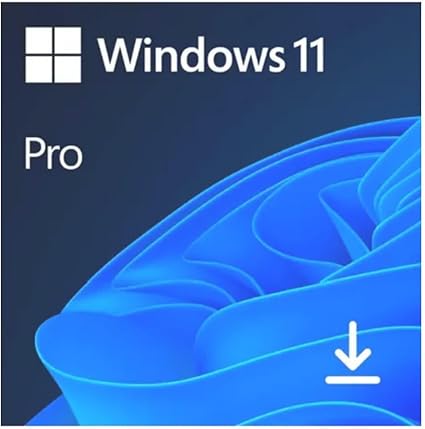
Microsoft Windows 11 Pro, 32/64 Bit, Lifetime Key, Original License – FQC-10572
- Microsoft License Windows 11 Pro, 32/64 Bit – Lifetime Key
- 1- To use the access key, you must have the Windows 11 Pro version installed on your device.
- 2- Make sure you have version 11 Pro installed, Download if necessary for installation is free, please visit the official Microsoft page at microsoft.com/en-us/software-download
- 3- Follow the instructions for use contained in the Access Key Card to know the location where the Key should be inserted.
- 4- Use the access key provided for activation.
- 5- Sending the Access Key Card physically carried out by the post office.
- Users who have already purchased this product report ease of use and compatibility with new features.
What is a Windows OEM License? (The Pre-Installed Option)
OEM stands for “Original Equipment Manufacturer.” This is the license type that big companies like Dell, HP, and Lenovo use to pre-install Windows on the computers they sell. While you can also buy OEM keys from various online retailers (often for a lower price than Retail), they come with some important restrictions.
The golden rule of an OEM license is that it is tied to the first computer it’s installed on. Specifically, it’s locked to the motherboard. Once you activate Windows with an OEM key, that license lives and dies with that motherboard. You cannot legally transfer it to a new PC or even a new motherboard in the same PC case.
Because the license is sold to a “system builder” (which, in the case of a custom PC, is you), technical support is supposed to be handled by that builder, not Microsoft. This means if you run into problems, you’re essentially on your own. The trade-off for these limitations is a significantly lower cost, making it an attractive option for builders on a budget.
Best for: Users buying a pre-built computer or budget-conscious PC builders who don’t plan on making major hardware changes (like a motherboard swap).
What is a Windows Volume License? (The Business Standard)
Volume Licensing (VLK) is designed for organizations—businesses, government agencies, educational institutions, and non-profits. Instead of buying individual license keys for every computer, an organization can purchase a single key that can be used to activate a specific number of installations. This system is designed for deploying Windows on dozens, hundreds, or even thousands of computers.
The primary advantage is simplified management. An IT department can use one master key to activate all its machines, making deployment and tracking far easier. These licenses are often managed through a central server called a Key Management Service (KMS), which requires machines to periodically check in with the server to remain activated.
Volume licenses are not available for purchase by individual consumers. They require a minimum purchase (typically five licenses to start) and are sold through specific Microsoft resellers. While you might see these keys sold illicitly online for cheap, using one on a personal computer is a violation of the license agreement and can lead to deactivation down the road.
Best for: Businesses, schools, and other organizations that need to deploy and manage Windows across multiple computers.
Head-to-Head: Retail vs. OEM vs. Volume
A side-by-side comparison makes the differences crystal clear. Here’s how the three license types stack up against each other.
| Feature | Retail License | OEM License | Volume License |
| Transferability | Yes, can be moved to a new PC. | No, locked to the first motherboard. | Yes, can be reassigned within the organization. |
| Cost | Highest | Lowest | Varies, but cost-effective in bulk. |
| Support | Full support from Microsoft. | Support is from the system builder (e.g., Dell, HP, or you). | Support through a dedicated business agreement. |
| Target User | PC Enthusiasts, frequent upgraders. | Pre-built PC owners, budget builders. | Businesses, schools, and large organizations. |
| How to Get It | Retail stores, Microsoft Store. | Pre-installed on new PCs, online resellers. | Through Microsoft-authorized resellers. |
Which Windows License is Right for You?
Now for the final verdict. Choosing the right license depends entirely on your situation.
- You should choose a Retail license if: You are a PC builder who loves upgrading your hardware. The freedom to transfer your license to a completely new machine in the future is well worth the higher initial cost. You value having a direct line to Microsoft support for any potential issues.
- You should choose an OEM license if: You are buying a pre-built PC from a major brand (it will come with an OEM license anyway). Or, if you’re building a PC on a tight budget and are confident you won’t be swapping out the motherboard for the life of the computer.
- You should choose a Volume license if: You are an IT manager or business owner responsible for multiple computers. This is the only practical and legal way to manage Windows installations at scale for an organization.
For the vast majority of home users, the choice is between Retail and OEM. If you can afford it, the flexibility of a Retail license is a great long-term investment. If your budget is tight, an OEM license is a perfectly valid way to get a genuine copy of Windows on your new build.
Microsoft Online Store: https://www.microsoft.com/en-il/store/home_mea
Bangladesh Partners: https://appsource.microsoft.com/…/market…/partner-dir…
Microsoft Licensing: https://www.microsoft.com/en-us/licensing/default
Volume Licensing Service Center: https://www.microsoft.com/Lice…/servicecenter/default.aspx
Frequently Asked Questions (FAQs)
1. Can I legally transfer my OEM license to a new PC?
No. According to Microsoft’s license terms, an OEM license is permanently tied to the first computer it is activated on and cannot be moved.
2. Are the super-cheap Windows keys sold online legitimate?
They are often a gray market. Many are OEM keys intended for system builders or Volume License keys being resold against Microsoft’s terms. While they might activate initially, they risk being deactivated by Microsoft later. It’s best to buy from reputable retailers.
3. What happens if my motherboard dies and I have an OEM license?
Technically, the license dies with the motherboard. However, in some cases, Microsoft’s automated phone activation service may grant a one-time exception if you are replacing a faulty motherboard with an identical model.
4. How can I check what type of Windows license I have?
Open Command Prompt or PowerShell and type slmgr -dli. A small window will pop up. If the description line shows “RETAIL channel,” “OEM_DM channel,” or “VOLUME_KMSCLIENT,” you have a Retail, OEM, or Volume license, respectively.
5. Can I upgrade from Windows Home to Pro with any license?
Yes. Regardless of whether you have a Retail or OEM license, you can purchase an upgrade from Windows Home to Windows Pro directly through the Microsoft Store.
6. Is a Retail license a one-time purchase?
Yes, a Retail license for a specific version of Windows (like Windows 11 Pro) is a perpetual license. You buy it once and own it forever for use on one computer at a time.
7. Why is a Retail license so much more expensive than an OEM license?
You are paying a premium for two main benefits: the right to transfer the license to another computer and direct technical support from Microsoft.
8. Can I buy a Volume License for my five family computers?
No. Volume Licensing is strictly for commercial, educational, or government organizations. It is not intended for personal or family use.
9. If I buy a used PC, what happens to the Windows license?
If the PC came with an OEM license, the license stays with that PC and is transferred to you as the new owner. If the seller used a Retail license, they are supposed to keep their license key and you would need to purchase a new one.
10. Do I lose my files if my license gets deactivated?
No, you will not lose your personal files or programs. However, Windows will enter a reduced functionality mode. You will see a persistent “Activate Windows” watermark, lose personalization options (like changing your wallpaper), and receive frequent notifications to activate.
See Also
-

Windows License Types Explained: Retail vs OEM vs Volume — Which One’s Right for You?
-

Boost Your System Like a Pro: Step-by-Step Windows 11 Performance Monitoring Tips
-

Windows To Go in Windows 11: The Portable OS Revolution You Didn’t Know You Needed!
-
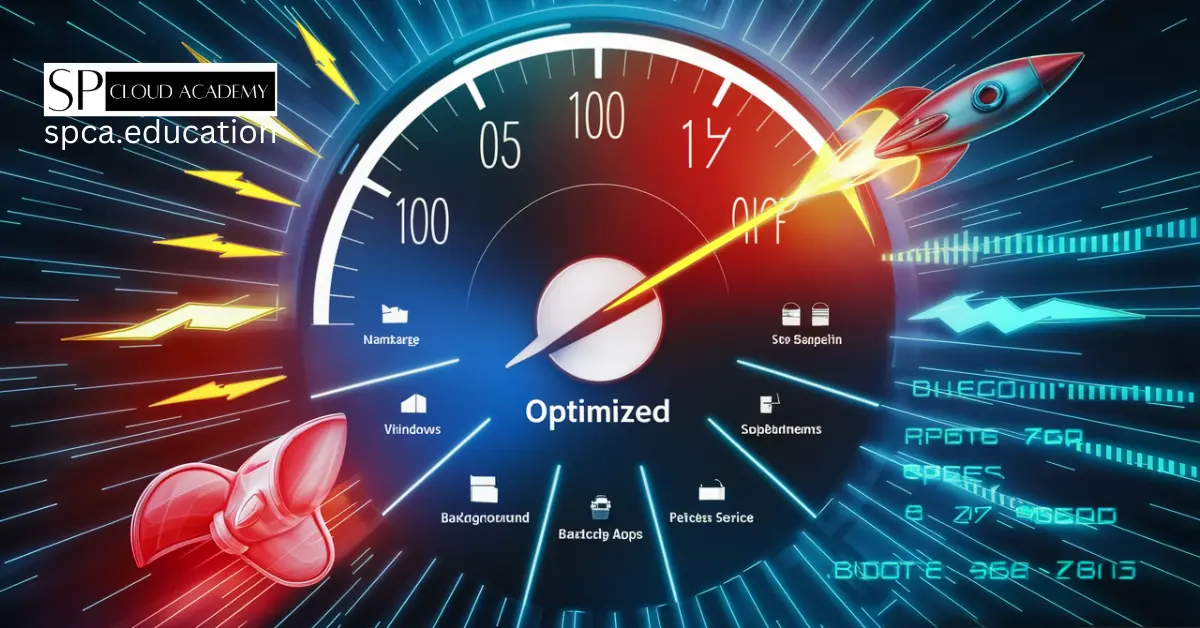
Windows 11 Performance Hacks: Stop Background Apps from Wasting Your Power!
-

No Internal Storage? No Problem! Install Windows 11 on an External SSD Today
-
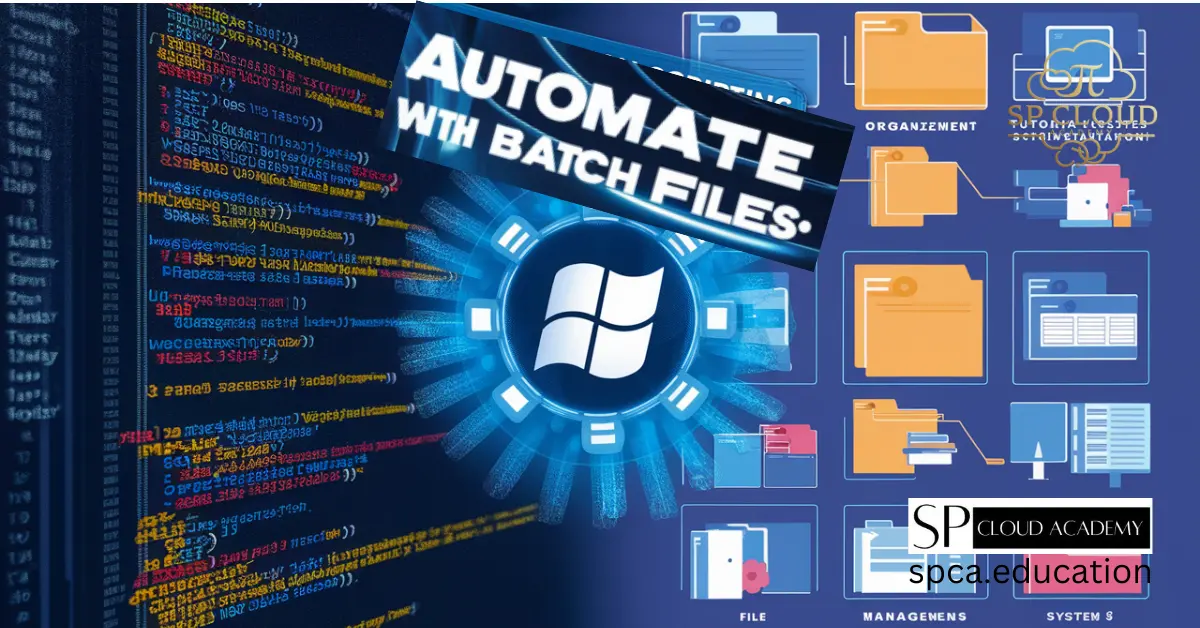
Save Time & Effort: Automate Everything with Batch Files
-
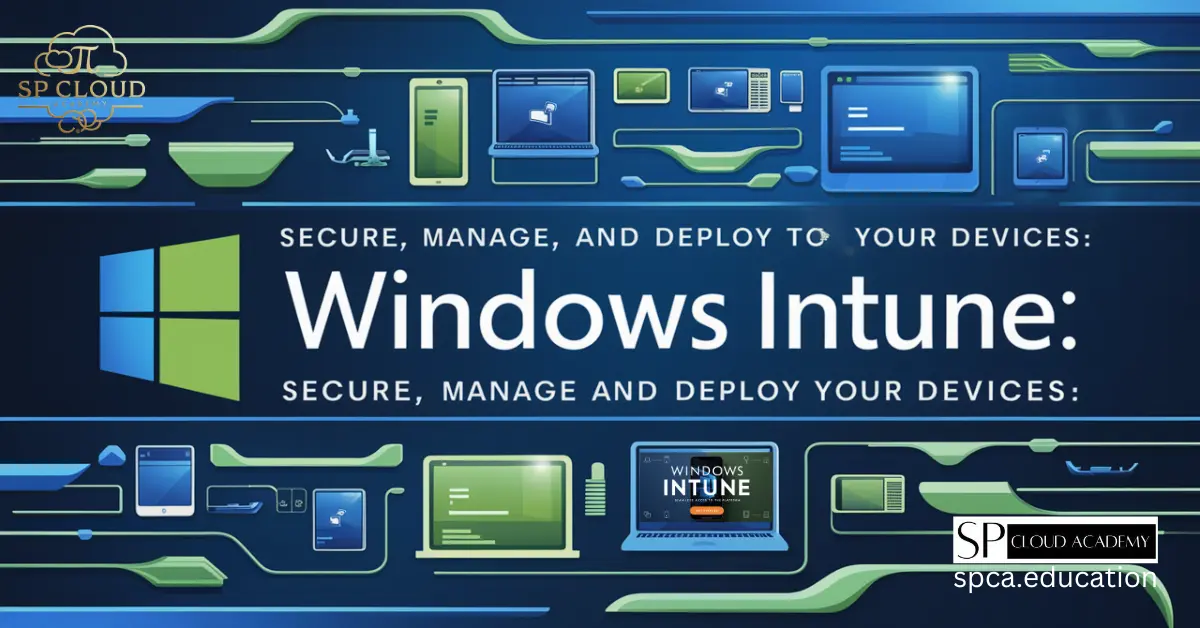
Mastering Microsoft Intune: Revolutionize Your Device Management Strategy Today!
-

The Ultimate Guide to Securing Your System with BitLocker, Windows Defender, and Firewall Rules
-

The Ultimate Guide to Troubleshooting Advanced System Issues in Windows 11
-
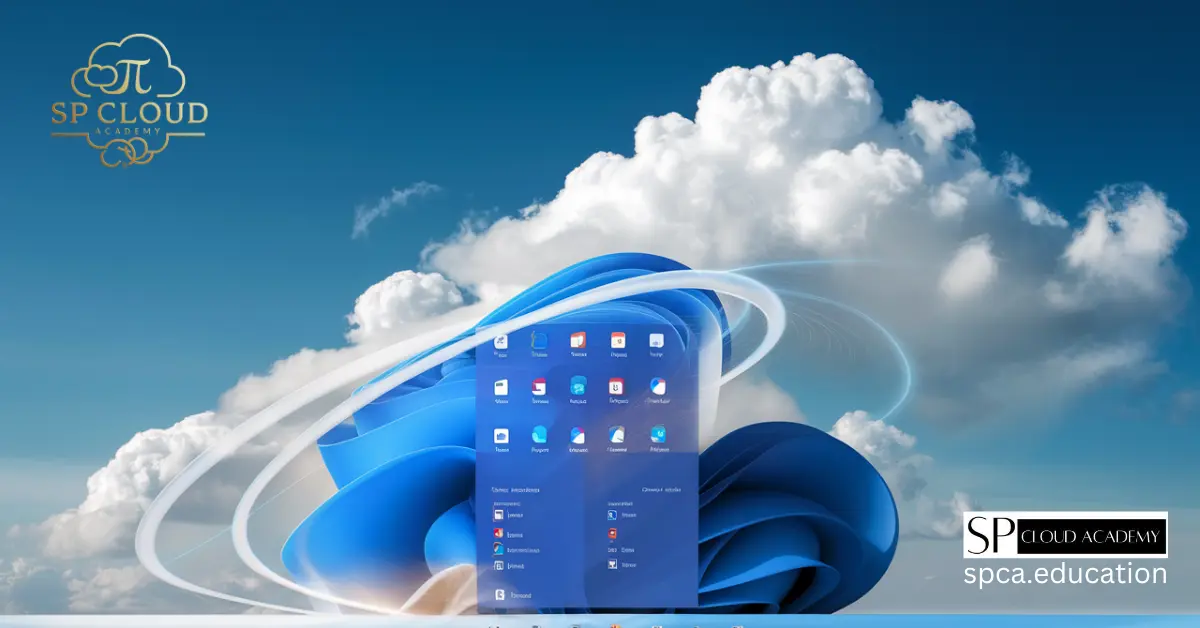
Revolutionize Your Digital Life: The Ultimate Guide to Cloud Integration in Windows 11