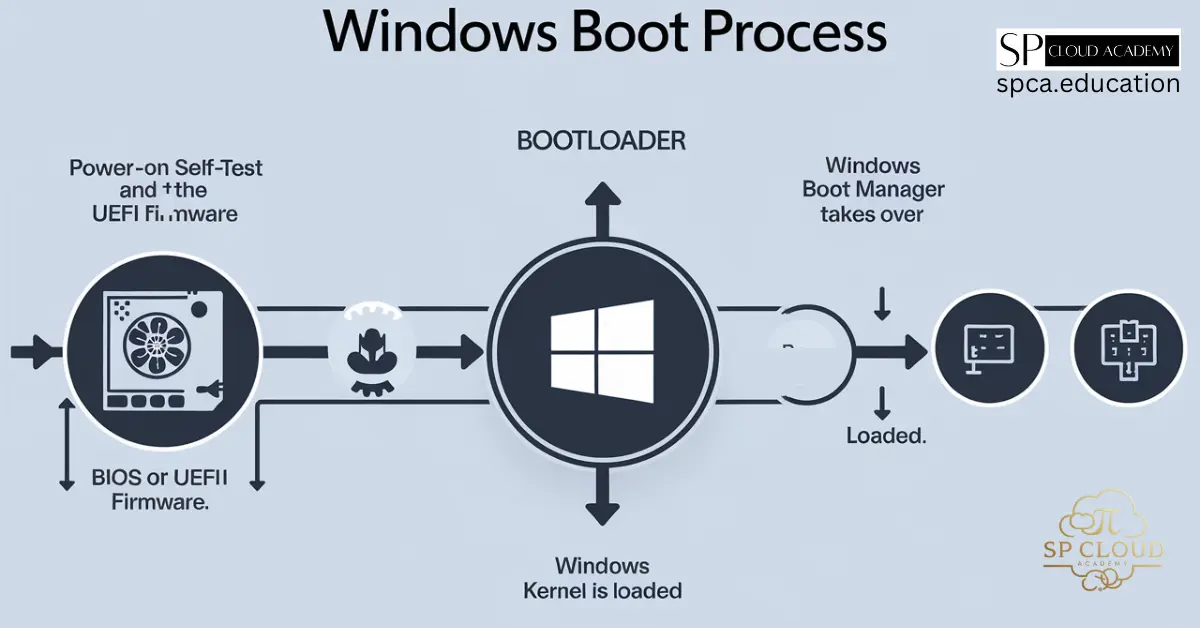Is your once-speedy Windows 11 PC starting to feel like it’s wading through mud? You’re not alone. Over time, background processes, demanding applications, and system clutter can grind even the most powerful computers to a halt. The good news is that you don’t need to be an IT expert to diagnose and fix the problem.
Windows 11 comes equipped with a powerful suite of built-in tools designed to help you see exactly what’s happening under the hood. By learning how to monitor your system’s performance, you can pinpoint the resource hogs, identify bottlenecks, and take targeted action to restore your PC’s speed and responsiveness.
This guide will walk you through the essential tools, from the user-friendly Task Manager to the more advanced Performance Monitor. We’ll break down what to look for and what it all means, empowering you to take control of your system’s health and keep it running smoothly for years to come.
Your First Stop: The Revamped Task Manager
The Task Manager is your command center for real-time system monitoring and the best place for any beginner to start. It’s been beautifully redesigned in Windows 11 with a clean, modern interface. To open it, simply press Ctrl + Shift + Esc.
Once open, click on the Performance tab (the one with the graph icon) on the left-hand menu. Here, you’ll find a live overview of your key system components:
- CPU (Central Processing Unit): This is your PC’s brain. If its usage is consistently stuck at 90-100% even when you’re not doing much, a specific program is likely overworking it. Go to the “Processes” tab to see which application is at the top of the CPU column.
- Memory (RAM): This is your computer’s short-term memory. High usage is normal when you have many apps or browser tabs open. But if it’s constantly maxed out, your system will slow down as it starts using the much slower hard drive for overflow.
- Disk (SSD or HDD): This shows how busy your storage drive is. A common culprit for a slow PC is 100% disk usage, often caused by Windows updates, background scans, or a failing drive.
- GPU (Graphics Processing Unit): This is crucial for gaming, video editing, and even modern web browsing. If a game is stuttering, check here to see if your GPU is being pushed to its limit.
Digging Deeper with Resource Monitor
When Task Manager shows you there’s a problem but you need more detail, it’s time to open Resource Monitor. Think of it as Task Manager’s more analytical older sibling. It provides a granular, second-by-second look at how your resources are being used.
The easiest way to launch it is from the Task Manager’s Performance tab. At the bottom, you’ll see a link that says “Open Resource Monitor.”
Resource Monitor’s real power lies in its ability to show you not just which process is using resources, but what it’s doing. For example, if your disk activity is mysteriously high, the “Disk” tab in Resource Monitor will show you the exact file paths being read or written to. This can help you identify if a background service is endlessly scanning a folder or if a cloud sync application is stuck on a large file.
Similarly, the “Network” tab can show you the specific IP addresses your applications are connecting to, helping you spot unusual or unwanted network activity. Spend some time exploring each tab to understand the flow of data within your system.
The Professional’s Choice: Performance Monitor
For those who want to track performance trends over time, the Performance Monitor is the ultimate tool. While it looks more intimidating, its core function is simple: it logs system data, allowing you to spot long-term issues rather than just immediate spikes.
To open it, press the Windows key, type “Performance Monitor,” and hit Enter.
Instead of a simple real-time graph, Performance Monitor uses “counters.” These are specific metrics you can choose to track, such as “% Processor Time” for the CPU or “Disk Bytes/sec” for your hard drive. You can add multiple counters to a single graph to see how different components interact.
Where does this become useful? Imagine your PC slows down every afternoon. You can set Performance Monitor to log data throughout the day. By reviewing the report, you might discover that a scheduled backup or a specific software update is kicking in at the same time every day, consuming all your resources. It’s less for instant troubleshooting and more for detective work, helping you solve those recurring, mysterious slowdowns.
From Monitoring to Action: Practical Performance-Boosting Tips
Gathering data is only half the battle. Once you’ve used the monitoring tools to identify a bottleneck, it’s time to take action. Here are some of the most effective steps you can take to speed up your Windows 11 system based on your findings.
- Manage Startup Apps: If your PC is slow to boot, too many programs are likely launching at startup. In Task Manager, go to the Startup apps tab. Disable any non-essential applications you don’t need running the moment you log in.
- Update Your Drivers: Outdated drivers, especially for your GPU and chipset, can cause major performance problems. Use Windows Update or visit your hardware manufacturer’s website (NVIDIA, AMD, Intel) to get the latest versions.
- Address High Disk Usage: If your disk is at 100%, use Resource Monitor to see what’s causing it. It could be Windows Search indexing, a cloud service, or an antivirus scan. Consider adjusting the settings for the offending program.
- Free Up Storage Space: A nearly full SSD or HDD can slow down significantly. Run the built-in Disk Cleanup tool or use Storage Sense (in Settings > System > Storage) to automatically clear out temporary files and other junk.
- Adjust for Best Performance: Windows 11 has a lot of slick animations. If your system feels sluggish, you can sacrifice some eye candy for speed. Right-click the Start button, go to System > About > Advanced system settings. Under the “Performance” section, click “Settings” and choose “Adjust for best performance.”

“Windows 11 Inside Out” by Ed Bott is a must-have for power users and IT pros. It dives deep into performance monitoring, system tuning, and hidden features. The clear explanations and real-world tips make it ideal for mastering Windows 11 like a pro. Whether you’re optimizing your PC or troubleshooting, this book delivers actionable guidance with expert clarity.
#Windows11 #TechBooks #PCOptimization #PerformanceTips #EdBott
Conclusion: You Are in Control
Monitoring your Windows 11 PC’s performance is not a dark art reserved for tech wizards. By familiarizing yourself with Task Manager, Resource Monitor, and Performance Monitor, you gain a clear understanding of what makes your system tick—and what makes it stumble.
Start with the basics in Task Manager to spot obvious issues. When you need more detail, dive into Resource Monitor. And for tracking those stubborn, recurring problems, let Performance Monitor do the long-term logging.
By turning data into action—managing startup apps, updating drivers, and clearing out clutter—you can move from being a frustrated user to an empowered owner. A smooth, responsive computer is within your reach. All it takes is a little monitoring and a few smart tweaks to keep your system running like a pro.
Frequently Asked Questions (FAQ)
1. What is the single best tool for a beginner to check PC performance?
For beginners, the Task Manager is the best and most approachable tool. Its “Performance” tab provides a clear, easy-to-understand visual overview of your CPU, memory, disk, and GPU usage in real-time. This makes it simple to spot immediate problems without getting overwhelmed by technical details.
2. My disk usage is always at 100%. What should I do first?
This common issue can make a PC feel extremely slow. Open Resource Monitor from Task Manager and go to the “Disk” tab. It will show you exactly which processes and files are causing the high activity. Common culprits are Windows Update, Windows Search indexing, or an overly aggressive antivirus scan.
3. Will monitoring my system’s performance slow it down?
No, not in any meaningful way. Running Task Manager or Resource Monitor has a negligible impact on system performance and is safe to leave open for troubleshooting. Performance Monitor is also very lightweight unless you configure it to log hundreds of metrics every second.
4. How often should I check my system’s performance?
You don’t need to check it daily. A good practice is to open Task Manager whenever your system feels unusually slow or laggy. This allows you to catch the problem in the act. For general health, running a quick check once a month is more than enough to stay on top of things.
5. My CPU usage is very high, but I’m not running any demanding apps. What’s wrong?
High idle CPU usage often points to background processes. In Task Manager, go to the “Processes” tab and sort by the CPU column to find the offender. It could be a background antivirus scan, a pending Windows Update, or even malware. If the process is unfamiliar, a quick web search can tell you what it is.
6. Is it bad if my Memory (RAM) usage is high?
Not necessarily. Modern operating systems like Windows 11 try to use available RAM to cache frequently used data for faster access. However, if your memory usage is constantly at 90-100% and your PC is slow, it means you’re running out of physical RAM. Try closing unnecessary browser tabs and applications.
7. A process called “System Interrupts” is using a lot of CPU. What is it?
“System Interrupts” is not a true process but an indicator that a hardware device or its driver is sending excessive signals to your CPU. This is almost always caused by an outdated or faulty driver. To fix it, make sure your chipset, network, audio, and graphics drivers are all up to date.
8. Why is my GPU active when I’m just browsing the web?
Modern web browsers (like Chrome, Edge, and Firefox) and many desktop apps (like Microsoft Teams and Discord) use GPU hardware acceleration to render pages and animations smoothly. This is normal behavior. The Task Manager’s “Processes” tab can show you exactly which application is using the GPU.
9. How can I tell if my PC is slow because of software or failing hardware?
Monitoring tools are excellent for diagnosing software issues. If a specific app is hogging resources, it’s a software problem. If you experience random crashes, Blue Screens of Death (BSODs), or hear clicking noises from your drive, it could be a hardware failure. Use the built-in Windows Memory Diagnostic tool to test your RAM.
10. What’s the main difference between Task Manager and Resource Monitor?
Think of it this way: Task Manager tells you that a resource is being used heavily. Resource Monitor tells you why and by what specific file or network connection. For example, Task Manager shows Chrome is using the network; Resource Monitor shows you the exact websites Chrome is connected to.
See Also
-

Windows License Types Explained: Retail vs OEM vs Volume — Which One’s Right for You?
-

Boost Your System Like a Pro: Step-by-Step Windows 11 Performance Monitoring Tips
-

Windows To Go in Windows 11: The Portable OS Revolution You Didn’t Know You Needed!
-
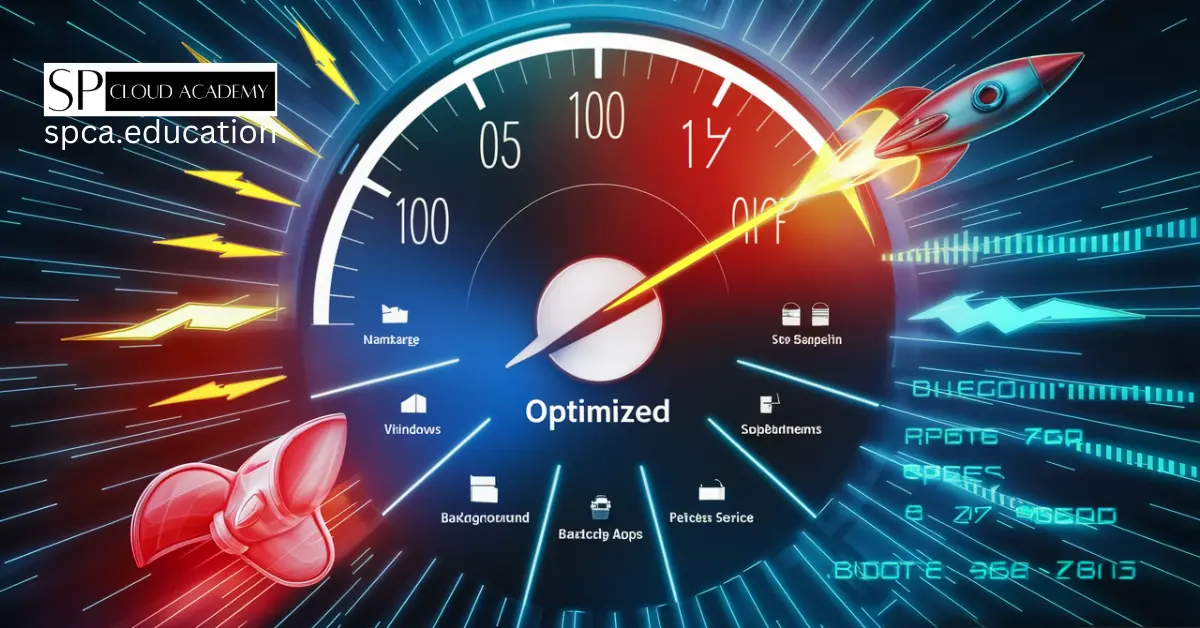
Windows 11 Performance Hacks: Stop Background Apps from Wasting Your Power!
-

No Internal Storage? No Problem! Install Windows 11 on an External SSD Today
-
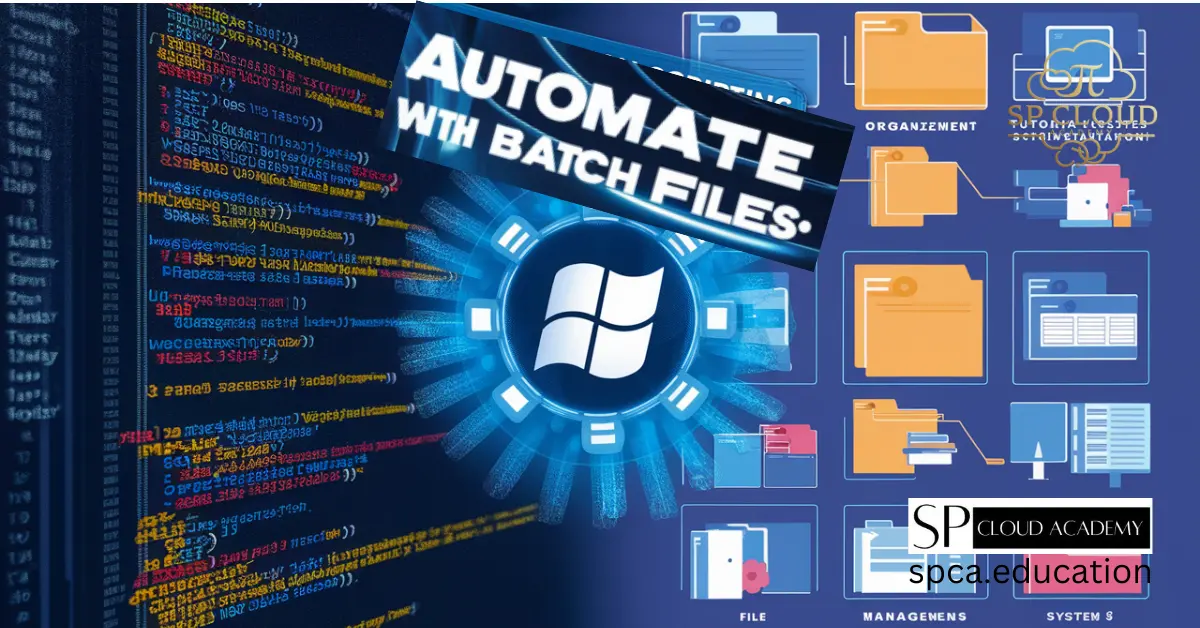
Save Time & Effort: Automate Everything with Batch Files
-
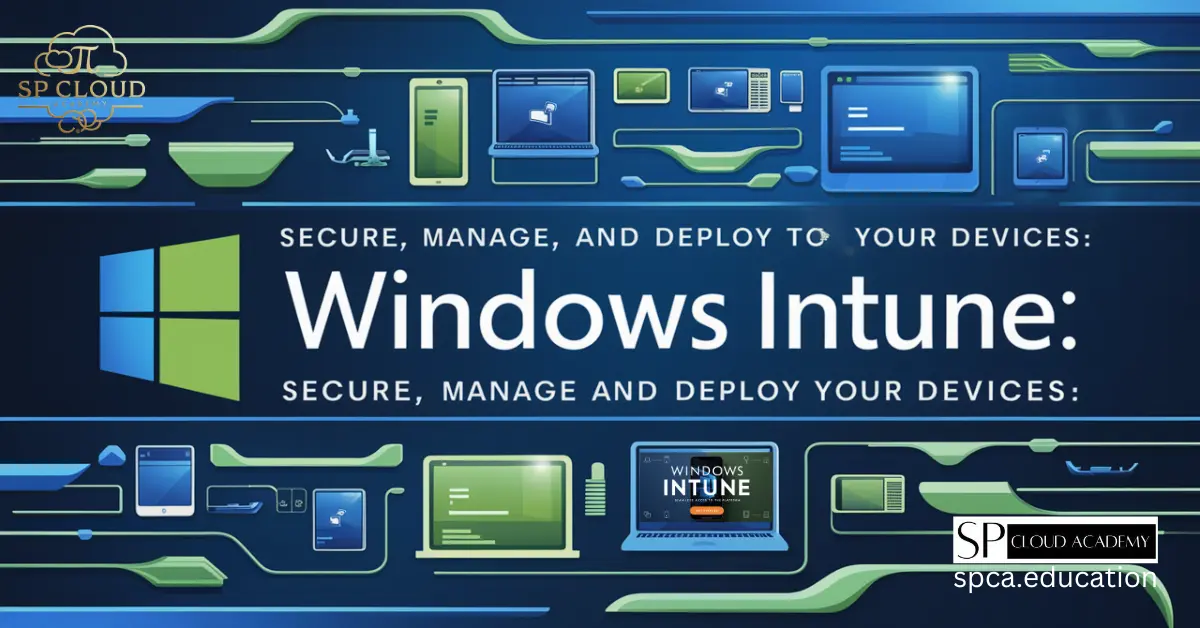
Mastering Microsoft Intune: Revolutionize Your Device Management Strategy Today!
-

The Ultimate Guide to Securing Your System with BitLocker, Windows Defender, and Firewall Rules
-

The Ultimate Guide to Troubleshooting Advanced System Issues in Windows 11
-
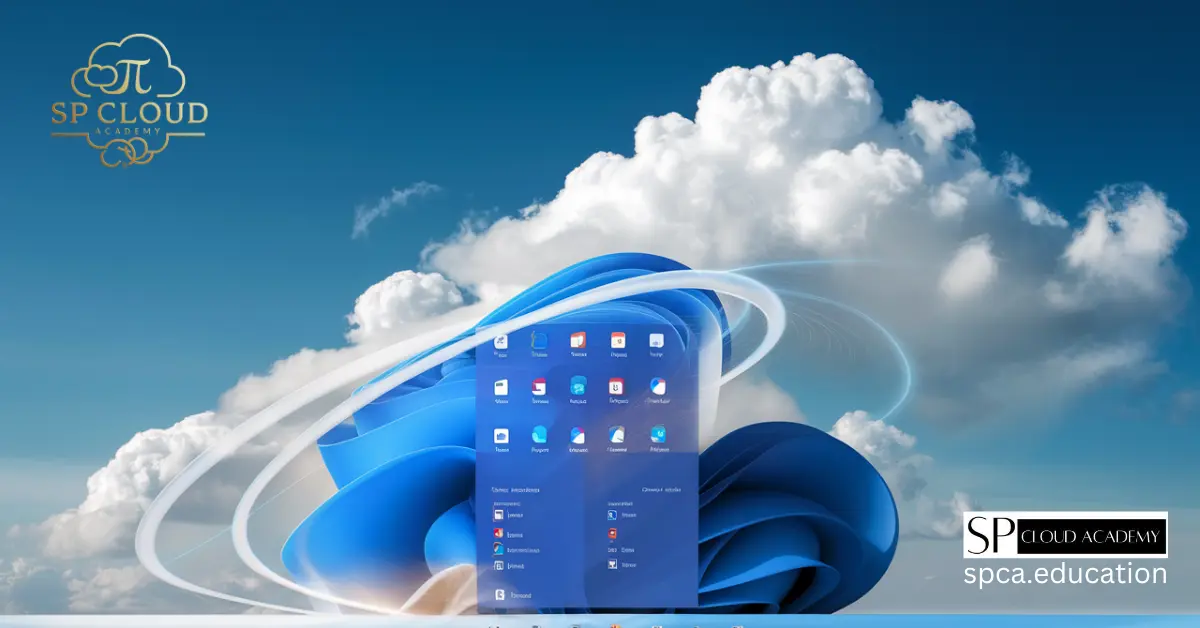
Revolutionize Your Digital Life: The Ultimate Guide to Cloud Integration in Windows 11