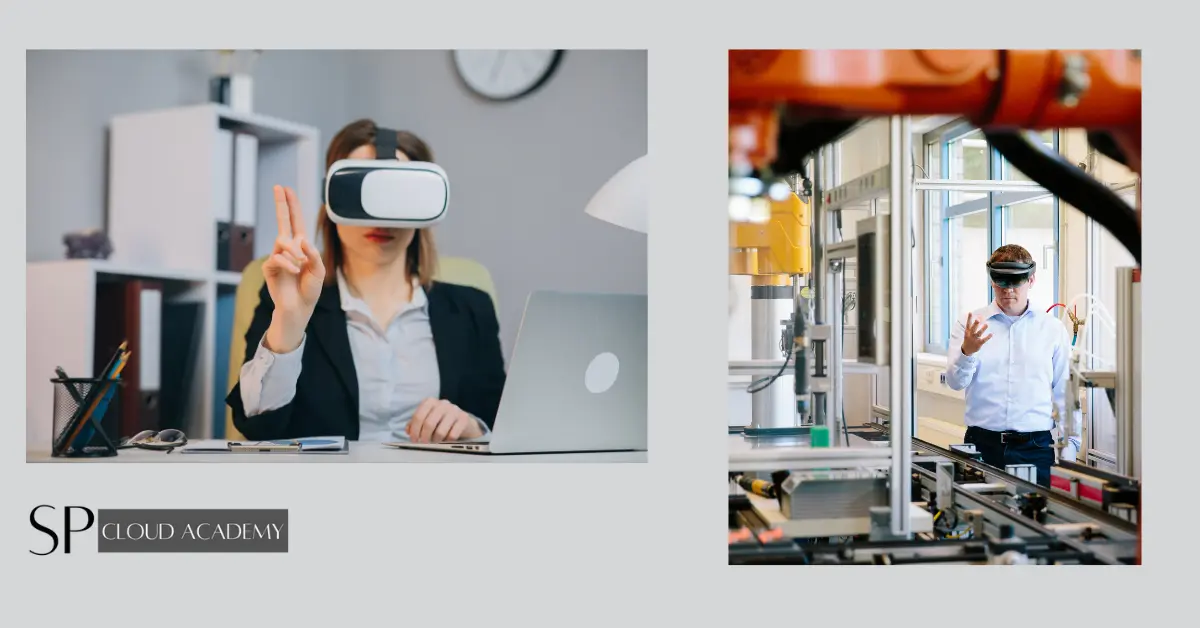Cloud-Based Android Apps Development Labs refer to virtual environments or platforms hosted on the cloud where developers can create, test, and deploy Android applications. These labs offer the advantage of flexibility, scalability, and collaboration, as developers can access the necessary tools, resources, and devices remotely over the internet. This approach eliminates the need for developers to set up and manage physical hardware and software infrastructure, making it easier and more cost-effective to develop Android apps. It also allows for seamless collaboration among team members, as they can work on the same cloud-based environment from different locations. Overall, Cloud-Based Android Apps Development Labs streamline the app development process and enhance productivity.
Tool Kits And Services
Cloud-based Android app development labs rely on various tools and services to facilitate the creation, testing, and deployment of Android applications. Here are some common tools and services used in such environments:
Integrated Development Environments (IDEs):
- Android Studio: The official IDE for Android app development.
- Visual Studio Code: A popular code editor with Android development extensions.
Cloud Platforms:
- Google Cloud Platform (GCP): Offers a range of services, including virtual machines, databases, and storage for app development.
- Amazon Web Services (AWS): Provides cloud computing resources and services, including EC2 instances and S3 storage.
- Microsoft Azure: Offers a variety of cloud services for Android app development, including virtual machines and databases.
Mobile App Testing Services:
- Firebase Test Lab: Allows for automated testing of Android apps on real devices in the cloud.
- AWS Device Farm: Provides a testing environment with a wide range of real devices.
- BrowserStack: Offers cloud-based testing on real Android devices and emulators.
Version Control:
- Git: A distributed version control system widely used for collaborative development.
- GitHub, GitLab, or Bitbucket: Hosting platforms for Git repositories, enabling collaboration and code management.
Continuous Integration and Continuous Deployment (CI/CD):
- Jenkins: An open-source automation server for building, testing, and deploying Android apps.
- CircleCI, Travis CI, or GitLab CI/CD: Cloud-based CI/CD services for Android app development.
Containers and Orchestration:
- Docker: Used for containerizing Android app components.
- Kubernetes: Orchestration platform for automating the deployment and scaling of containers.
Database Services:
- Firebase Realtime Database or Firestore: NoSQL cloud databases for storing app data.
- Amazon RDS or Azure SQL Database: Relational database services for structured data.
Authentication and Authorization:
- Firebase Authentication: Provides easy-to-use authentication services.
- OAuth or OpenID Connect: Industry-standard protocols for user authentication and authorization.
Analytics and Monitoring:
- Google Analytics for Firebase: Tracks user behavior and app performance.
- AWS CloudWatch or Azure Monitor: Cloud-native monitoring and logging services.
Backend as a Service (BaaS):
- Firebase: Offers a comprehensive set of BaaS features for backend development.
- AWS Amplify: A set of tools and services for building scalable backend systems.
These tools and services are instrumental in streamlining the Android app development process within a cloud-based environment, making it more efficient and collaborative. Developers can choose the ones that best suit their project requirements and preferences.
Deployment
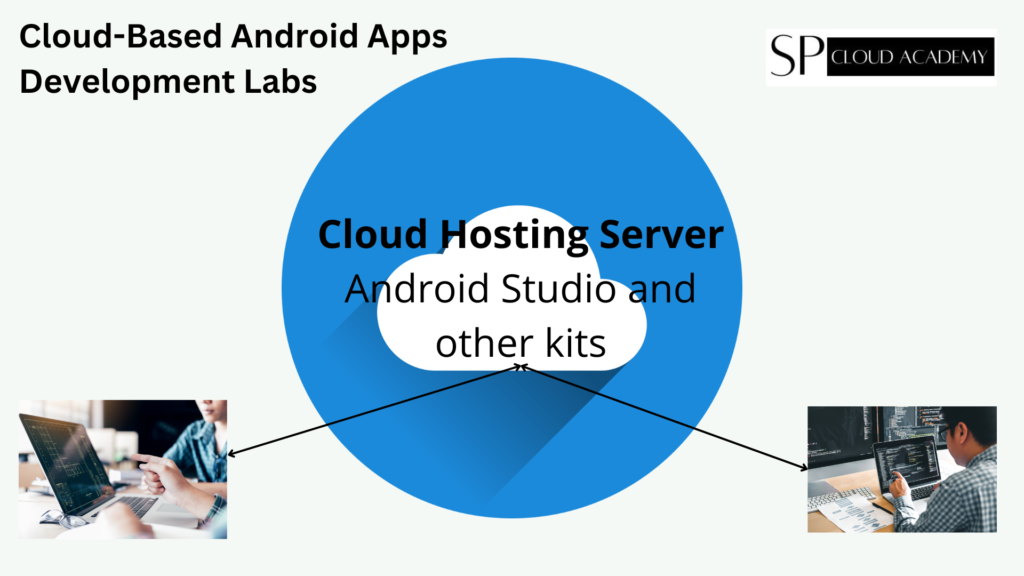
Deploying Android apps using Android Studio in a cloud-based development environment involves several steps and considerations. Here are the deployment details specific to a cloud-based Android app development lab using Android Studio:
Select a Cloud-Based Development Environment:
- Choose a cloud-based development platform or service that supports Android Studio, such as Google Cloud’s Android Studio on Google Cloud Marketplace or a cloud-based virtual machine (VM) with Android Studio pre-installed.
Set Up the Cloud-Based VM:
- Create or provision a virtual machine instance in the cloud with the required resources (CPU, memory, storage).
- Ensure that the VM has an internet connection and is properly configured for Android development.
Install Android Studio:
- Install Android Studio on the cloud-based VM by following the official installation instructions.
- Configure Android Studio settings as needed for your development environment.
Project Migration:
- If you have an existing Android project, migrate it to the cloud-based development environment. You can do this by copying project files or using version control systems like Git to clone the project.
Version Control Integration:
- Use version control systems like Git to manage your project’s source code. Integrate Android Studio with Git repositories hosted on platforms like GitHub, GitLab, or Bitbucket.
Configure Build Tools:
- Configure Android Studio to use cloud-based build tools and repositories for project dependencies.
- Ensure that Gradle settings are updated to reflect cloud-based configurations.
Continuous Integration (CI):
- Set up a CI/CD system (e.g., Jenkins, Travis CI) to automate the build, test, and deployment processes.
- Configure the CI system to pull code from your Git repository and build the app on the cloud-based VM.
Database Integration:
- If your app uses a cloud-based database service (e.g., Firebase Realtime Database, AWS DynamoDB), ensure that your app is configured to connect to this database.
- Update database configuration settings in your app.
Authentication and Authorization:
- Implement authentication and authorization in your app using cloud-based identity services (e.g., Firebase Authentication, OAuth). Configure your app to use these services.
Deployment Configuration:
- Configure your Android Studio project to target the cloud-based infrastructure for deployment. Update any API endpoints, URLs, or credentials as needed.
Static Asset Hosting:
- Host static assets (e.g., images, media files) on cloud storage services (e.g., Amazon S3, Google Cloud Storage).
- Update your app to access these assets from the cloud.
Testing on Real Devices:
- Configure cloud-based testing services (e.g., Firebase Test Lab, AWS Device Farm) to test your app on real Android devices. Define test scripts and parameters.
Security and Access Controls:
- Ensure that your cloud-based development environment is secured with appropriate access controls.
- Implement security best practices for your app and cloud resources.
Monitoring and Logging:
- Set up monitoring and logging services (e.g., AWS CloudWatch, Azure Monitor) to track app performance and errors in the cloud-based environment.
Deployment:
- Use Android Studio to generate APKs or bundles for your app.
- Deploy the APKs or bundles to cloud-based app distribution platforms (e.g., Google Play Console, Firebase App Distribution) for testing and production releases.
Cost Management:
- Monitor and manage costs associated with cloud resources in your cloud-based development environment. Use cloud platform tools to track expenses.
Documentation and Training:
- Document the deployment processes and configurations specific to your cloud-based Android Studio setup.
- Provide training to team members on using Android Studio in the cloud effectively.
Maintenance and Updates:
- Regularly update dependencies, libraries, and the Android app itself to address security vulnerabilities and improve functionality.
By following these deployment details, developers can successfully deploy Android apps using Android Studio in a cloud-based development lab, taking advantage of the benefits offered by cloud platforms while maintaining a collaborative and efficient development process.