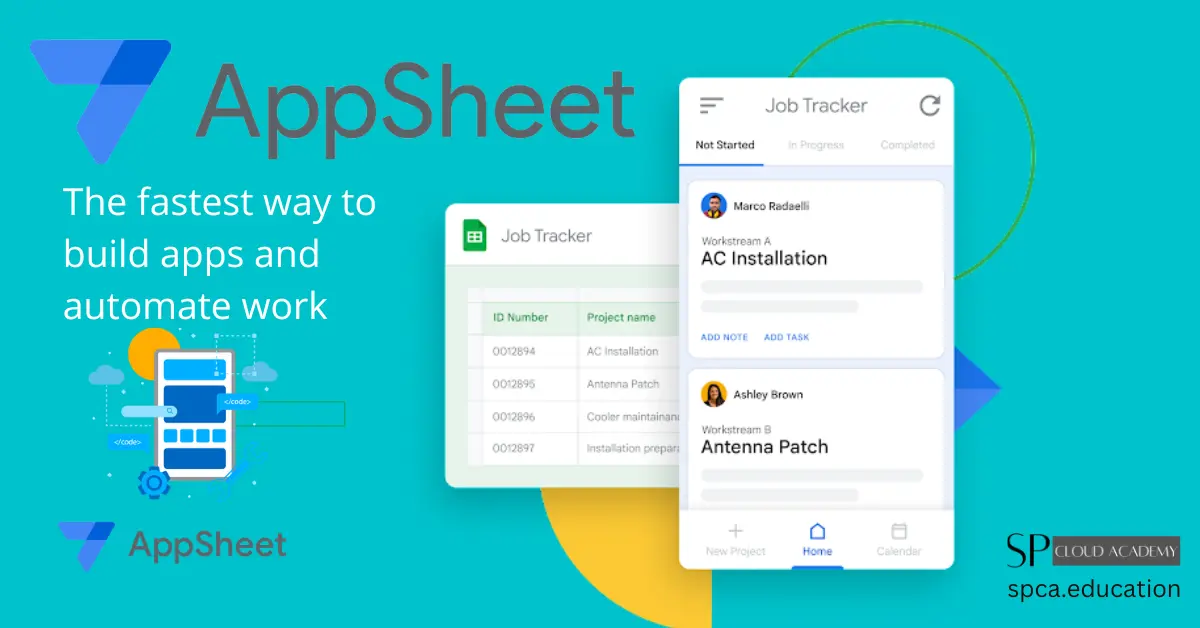Google AppSheet is a powerful no-code development platform that enables users to create custom applications for various business needs without the requirement of traditional programming skills. It is a part of Google Cloud’s offerings and provides a user-friendly way to build web and mobile apps that can streamline workflows, automate tasks, and enhance productivity for individuals and organizations.
With Google AppSheet, you can build powerful solutions that simplify work. No coding required.
Key features and characteristics of Google AppSheet
Key features and characteristics of Google AppSheet include:
- No-Code Development: Google AppSheet empowers users with little to no coding experience to design, develop, and deploy applications. This makes it accessible to a wide range of users, from business analysts to subject matter experts.
- Data Integration: AppSheet seamlessly integrates with various data sources, such as Google Sheets, Excel, SQL databases, and more. This allows you to work with your existing data and create applications that interact with your data sources.
- User-Friendly Interface: The platform provides a visual development environment where you can create and customize the user interface of your apps, including forms, tables, charts, and interactive elements.
- Workflow Automation: AppSheet allows you to automate workflows and processes within your apps. You can set up conditional logic and triggers to perform actions based on specific events or conditions.
- Multi-Platform Deployment: Apps created with Google AppSheet can be deployed on both mobile devices and the web. This versatility ensures that your apps are accessible to users wherever they are.
- Security and Access Control: You can define user roles and permissions to control who can access, edit, or view specific data and features within your app. This is crucial for maintaining data security and privacy.
- Real-Time Updates: Google AppSheet apps can be updated in real time, ensuring that users always have access to the latest version of your application.
- Templates and Sample Apps: The platform provides templates and sample apps to help users get started quickly. These templates cover a variety of use cases and industries.
Google AppSheet is widely used across different industries, from finance and healthcare to education and manufacturing. It has the potential to simplify complex processes, improve data accuracy, and enhance collaboration within organizations. Whether you need a simple data collection app or a more sophisticated business process automation tool, Google AppSheet can help you bring your ideas to life without the need for extensive coding knowledge.
Getting Started with Google AppSheet
Getting started with Google AppSheet is a straightforward process. Here are the essential steps to begin using this no-code development platform:
- Sign Up for Google AppSheet:
- If you’re not already using Google AppSheet, the first step is to sign up for an account. You can do this by visiting the Google AppSheet website.
- Accessing the AppSheet Dashboard:
- After signing up, you’ll have access to the AppSheet dashboard. This is where you can create, manage, and customize your apps.
- Create a New App:
- To get started with your first app, click on the “Create” or “New App” button in the dashboard. You’ll be guided through the app creation process.
- Choose a Data Source:
- Select the data source you want to use for your app. Google AppSheet supports a wide range of data sources, including Google Sheets, Excel files, SQL databases, and more. You can also start with sample data if needed.
- Define Your App’s Structure:
- Google AppSheet will analyze your data source and suggest an app structure. You can customize this structure by adding tables, forms, charts, and other elements to fit your specific needs.
- Design the User Interface:
- Use the built-in app editor to design the user interface of your app. You can customize the appearance, layout, and functionality of your app by adding and configuring different components.
- Set Up App Behavior:
- Define how your app behaves by adding automation, workflow rules, and conditional logic. For example, you can create actions that occur when certain conditions are met or when specific events happen.
- Test Your App:
- Before deploying your app, it’s crucial to thoroughly test it to ensure that it works as expected. You can use the built-in emulator to interact with your app and identify any issues that need to be addressed.
- Deploy Your App:
- Once you’re satisfied with your app’s design and functionality, you can deploy it to your intended audience. Google AppSheet allows you to publish your app for use on mobile devices and the web.
- User Management and Access Control:
- Configure user roles and permissions to control who can access and interact with your app. You can define which users can view, edit, or manage app data.
- Monitor and Update:
- Keep an eye on your app’s performance and usage. Google AppSheet provides tools to monitor app activity and collect feedback from users. You can also make real-time updates to your app to improve it based on user feedback or changing requirements.
- Learn and Explore:
- Google AppSheet offers a variety of resources, including documentation, webinars, and a community forum. Take advantage of these to expand your knowledge and explore more advanced features.
By following these steps, you can start creating custom applications with Google AppSheet, whether it’s for data collection, process automation, or any other business need, without the need for coding expertise.
App Design and User Interface of Google AppSheet
Designing the user interface (UI) of your Google AppSheet application is a crucial step in creating a user-friendly and visually appealing app. A well-designed UI enhances the user experience and ensures that your app is easy to navigate and use. Here’s a guide on app design and user interface in Google AppSheet:
- Access the App Editor:
- Log in to your Google AppSheet account and access the app you want to design or create a new one. Once you’re in the app editor, you can start designing the UI.
- Customize the Home Screen:
- The home screen is the first thing users see when they open your app. You can customize it by adding buttons, images, and text. These elements can serve as navigation links to other parts of the app or provide information.
- Add Tables and Views:
- Tables are a fundamental component of your app’s UI. You can add tables to display data from your data source, and you can customize how this data is presented, including column order and formatting.
- Use Deck Views and Gallery Views:
- These views are ideal for presenting data in a visually appealing way. Deck views allow you to display records as cards, while gallery views let you present records in a grid with images and text.
- Design Forms:
- Forms are essential for data entry and editing. Customize forms to ensure that the data fields are presented clearly, and consider using conditional formatting to highlight important information.
- Utilize Actions:
- Actions are interactive elements that enable users to perform specific tasks. You can add buttons or other UI elements that trigger actions when clicked, such as saving data, sending notifications, or executing other app-specific functions.
- Incorporate Charts and Graphs:
- Charts and graphs can help users visualize data. Google AppSheet supports various chart types that can be added to your app to present data in a meaningful way.
- Apply Branding and Styling:
- Customize the app’s branding by choosing colors, fonts, and icons that align with your organization’s branding guidelines. Consistency in design elements enhances the app’s professional appearance.
- Optimize for Mobile Devices:
- Keep in mind that your app may be accessed on various screen sizes. Design your app to be responsive and ensure that the UI elements are user-friendly on both large and small screens.
- Usability Testing:
- Before deploying your app to a wider audience, conduct usability testing. Ask users or colleagues to test your app and provide feedback on the UI and overall user experience. Make improvements based on their suggestions.
- Accessibility Considerations:
- Ensure that your app’s UI is accessible to all users, including those with disabilities. Use proper labeling for form fields and consider aspects like text-to-speech compatibility.
- Documentation and Help Features:
- Provide help features or documentation within the app, such as tooltips or guides, to assist users in navigating and understanding how to use the app effectively.
- Iterate and Improve:
- App design is an ongoing process. Continuously gather feedback and make iterative improvements to your app’s UI to enhance user satisfaction.
Remember that a well-designed user interface not only improves the usability of your app but also contributes to a positive user experience, which can lead to increased adoption and satisfaction among your app’s users.
App Logic and Workflow
App logic and workflow play a critical role in creating functional and efficient applications in Google AppSheet. They allow you to automate processes, enforce business rules, and enhance the overall user experience. Here’s a guide on app logic and workflow in Google AppSheet:
- Define App Behavior:
- Start by clearly defining the behavior you want your app to exhibit. Consider the business processes, data validation rules, and automation tasks that your app needs to perform.
- Workflows and Automation:
- Create workflows to automate tasks and processes within your app. Workflows can be triggered by specific events, such as data changes or user interactions.
- Use Workflow Rules:
- Define workflow rules that specify when actions should be taken. Workflow rules are typically based on conditions. For example, you can trigger an action when a certain field’s value changes.
- Add Actions:
- Actions are the building blocks of your app’s automation. You can add various types of actions, including data changes, sending notifications, invoking APIs, and more.
- Action Sequences:
- Combine multiple actions into sequences. This allows you to create multi-step processes and ensure that actions are executed in a specific order.
- Custom Logic with Formulas:
- Leverage AppSheet’s formula language to implement custom logic. Formulas can be used for calculations, data transformations, and conditional logic within your app.
- Use Expression Assistant:
- AppSheet provides an Expression Assistant to help you build complex expressions and formulas. It offers suggestions and previews to assist with your logic.
- Data Validations:
- Implement data validations to ensure data integrity and accuracy. This includes setting rules to prevent or alert users to incorrect data entry.
- Notifications and Alerts:
- Configure notifications and alerts to keep users informed about important events or changes in the app. For example, send an email notification when a specific condition is met.
- User Input Validation:
- Use app logic to validate user input in forms. Prevent users from submitting incomplete or incorrect data by adding validation rules to form fields.
- Conditional Formatting:
- Apply conditional formatting to make certain data stand out in tables, forms, or views. For instance, you can use color-coding to highlight priority items.
- Dynamic Filters:
- Set up dynamic filters to allow users to narrow down data based on specific criteria. This enhances the user experience by making it easier to find relevant information.
- Documenting App Logic:
- Maintain documentation of the app’s logic and workflow. This is important for understanding how the app functions and for collaborating with others on the project.
- Testing and Debugging:
- Thoroughly test your app’s logic and workflows to ensure they work as intended. Use the emulator and various testing scenarios to identify and fix any issues.
- User Training:
- If your app has complex workflows, consider providing training or documentation for users to understand how to use the app effectively.
- Iterate and Improve:
- Continuously gather feedback from users and stakeholders to make iterative improvements to your app’s logic and workflows. Adapt the app as the business needs change.
Effective app logic and workflow design not only automate processes but also improve the efficiency and accuracy of your application. By understanding your business processes and user requirements, you can create a streamlined and user-friendly experience with Google AppSheet.
Data Integration and Connectivity
Data integration and connectivity are fundamental aspects of creating effective applications with Google AppSheet. They allow you to work with various data sources, ensuring that your apps have access to the right data. Here’s a guide on data integration and connectivity in Google AppSheet:
- Data Source Selection:
- Identify and select the data sources you want to integrate with your app. Google AppSheet supports a wide range of data sources, including Google Sheets, Excel, SQL databases, cloud storage, and more.
- Connect to Data Sources:
- In the Google AppSheet app editor, you can establish connections to your chosen data sources. You may need to provide credentials or permissions for access.
- Import Data:
- Once connected, you can import data from your selected sources into your app. Define which tables or data sets you want to work with.
- Data Structure:
- AppSheet automatically detects the structure of your data sources. Review and customize the data structure as needed, including field types, relationships, and keys.
- Data Sync and Updates:
- Configure how data syncs and updates occur between your app and the data sources. Choose between manual, automatic, or on-demand sync options.
- External APIs:
- If your data resides in external systems, use AppSheet to connect to external APIs. This allows you to fetch data from or push data to external systems.
- Data Security:
- Define access controls and permissions to ensure data security. Control who can view, edit, or manage data within your app.
- Data Transformation:
- Use data transformations and calculations to preprocess and manipulate data before presenting it in your app. AppSheet’s formula language is handy for this purpose.
- Related Data:
- Establish relationships between different data tables within your app. This enables you to work with related data and create more complex apps.
- Real-Time Data Updates:
- Enable real-time data updates to ensure that your app always displays the latest data from your data sources. This is particularly important for apps that rely on up-to-the-minute information.
- Offline Data Access:
- Configure your app to work offline by allowing users to access and modify data even when they’re not connected to the internet. AppSheet can sync data changes when connectivity is restored.
- Webhooks and Automations:
- Implement webhooks and automations to trigger actions in response to changes in your data sources or app events. This can streamline your workflow and reduce manual intervention.
- Integration with Cloud Services:
- Integrate your app with cloud services and third-party tools, such as Google Drive, Dropbox, or email services, to extend your app’s functionality.
- Error Handling and Monitoring:
- Set up error handling and monitoring systems to detect and address issues related to data integration and connectivity. This helps maintain data integrity.
- API Documentation:
- If you’re using external APIs, refer to their documentation to understand how to authenticate and interact with these APIs effectively.
- Data Backups and Recovery:
- Implement data backup and recovery mechanisms to safeguard your data in case of unexpected data loss or corruption.
- Regular Maintenance:
- Periodically review your app’s data integration and connectivity settings to ensure they align with your evolving business needs.
By effectively integrating and connecting your app with the right data sources, you can create powerful applications that leverage data to streamline processes and make informed decisions. Google AppSheet’s flexibility and capabilities make it a valuable tool for data-driven app development.
Security and Access Control
Security and access control are critical components of app development to protect sensitive data and ensure that the right users have the appropriate level of access to your Google AppSheet application. Here’s a guide on implementing security and access control in your AppSheet app:
- User Roles and Permissions:
- Define different user roles within your app, such as administrators, editors, and viewers. Assign specific permissions to these roles to control what actions users can perform and what data they can access.
- Data-level Security Filters:
- Implement data-level security filters to restrict the data that users can see and interact with based on their roles or criteria. This ensures that sensitive data remains protected.
- Authentication Methods:
- Configure the authentication method that your app will use. Google AppSheet supports options like Google sign-in, email-based sign-in, and single sign-on (SSO) using various identity providers.
- Password Policies:
- Enforce strong password policies for user accounts. This may include requiring complex passwords and implementing password expiration and reset procedures.
- Multi-factor Authentication (MFA):
- Consider enabling MFA to add an extra layer of security to user accounts. This requires users to provide a second authentication factor, such as a one-time code from a mobile app or a text message.
- App Whitelisting:
- Restrict access to your app from specific IP addresses or domains. This is useful for enhancing security and ensuring that access is only granted from trusted sources.
- Access Auditing:
- Enable access auditing to keep a record of who accessed your app and what actions they performed. This can be valuable for compliance and security monitoring.
- Encryption:
- Ensure that data transmission and storage are encrypted. AppSheet typically uses secure connections (HTTPS) for data transmission.
- Secure Data Storage:
- If your app stores sensitive data, such as personal information or confidential business data, ensure that it is stored securely, following best practices for data protection.
- Session Management:
- Manage user sessions by setting session timeout and idle timeout settings. This helps prevent unauthorized access when users leave their devices unattended.
- Data Masking:
- Use data masking to obscure sensitive data when displayed to users who don’t have permission to view the full details. For example, show only the last four digits of a social security number.
- User Registration and Deactivation:
- Implement a user registration and deactivation process to control who has access to your app. Deactivate accounts for users who no longer need access.
- Regular Security Audits:
- Periodically conduct security audits of your app to identify and address potential vulnerabilities or security gaps.
- Compliance Considerations:
- Ensure that your app adheres to relevant data protection regulations and industry standards, such as GDPR, HIPAA, or ISO 27001, as applicable to your business.
- Security Training:
- Educate your app users and administrators on security best practices, such as how to create secure passwords and how to recognize and report suspicious activity.
- Incident Response Plan:
- Develop an incident response plan that outlines how to handle security incidents, breaches, or data leaks. Ensure that your team is prepared to respond effectively.
By implementing strong security and access control measures, you can protect your app and its data from unauthorized access, reduce the risk of data breaches, and build trust with your users. Security should be a top priority throughout the app development and maintenance lifecycle.
Deployment and Distribution of Google AppSheet
Deploying and distributing your Google AppSheet application to end-users is a crucial step in the app development process. Here’s a guide on how to effectively deploy and distribute your AppSheet app:
- App Testing:
- Before deploying your app to end-users, thoroughly test it to ensure that it functions as intended. Use the built-in emulator and real devices to test various scenarios.
- Version Control:
- Keep track of different versions of your app. Consider using version control software or tools provided by Google AppSheet to manage changes and updates.
- App Sharing and Permissions:
- Configure sharing settings to determine who can access and interact with your app. You can specify sharing settings for individual users, groups, or public access.
- Access Control:
- Set up user roles and permissions to control what different users can do within the app. Customize access levels to match the needs of various user groups.
- Deployment Methods:
- Choose how you want to deploy your app. AppSheet provides various deployment options, including web deployment and mobile deployment for iOS and Android devices.
- App Deployment to Mobile Devices:
- For mobile deployment, you can distribute your app to users’ mobile devices using Google Play Store for Android apps or Apple App Store for iOS apps. Follow the app store submission process to make your app available to a wider audience.
- Web Deployment:
- To deploy your app on the web, you can use AppSheet’s web app deployment feature. Share the web app’s URL with your intended users. You can also embed the app in your website if necessary.
- App Links:
- Share direct app links with users to simplify the process of accessing your app. These links can be distributed via email, messaging apps, or other communication channels.
- QR Codes:
- Generate QR codes that link to your app. Users can scan these codes with their mobile devices to quickly access and install the app.
- Deployment Notifications:
- Notify users about the availability of the app and provide clear instructions on how to access and use it. Ensure that users are aware of the app’s purpose and functionality.
- Update Mechanisms:
- Define how updates to your app will be delivered. Consider whether updates should be automatically pushed to users’ devices or if users need to manually update the app.
- User Support and Training:
- Provide user support and training resources, such as user guides, tutorials, and contact information for assistance. Ensure that users can quickly get help if they encounter issues.
- Feedback and Improvement:
- Encourage users to provide feedback on their experience with the app. Collect and analyze user feedback to make iterative improvements to the app.
- Monitoring and Analytics:
- Implement app monitoring and analytics tools to gather insights into how users are using your app. Use these insights to optimize the app’s performance and user experience.
- Compliance and Regulations:
- Ensure that your app complies with any relevant regulations, such as data protection laws. Document and communicate your app’s data handling and privacy practices to users.
- Continued Maintenance:
- Continue to maintain and update your app based on user feedback, changing business needs, and technology advancements. Regularly assess the app’s performance and security.
- Security Updates:
- Stay vigilant about security updates and patches. Promptly address any security vulnerabilities that may arise in your app.
By following these deployment and distribution best practices, you can ensure that your Google AppSheet application is accessible to users and functions effectively, whether on mobile devices or the web. Additionally, ongoing maintenance and user support are essential for a successful app deployment.
AppSheet in Real-World Scenarios
Google AppSheet is a versatile no-code application development platform that can be applied to a wide range of real-world scenarios and industries. Here are some examples of how AppSheet is used in various practical applications:
- Field Service and Inspections:
- Field service technicians can use AppSheet apps to record service requests, perform inspections, and log work order details. Data can be collected, and reports can be generated in real time, improving efficiency and reducing paperwork.
- Inventory Management:
- Businesses can develop inventory management apps to track stock levels, monitor product movements, and receive alerts for low stock or expiration dates. This helps prevent overstocking and stockouts.
- Sales and Customer Relationship Management (CRM):
- Sales teams can utilize AppSheet to manage leads, track customer interactions, and record sales activities. Apps can be customized to include customer data and communication history.
- Data Collection and Surveys:
- Researchers and organizations can create data collection apps to gather information in the field, conduct surveys, and gather responses for analysis. Collected data can be instantly synced and analyzed.
- Work Orders and Task Management:
- AppSheet can be used for work order management, task tracking, and project management. Users can create, assign, and update tasks and monitor the status of ongoing work.
- Healthcare and Patient Data Management:
- Healthcare providers can develop patient data management apps to maintain patient records, track medical histories, and schedule appointments. Such apps can help streamline patient care and improve data accuracy.
- Quality Control and Auditing:
- Manufacturers can use AppSheet to create quality control and auditing apps to inspect products, report defects, and ensure compliance with industry standards.
- Property Management and Inspections:
- Property managers can use AppSheet to conduct property inspections, document maintenance tasks, and track tenant communication. This streamlines property management processes.
- Educational Apps:
- Educational institutions can create apps for student attendance tracking, grade recording, and course management. Apps can facilitate communication between students and teachers.
- Data Analytics and Visualization:
- Businesses can build apps to analyze and visualize data. Users can input data, and the app can generate charts, graphs, and reports to aid in decision-making.
- Project Tracking and Progress Reporting:
- Project managers can use AppSheet to monitor project progress, track milestones, and generate progress reports. The app can help ensure that projects stay on schedule and within budget.
- Environmental and Safety Compliance:
- Environmental agencies and safety inspectors can create apps to conduct inspections, report violations, and ensure compliance with environmental and safety regulations.
- Fleet Management:
- Companies with fleets of vehicles can use AppSheet to track vehicle maintenance schedules, monitor fuel consumption, and manage driver logs.
- Human Resources and Onboarding:
- HR departments can develop apps for onboarding new employees, managing time-off requests, and tracking employee training and development.
- Sales Order Processing:
- Sales teams can use AppSheet to generate sales orders, track order status, and manage customer relationships. Orders can be processed more efficiently, leading to quicker deliveries.
These are just a few examples of how Google AppSheet can be applied to real-world scenarios across different industries. Its versatility and no-code approach make it a valuable tool for businesses and individuals looking to streamline processes and improve productivity.
Tips and Tricks
Certainly, here are some tips and tricks for effectively using Google AppSheet:
- Start with a Clear Plan:
- Before you begin creating your app, outline your requirements, objectives, and a rough plan for the app’s structure. This will help you design a more effective app.
- Explore AppSheet’s Templates:
- AppSheet offers various templates for common use cases. Explore these templates to see if they align with your needs, and use them as a starting point for your app.
- Master AppSheet’s Formula Language:
- Understanding the AppSheet formula language is essential for adding custom logic and calculations to your app. Familiarize yourself with expressions, and make use of the Expression Assistant.
- Data Validation and Data Types:
- Define data validation rules and use appropriate data types for your columns. This helps maintain data accuracy and consistency.
- Utilize Action Sequences:
- Action sequences allow you to create multi-step processes in your app. Take advantage of this feature to automate complex workflows.
- Embrace Conditional Logic:
- Implement conditional logic to control the behavior of your app. This can be used for dynamic filtering, showing/hiding elements, and more.
- Testing and Debugging:
- Regularly test your app using the built-in emulator to identify and fix issues. Use the “Audit History” feature to track changes and diagnose problems.
- User-Friendly Names and Descriptions:
- Give your tables, columns, and actions user-friendly names and descriptions. This makes it easier for users to understand your app’s functionality.
- Consider Mobile-First Design:
- Design your app with a mobile-first approach. Ensure that the user interface is responsive and user-friendly on various mobile devices.
- Optimize App Performance:
- Keep your app’s performance in check by avoiding excessive data calculations and minimizing the use of large images and media.
- Security and Permissions:
- Carefully configure security settings and access permissions to protect sensitive data and control who can access your app and its data.
- Regular Backups:
- Backup your app configurations and data periodically. This is essential for data protection and recovery.
- App Documentation:
- Create documentation for your app, including user guides and admin guides. This helps users understand how to use the app effectively.
- Version Control:
- Use version control to track changes and maintain a history of your app’s development. This can be invaluable when troubleshooting issues.
- Collaborate and Seek Feedback:
- Collaborate with others in your organization or community. Share your app for feedback and involve team members in the app development process.
- Explore Advanced Features:
- Once you’re comfortable with the basics, explore more advanced features in AppSheet, such as charts, PDF generation, and custom branding.
- Community and Support:
- Join the AppSheet community forums and take advantage of support resources to get help with any questions or challenges you encounter.
- Plan for Future Scalability:
- Consider how your app will scale as your organization or user base grows. Design with scalability in mind to accommodate future needs.
- Stay Informed:
- Keep up-to-date with AppSheet’s latest features and updates. The platform evolves, and new features may enhance your app’s functionality.
By following these tips and tricks, you can create more effective and user-friendly apps with Google AppSheet and maximize the benefits of this no-code development platform.
Pricing and Support
Google AppSheet is a part of Google Cloud and offers a flexible pricing model based on your usage. It’s important to check the official Google Cloud website or contact Google Cloud support for the most up-to-date pricing information. Here is a general overview of how Google AppSheet pricing works:
1. Free Plan: Google AppSheet offers a free plan that allows users to create and deploy simple apps for personal or small-scale use. It has limitations on features and usage.
2. Premium and Business Plans: For more advanced features and broader usage, you can subscribe to premium and business plans. Pricing typically depends on factors like the number of users, the complexity of your apps, and the amount of data you manage.
3. User-Based Pricing: Many pricing models are based on the number of app users. As you add more users, your costs may increase. Google Cloud offers user-based pricing tiers.
4. Data Usage: The amount of data you store, process, and transfer within your apps can impact your costs. The pricing may be tiered based on data usage.
5. Advanced Features: Some advanced features, like machine learning and AI integration, may have additional costs associated with them.
6. Support Plans: Google Cloud typically offers different support plans, including basic, enterprise, and premium support. The level of support you choose can impact your overall costs.
7. Billing and Usage Monitoring: Google Cloud provides billing and usage monitoring tools that help you track your app’s resource consumption and spending.
When considering pricing, it’s important to:
- Understand your app’s requirements, including the number of users, data usage, and advanced features needed.
- Determine which support plan aligns with your needs for assistance and technical support.
- Regularly monitor your usage to ensure you stay within your budget.
Regarding support:
- Google Cloud offers various support plans, including online resources, community forums, email support, phone support, and dedicated technical account managers.
- The level of support you choose depends on your needs and the criticality of your apps.
Keep in mind that pricing and support offerings may have evolved since my last knowledge update, so it’s essential to visit the official Google Cloud website or contact Google Cloud support directly to get the most current and accurate information on Google AppSheet pricing and support options.
See also
Programming And sofware Development: https://spca.education/category/programming-and-software-development/
-
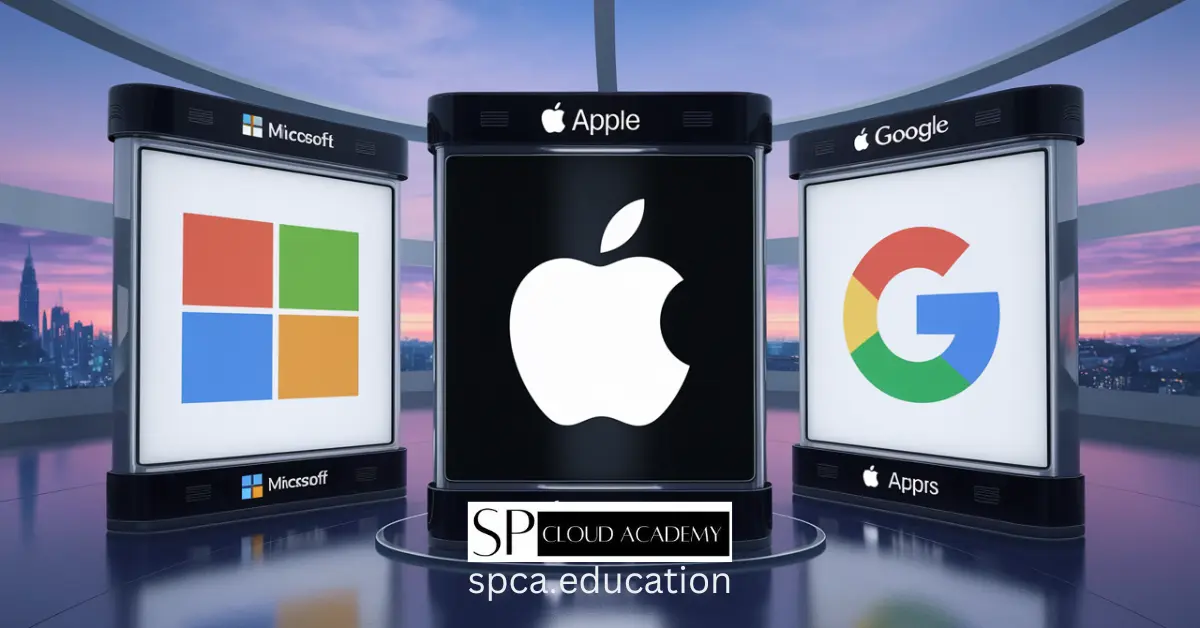
Unlock the Power of Microsoft, Apple, and Google App Stores – Expert Tips Inside!
-

Step-by-Step Guide: Creating Stunning Graphics with GIMP
-
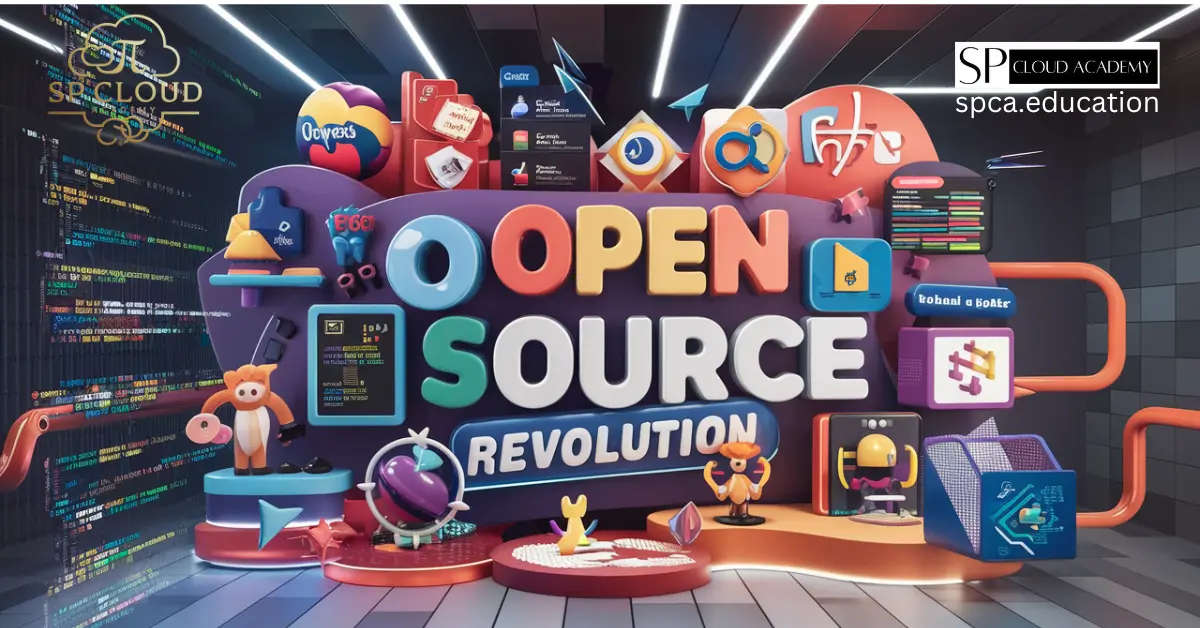
The Open Source Revolution: Tools and Platforms You Can’t Miss
-

How AI is Revolutionizing Web Development: Skills You Need to Stay Ahead
-
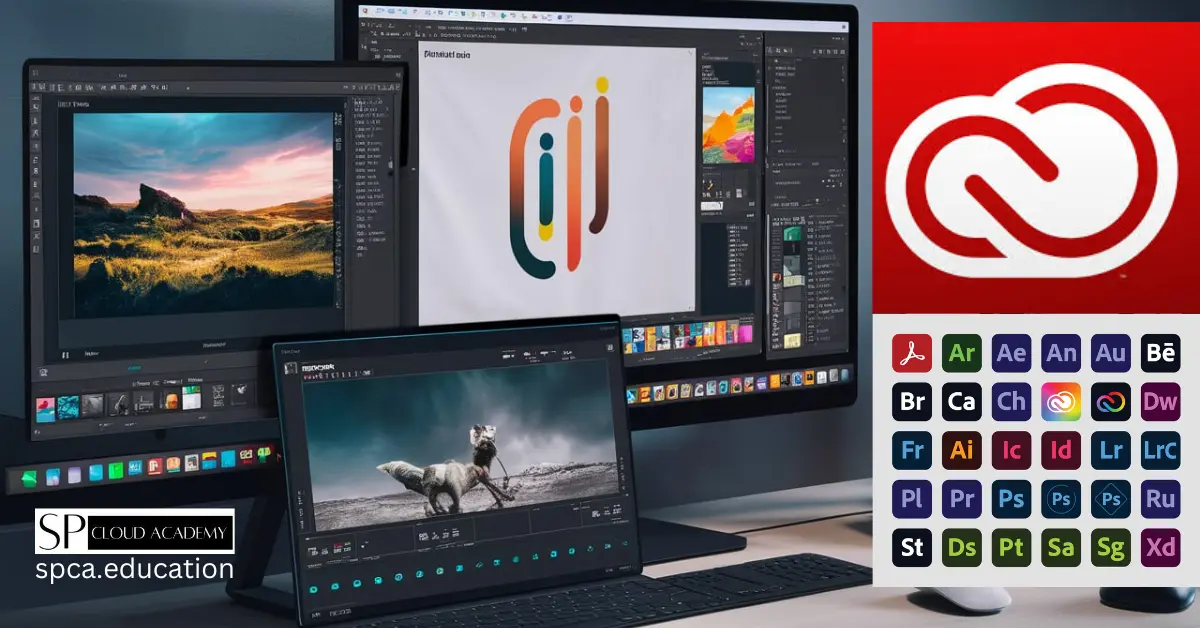
Why Adobe Creative Cloud is a Game-Changer for Content Creators
-
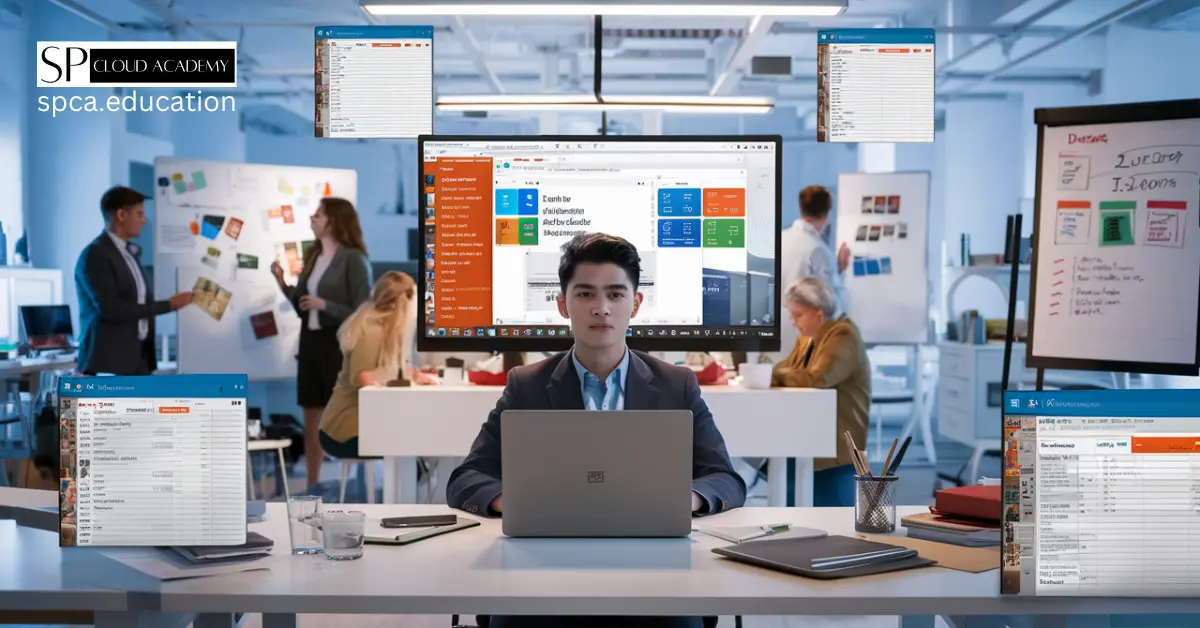
Microsoft Office: Your ultimate companion for productivity and innovation