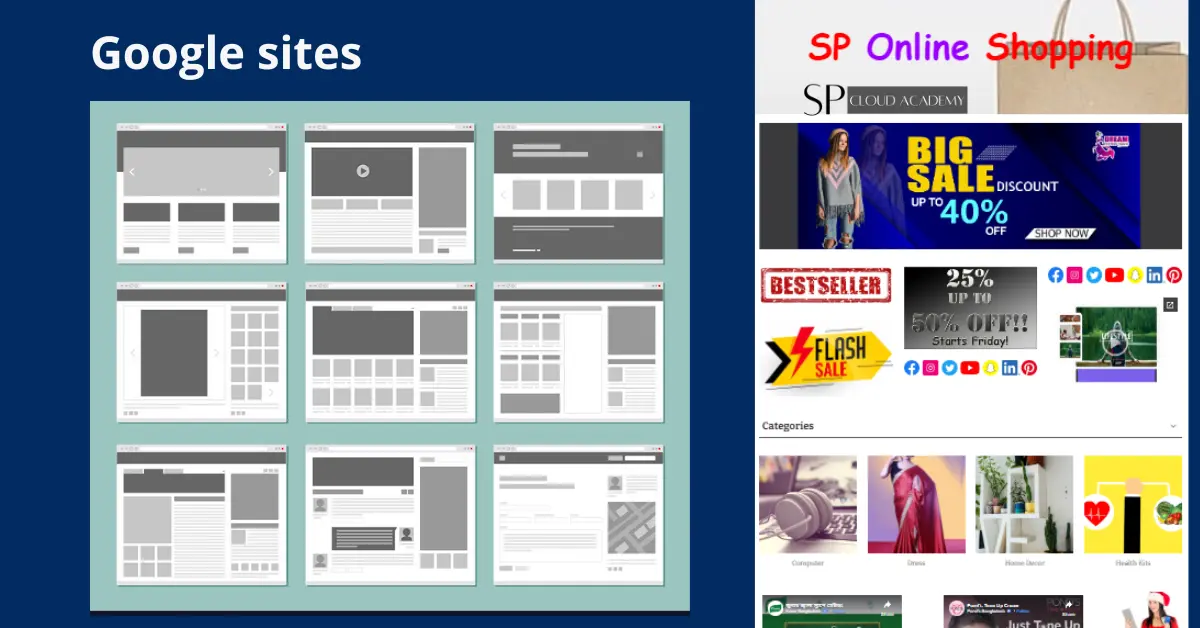“Google Sites” refers to a website creation and hosting service provided by Google. Google Sites allows users to create simple websites using a user-friendly interface, without requiring extensive technical knowledge or coding skills. Here are some key points about Google Sites:
- Website Creation: Google Sites enables users to create websites for various purposes, such as personal blogs, portfolios, team collaboration sites, and more.
- Templates: Google Sites offers templates that users can choose from to structure their websites. These templates provide a starting point and can be customized to suit specific needs.
- Drag-and-Drop Interface: The platform features a drag-and-drop interface, making it easy to add text, images, videos, and other content elements to web pages.
- Integration: Google Sites seamlessly integrates with other Google services like Google Drive, Google Calendar, Google Maps, and more. This allows for the inclusion of Google Docs, Sheets, and other files directly into the site.
- Collaboration: Multiple users can collaborate on a Google Site simultaneously. You can share your site with others and grant them various levels of access, including editing and viewing permissions.
- Mobile Responsiveness: Websites created with Google Sites are designed to be mobile-friendly, ensuring they display well on a variety of devices, including smartphones and tablets.
- Custom Domain: Users can map their custom domain names to Google Sites if they want to use their own web address.
- Basic Analytics: Google Sites provides basic website analytics to track visitor information, including page views and site traffic.
- Security: Google Sites benefits from Google’s robust security infrastructure, helping to protect your site from various online threats.
- Free and Paid Plans: Google Sites offers both free and paid plans. The free version includes basic features, while the paid version (as part of Google Workspace) offers additional storage and customization options.
To create a Google Site, you can visit the Google Sites website (sites.google.com) and sign in with your Google account. From there, you can start building your website using the provided templates and tools.
Google sites as an educational tools
Google Sites can be a valuable educational tool for teachers, students, and schools. It provides a user-friendly platform for creating and sharing websites, making it a versatile tool for various educational purposes. Here are some ways Google Sites can be used in education:
- Classroom Websites: Teachers can create websites for their classes to provide students with a central hub for resources, assignments, announcements, and class materials. This can help keep students organized and informed.
- Portfolios: Students can use Google Sites to create digital portfolios showcasing their work, achievements, and growth over time. These portfolios can be shared with teachers, peers, and even potential colleges or employers.
- Collaborative Projects: Google Sites allows for collaborative website creation. Students can work together on group projects, research assignments, or presentations, where each member contributes content to the site.
- Student Blogs: Teachers can encourage students to maintain blogs on Google Sites. This not only helps develop writing skills but also allows students to express themselves and reflect on their learning experiences.
- Interactive Content: Google Sites supports embedding various Google Workspace tools such as Google Docs, Sheets, Slides, Forms, and Maps. This enables the creation of interactive lessons and activities.
- Parent Communication: Schools can use Google Sites to host important information for parents, including school policies, event calendars, newsletters, and contact details. This enhances communication and engagement.
- Resource Libraries: Teachers can create resource libraries with links to educational websites, videos, and other online materials that support the curriculum. This makes it easier for students to access relevant content.
- Event Websites: Schools can use Google Sites to create websites for events like science fairs, sports tournaments, or parent-teacher conferences. These sites can provide event details, schedules, and updates.
- Professional Development: Educators can use Google Sites to create professional development portfolios, share teaching resources with colleagues, and document their professional growth.
- Online Learning: Google Sites can be used as a platform for hosting online courses and delivering instructional content. It’s a simple way to organize and share course materials with students.
- Assessment Portals: Teachers can create websites for quizzes, surveys, and other assessment tools. This makes it easy to administer and collect responses from students.
- Community Engagement: Schools can use Google Sites to engage with the local community, sharing information about school events, achievements, and volunteer opportunities.
Google Sites is free and integrates seamlessly with other Google Workspace tools, making it a convenient choice for many educators. It doesn’t require advanced technical skills to create and manage websites, making it accessible to both teachers and students. However, for more advanced features and customization options, some educators may choose to explore other website-building platforms.
Google site as a personal branding tools
Google Sites can be a valuable tool for personal branding. It allows you to create a professional online presence that showcases your skills, accomplishments, and personal brand. Here’s how you can use Google Sites for personal branding:
- Create an About Me Page: Start with an “About Me” page that introduces yourself and provides a brief overview of your background, skills, and experiences. Use this page to highlight your unique qualities and what sets you apart.
- Portfolio: Showcase your work, projects, and achievements. Include images, descriptions, and links to your work samples, whether they are articles you’ve written, design projects, presentations, or anything else relevant to your personal brand.
- Resume/CV: Create a section for your resume or CV. You can embed a Google Docs version of your resume or use Google Sites’ built-in text and formatting tools to create a visually appealing resume page.
- Testimonials and Recommendations: If you have received positive feedback from colleagues, clients, or supervisors, consider adding a section for testimonials and recommendations. These can help build trust and credibility.
- Blog or News Section: Share your thoughts, insights, and expertise by maintaining a blog or news section on your Google Site. Regularly update it with relevant and engaging content to demonstrate your knowledge and passion in your field.
- Contact Information: Make it easy for visitors to get in touch with you by including contact information, such as an email address or a contact form. You can also link to your professional social media profiles and LinkedIn.
- Visual Branding: Use consistent colors, fonts, and imagery throughout your site to reinforce your personal brand identity. This helps create a cohesive and memorable online presence.
- SEO Optimization: Optimize your Google Site for search engines by using relevant keywords in your content. This can improve your visibility in search results when people look for professionals in your field.
- Engage with Your Audience: Encourage visitors to interact with your site by adding social sharing buttons and comments sections. Respond promptly to comments and engage with your audience to build a community around your brand.
- Regular Updates: Keep your Google Site up to date with your latest accomplishments, projects, and experiences. An outdated site can send the wrong message about your personal brand.
- Analytics: Use Google Analytics or other web tracking tools to monitor your site’s performance. Analyze visitor data to understand who is visiting your site and what content they find most engaging.
- Domain Name: Consider using a custom domain name (e.g., www.yourname.com) for your Google Site to enhance professionalism and make it easier for people to find you online.
Remember that personal branding is an ongoing process, and your Google Site should evolve along with your career and personal development. Regularly update and refine your site to reflect your current goals and achievements in order to effectively build and promote your personal brand.
Google sites for business promotion
Google Sites can be a useful tool for promoting your business in various ways. It provides a straightforward platform for creating and hosting a website that can help you establish an online presence, showcase your products or services, and engage with potential customers. Here are some ways you can use Google Sites for business promotion:
- Basic Website: Create a professional-looking website for your business. Google Sites offers easy-to-use templates and customization options, allowing you to design a site that reflects your brand.
- Product or Service Showcase: Use Google Sites to showcase your products or services. Include high-quality images, descriptions, and pricing information to attract potential customers.
- Contact Information: Make it easy for customers to get in touch with you. Include contact details such as your phone number, email address, and a contact form on your site.
- Customer Testimonials: Display customer reviews and testimonials to build trust and credibility with potential clients.
- About Us Page: Share the story of your business and its mission. People often want to know the history and values of a company before doing business with it.
- Blog or News Section: Regularly update your website with blog posts or news articles related to your industry. This can help with search engine optimization (SEO) and provide valuable information to visitors.
- Online Store: If you sell products, consider adding an e-commerce section to your site. Google Sites can integrate with Google Sheets to create a basic online store.
- FAQs: Create a Frequently Asked Questions (FAQ) section to address common inquiries from customers.
- Events and Promotions: Use your site to announce upcoming events, sales, or special promotions.
- Social Media Integration: Include links to your social media profiles and consider embedding social media feeds to keep visitors engaged.
- Newsletter Signup: Encourage visitors to subscribe to your email newsletter for updates, special offers, and news about your business.
- Analytics: Use Google Analytics to track visitor data, including traffic sources, page views, and user behavior. This information can help you refine your marketing strategy.
- Search Engine Optimization (SEO): Optimize your Google Site for search engines by using relevant keywords in your content, meta descriptions, and headers. This can improve your site’s visibility in search results.
- Mobile Optimization: Ensure that your site is mobile-friendly, as many users access websites from smartphones and tablets.
- Custom Domain: Consider purchasing a custom domain (e.g., www.yourbusiness.com) to make your site’s URL more professional and memorable.
- Security: Protect your site and customer data by enabling HTTPS encryption and keeping your Google account secure.
Google Sites is a cost-effective option for small businesses and startups looking to establish an online presence. While it may not offer the advanced features of dedicated website builders or content management systems, it can be a valuable tool for businesses looking to create a simple, informative, and visually appealing website to promote their products and services.
Google sites as a project management and collaboration tools
Google Sites can be used as a basic project management and collaboration tool, particularly for small teams or projects with relatively straightforward requirements. While it may not have the advanced features of dedicated project management software, it offers a simple and user-friendly platform for organizing information, sharing resources, and collaborating on projects. Here’s how you can use Google Sites for project management and collaboration:
- Create a Project Hub: Build a dedicated Google Site for each project or team. This site can serve as a central hub for all project-related information and resources.
- Project Overview: Start with an overview page that outlines the project’s goals, objectives, and scope. Include key project details, timelines, and milestones.
- Task Lists: Create task lists or to-do lists using bullet points or numbered lists. You can use text and checkboxes to mark tasks as completed.
- Assign Responsibilities: Clearly define roles and responsibilities for team members on the site. This can help everyone understand their tasks and areas of ownership.
- Calendar Integration: Embed a Google Calendar to display project timelines, deadlines, and meetings. Team members can easily access important dates.
- Document Repository: Use Google Drive integration to share project-related documents, spreadsheets, presentations, and other files. You can embed these files directly into your site.
- Discussion and Updates: Include a blog or news section on your site to post project updates, announcements, and discussions. Team members can comment and provide feedback.
- Collaborative Editing: Google Sites allows multiple users to collaborate on site content simultaneously. This can be useful for collaborative brainstorming or content creation.
- Contact Information: Include contact information for team members, stakeholders, and external contacts. You can also embed contact forms for inquiries.
- Customization: Customize your site’s appearance to match your project’s branding or style. Use consistent colors, fonts, and imagery.
- Access Control: Set permissions to control who can view and edit the site. You can grant access to team members, clients, or stakeholders as needed.
- Mobile Access: Google Sites is mobile-responsive, making it accessible on various devices, including smartphones and tablets, which is crucial for remote collaboration.
- Feedback and Evaluation: Use forms or surveys to gather feedback from team members or stakeholders. This can help you assess project progress and make improvements.
While Google Sites can serve as a lightweight project management and collaboration tool, it may not be suitable for complex projects with advanced features like Gantt charts, resource allocation, or detailed reporting. In such cases, dedicated project management software like Asana, Trello, or Microsoft Project may be more appropriate. However, for smaller teams or simpler projects, Google Sites can be a cost-effective and accessible solution for collaboration and information management.
Google Sites’ role as a free to use educational portal, personal branding and business promotion platform, project management and collaboration tools is undeniable. Custom domains and built-in security features can be combined to create a seamless web platform.
SP Cloud Academy
FAQs
Here are some frequently asked questions (FAQs) about Google Sites:
What is Google Sites?
- Google Sites is a website creation and hosting service offered by Google. It allows users to build websites with a user-friendly, drag-and-drop interface.
Is Google Sites free?
- Yes, Google Sites offers a free version that includes basic features. There’s also a paid version as part of Google Workspace with additional features and customization options.
Can I use my own domain with Google Sites?
- Yes, you can map your custom domain name to your Google Site for a more personalized web address.
Is coding knowledge required to use Google Sites?
- No, you do not need coding knowledge to create a website using Google Sites. It’s designed to be user-friendly, and you can build your site using templates and a visual editor.
Can I collaborate with others on my Google Site?
- Yes, Google Sites supports collaboration. You can share your site with others and grant them various access levels, including editing and viewing permissions.
Is Google Sites mobile-friendly?
- Yes, websites created with Google Sites are designed to be mobile-responsive, ensuring they display well on various devices, including smartphones and tablets.
Can I track website analytics on Google Sites?
- Yes, Google Sites provides basic website analytics, including page views and site traffic. You can also integrate more advanced analytics tools if needed.
What kind of websites can I create with Google Sites?
- You can create a wide range of websites, including personal blogs, portfolios, team collaboration sites, informational pages, and more.
Are there templates available for Google Sites?
- Yes, Google Sites offers templates that users can choose from to structure their websites. These templates can be customized to suit specific needs.
Can I embed Google Workspace files into my Google Site?
- Yes, you can easily embed Google Workspace files like Google Docs, Sheets, and Slides into your Google Site.
Is there a storage limit for Google Sites?
- The free version of Google Sites has storage limitations. The paid version (Google Workspace) offers more storage and other additional features.
Is Google Sites secure?
- Yes, Google Sites benefits from Google’s robust security infrastructure, helping to protect your site from various online threats.
How do I get started with Google Sites?
- To get started, visit the Google Sites website (sites.google.com) and sign in with your Google account. From there, you can begin creating your website.
Please note that the features and information mentioned here are based on my knowledge as of September 2021, and there may have been updates or changes to Google Sites since then. It’s a good idea to visit the official Google Sites website or consult their documentation for the most up-to-date information.
See also
-

The Ultimate Guide to Solo Tourism: How to Travel the World on Your Own
-
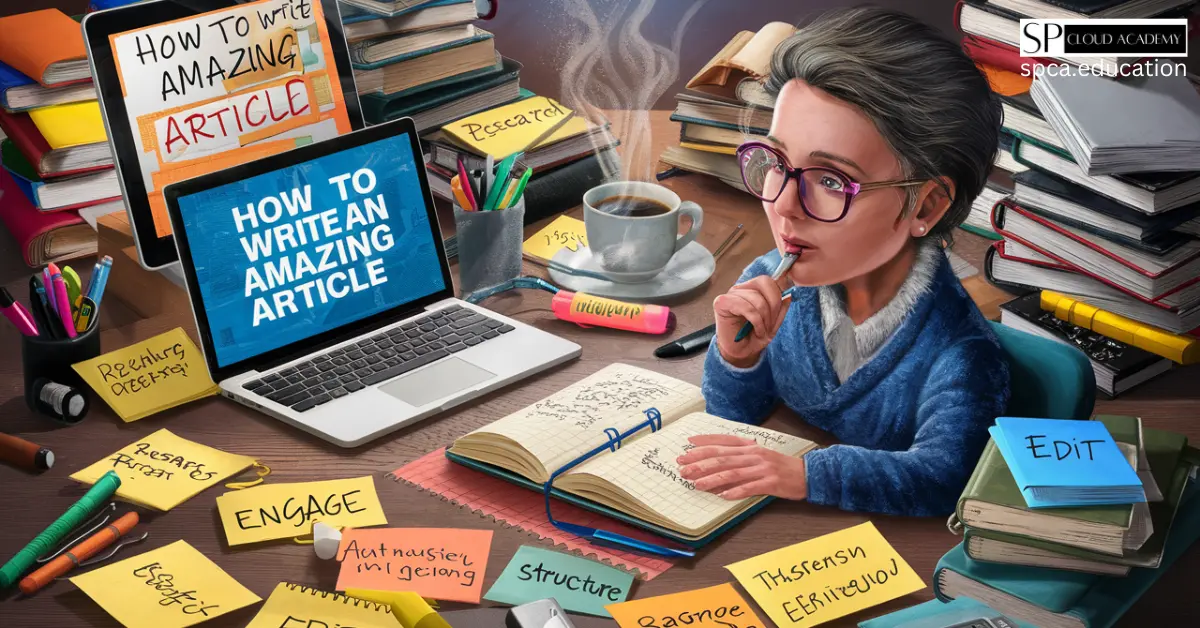
How to Write an Amazing Article: Proven Techniques for Success
-

Boost Your Website Speed Instantly with a Content Delivery Network!
-

Exploring the Layers of the Internet: Surface, Deep, and Dark Web Explained
-

Unlocking the Dark Web: A Deep Dive into All Types of Cyber Threats
-
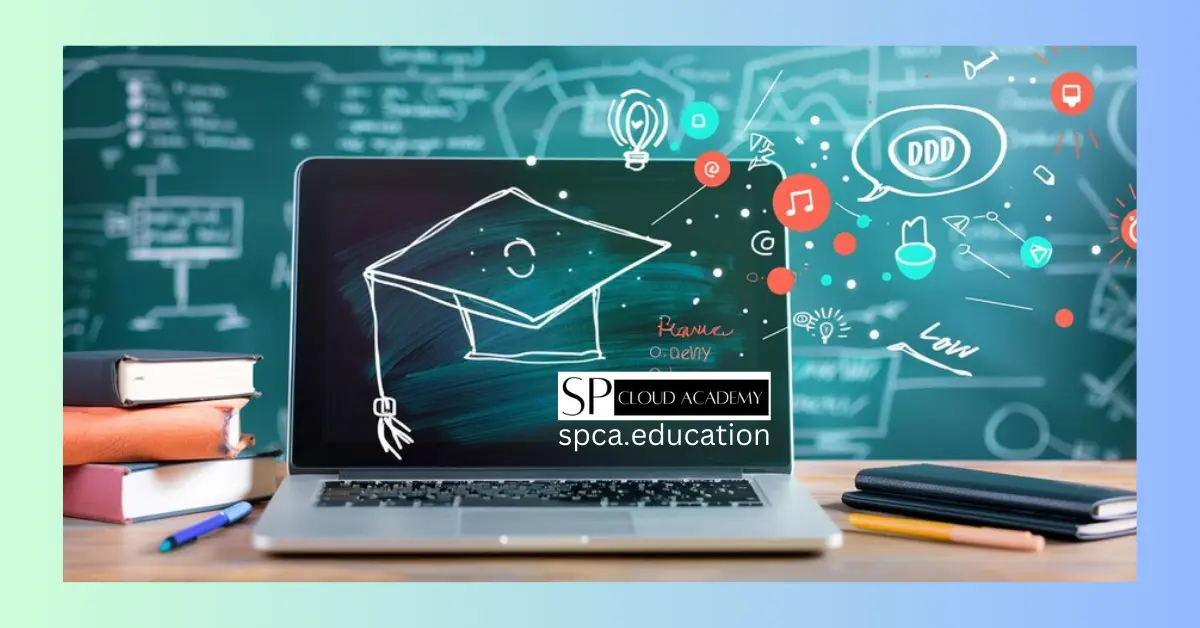
Step-by-Step Guide to Creating a Powerful Educational LMS Using Moodle