For decades, when you pressed the power button on your computer, a quiet, unsung hero went to work. This humble firmware, known as the BIOS, was the initial spark that brought your machine to life. But its time in the spotlight is over. The tech world is rapidly moving on, and for good reason.
The trusty Legacy BIOS is being replaced by a more powerful, secure, and flexible successor: UEFI, often paired with a security feature called Secure Boot. This isn’t just a minor update; it’s a fundamental shift in how our computers start up. In this article, we’ll explore why this change is happening, what UEFI and Secure Boot are, and what this transition means for you.
What Was Legacy BIOS? The Old Guard of Computing
BIOS, which stands for Basic Input/Output System, has been the standard firmware on PC motherboards since the 1980s. Think of it as the ignition key for your computer. Its primary job was to perform a Power-On Self-Test (POST) to check that all your hardware (like your RAM and keyboard) was working correctly. Once everything checked out, it would find the bootloader on your hard drive and hand over control to your operating system, like Windows or Linux.
For its time, BIOS was a marvel of efficiency. It lived on a small chip on the motherboard and did its job reliably. However, its age is precisely its biggest weakness. It was designed for a different era of computing.
Legacy BIOS is 16-bit software, which severely limits its capabilities. It can only boot from drives smaller than 2.2 TB and has a slow, text-only interface. As hardware evolved with massive storage drives and users demanded faster boot times, the limitations of BIOS became a significant bottleneck. It was time for a modern solution.
Enter UEFI: The Modern Successor
UEFI, or Unified Extensible Firmware Interface, is the modern replacement for BIOS. While it serves the same fundamental purpose—initializing hardware and starting the operating system—it does so in a vastly more sophisticated way. You can think of UEFI not as a simple ignition key, but as a mini-operating system that runs before your main OS.
This “mini-OS” approach gives UEFI several game-changing advantages:
- Faster Boot Times: UEFI can initialize hardware components simultaneously, unlike BIOS which does it one by one. This parallel processing leads to dramatically faster startup speeds.
- Support for Large Drives: UEFI uses the GUID Partition Table (GPT) instead of the old Master Boot Record (MBR). This allows it to boot from drives larger than 2.2 TB—a necessity in today’s world of multi-terabyte storage.
- Richer Interface: Forget the old blue-and-white text screens. UEFI firmware often features a graphical interface with mouse support, making it much easier to navigate and configure settings.
- Advanced Features: UEFI can include built-in networking capabilities for remote diagnostics and drivers, all before the main operating system has even loaded.
Essentially, UEFI is the powerful, flexible foundation that modern computers need to perform at their best.

BIOS and UEFI Essentials by Mei Gates is a concise, beginner-friendly guide to understanding BIOS, UEFI, and Secure Boot. It breaks down complex topics into easy-to-follow explanations, making it perfect for tech students and enthusiasts. While it could benefit from more diagrams, it’s a solid resource for building foundational knowledge in system firmware.
#TechBooks #UEFI #BIOS #CyberSecurity #ComputerBasics
The Game Changer: What is Secure Boot?
Perhaps the most critical feature that comes with UEFI is Secure Boot. If UEFI is the modern operating system for your firmware, Secure Boot is its built-in security guard. Its sole purpose is to protect your computer during the most vulnerable part of its startup process: the boot sequence.
Malicious software like “rootkits” are designed to load before your operating system. Once active, they can hide from your antivirus software and gain complete control over your system. Secure Boot prevents this by creating a chain of trust.
Here’s how it works: The UEFI firmware checks for a digital signature on every piece of software it loads, including the operating system’s bootloader. These signatures are like a digital seal of approval from trusted vendors like Microsoft or your hardware manufacturer. If the signature is missing or doesn’t match, Secure Boot will block the software from running, stopping the malware in its tracks. This simple but powerful check provides a crucial layer of defense against some of the most dangerous cyber threats.
Why Is the Switch Happening Now? The Tipping Point
The transition from BIOS to UEFI has been gradual, but it has now reached a tipping point, driven by three key factors:
- Security: The threat landscape has evolved. Rootkits and boot-level exploits are more common and dangerous than ever. Secure Boot is no longer a “nice-to-have” feature; it’s an essential defense mechanism. Microsoft’s requirement of UEFI and Secure Boot for Windows 11 was a major catalyst, forcing the industry to fully embrace the new standard for mainstream security.
- Hardware Limitations: The 2.2 TB storage limit of Legacy BIOS is simply no longer viable. With 4TB and larger hard drives and SSDs becoming commonplace, a system that can’t boot from them is obsolete.
- User Experience: In a world of instant-on smartphones and tablets, users expect their computers to start quickly. UEFI’s ability to slash boot times from minutes to mere seconds meets this modern expectation, providing a much smoother and more pleasant user experience.
The combination of these pressures—security, hardware, and user experience—has made the retirement of Legacy BIOS an inevitability.
Switching from BIOS to UEFI isn’t just an upgrade—it’s a leap into modern computing.
What This Means for You, the Everyday User
For most people, this technical shift happens behind the scenes. If you’ve bought a computer in the last several years, you are almost certainly already using UEFI. The practical benefits are clear and tangible:
- A Faster Computer: Your PC or laptop starts up noticeably quicker, getting you to your desktop and your work faster.
- Enhanced Security: You have peace of mind knowing your system is protected from a dangerous class of malware right from the moment you press the power button.
- Future-Proofing: Your computer is compatible with the latest hardware, like large-capacity SSDs, and modern operating systems like Windows 11.
You don’t need to do anything to “manage” UEFI. It works automatically to provide a faster, safer, and more robust computing experience. The death of BIOS isn’t something to mourn; it’s a celebration of technological progress that benefits everyone.
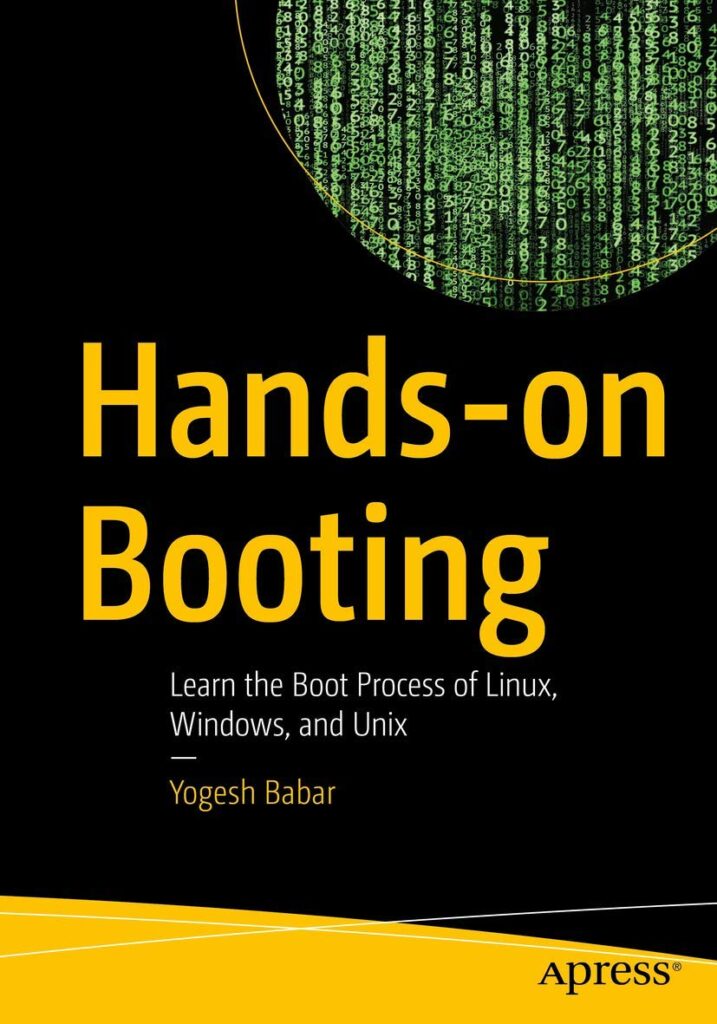
Hands-On Booting by Roderick Smith is an excellent deep dive into the boot process of modern systems, including UEFI and Secure Boot. It’s a practical, well-structured guide that helps readers understand each stage from power-on to OS load. Ideal for IT professionals, students, and curious tech users who want hands-on knowledge of what happens behind the scenes.
#UEFI #TechBooks #BootProcess #CyberSecurity #ITTraining
How to Check if You’re Using UEFI or Legacy BIOS
Curious about which firmware your Windows computer is using? It’s easy to check.
- Press the Windows Key + R to open the Run dialog.
- Type msinfo32 and press Enter. This will open the System Information window.
- In the right-hand pane, look for the item labeled “BIOS Mode.”
- It will say either “Legacy” or “UEFI.”
This simple check will tell you instantly which system your computer relies on to start up.
Frequently Asked Questions (FAQs)
Q1: Can I switch my computer from Legacy BIOS to UEFI?
A: It depends. Your motherboard must support UEFI. If it does, you can often switch modes in the firmware settings. However, you’ll also need to convert your boot drive from MBR to GPT format, which can be a complex process. It’s often easiest to perform a clean installation of your operating system in UEFI mode.
Q2: Is UEFI better for gaming?
A: Indirectly, yes. While UEFI itself doesn’t boost your in-game FPS, its faster boot times mean you get into your games quicker. Furthermore, some modern gaming features and technologies, like Resizable BAR (Smart Access Memory), often require UEFI mode to function, potentially leading to better performance in supported games.
Q3: Do I need to have Secure Boot enabled?
A: For most users, it is highly recommended to keep Secure Boot enabled for its security benefits. It’s a mandatory requirement for running Windows 11. However, if you need to boot alternative operating systems (like some Linux distributions) that are not signed, you may need to disable it temporarily.
Q4: Can I install Windows 11 on a Legacy BIOS system?
A: Officially, no. Microsoft’s system requirements for Windows 11 mandate both UEFI firmware and Secure Boot. While there are unofficial workarounds to bypass these checks, they are not recommended as they can lead to an unstable and insecure system that may not receive future updates.
Q5: Is UEFI the same as BIOS?
A: No. UEFI is the modern successor to BIOS. While they both serve the function of initializing your computer’s hardware before the operating system loads, UEFI is a much more powerful, feature-rich, and secure technology. Many people still use the term “BIOS” colloquially to refer to their computer’s firmware menu, even on a UEFI system.
See Also
-

The Ultimate Guide to the Best Open Source Identity and Access Management Solutions
-

Windows License Types Explained: Retail vs OEM vs Volume — Which One’s Right for You?
-

Secure Boot Demystified: What It Is and Why It’s Your PC’s First Line of Defense
-

Legacy BIOS Is Dying — Here’s Why UEFI & Secure Boot Are Taking Over
-
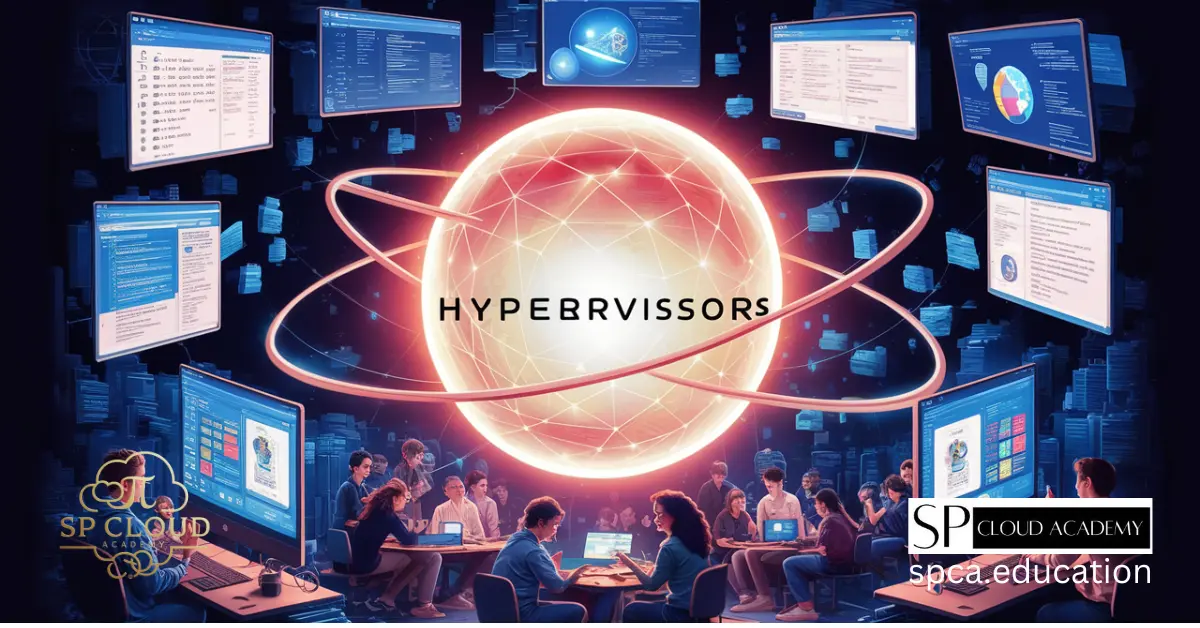
The Power of Hypervisors: Transforming Research and Development in CS Education
-

Understanding Wake-on-LAN: A Comprehensive Guide
-

The Ultimate New PC Preparation Guide: From BIOS Setup to Software Installation
-

Ultimate Guide to Dual-Boot and Virtualization: Setting Up Hyper-V on Windows 11 Like a Pro!
-
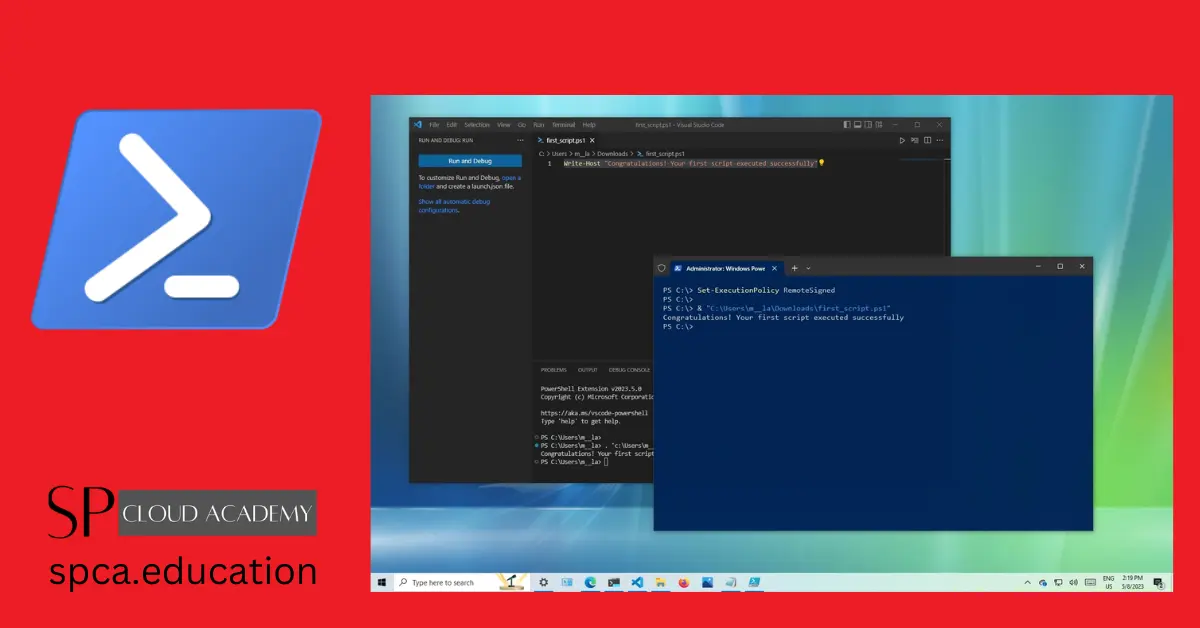
Unlocking the Power of Windows PowerShell: A Comprehensive Guide
-

Desktop vs. Server Operating Systems
-
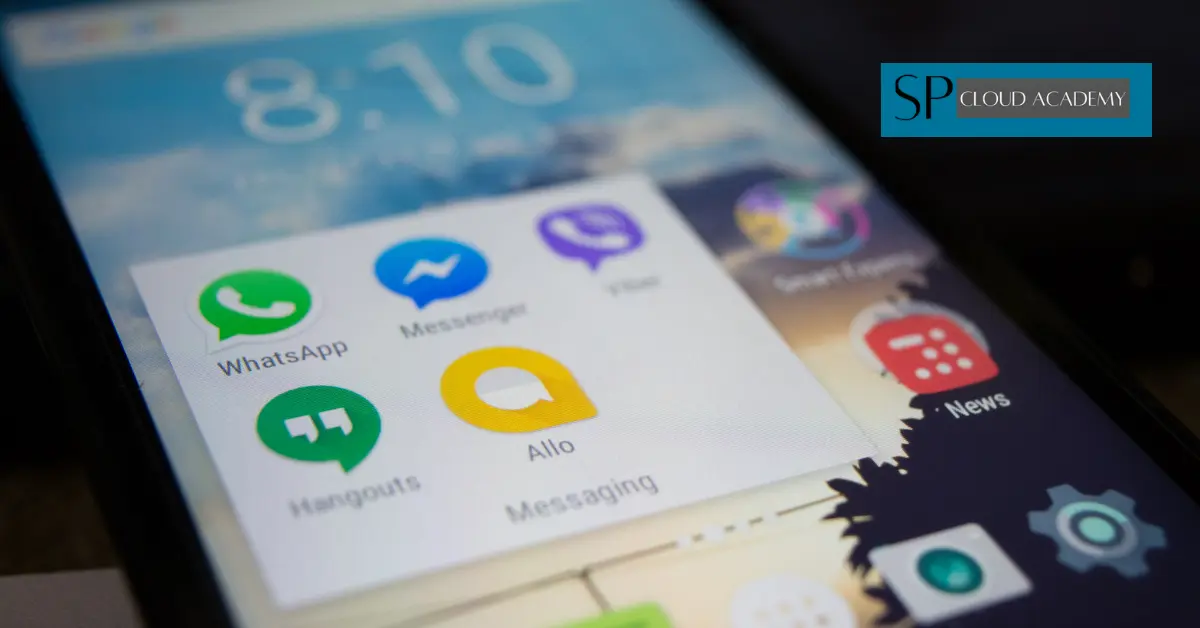
Stock Android
-

Multi boot environment in single PC