Managing your inbox efficiently can transform your productivity and reduce daily stress. Gmail offers powerful features that most users never discover, yet these tools can revolutionize how you handle email communication. This comprehensive guide reveals advanced Gmail techniques that will elevate your email management from basic to professional level.
Whether you’re drowning in thousands of unread messages or simply want to optimize your workflow, these advanced strategies will help you regain control of your digital communication hub.
Mastering Gmail’s Hidden Interface Features
Gmail’s interface contains numerous productivity boosters hiding in plain sight. The density display settings allow you to view more emails per screen by switching from “Default” to “Compact” view in Settings > Display Density. This simple change can reduce scrolling by up to 40%.
Enable the preview pane to read emails without opening them fully. Navigate to Settings > Advanced, activate “Preview Pane,” and choose horizontal or vertical split views. This feature mimics desktop email clients and speeds up email processing significantly.
The multiple inbox feature transforms your Gmail into a command center. Access Labs in settings and enable “Multiple Inboxes” to display different email categories simultaneously. You can show starred emails, drafts, and specific labels in separate panels, creating a dashboard-like experience.
Keyboard shortcuts are game-changers for power users. Enable them in Settings > General, then use ‘c’ for compose, ‘e’ for archive, and ‘r’ for reply. The ‘gi’ shortcut jumps directly to your inbox, while ‘gs’ takes you to starred messages. These shortcuts can reduce email processing time by 30% once mastered.
Advanced Search Operators for Email Mastery
Gmail’s search functionality extends far beyond simple keyword matching. Advanced search operators can locate specific emails within seconds, even in massive inboxes containing thousands of messages.
Use “from:” and “to:” operators to find emails from specific senders. For example, “from:boss@company.com” shows all emails from your manager. Combine operators with “AND” or “OR” logic: “from:client@email.com OR subject:urgent” finds emails from specific clients or containing “urgent” in the subject line.
Time-based searches help locate emails from specific periods. Use “after:2024/01/01” for emails received after January 1st, 2024, or “older_than:1y” for emails over one year old. The “newer_than:7d” operator shows emails from the last week.
Size-based operators help identify large attachments consuming storage space. Search “has:attachment larger:10M” to find emails with attachments over 10 megabytes. This technique helps clean up storage quickly and efficiently.
Boolean searches become powerful when combined. Try “has:attachment filename:pdf from:lawyer@firm.com” to find PDF attachments from your legal team. The “in:unread” operator combined with sender information helps prioritize important unread messages.
Category searches like “category:updates” or “category:promotions” help manage automated emails. Gmail automatically categorizes emails, and these operators leverage that organization for advanced filtering.
Filters and Labels: Your Email Organization System
Gmail’s filtering system automates email organization, reducing manual sorting by up to 80%. Create filters by clicking the settings gear, selecting “Filters and Blocked Addresses,” then “Create a new filter.”
Design filters based on sender, subject line keywords, or attachment presence. For instance, create a filter for “from:newsletter@company.com” that automatically applies a “Newsletters” label and skips the inbox. This keeps promotional content organized without cluttering your main view.
Labels function as Gmail’s folder system but offer more flexibility. Unlike traditional folders, emails can have multiple labels, creating cross-referenced organization. Create nested labels like “Work/Projects/ClientA” for hierarchical organization that mirrors your professional structure.
Color-coding labels provides visual organization. Assign colors to priority levels: red for urgent, yellow for pending, green for completed. This system creates instant visual recognition when scanning your inbox.
Automated workflows combine filters with labels and actions. Create a filter for emails containing “invoice” that automatically forwards to your accounting software, applies an “Finance” label, and marks as important. These workflows eliminate repetitive manual tasks.
Smart labels like “Important” and “Unread” automatically appear based on Gmail’s algorithms and your behavior patterns. Customize importance markers in settings to train Gmail’s recognition system for your specific communication patterns.
Gmail Labs: Experimental Features for Power Users
Gmail Labs contains experimental features that provide cutting-edge functionality before official release. Access Labs through Settings > Advanced to unlock powerful productivity tools.
“Undo Send” prevents email disasters by providing a 5-30 second window to cancel sent emails. This feature has saved countless professionals from embarrassing typos or accidentally hitting “send” too early.
“Canned Responses” creates email templates for frequently sent messages. Store responses for common inquiries, meeting requests, or project updates. This feature reduces typing time and ensures consistent communication across your organization.
“Send and Archive” combines two actions into one button, speeding up email processing. After replying to an email, it automatically archives the conversation, keeping your inbox clean without extra clicks.
“Preview Pane” transforms Gmail into a more traditional email client interface. Choose between horizontal and vertical preview modes to read emails without opening them fully, significantly speeding up email triage.
“Multiple Inboxes” creates custom sections displaying different email categories simultaneously. Configure sections for unread emails, starred messages, or specific labels, creating a personalized dashboard view.
“Auto-advance” automatically moves to the next email after archiving or deleting the current one, maintaining workflow momentum during email processing sessions.
Mobile Gmail Optimization Strategies
Mobile email management requires different strategies than desktop usage. Gmail’s mobile app offers unique features designed for on-the-go productivity that many users overlook.
Swipe actions customize touch interactions for faster email processing. In Gmail app settings, configure left and right swipes for archive, delete, mark as read, or snooze functions. This customization can double your mobile email processing speed.
Smart Reply suggests contextually relevant responses to emails, perfect for quick acknowledgments while mobile. These AI-generated responses learn from your communication style and become increasingly accurate over time.
The Schedule Send feature allows composing emails during off-hours while sending them during appropriate business times. This maintains work-life boundaries while ensuring timely communication.
Offline reading enables email access without internet connectivity. Enable offline mode to read and compose emails during flights or in areas with poor connectivity. Emails sync automatically when connection returns.
Push notifications require strategic configuration to avoid constant interruptions. Set up notifications only for important emails or specific senders to maintain focus while staying informed about critical communications.
Priority Inbox on mobile surfaces important emails automatically, helping you focus on essential messages when time is limited. Gmail’s algorithm learns your communication patterns to improve accuracy over time.
Security and Privacy Power Settings
Advanced security settings protect your email communication and sensitive information from various threats. These configurations are essential for professional email management.
Two-factor authentication adds an extra security layer beyond passwords. Enable 2FA through Google Account settings to protect against unauthorized access, even if your password is compromised.
App passwords allow secure access to Gmail from third-party applications without sharing your main Google password. Generate unique passwords for each application, maintaining security while enabling connectivity.
Confidential mode adds expiration dates and access controls to sensitive emails. Recipients cannot forward, copy, print, or download confidential messages, providing additional protection for sensitive information.
Advanced phishing protection helps identify suspicious emails and potential security threats. Gmail’s AI analyzes sender patterns, content, and links to warn about potential dangers before you interact with harmful messages.
Account activity monitoring tracks login locations and devices accessing your Gmail account. Regular security checkups help identify unauthorized access attempts and maintain account security.
Blocked addresses and filters prevent unwanted emails from reaching your inbox. Create comprehensive blocking rules for spam domains and unwanted senders to maintain a clean communication environment.
Advanced Keyboard Shortcuts and Automation
Keyboard shortcuts transform Gmail from a click-heavy interface into a streamlined productivity tool. Master these combinations to process emails at professional speeds.
Essential navigation shortcuts include ‘j’ and ‘k’ for moving between emails, ‘u’ for returning to inbox view, and ‘gi’ for jumping directly to inbox from anywhere. These basic movements form the foundation of efficient email navigation.
Action shortcuts like ‘e’ for archive, ‘#’ for delete, and ‘s’ for star allow one-key email processing. The ‘l’ key opens label assignment, while ‘v’ moves emails to different folders. These shortcuts eliminate the need for mouse interactions during email management.
Composition shortcuts speed up email creation. Use ‘c’ for new compose, ‘r’ for reply, ‘a’ for reply all, and ‘f’ for forward. The ‘Ctrl+Enter’ combination sends emails immediately, while ‘Ctrl+Shift+C’ opens compose in a new window.
Advanced shortcuts like ‘gi’ (inbox), ‘gs’ (starred), ‘gt’ (sent mail), and ‘gd’ (drafts) provide instant navigation to different Gmail sections. The ‘+’ and ‘-‘ keys expand and collapse email conversations for better overview management.
Custom keyboard shortcuts can be created for frequently used actions through Gmail settings. Assign personal shortcuts to specific labels or complex filter actions for personalized workflow optimization.
Integration with Other Google Services
Gmail’s integration with Google Workspace creates a seamless productivity ecosystem. These connections multiply your email management capabilities exponentially.
Google Calendar integration allows creating events directly from emails. Click the calendar icon in emails containing dates or meeting information to automatically generate calendar entries with relevant details.
Google Drive attachment handling provides secure file sharing without size limitations. Large files automatically convert to Drive sharing links, maintaining email performance while enabling collaboration.
Google Meet integration adds video conferencing capabilities directly within Gmail. Create instant meetings from compose windows or join scheduled calls without leaving your email interface.
Google Tasks converts emails into actionable items. Use the “Add to Tasks” feature to transform important emails into your task management system, creating seamless workflow between communication and productivity.
Google Keep enables note-taking directly from emails. Save important information from messages as Keep notes, creating searchable references for future use.
Contact management through Google Contacts synchronizes across all Google services. Email interactions automatically update contact information, maintaining current communication details across your digital workspace.
Troubleshooting Common Advanced Gmail Issues
Even power users encounter technical challenges that can disrupt email productivity. Understanding common issues and their solutions maintains consistent workflow efficiency.
Storage limitations affect Gmail performance when approaching the 15GB Google account limit. Use advanced search operators like “larger:10M” to identify large attachments consuming space. Delete unnecessary files or upgrade storage to maintain performance.
Sync issues between devices can cause email delays or missing messages. Force sync by refreshing browser tabs or restarting mobile apps. Check internet connectivity and clear browser cache if problems persist.
Filter conflicts occur when multiple filters affect the same emails, causing unexpected behavior. Review filter order and logic in settings to identify conflicts. Gmail processes filters sequentially, so order matters for complex automation.
Search problems often stem from indexing delays or operator syntax errors. Allow 24-48 hours for new emails to become fully searchable. Verify search operator spelling and syntax when experiencing unexpected results.
Label synchronization issues across IMAP clients can cause organization problems. Check IMAP settings in Gmail and ensure proper configuration in third-party email clients for consistent label behavior.
Performance slowdowns typically result from browser issues or large inbox sizes. Clear browser cache, disable unnecessary extensions, and consider archiving old emails to improve Gmail responsiveness.
Conclusion: Mastering Your Gmail Power User Journey
Transforming your Gmail experience from basic to advanced requires consistent implementation of these power user techniques. Start with one or two features, master them completely, then gradually incorporate additional advanced functions.
The most impactful changes often come from keyboard shortcuts and automated filtering systems. These foundational improvements create compound productivity benefits that grow over time. Remember that Gmail’s advanced features work best when customized to your specific workflow and communication patterns.
Regular optimization and feature exploration keep your email management skills sharp and current. Gmail continuously adds new features and improvements, so staying informed about updates ensures you maintain your power user advantage.
Your inbox transformation won’t happen overnight, but consistent application of these advanced techniques will create a more organized, efficient, and stress-free email experience that supports your professional success.
See Also
-
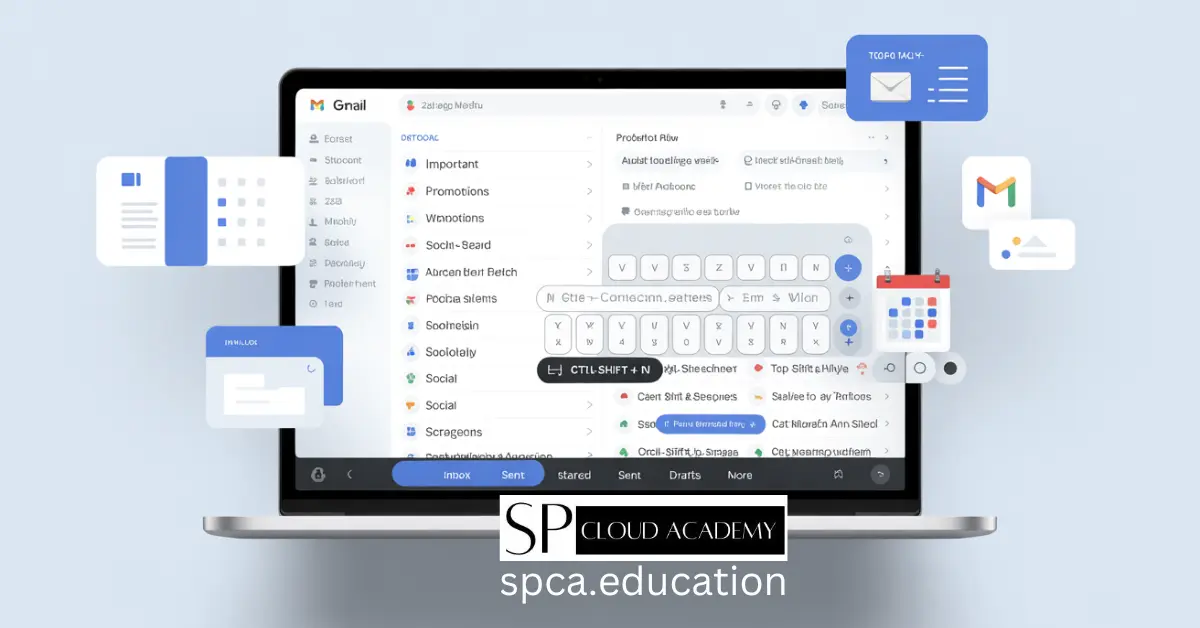
Level Up Your Inbox: The Complete Advanced Gmail Guide for Power Users
-
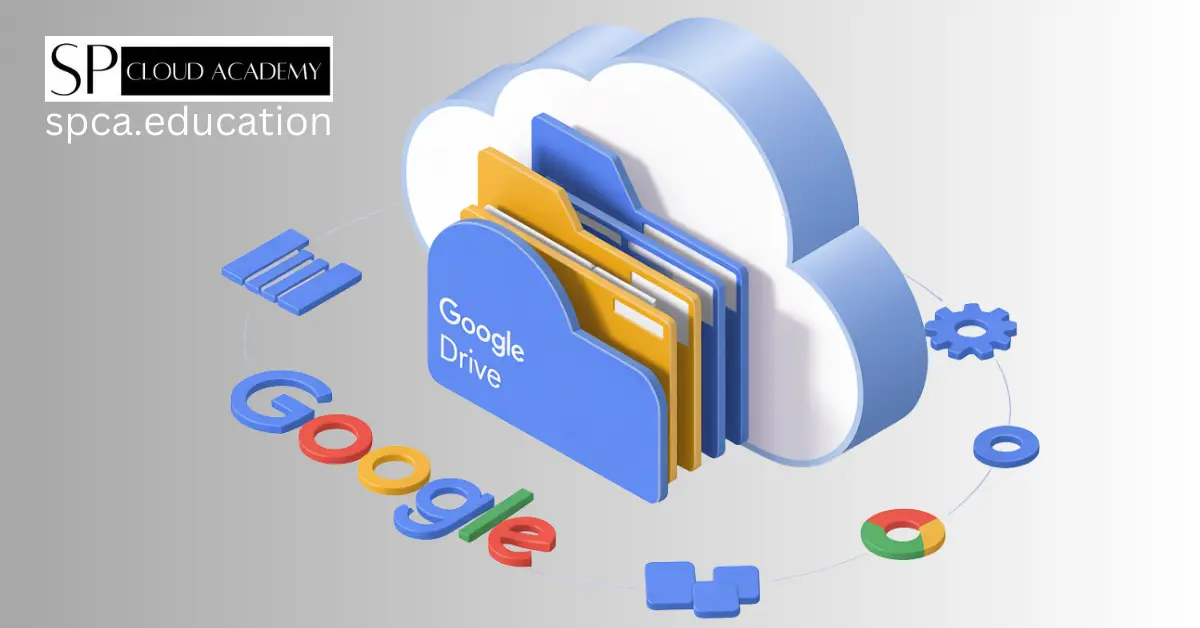
How to Use Google Drive Effectively: Tips and Tricks for Productivity
-
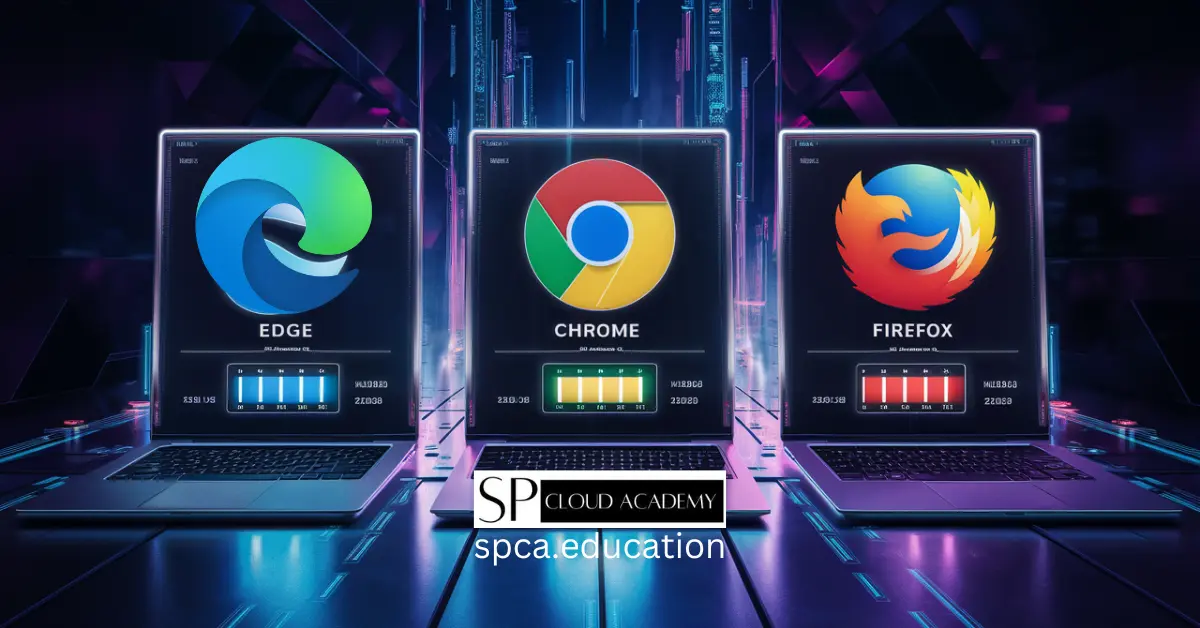
Microsoft Edge vs Chrome vs Firefox in 2025: Which Browser Is Truly Winning the Internet?
-
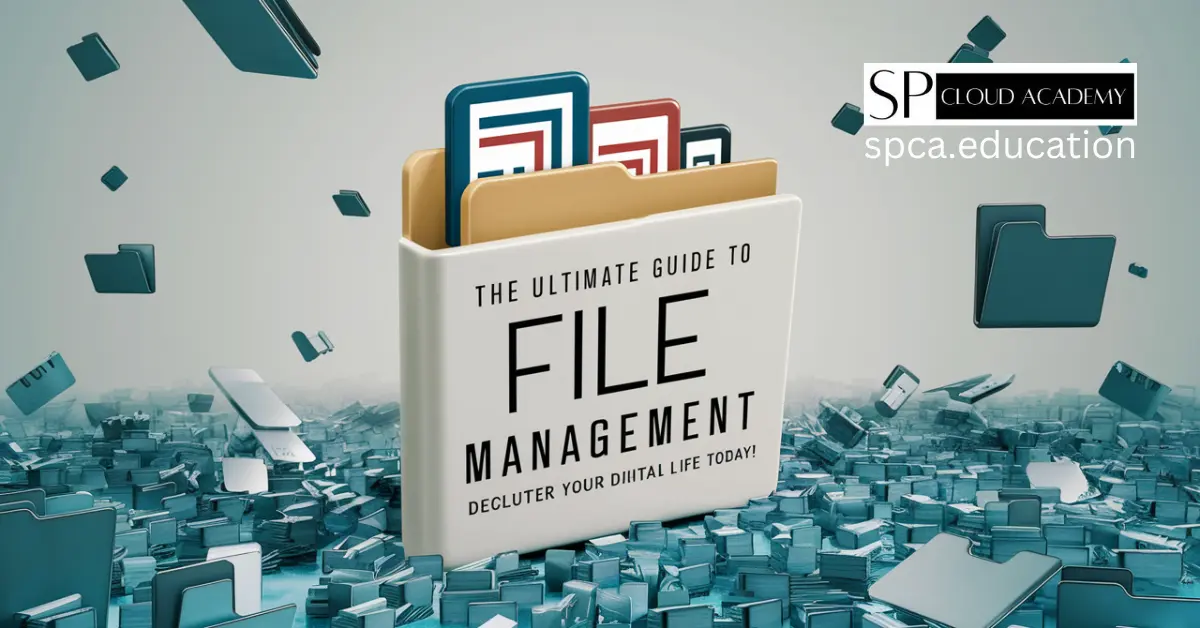
The Ultimate Guide to File Management: Declutter Your Digital Life Today!
-

The Future of Digital Note-Taking: How E-Ink Tablets Are Changing the Game
-

The Paperless Revolution: 7 DMS Platforms Set to Dominate Offices in 2025
-
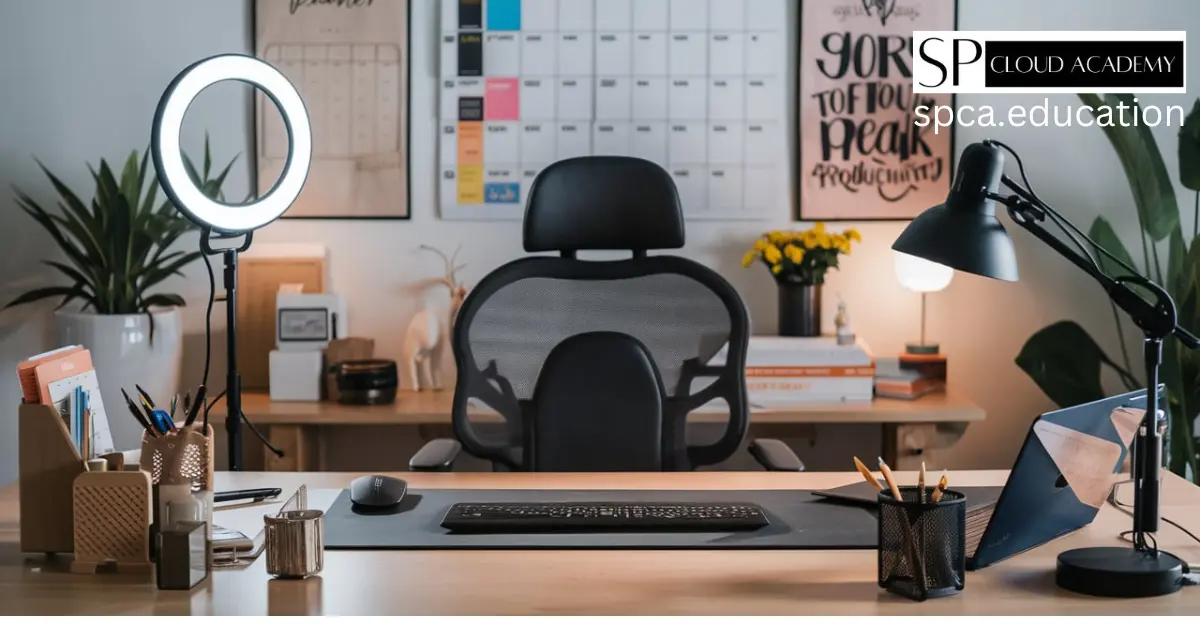
Boost Your Workflow: The Ultimate Amazon Office Essentials for Peak Productivity
-
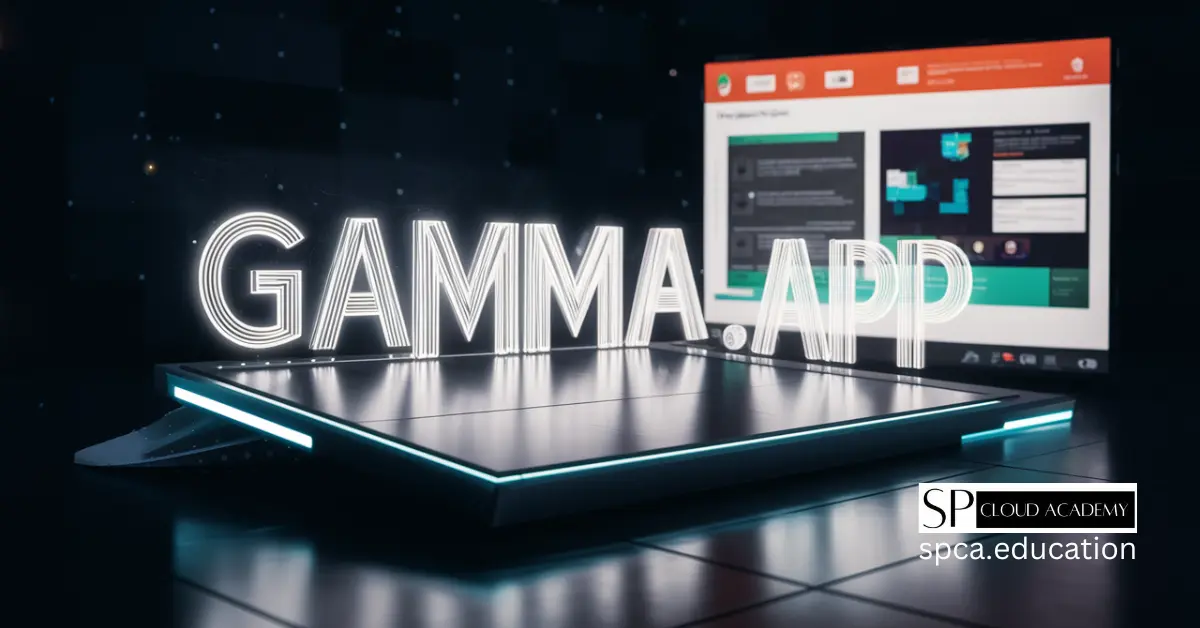
Is Gamma.app the Future of Presentations? A Brutally Honest Review
-

Level Up Your Stream! The Ultimate Guide to Building a Personal Live Studio Like a Pro