When it comes to managing your email, Gmail is the go-to choice for millions of people around the world. With its powerful features and intuitive interface, it’s no wonder that Gmail has become the preferred email client for both personal and professional use. However, without proper management, your Gmail inbox can quickly become overwhelming and hinder your productivity. In this definitive guide, we will explore the importance of Gmail management and provide you with essential tips and techniques to help you stay organized and efficient.
Why is Gmail management important for productivity?
In today’s fast-paced world, email has become an integral part of our lives. From work-related communication to personal correspondence, we rely heavily on email to stay connected and get things done. However, the constant influx of emails can easily become a distraction and disrupt our workflow. That’s where Gmail management comes in. By effectively managing your Gmail inbox, you can declutter your digital workspace, minimize distractions, and streamline your workflow, ultimately boosting your productivity.
Common challenges in managing Gmail
Managing your Gmail inbox can be challenging, especially if you receive a high volume of emails on a daily basis. Some common challenges include:
- Email overload: With the increasing number of promotional emails, newsletters, and spam, it’s easy for your inbox to get cluttered and overwhelming.
- Lack of organization: Without proper organization, important emails can get buried under a pile of unread messages, making it difficult to find what you need when you need it.
- Time-consuming tasks: Manually sorting, archiving, and deleting emails can be time-consuming, taking away valuable time that could be spent on more important tasks.
- Inefficient search: If you’re unable to find specific emails quickly, it can lead to frustration and wasted time.
Essential Gmail features for effective management
Gmail offers a range of features and tools that can help you effectively manage your inbox and boost your productivity. Here are some essential features to take advantage of:
- Priority Inbox: Gmail’s Priority Inbox automatically identifies and separates important emails from less important ones, helping you focus on what matters most.
- Labels and filters: Organize your emails by creating labels and using filters to automatically categorize incoming messages and keep your inbox organized.
- Snooze: If an email requires your attention at a later date, you can snooze it to have it reappear in your inbox at a specified time.
- Keyboard shortcuts: Save time and navigate through your inbox more efficiently by using Gmail’s keyboard shortcuts.
Tips for organizing your Gmail inbox
An organized inbox is crucial for staying productive and on top of your email correspondence. Here are some tips to help you organize your Gmail inbox:
- Create folders and labels: Use folders or labels to categorize your emails based on topics, projects, or urgency. This will make it easier to find specific emails later on.
- Archive or delete unnecessary emails: Instead of keeping every email in your inbox, archive or delete emails that are no longer needed. This will help keep your inbox clutter-free.
- Use the “Unsubscribe” feature: If you find yourself receiving unwanted newsletters or promotional emails, use Gmail’s “Unsubscribe” feature to remove yourself from mailing lists.
- Set up filters: Create filters to automatically sort incoming emails into specific folders or apply labels based on criteria such as sender, subject, or keywords.
Advanced Gmail management techniques
Once you have mastered the basics of Gmail management, you can take your productivity to the next level with advanced techniques. Here are some advanced Gmail management techniques to consider:
- Undo sent emails: Enable the “Undo Send” feature in Gmail settings to give yourself a few seconds to recall an email after hitting the send button.
- Use canned responses: If you find yourself sending similar emails repeatedly, create canned responses to save time and ensure consistency.
- Schedule emails: Take advantage of Gmail’s schedule email feature to write emails in advance and have them sent at a specific date and time.
- Enable offline access: Enable offline access in Gmail settings to read, compose, and search for emails even when you’re not connected to the internet.
Using filters and labels to streamline your inbox
One of the most effective ways to streamline your Gmail inbox is by using filters and labels. Filters allow you to automatically perform actions on incoming emails based on specific criteria, while labels help you categorize and organize your emails. Here’s how you can use filters and labels to streamline your inbox:
- Create filters: Go to the Settings menu in Gmail and click on “Filters and Blocked Addresses”. From there, you can create filters based on criteria such as sender, subject, keywords, or even specific words in the email body. You can choose to automatically apply labels, archive, delete, or forward emails that match the filter criteria.
- Apply labels: Labels are like tags that you can assign to your emails to categorize them. You can create labels for different projects, clients, or topics, and apply them manually or automatically using filters. To apply a label, select the email(s) you want to label, click on the “Labels” button, and choose the appropriate label from the list. You can also create nested labels to further organize your emails.
Automating tasks with Gmail add-ons and extensions
Gmail add-ons and extensions are powerful tools that can help you automate repetitive tasks and enhance your productivity. Here are some popular add-ons and extensions that you can use to automate tasks in Gmail:
- Boomerang: Boomerang allows you to schedule emails, set reminders, and even temporarily remove emails from your inbox and have them reappear at a later time.
- Checker Plus for Gmail: This extension provides desktop notifications, voice notifications, and the ability to read, reply to, and delete emails without opening Gmail.
- Gmelius: Gmelius offers a range of features to enhance your Gmail experience, including email tracking, email templates, and the ability to turn off Gmail’s read receipts.
- Mailtrack: Mailtrack adds read receipts to your Gmail account, allowing you to see when your emails have been read.
Integrating Gmail with other productivity tools
To further enhance your productivity, you can integrate Gmail with other productivity tools and services. Here are some popular integrations to consider:
- Google Calendar: Sync your Gmail and Google Calendar to easily create events, schedule meetings, and receive reminders directly from your inbox.
- Google Drive: Attach files from Google Drive directly to your emails, save email attachments to Google Drive, and easily search for files stored in Google Drive.
- Trello: Turn emails into Trello cards, create tasks directly from your inbox, and keep track of your project progress without leaving Gmail.
- Slack: Forward important emails to Slack channels or send emails directly to Slack to collaborate with your team and stay organized.
Best practices for maintaining a clutter-free inbox
Now that you have the tools and techniques to manage your Gmail inbox effectively, here are some best practices to help you maintain a clutter-free inbox:
- Set aside dedicated time: Schedule regular intervals throughout the day to check and respond to emails, rather than constantly checking your inbox. This will help you stay focused on your tasks and minimize distractions.
- Use the “Inbox Zero” approach: Aim to keep your inbox empty or close to empty by processing emails as they come in. Respond, archive, or delete emails as soon as you read them to avoid a pile-up of unread messages.
- Unsubscribe from unnecessary emails: Take the time to go through your inbox and unsubscribe from newsletters, promotional emails, and other unnecessary subscriptions that you no longer find valuable.
- Regularly review and update filters and labels: As your email needs change, review and update your filters and labels to ensure they are still relevant and helping you stay organized.
Gmail management on mobile devices
Managing your Gmail inbox doesn’t stop at your desktop or laptop. With the Gmail app, you can stay organized and productive on the go. Here are some tips for managing your Gmail on mobile devices:
- Enable notifications: Set up notifications on your mobile device to receive alerts for important emails, allowing you to stay informed and respond promptly.
- Swipe gestures: Customize swipe gestures in the Gmail app settings to perform actions such as archiving, deleting, or snoozing emails with a simple swipe.
- Use the “Send and Archive” feature: When composing emails on your mobile device, use the “Send and Archive” feature to send the email and automatically archive it in one step.
- Offline access: Enable offline access in the Gmail app settings to read, compose, and search for emails even when you don’t have an internet connection.
Enhancing email security and privacy in Gmail
Securing your Gmail account and protecting your privacy is paramount. Here are some tips to enhance email security and privacy in Gmail:
- Enable two-factor authentication: Enable two-factor authentication to add an extra layer of security to your Gmail account. This will require you to enter a verification code in addition to your password when signing in.
- Regularly review account activity: Check your account activity regularly to ensure there are no unauthorized access attempts. Gmail provides a detailed log of recent account activity that you can review.
- Be cautious of phishing emails: Be vigilant of phishing emails that attempt to trick you into revealing sensitive information. Avoid clicking on suspicious links or downloading attachments from unknown senders.
- Encrypt sensitive emails: If you need to send sensitive information via email, consider using encryption tools such as Gmail’s confidential mode or third-party plugins like Virtru.
Recommended resources and tools for Gmail management
To further enhance your Gmail management skills, here are some recommended resources and tools:
- Gmail Help Center: The official Gmail Help Center provides comprehensive documentation, tutorials, and troubleshooting guides to help you make the most of Gmail’s features.
- Gmail Blog: The Gmail Blog is a valuable resource for staying up to date with the latest Gmail features, tips, and updates.
- Gmail Labs: Gmail Labs is a collection of experimental features that you can enable to enhance your Gmail experience. Go to the Settings menu in Gmail, click on the “Labs” tab, and explore the available features.
- Third-party extensions: Explore the Chrome Web Store for a wide range of third-party extensions that can further enhance your Gmail experience. From email tracking to productivity tools, you’ll find extensions to suit your needs.
Conclusion
Managing your Gmail inbox effectively is essential for maintaining productivity and reducing stress. By implementing the tips and techniques outlined in this definitive guide, you can reclaim control over your inbox, boost your productivity, and stay organized. Remember, Gmail management is an ongoing process, so regularly review and optimize your workflow to ensure you’re making the most of this powerful email client. Unleash your productivity and conquer your Gmail inbox today!
CTA: Start implementing these Gmail management techniques today and experience a more productive and organized inbox. Your productivity will thank you!
See Also
Smart Workplace: https://spca.education/category/smart-workplace/
-

The Power of Data-Driven Decisions: Unlocking Success Through Insightful Analytics
-
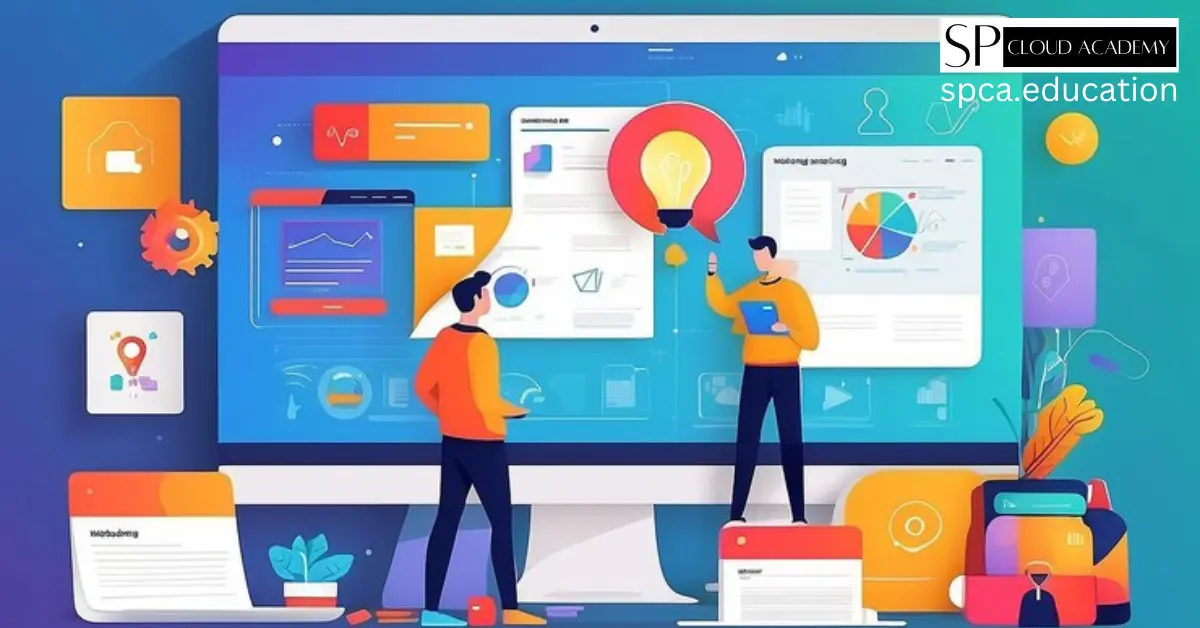
The Ultimate Guide to Streamlining Project Management and Collaboration with Google Sites
-
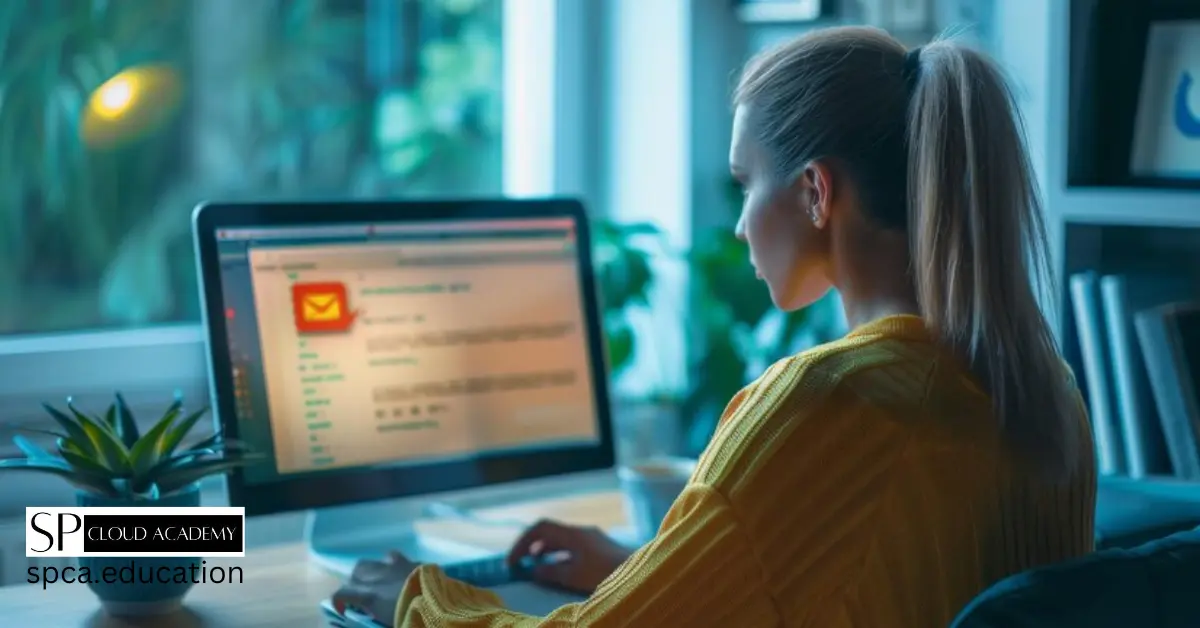
Unleash Your Productivity: The Definitive Guide to Gmail Management
-

Decoding the Dress Code: Navigating Formal, Informal, and Casual Attire in the Modern Workplace
-

Mastering the Art of File Management: A Comprehensive Guide to Opening, Docketing, and Indexing
-
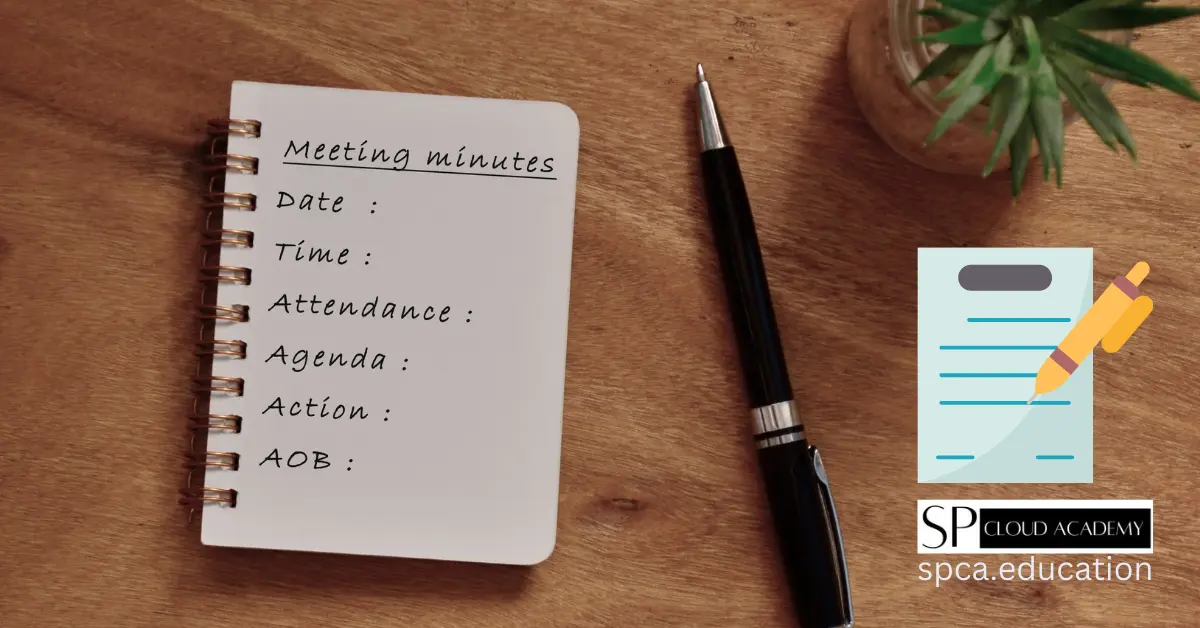
The Art of Writing Meeting Minutes: A Step-by-Step Guide for Effective Documentation