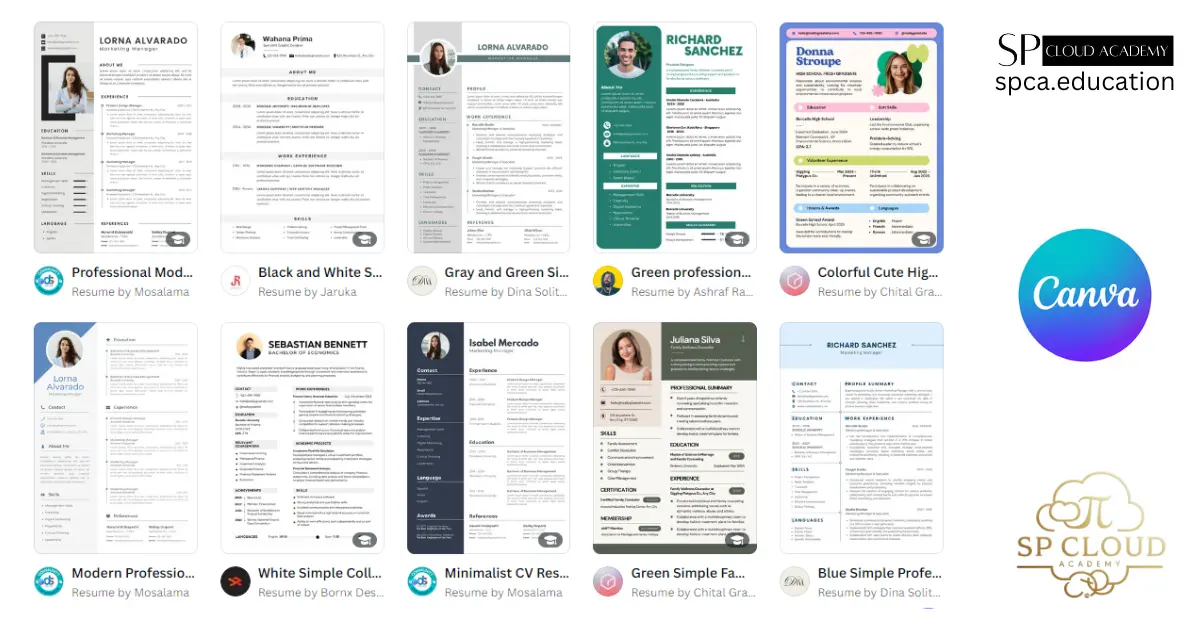Introduction
Why Having a Great Resume is Essential
A resume is your professional story packed into a single document. It highlights your skills, experiences, and qualifications, acting as your first impression with potential employers. A well-crafted resume can open doors, while a poorly written one can close them. In today’s competitive job market, having a resume that reflects professionalism and creativity is essential.
Overview of Canva as a Resume Tool
Canva, a popular online design platform, offers more than just social media graphics. It provides a range of beautiful, customizable resume templates, making it easier for users—regardless of design expertise—to create a professional resume within minutes.
What Makes a Resume Stand Out?
Structure and Layout
An organized layout is key to retaining a recruiter’s attention. A standout resume has clear sections—such as personal information, skills, experience, and education—organized logically.
The Role of Keywords in Modern Resumes
Incorporating industry-specific keywords ensures your resume passes through Applicant Tracking Systems (ATS) and reaches human reviewers.
Impact of Design in First Impressions
Design plays a significant role in how your resume is perceived. Clean lines, aligned sections, and thoughtful colors create a positive first impression.
Why Use Canva for Resume Creation?
Ease of Use for Beginners
Canva’s user-friendly interface allows anyone to craft a polished resume without needing prior design experience.
Free and Premium Templates Available
With both free and paid options, Canva offers resume templates suitable for various industries and levels of expertise.
Customization Features: Fonts, Colors, Layouts
Canva enables users to adjust fonts, colors, and layouts to align their resumes with the desired tone and style.
Getting Started with Canva
Signing Up and Navigating the Dashboard
Creating an account on Canva is simple and free. Once logged in, you’ll find an intuitive dashboard with access to numerous templates.
Exploring the Resume Template Library
Canva’s template library includes minimalist, creative, and industry-specific designs, allowing users to select the perfect fit.
Selecting the Right Template for Your Industry
Different industries prefer different types of resumes. A creative industry may lean toward colorful designs, while a corporate role demands simplicity.
How to Build a Resume on Canva (Step-by-Step)
Adding Personal Information and Contact Details
Start by entering your name, contact information, and social media links if relevant.
Structuring a Strong Objective Statement
Craft a compelling objective that highlights your career goals and how they align with the role you’re applying for.
Highlighting Work Experience and Achievements
List past roles in reverse chronological order, focusing on achievements over responsibilities.
Educational Background: What to Include
Mention relevant degrees, certifications, and courses to showcase your educational qualifications.
Adding Skills, Certifications, and Interests
Highlight hard and soft skills, certifications, and hobbies that add personality to your resume.
Designing for Maximum Impact
Choosing Fonts that Stand Out
Fonts can set the tone of your resume. Professional fonts like Arial, Calibri, or Helvetica convey seriousness, while fonts like Lato or Poppins bring in creativity. Avoid overly decorative fonts that might be difficult to read. Canva offers a variety of font options, helping you pick the right style for the job role you are targeting. Consistency in font usage throughout the document is essential to maintain visual harmony.
Aligning Colors with Professionalism
Colors add vibrancy to your resume but should be used judiciously. Canva allows you to select color palettes that align with your personal branding or the industry’s preferences. For instance, tech roles may appreciate minimalist blue and white themes, while creative fields can afford to experiment with bold hues. Stick to two or three colors to avoid overwhelming the recruiter.
Utilizing Canva’s Drag-and-Drop Features
One of Canva’s best aspects is the drag-and-drop interface, making it easy to reposition elements. You can add sections, move images, or rearrange icons effortlessly. This flexibility allows you to tailor the layout in a way that best represents your professional narrative without needing advanced technical skills.
Tips for Writing a Professional Resume
The Power of Action Verbs
Using action verbs such as “led,” “initiated,” “achieved,” or “developed” creates a dynamic impression. These words reflect responsibility, achievement, and initiative, instantly catching the recruiter’s attention. For example, instead of saying, “Responsible for managing social media,” write, “Managed and optimized social media channels to grow audience engagement by 30%.”
Tailoring Resumes for Different Job Applications
Each job application is unique, and so should be the resume. Canva allows you to easily duplicate and tweak resumes for different roles. A targeted resume highlights the most relevant skills and experience for a specific position, significantly improving your chances of landing an interview.
Avoiding Common Resume Mistakes
Watch out for common resume errors like typos, unnecessary jargon, and vague statements. Make sure the information is up-to-date and follows a logical flow. Canva’s real-time collaboration feature also allows peers to review your resume and provide feedback, ensuring it is polished.
SEO Optimization in Resumes: Does It Matter?
How Applicant Tracking Systems (ATS) Work
Many companies use ATS software to filter resumes. ATS scans resumes for keywords that match the job description. If your resume lacks these keywords, it might not reach a human recruiter, no matter how well it’s designed.
Using Keywords to Pass ATS Filters
Incorporate keywords from the job listing directly into your resume. For example, if the job description mentions “Project Management,” ensure this term appears in your skills or experience section. Canva’s flexibility in text editing ensures that you can include these keywords without disrupting the design.
Balancing Design and ATS-Friendly Content
Although design matters, it shouldn’t interfere with ATS compatibility. Stick to standard section headings like “Experience” or “Education,” as ATS might not recognize custom terms. Downloading your resume as a PDF with simple fonts and plain text ensures both ATS readability and aesthetic appeal.
Using Canva’s Advanced Features
Adding Graphs and Charts to Showcase Achievements
Visual elements like graphs or charts are excellent for presenting quantifiable achievements. Canva offers chart templates that can be customized to display metrics such as revenue growth or project success rates, adding a compelling visual element to your resume.
Inserting Links and Interactive Elements
If your resume will be viewed digitally, you can add clickable links to your portfolio, LinkedIn profile, or other relevant websites. Canva makes it easy to embed hyperlinks directly within the text, enhancing your resume’s interactivity.
Downloading in Different Formats (PDF, DOCX)
After finishing your resume, Canva offers the option to download it in various formats. PDF is the most preferred format for resumes as it preserves the design across devices. However, DOCX format might be necessary if the employer requires a Word document.
Reviewing and Finalizing Your Resume
Proofreading for Spelling and Grammar Errors
Carefully review your resume for any errors before submission. Typos or grammatical mistakes can harm your credibility. Canva doesn’t have a built-in spell checker, so it’s recommended to paste the text into tools like Grammarly for a final review.
Using Canva’s Collaboration Feature for Feedback
Canva allows you to share your design with others for feedback. Simply send a link to your resume design, enabling collaborators to add comments or suggestions directly on the document.
Testing Resume Visibility Across Devices
Ensure your resume looks good on both desktop and mobile devices. Recruiters might view your resume on different platforms, so check for any misaligned elements or design inconsistencies before finalizing.
Real-Life Success Stories with Canva Resumes
Examples of People Who Landed Jobs Using Canva Resumes
Many job seekers have successfully landed roles using Canva-designed resumes. For instance, creative professionals in design and marketing often use Canva’s vibrant templates to stand out in the hiring process.
Industry-Specific Designs that Work Best
Certain industries benefit from specific design styles. A minimalistic resume works well for corporate jobs, while creative industries might prefer bold colors and unconventional layouts. Canva’s extensive library ensures there is a template suitable for every career field.
Common Mistakes to Avoid When Using Canva
Overdesigning: When Less is More
It’s easy to get carried away with Canva’s customization options. However, too many design elements can make your resume look cluttered. Keep it simple and focused to ensure readability.
Ignoring ATS Compatibility
Remember that not all designs will pass through ATS. Avoid using too many non-standard fonts or layouts that might confuse these systems.
Inconsistent Formatting
Make sure the spacing, font sizes, and alignments are consistent throughout the resume. Small inconsistencies can make your resume appear unprofessional.
Sharing Your Resume Professionally
Uploading to Job Portals
Most job portals, like Indeed or LinkedIn, allow direct uploads of PDF resumes. Ensure the file size is appropriate and that the format remains intact upon upload.
Using LinkedIn to Showcase Your Resume
You can add your Canva resume to LinkedIn as part of your profile’s “Featured” section. This increases visibility and makes it easier for recruiters to access.
Attaching Resumes to Emails: Dos and Don’ts
When emailing your resume, attach it as a PDF and use a professional file name (e.g., “John_Doe_Resume.pdf”). Avoid overly long or vague subject lines—keep it concise and relevant.
Canva Alternatives: A Quick Comparison
Canva vs. Microsoft Word for Resume Creation
While Word offers traditional resume formats, Canva provides more design options and visual appeal.
Canva vs. Google Docs: Which One is Better?
Google Docs is better for collaborative writing, but Canva shines in visual customization.
Canva vs. Adobe Illustrator: A Design Perspective
Adobe Illustrator offers advanced design capabilities but requires technical expertise, whereas Canva is beginner-friendly.
FAQs about Using Canva for Resumes
Is Canva Free to Use?
Yes, Canva offers a free plan with access to many templates and design tools. However, premium templates and features are available with a subscription.
Can I Edit My Resume After Downloading?
Yes, you can return to Canva and edit your resume anytime. Your design remains saved in your account.
How to Make a Resume that Stands Out in 2024?
Use bold yet professional design elements, incorporate industry-relevant keywords, and keep the content concise and impactful.
Conclusion
Creating a stunning resume with Canva is a quick, easy, and effective way to make a lasting impression. With its array of customizable templates and user-friendly design tools, Canva empowers job seekers to craft professional resumes that stand out. Whether you’re a seasoned professional or just starting your career, Canva simplifies the process, helping you create a visually appealing, ATS-friendly resume in minutes.
See Also
-

From Clicks to Connections: Smart Ways to Combine Online and Offline Job Hunting
-
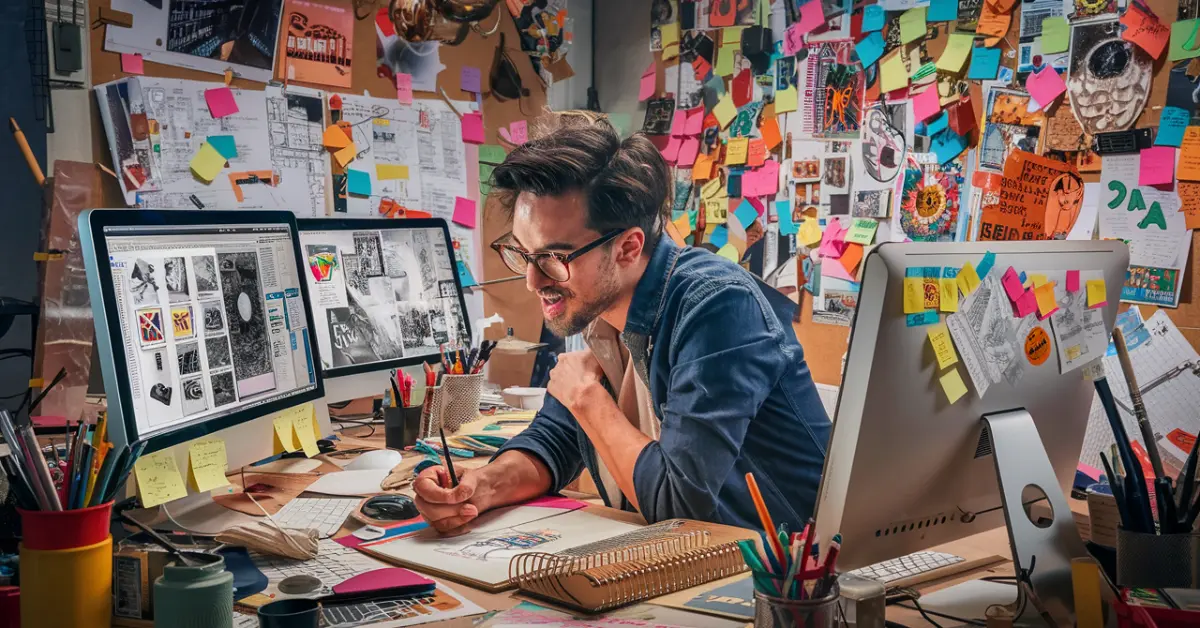
How to Turn Your Passion for Graphics into a Freelance Career
-

Technical Post vs. General Post in Job Sectors: A Detailed Explanation with Examples, Responsibilities, and FAQs
-

The Future of IT Support and Administration Careers: Trends You Can’t Ignore
-

The Power of Professional Communities: Why Joining One Can Transform Your Life
-
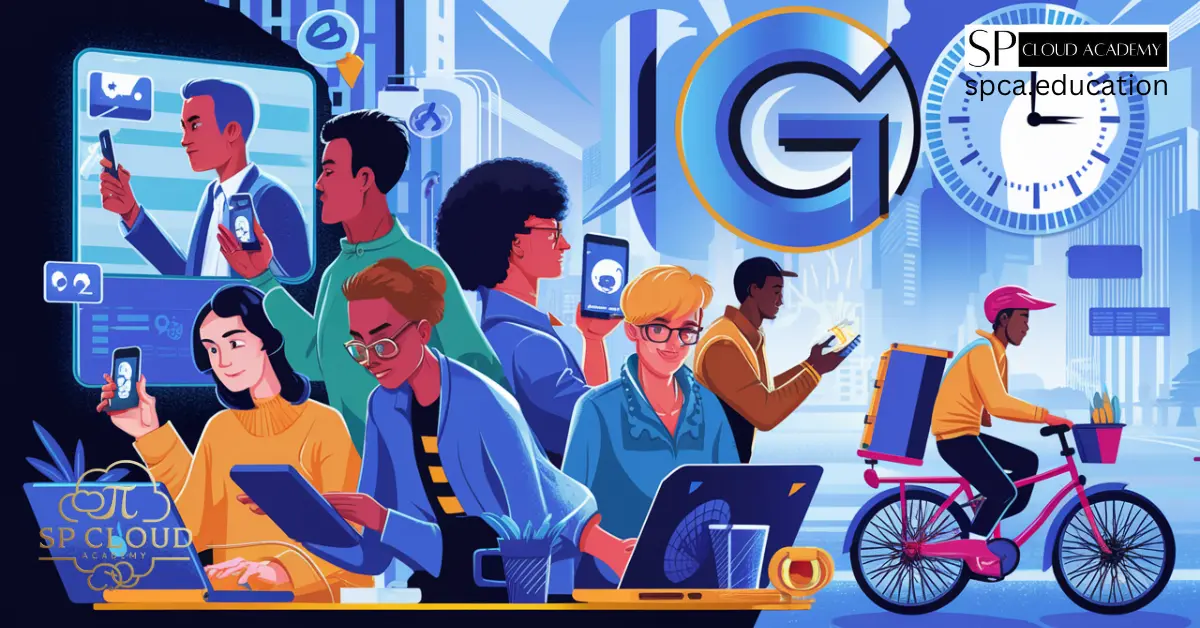
Unlocking the Gig Economy: How GIG Works Are Redefining Careers in the Digital Age