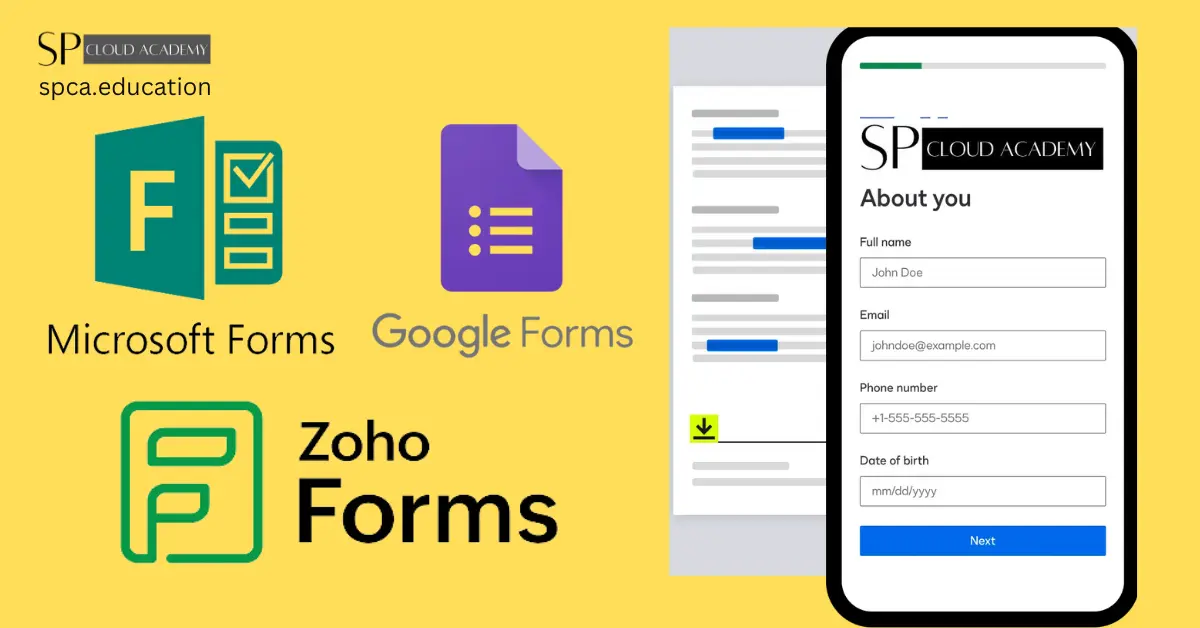In today’s digital age, the significance of online forms in various fields cannot be overstated. Whether you’re a teacher collecting assignments, a business gathering customer feedback, or a nonprofit organization seeking donations, online forms are the backbone of data collection and interaction. To streamline this process, numerous tools have emerged, but among the top contenders are Microsoft Forms, Google Forms, and Zoho Forms.
These three form-building platforms offer a plethora of features and options for creating surveys, questionnaires, registration forms, and more. They have become indispensable tools for businesses, educators, and organizations of all sizes. However, deciding which of these solutions best suits your specific needs can be a daunting task. That’s where this article comes in.
In “Comparing Microsoft Forms, Google Forms, and Zoho Forms: Which One Is Right for You?” we will delve into the world of form-building, exploring the strengths and weaknesses of each of these platforms. Our aim is to provide you with a comprehensive guide to help you make an informed choice based on your unique requirements.
Join us as we embark on a journey to uncover the distinctive features, pros and cons, pricing models, and integration possibilities of Microsoft Forms, Google Forms, and Zoho Forms. We’ll also present real-world use cases, share insights into user experience, and guide you through the process of selecting the ideal tool for your specific needs. By the end of this article, you’ll be better equipped to choose the right form-building solution that aligns perfectly with your goals and objectives.
So, without further ado, let’s start exploring the world of online forms and discover which of these powerful tools is the perfect fit for you.
Microsoft Forms
Microsoft Forms is a robust and user-friendly online form-building tool designed to simplify the process of creating surveys, quizzes, polls, and forms for various purposes. As part of the Microsoft ecosystem, it seamlessly integrates with other Microsoft applications, making it a valuable asset for organizations and individuals seeking efficient data collection and analysis.
Key Features and Capabilities
Microsoft Forms offers an array of features and capabilities that set it apart as a powerful form-building solution:
- User-Friendly Interface: Microsoft Forms provides an intuitive and straightforward interface that allows users, even those with limited technical expertise, to create professional-looking forms with ease.
- Diverse Question Types: Users can choose from a wide range of question types, including multiple choice, text, rating, and date questions. This versatility makes it suitable for a variety of data collection needs.
- Customization: Microsoft Forms allows for form customization, enabling users to personalize the look and feel of their forms with themes, logos, and backgrounds to match their branding.
- Branching and Logic: Advanced features like branching and conditional logic enable users to create dynamic forms that adjust based on respondents’ answers, ensuring a tailored experience.
- Real-Time Response Tracking: Users can view responses in real-time, which is especially useful for conducting live surveys or quizzes during events or meetings.
- Integration with Microsoft 365: One of the standout features of Microsoft Forms is its seamless integration with other Microsoft tools, such as Microsoft Excel and SharePoint. This compatibility simplifies data management, sharing, and analysis within the Microsoft ecosystem.
- Collaboration: Microsoft Forms supports collaboration with team members, allowing multiple users to work on the same form simultaneously, enhancing productivity in a collaborative environment.
Compatibility with Other Microsoft Tools (e.g., Office 365)
Microsoft Forms is designed to seamlessly integrate with the broader Microsoft 365 (formerly Office 365) suite of productivity applications. This compatibility enhances its appeal for organizations already invested in Microsoft’s ecosystem. Here’s how Microsoft Forms plays well with other Microsoft tools:
- Microsoft Excel: Responses collected through Microsoft Forms can be automatically exported to Excel for in-depth data analysis and reporting.
- SharePoint: Integration with SharePoint allows for the creation of web-based forms that can be embedded in SharePoint sites, enhancing data collection and collaboration.
- OneDrive: Forms can be stored and accessed through OneDrive, ensuring secure and convenient access to your form data.
- Microsoft Teams: Users can easily distribute forms and surveys through Microsoft Teams, making it an effective tool for team collaboration and feedback collection.
- Outlook: Integration with Outlook email allows for form distribution via email, making it convenient for reaching a broad audience.
In the subsequent sections, we will delve deeper into Microsoft Forms, exploring its strengths, potential limitations, and real-world use cases to provide a comprehensive understanding of this form-building tool.
Google Forms
Google Forms is a versatile online form-building tool offered as part of the Google Workspace suite (formerly known as G Suite). It provides a straightforward and efficient way to create surveys, quizzes, questionnaires, and forms for various purposes. Whether you’re an educator collecting student responses, a business conducting customer feedback surveys, or an event organizer registering attendees, Google Forms simplifies the process of data collection and analysis.
Key Features and Capabilities
Google Forms offers a rich set of features and capabilities that make it a popular choice among individuals, educators, and businesses:
- Simplicity and Accessibility: Google Forms boasts a clean and easy-to-navigate user interface. Users of all technical backgrounds can create forms quickly and efficiently.
- Diverse Question Types: The platform supports a wide range of question types, including multiple-choice, short answer, paragraph text, and more. This versatility makes it suitable for various data collection needs.
- Real-Time Responses: Google Forms provides real-time response tracking, allowing users to monitor responses as they are submitted. This is valuable for live events, quizzes, and immediate feedback collection.
- Data Analysis: Responses are automatically collected and organized within Google Sheets, a component of Google Workspace. This integration simplifies data analysis and reporting, as you can apply Google Sheets’ data processing capabilities.
- Customization: Users can personalize their forms with themes, backgrounds, and custom images, ensuring a consistent look and feel in line with their brand or event.
- Skip Logic: Google Forms offers branching and conditional logic, enabling the creation of dynamic forms that adapt based on respondents’ answers. This feature enhances the user experience.
- Collaboration: Google Forms supports collaboration, allowing multiple users to collaborate on a form simultaneously. This makes it a valuable tool for team-based projects and event planning.
Integration with Other Google Workspace Apps
One of the strengths of Google Forms lies in its seamless integration with other Google Workspace applications. These integrations enhance productivity and data management within the Google ecosystem:
- Google Sheets: Responses collected through Google Forms are automatically stored in Google Sheets, making it convenient for data analysis, chart creation, and reporting.
- Google Drive: Forms and their associated responses can be stored and accessed through Google Drive, ensuring secure and convenient access to your form data.
- Google Docs: Users can link Google Forms to Google Docs to create documents based on form responses, automating the generation of reports, certificates, and more.
- Google Calendar: Google Forms can be used to create event registration forms, which seamlessly integrate with Google Calendar to help manage event attendance and scheduling.
- Google Classroom: Educators can use Google Forms within Google Classroom for assignments, quizzes, and assessments, making it a valuable tool for online education.
In the following sections, we will explore Google Forms in more detail, covering its unique strengths, potential limitations, and real-world use cases to provide a comprehensive understanding of this form-building platform.
Zoho Forms
Zoho Forms is a versatile and highly customizable online form-building platform that plays a pivotal role in Zoho’s suite of productivity applications. It simplifies the creation of surveys, questionnaires, data collection forms, and more for individuals, businesses, and organizations. Zoho Forms is known for its flexibility, enabling users to design and deploy forms that meet their specific needs.
Key Features and Capabilities
Zoho Forms offers a wide array of features and capabilities that make it a valuable tool for data collection and workflow automation:
- Customization and Flexibility: Zoho Forms stands out for its flexibility. Users can create highly customized forms with an extensive array of field types, including dynamic fields, which adapt based on user responses.
- Conditional Logic: The platform offers advanced conditional logic, allowing users to create forms with dynamic branching, calculations, and personalized content based on respondents’ answers.
- Approval Workflows: Zoho Forms supports multi-stage approval workflows, making it suitable for processes that require approvals, such as leave requests or expense reports.
- Data Integrations: Zoho Forms integrates seamlessly with other Zoho applications, such as Zoho CRM, Zoho Creator, and Zoho Analytics, enhancing data management and streamlining business processes.
- Mobile Apps: Mobile apps for Zoho Forms are available for iOS and Android devices, enabling users to collect data in the field, even when offline, and sync it with their Zoho account once connected.
- Reporting and Analytics: Zoho Forms offers built-in reporting and analytics features, enabling users to visualize and analyze form responses and track performance metrics.
- Secure Data Collection: The platform emphasizes data security, providing encryption and compliance with data protection standards to ensure the confidentiality and integrity of collected data.
- Payment Integration: Users can integrate payment gateways with Zoho Forms to create order forms, registration forms with fees, or donation forms for seamless online transactions.
Use in Zoho’s Suite of Productivity Apps
Zoho Forms is a key component of Zoho’s extensive suite of productivity applications, and its integration with other Zoho tools enhances its capabilities:
- Zoho CRM: Integration with Zoho CRM allows businesses to create lead capture forms, support ticket forms, and more, directly connecting customer data with their CRM system.
- Zoho Creator: Zoho Forms can be integrated with Zoho Creator to build customized applications and workflows. This powerful combination enables users to automate complex business processes.
- Zoho Analytics: Zoho Forms data can be seamlessly imported into Zoho Analytics, offering advanced data visualization and reporting capabilities for in-depth analysis.
- Zoho Books: For businesses that require invoicing and payment collection, Zoho Forms can be used to create order forms and payment forms, with data easily integrated into Zoho Books for financial management.
- Zoho WorkDrive: Forms and their associated files can be stored and organized within Zoho WorkDrive, ensuring efficient document management and collaboration.
In the following sections, we will explore Zoho Forms in greater detail, highlighting its strengths, potential limitations, and real-world use cases to provide a comprehensive understanding of this versatile form-building tool within the Zoho ecosystem.
Comparison
Here’s a detailed comparison table of Microsoft Forms, Google Forms, and Zoho Forms, covering various aspects of these form-building tools:
| Feature / Aspect | Microsoft Forms | Google Forms | Zoho Forms |
|---|---|---|---|
| Integration | Strong integration with the Microsoft ecosystem, including Office 365, SharePoint, and other Microsoft tools. | Seamless integration with Google Workspace apps, such as Google Sheets, Google Drive, Google Docs, Google Calendar. | Integrates with various Zoho applications, including Zoho CRM, Zoho Creator, Zoho Analytics, and more. |
| Customization | Offers basic customization options, including themes and logos. | Provides limited customization with themes, backgrounds, and images. | Known for its high level of customization, including advanced conditional logic and dynamic fields. |
| Question Types | Supports a variety of question types suitable for different data collection needs. | Offers various question types for versatile surveys and forms. | Provides diverse field types, including dynamic fields that adapt based on user responses. |
| Automation | Offers basic automation features. | Lacks advanced automation features. | Supports advanced automation with multi-stage approval workflows. |
| Real-Time Responses | Provides real-time response tracking. | Offers real-time response tracking for immediate feedback collection. | Includes real-time response tracking. |
| Data Analysis | Limited in-depth data analysis capabilities within the platform. | Responses are automatically collected and organized in Google Sheets for data analysis. | Offers built-in reporting and analytics for form response data. |
| Collaboration | Supports collaboration with team members for simultaneous form creation. | Allows multiple users to collaborate on the same form. | Supports collaboration for team-based projects and workflows. |
| Mobile Accessibility | Has mobile apps for data collection and response tracking. | Provides mobile apps for data collection, even in offline environments. | Offers mobile apps for data collection in the field, with offline functionality. |
| Security | Offers robust security and privacy features. | Benefits from Google’s security infrastructure and data protection measures. | Emphasizes data security and complies with data protection standards. |
| Payment Integration | Limited or no native payment integration. | Limited or no native payment integration. | Supports integration with payment gateways for online transactions. |
| Reporting and Analytics | Offers basic reporting features. | Provides basic reporting and analysis capabilities. | Includes built-in reporting and analytics features. |
| Accessibility and Reach | Widely used in organizations and educational institutions, with strong accessibility. | Widely accessible and commonly used for various purposes. | Becoming more recognized, particularly among users of Zoho’s suite of productivity apps. |
| Price Range | Part of Microsoft 365 subscription, with pricing tiers based on features and user count. | Part of Google Workspace, offered with varying storage limits and additional features in business plans. | Available in a range of pricing plans, with features and capabilities varying accordingly. |
| Learning Curve | Relatively easy to learn and use for those familiar with Microsoft tools. | User-friendly and accessible, with a short learning curve. | Offers extensive customization, which may have a steeper learning curve for some users. |
| Notable Use Cases | Commonly used in educational institutions and enterprises leveraging the Microsoft ecosystem. | Widely used for surveys, quizzes, and forms for various purposes, including education, business, and personal use. | Valuable for businesses using other Zoho applications for comprehensive data management and automation. |
This table provides a detailed comparison of Microsoft Forms, Google Forms, and Zoho Forms across various dimensions, helping you make an informed decision based on your specific needs and priorities.
Features extendibility with add-ons
Microsoft Forms, Google Forms, and Zoho Forms have limited support for third-party add-ons to extend their features. However, there are some ways to enhance these platforms using integrations and extensions within their respective ecosystems:
Microsoft Forms:
- Microsoft Power Automate: You can use Power Automate (formerly known as Microsoft Flow) to create custom workflows and integrate Microsoft Forms with other Microsoft 365 apps and third-party services. While not traditional add-ons, Power Automate allows for a wide range of automations and customizations.
Google Forms:
- Google Workspace Marketplace: Google Forms has a marketplace where you can find add-ons and extensions that enhance its functionality. Some popular add-ons include form response validation, document merge, and email notifications.
- Google Apps Script: For more advanced users, Google Forms can be extended using Google Apps Script. You can write custom scripts to automate tasks, integrate with external services, and create custom functionality.
Zoho Forms:
- Integrations with Other Zoho Apps: Zoho Forms can be extended through integrations with other Zoho applications, such as Zoho CRM, Zoho Creator, and Zoho Analytics. This allows for more advanced data management and automation.
- Zoho Creator: Zoho Creator is a low-code application development platform that can be used to build custom applications and workflows. While it’s a separate platform, you can create custom applications that interact with Zoho Forms to extend its functionality.
Please note that the availability of add-ons and extensions may have evolved since my last update, and new features and integrations may have been introduced. To get the most up-to-date information on the extendibility of these form-building tools, I recommend visiting their official websites or marketplaces and exploring the available options for extending their features.
Use Cases
Here are some common use cases for Microsoft Forms, Google Forms, and Zoho Forms, demonstrating how these form-building tools can be applied in various scenarios:
Microsoft Forms Use Cases:
- Educational Assessments: Teachers and educators can create quizzes and surveys for student assessments, assignments, and feedback collection.
- Training Feedback: Training and HR departments can use Microsoft Forms to gather feedback from employees and participants after training sessions or workshops.
- Event Registrations: Event organizers can collect registrations and RSVPs for conferences, webinars, workshops, and seminars.
- Customer Feedback: Businesses can use Microsoft Forms to gather customer feedback, conduct customer satisfaction surveys, and understand market trends.
- Employee Surveys: HR departments can create surveys for employee engagement, satisfaction, or feedback to improve workplace conditions.
- Data Collection: Organizations can collect data from various sources, such as field surveys, research, or product feedback, and centralize it for analysis.
- Contact Forms: Websites can integrate Microsoft Forms for contact and inquiry forms to engage with customers and website visitors.
Google Forms Use Cases:
- Classroom Quizzes: Educators can use Google Forms to create quizzes, assignments, and surveys for students in Google Classroom.
- Market Research: Small businesses can conduct market research and gather customer opinions to make informed decisions.
- Customer Support Forms: Customer service teams can create forms for reporting issues, feedback, and requests.
- Event Planning: Event organizers can use Google Forms for event registration, feedback, and attendance tracking.
- Product Feedback: Companies can collect user feedback on products and services for improvement.
- Online Surveys: Researchers and individuals can create online surveys for academic, market, or personal research.
- Feedback Forms: Websites can integrate Google Forms for feedback and contact forms, improving user engagement.
Zoho Forms Use Cases:
- Lead Capture: Sales teams can use Zoho Forms to capture leads through web forms and integrate them directly into Zoho CRM.
- Approval Workflows: Organizations can design approval workflows for processes like leave requests, expense approvals, and purchase orders.
- Order Forms: Businesses can create order forms for online sales, enabling customers to purchase products or services directly.
- Event Management: Event planners can use Zoho Forms for event registration, ticketing, and attendee information collection.
- Data Collection for Surveys: Researchers and businesses can gather data for surveys, feedback, and market research.
- Payment Collection: Zoho Forms can be used to facilitate online payments for events, products, and services.
- Data Integration: Companies using other Zoho applications can seamlessly integrate Zoho Forms for efficient data management and automation of business processes.
These use cases highlight the versatility and applicability of Microsoft Forms, Google Forms, and Zoho Forms in a variety of scenarios, including education, business, market research, event management, and more. The choice of which form-building tool to use depends on the specific needs and priorities of the user or organization.
Support and Documentation
Support and documentation are crucial aspects of any software or service, ensuring that users can get help when needed and access resources for learning and troubleshooting. Let’s take a look at the support and documentation provided by Microsoft Forms, Google Forms, and Zoho Forms:
Microsoft Forms:
Support:
- Microsoft Support: Microsoft offers customer support through its official support website. Users can access FAQs, guides, and contact Microsoft support for assistance.
Documentation:
- Microsoft Forms Help Center: Microsoft Forms has an official help center that provides detailed documentation, step-by-step guides, and tutorials on various aspects of the platform.
- Community Forums: Microsoft hosts community forums where users can ask questions, share tips, and engage with other users for assistance and advice.
Google Forms:
Support:
- Google Support: Google provides a dedicated support center with extensive resources for Google Workspace users. Users can access FAQs, guides, and contact support.
Documentation:
- Google Forms Help Center: Google Forms has an official help center that offers comprehensive documentation and step-by-step guides.
- Google Workspace Learning Center: Google’s learning center provides in-depth resources for Google Workspace apps, including Google Forms.
Zoho Forms:
Support:
- Zoho Support: Zoho offers customer support through its official support portal, including FAQs, user guides, and options to submit support requests.
Documentation:
- Zoho Forms Documentation: Zoho Forms has an official documentation section that provides detailed guides, tutorials, and FAQs to help users make the most of the platform.
- Zoho Community: Zoho hosts a community forum where users can seek help, discuss issues, and share insights with other users.
Each of these platforms offers various support and documentation resources to assist users. Microsoft Forms, Google Forms, and Zoho Forms aim to provide a robust support ecosystem, making it easier for users to troubleshoot issues, learn how to use the platform effectively, and get help when needed. Users can access these resources based on their specific needs and preferences.
Choose the right form
Choosing between Microsoft Forms, Google Forms, and Zoho Forms depends on your specific needs, the features you require, and your existing software ecosystem. Here are some considerations to help you make an informed decision:
Choose Microsoft Forms if:
- You are Part of the Microsoft Ecosystem: If your organization primarily uses Microsoft tools like Office 365 and SharePoint, Microsoft Forms offers seamless integration and is a natural choice.
- Simplicity is a Priority: Microsoft Forms is known for its user-friendly interface, making it accessible to users with varying levels of technical expertise.
- Real-Time Response Tracking Matters: If you need to monitor responses in real-time, Microsoft Forms is a strong option, especially for live events or quizzes.
- You Value Collaboration: Microsoft Forms supports collaborative work on forms, allowing multiple users to work on the same form simultaneously, enhancing teamwork.
Choose Google Forms if:
- You Use Google Workspace: If your organization relies on Google Workspace apps such as Google Sheets, Google Drive, and Google Docs, Google Forms provides seamless integration and data management.
- Simplicity and Accessibility are Key: Google Forms offers a user-friendly and straightforward interface, making it suitable for users of all technical backgrounds.
- You Need to Collect Data Quickly: Google Forms is easy to set up and use, making it an efficient choice for surveys, quizzes, and forms.
- Collaboration is Important: Google Forms supports collaboration, enabling multiple users to work on the same form, which is advantageous for team-based projects.
Choose Zoho Forms if:
- High Customization is Essential: Zoho Forms is known for its high level of customization, offering advanced features like conditional logic and dynamic fields.
- You Use Zoho’s Suite of Apps: If your organization already uses Zoho applications, Zoho Forms provides seamless integration with Zoho CRM, Zoho Creator, and other Zoho tools.
- You Need Mobile Data Collection: Zoho Forms offers mobile apps for data collection in the field, even when offline, making it ideal for data collection on the go.
- Automation and Approval Workflows are Required: If you need advanced automation and multi-stage approval workflows, Zoho Forms is a strong choice.
- You Value Data Security: Zoho Forms emphasizes data security and complies with data protection standards, making it suitable for organizations with stringent security requirements.
In summary, the choice between Microsoft Forms, Google Forms, and Zoho Forms should be based on your specific needs, existing software ecosystem, and the level of customization, integration, and features required for your projects. Consider the strengths and limitations of each platform in relation to your use case to make the best decision.
Conclusion
In conclusion, choosing the right form-building tool among Microsoft Forms, Google Forms, and Zoho Forms depends on your specific needs and existing software ecosystem. Microsoft Forms excels in Microsoft-centric environments, offering ease of use and real-time tracking. Google Forms is user-friendly and integrates seamlessly with Google Workspace apps. Zoho Forms stands out for its high customization, integration with other Zoho applications, mobile data collection, and security features. Consider your requirements for integration, customization, mobile accessibility, and security when making your decision, and explore any recent developments or updates in these platforms to ensure they align with your needs.
See Also
Web: https://spca.education/category/web/
-
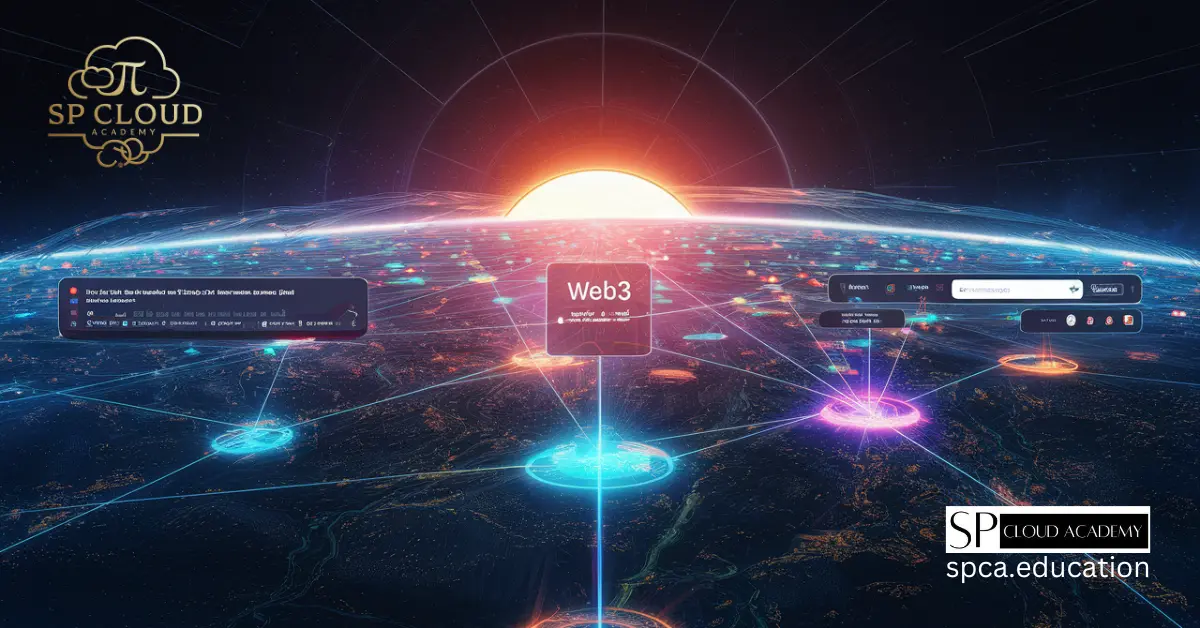
Web3 and the Future of Decentralized Internet
-

How AI is Revolutionizing Web Development: Skills You Need to Stay Ahead
-
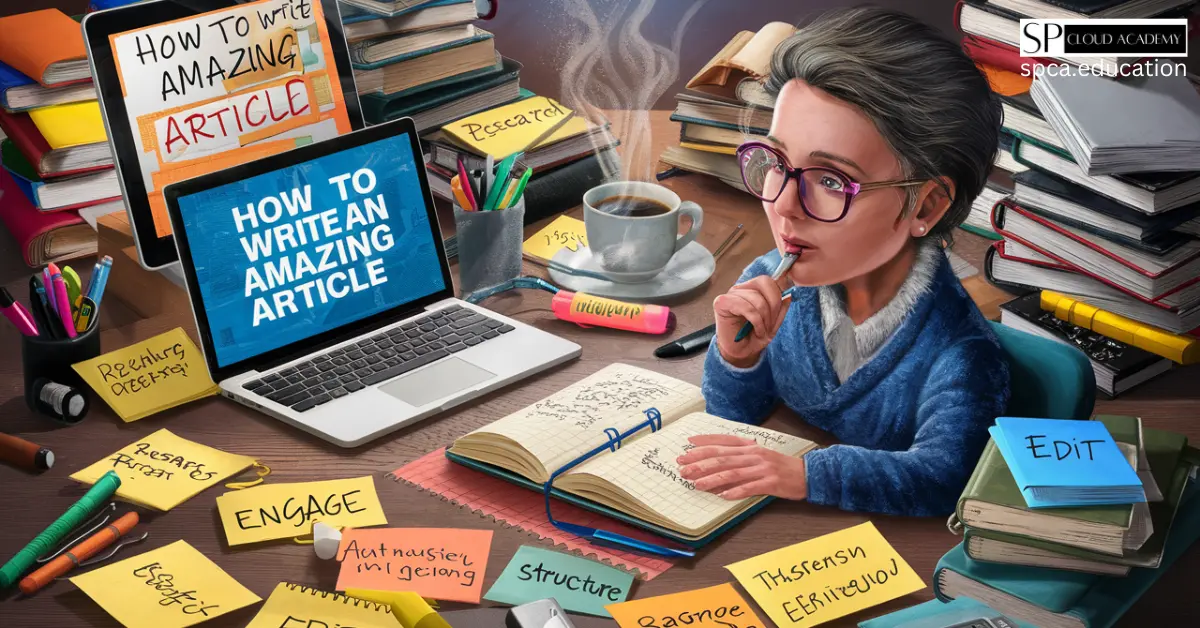
How to Write an Amazing Article: Proven Techniques for Success
-

Boost Your Website Speed Instantly with a Content Delivery Network!
-

Exploring the Layers of the Internet: Surface, Deep, and Dark Web Explained
-

Unlocking the Dark Web: A Deep Dive into All Types of Cyber Threats