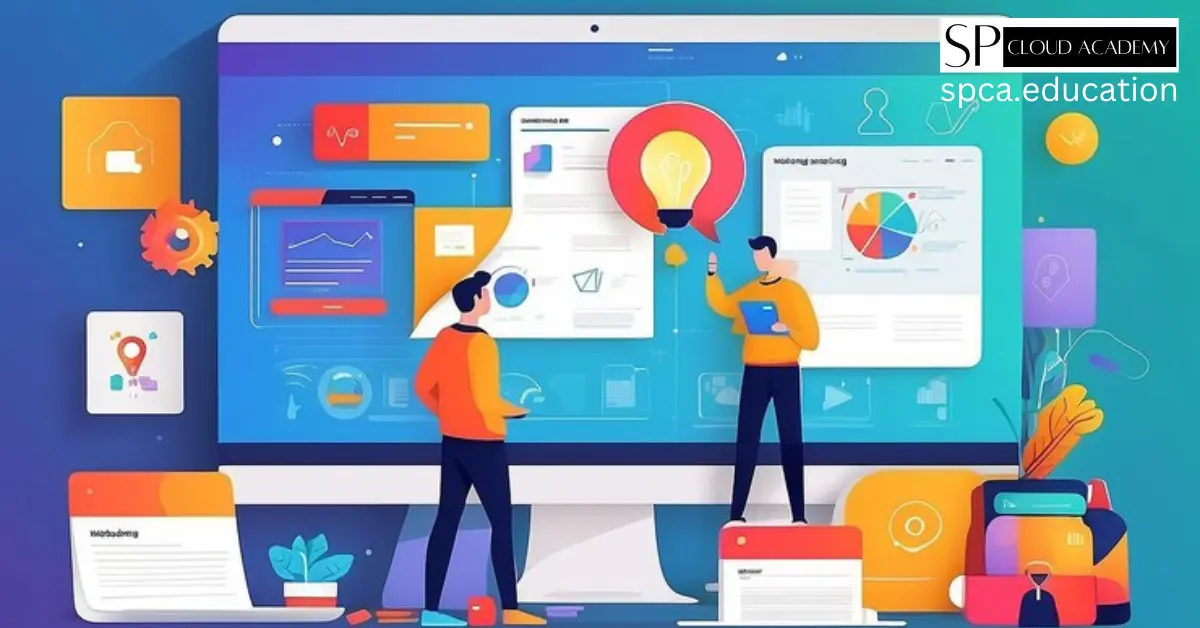Managing projects and collaborating effectively with team members is essential for any successful organization. In today’s digital age, there are numerous tools available to streamline project management and enhance collaboration. One such tool that has gained popularity is Google Sites. In this ultimate guide, we will explore the benefits of using Google Sites for project management and collaboration, how to set up a project management site, organizing and structuring your site, collaborating and assigning tasks, integrating Google Sites with other Google tools, customizing and branding your site, streamlining communication and feedback, tracking progress, measuring success, and best practices for using Google Sites for project management and collaboration.
Benefits of using Google Sites for project management
Google Sites provides several advantages when it comes to project management and collaboration. Firstly, it offers a user-friendly interface that allows even non-technical team members to easily navigate and contribute to the project management site. With its intuitive design, you can quickly create and update pages, add multimedia content, and customize the site to suit your organization’s branding.
Secondly, Google Sites is integrated with other Google tools such as Google Drive, Google Calendar, and Google Docs. This integration enables seamless collaboration by allowing team members to access and edit documents, schedule meetings, and share files directly from the project management site. This eliminates the need for multiple platforms and ensures that all project-related information is centralized in one place.
Another benefit of using Google Sites is its accessibility. Since it is web-based, team members can access the project management site from anywhere, at any time, using any device with an internet connection. This flexibility allows for real-time collaboration and keeps everyone on the same page, regardless of their location.
How to set up a project management site on Google Sites
Setting up a project management site on Google Sites is a straightforward process. Start by signing in to your Google account and navigating to Google Sites. Click on the “+” icon to create a new site. Choose a template that best suits your project management needs or start from scratch.
Once you have selected a template or created a blank site, you can begin customizing it to fit your requirements. Add relevant pages such as a project overview, team members, tasks, milestones, and resources. Use the drag-and-drop editor to arrange the pages in a logical order and create a clear navigation structure.
To ensure that only authorized team members can access the project management site, adjust the sharing settings. You can grant specific individuals or groups permission to view or edit the site, depending on their role in the project.
As you populate the site with content, remember to keep it organized and easy to navigate. Use headings, subheadings, and bullet points to break up text and make it more scannable. Consider adding visual elements such as charts, graphs, and images to enhance understanding and engagement.
Organizing and structuring your project management site
Organizing and structuring your project management site is crucial for effective collaboration and easy navigation. Start by dividing the site into sections based on the different aspects of the project. For example, you can have separate sections for the project overview, team members, tasks, milestones, and resources.
Within each section, create individual pages or subpages to provide more detailed information. For instance, under the “Team Members” section, you can have separate pages for each team member, including their roles, responsibilities, and contact information.
Consider using a consistent naming convention for pages and subpages to maintain clarity and uniformity. This will make it easier for team members to locate specific information quickly.
Additionally, utilize features such as collapsible sections or accordions to hide or reveal content based on relevance. This helps to keep the site organized and prevents overwhelming team members with too much information at once.
Remember to regularly review and update the site as the project progresses. Remove outdated information, add new pages or sections as needed, and ensure that the structure remains cohesive and intuitive.
Collaborating and assigning tasks on Google Sites
Collaboration and task assignment are at the core of successful project management. Google Sites provides several features that facilitate effective collaboration among team members.
One key feature is the ability to assign tasks directly from the project management site. You can create task lists or tables and assign specific tasks to team members. This ensures that everyone is aware of their responsibilities and can track progress in real-time.
To enhance collaboration, encourage team members to provide regular updates on their assigned tasks. They can do this by adding comments or status updates directly on the task page. This promotes transparency and allows for quick communication and problem-solving.
Additionally, Google Sites allows for the integration of Google Calendar. You can embed a calendar on the project management site, displaying important deadlines, meetings, and milestones. This keeps everyone informed about upcoming events and ensures that schedules are aligned.
Another collaboration feature offered by Google Sites is the ability to share files and documents. By integrating Google Drive, team members can easily upload, access, and edit files directly from the project management site. This eliminates the need for back-and-forth email exchanges and ensures that the most up-to-date version of a document is always available.
Integrating Google Sites with other Google tools for enhanced project management
Google Sites seamlessly integrates with various Google tools, enhancing project management capabilities and streamlining workflows.
One such tool is Google Drive. By integrating Google Drive with your project management site, you can easily store, share, and collaborate on documents, spreadsheets, and presentations. This eliminates the need for multiple file storage systems and ensures that all project-related files are accessible from one centralized location.
Another useful integration is with Google Calendar. By embedding a calendar on your project management site, you can keep track of important project milestones, deadlines, and meetings. Team members can view and update the calendar directly from the site, ensuring that everyone is aware of upcoming events and schedules are aligned.
Google Docs is another valuable tool that can be integrated with Google Sites. With Google Docs, team members can collaborate on documents in real-time, making changes, leaving comments, and providing feedback. This fosters efficient communication and ensures that all team members have access to the most up-to-date version of a document.
In addition to these integrations, Google Sites also allows for the embedding of other Google tools such as Google Sheets, Google Slides, and Google Forms. This enables you to create interactive content, gather feedback, and analyze data directly from your project management site.
Customizing and branding your project management site
Customizing and branding your project management site is an essential step in creating a professional and cohesive experience for team members.
Start by selecting a visually appealing theme that aligns with your organization’s branding guidelines. Google Sites offers a range of templates to choose from, or you can create a custom theme using your organization’s colors, fonts, and logos.
Ensure that the site’s layout and design are clean and easy to navigate. Use a consistent color scheme, font style, and font size throughout the site to maintain visual coherence. Pay attention to spacing and alignment to create a polished and professional look.
Consider adding multimedia elements such as images, videos, or infographics to enhance engagement and understanding. However, be mindful of file sizes and load times to ensure optimal site performance.
In addition to visual customization, you can also customize the site’s URL to reflect your organization or project name. This creates a sense of ownership and professionalism.
Regularly review and update the site’s customization to ensure that it remains relevant and reflects any changes in your organization’s branding guidelines.
Streamlining communication and feedback on Google Sites
Effective communication and feedback are vital for successful project management and collaboration. Google Sites offers several features that streamline communication and encourage feedback among team members.
One such feature is the ability to add comments to specific pages or sections. Team members can leave feedback, ask questions, or provide suggestions directly on the site. This eliminates the need for lengthy email chains and ensures that all relevant information is centralized.
Another communication feature offered by Google Sites is the ability to embed communication tools such as Google Chat or Google Meet. This allows team members to have real-time conversations, conduct virtual meetings, and collaborate effectively, all within the project management site.
To streamline communication further, consider creating a dedicated “Communication” or “Discussion” page on your project management site. This page can serve as a forum for team members to share updates, ask questions, or discuss project-related matters. Encourage active participation and ensure that discussions remain focused and productive.
Additionally, Google Sites allows you to integrate external communication tools such as Slack or Microsoft Teams. By embedding these tools on your project management site, you can consolidate communication channels and ensure that all team members have access to relevant discussions.
Tracking progress and measuring success on Google Sites
Tracking progress and measuring success are essential components of project management. Google Sites provides several features that allow you to monitor project milestones, track progress, and evaluate the overall success of your project.
One way to track progress is by creating a dedicated “Progress” or “Status” page on your project management site. This page can include visual elements such as charts, graphs, or progress bars to provide a quick overview of the project’s status. Regularly update this page to reflect the latest developments and ensure that it remains an accurate representation of the project’s progress.
Additionally, Google Sites allows you to integrate Google Sheets or other data visualization tools. By embedding these tools on your project management site, you can create dynamic dashboards that display key performance indicators, metrics, or project analytics. This enables you to track progress in real-time and make data-driven decisions.
Another way to measure success on Google Sites is by utilizing Google Forms for feedback and surveys. By embedding a feedback form on your project management site, you can gather input from team members, stakeholders, or clients. Analyzing this feedback provides insights into areas of improvement and helps you gauge the overall satisfaction with the project.
Regularly review the progress and success measurement tools on your project management site to ensure that they align with your project’s objectives and provide meaningful insights.
Best practices for using Google Sites for project management and collaboration
To maximize the benefits of using Google Sites for project management and collaboration, consider the following best practices:
- Plan and structure your site: Before creating your project management site, carefully plan the structure and organization. This ensures that the site remains intuitive and easy to navigate.
- Customize and brand your site: Customize the site’s appearance to reflect your organization’s branding guidelines. This creates a cohesive and professional experience for team members.
- Regularly update and review: Keep the site up to date by removing outdated information, adding new pages or sections as needed, and reviewing the overall structure. This ensures that the site remains relevant and useful throughout the project.
- Encourage active participation: Foster a collaborative environment by encouraging team members to actively participate in discussions, provide feedback, and update their assigned tasks regularly.
- Train team members: Provide training and support to team members to ensure that they are familiar with Google Sites and its features. This promotes efficient collaboration and maximizes the benefits of the tool.
- Utilize integration with other Google tools: Take advantage of the seamless integration between Google Sites and other Google tools such as Google Drive, Google Calendar, and Google Docs. This enhances collaboration and streamlines workflows.
- Regularly back up your site: As with any digital platform, it is crucial to regularly back up your project management site. This ensures that you have a copy of all project-related information in case of any unforeseen circumstances.
Conclusion
Google Sites offers a powerful and user-friendly platform for streamlining project management and enhancing collaboration. By utilizing its features to set up a project management site, organizing and structuring the site effectively, collaborating and assigning tasks, integrating with other Google tools, customizing and branding the site, streamlining communication and feedback, tracking progress, measuring success, and following best practices, you can optimize your project management and collaboration efforts. Embrace the power of Google Sites and take your projects to new heights.
See Also
-
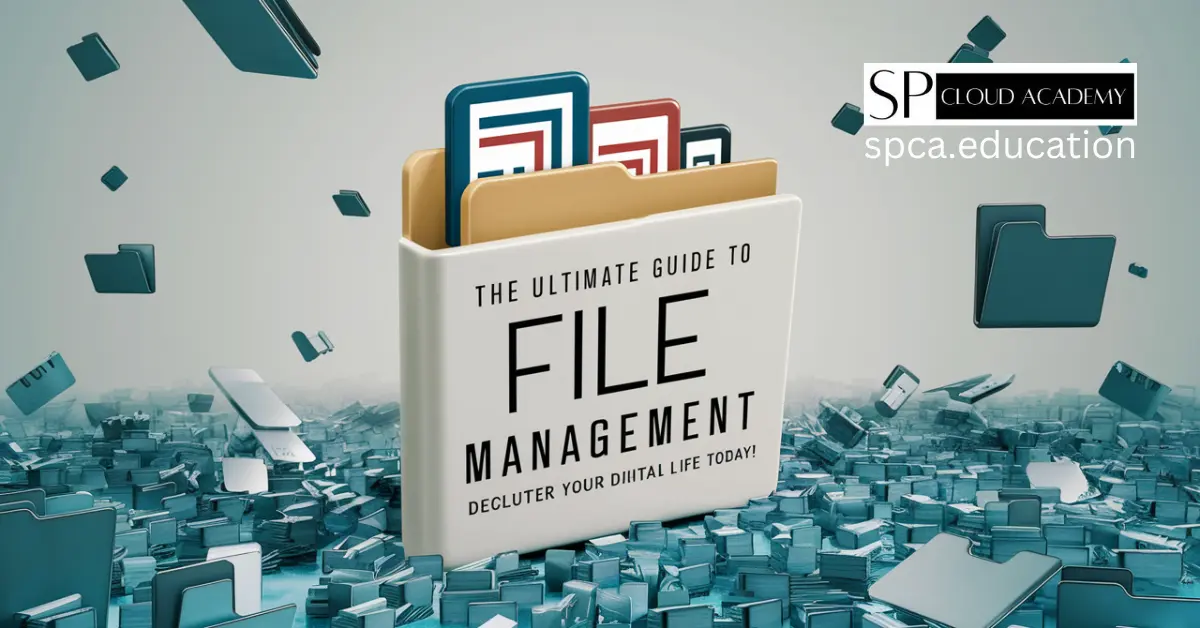
The Ultimate Guide to File Management: Declutter Your Digital Life Today!
-

The Paperless Revolution: 7 DMS Platforms Set to Dominate Offices in 2025
-

Mastering IT Incident Response: A Comprehensive Framework for Corporate Security
-

Why Job-Related SOPs Are the Secret Weapon of Top IT Teams
-
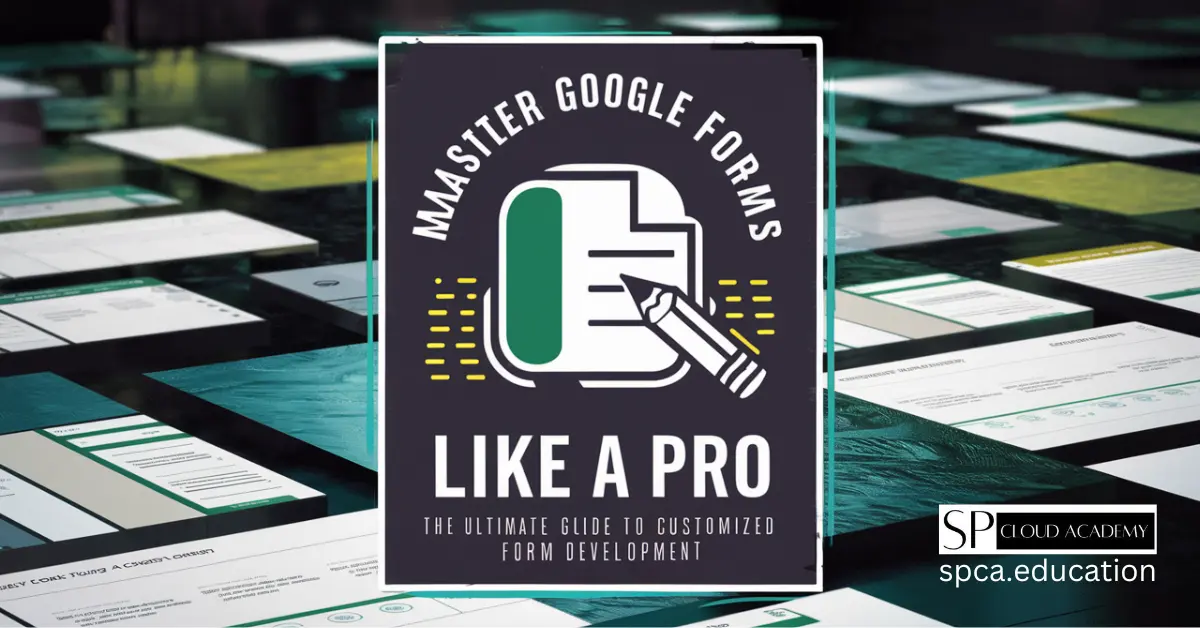
Master Google Forms Like a Pro: The Ultimate Guide to Customized Form Development
-
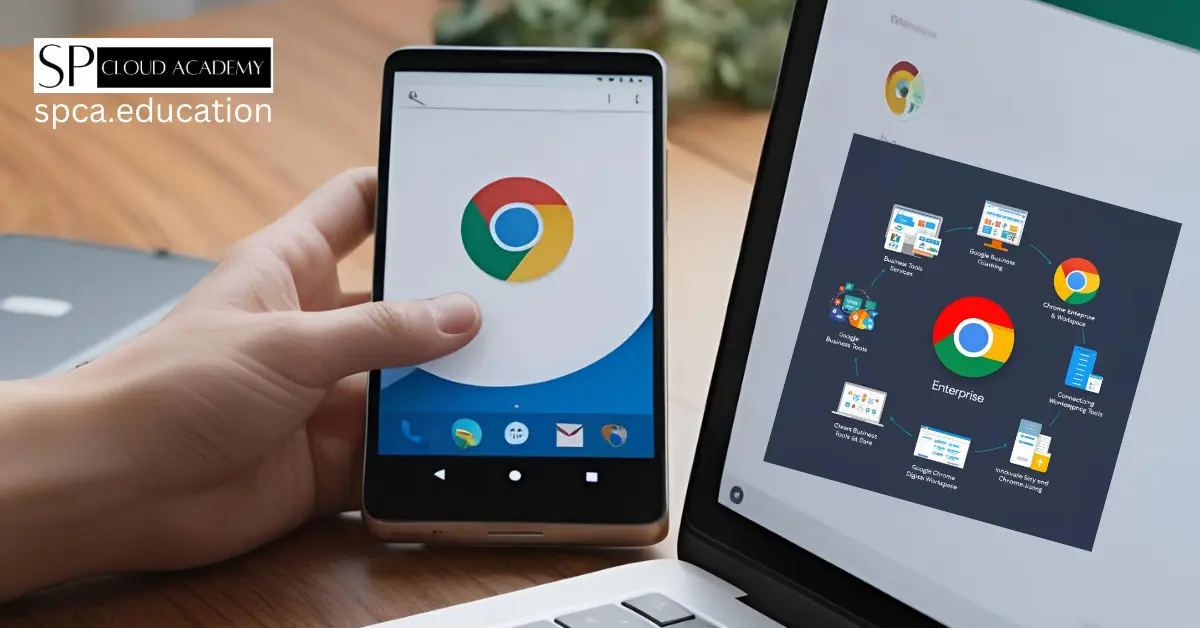
Google Chrome Enterprise Full Guide: Boost Security, Productivity & Control