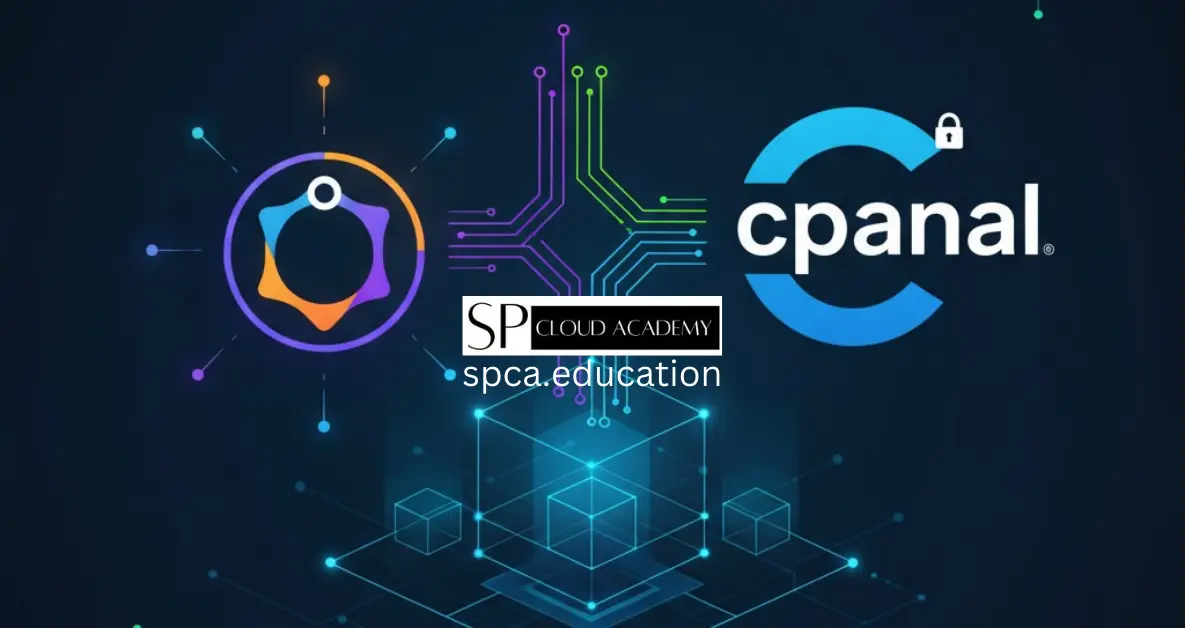In the vast and intricate world of web hosting, cPanel stands as a colossus, a familiar and user-friendly control panel that simplifies the daunting task of managing a website. For many, the idea of setting up a server, installing an operating system, and then layering cPanel on top can seem like an insurmountable challenge. But what if we told you it doesn’t have to be? This comprehensive, step-by-step guide is designed to demystify the process, empowering you to install and configure cPanel on your Ubuntu Virtual Private Server (VPS) with confidence, even if you’re a seasoned beginner.
Why Ubuntu and cPanel? A Match Made in Hosting Heaven
Before we dive into the nitty-gritty of installation, let’s explore why the combination of Ubuntu and cPanel is a match made in hosting heaven. Ubuntu, a popular Linux distribution, is renowned for its stability, robust security features, and extensive community support. Its open-source nature means continuous development and a wealth of resources for troubleshooting. When coupled with cPanel, you gain an intuitive graphical interface that transforms complex server management tasks into simple clicks. From managing domains and email accounts to databases and security settings, cPanel streamlines everything, freeing you to focus on what truly matters: your website’s content and growth. While cPanel is traditionally associated with CentOS, its compatibility with Ubuntu has expanded, offering users more flexibility and choice. This guide will specifically focus on making this powerful duo work seamlessly for you.
Prerequisites: Preparing Your Ubuntu VPS for cPanel
Before embarking on the cPanel installation journey, it’s crucial to ensure your Ubuntu VPS meets the necessary prerequisites. Think of this as preparing the ground before planting a seed – the right conditions are vital for successful growth. First and foremost, you’ll need a clean installation of Ubuntu. For cPanel, an LTS (Long Term Support) version of Ubuntu is highly recommended, as it provides extended support and stability. At the time of writing, Ubuntu 20.04 LTS or 22.04 LTS are excellent choices.
Next, consider your hardware specifications. cPanel is a resource-intensive application, and skimping on resources can lead to sluggish performance. A minimum of 2 GB of RAM is generally recommended, though 4 GB or more is ideal, especially if you plan to host multiple websites or high-traffic applications. For storage, at least 20 GB of free disk space is a good starting point, with 40 GB or more providing ample room for your operating system, cPanel files, and website data.
Finally, ensure you have root access to your VPS. This is essential for installing software and making system-level changes. You’ll also need an SSH client (like PuTTY for Windows or the built-in terminal for macOS/Linux) to connect to your server remotely.
Step 1: Initial Server Setup and Updates
With your prerequisites in order, the first actual step is to perform some initial server setup and updates. This ensures your Ubuntu system is up-to-date and secure before introducing cPanel. Begin by connecting to your VPS via SSH using your root credentials.
Once logged in, the first command you should execute is sudo apt update. This command refreshes your package lists, informing your system about the latest available versions of software packages.
Following the update, run sudo apt upgrade -y. This command will upgrade all installed packages to their latest versions, automatically confirming any prompts with the -y flag. It’s crucial to have the latest security patches and bug fixes in place before proceeding.
Next, it’s a good practice to set your server’s hostname. This helps in identifying your server on a network. You can do this by editing the /etc/hostname file and the /etc/hosts file. For example, if your hostname is server.example.com, you would add an entry to /etc/hosts like 127.0.0.1 server.example.com.
Finally, consider installing a few essential utilities if they aren’t already present, such as net-tools for network utilities and wget for downloading files. You can install them with sudo apt install net-tools wget -y.
Step 2: Disabling Firewall and SELinux (Temporary)
For a smooth cPanel installation, it’s often recommended to temporarily disable the firewall (UFW on Ubuntu) and SELinux (Security-Enhanced Linux, though less common on Ubuntu than CentOS but good to check if present). This prevents potential conflicts during the installation process. Once cPanel is successfully installed, you can re-enable and configure your firewall to work in conjunction with cPanel’s own firewall settings.
To disable UFW, execute the command: sudo ufw disable. You should receive a confirmation that the firewall is stopped and disabled on system startup.
Regarding SELinux, while it’s less prevalent on Ubuntu by default compared to CentOS, it’s still wise to check its status. You can do this with sestatus. If it’s enabled and enforcing, you would typically modify the /etc/selinux/config file to set SELINUX=disabled and then reboot your server. However, on a fresh Ubuntu installation, it’s highly likely SELinux won’t be active.
Important Note: Disabling security features should always be temporary. We will address firewall configuration later in this guide to ensure your server remains secure after cPanel installation.
Step 3: Downloading and Running the cPanel Installer Script
Now comes the exciting part: downloading and running the cPanel installer script. cPanel provides a convenient script that automates most of the installation process, making it significantly easier than manual configuration.
First, navigate to the /home directory using cd /home. This is a common location for downloading installation files.
Next, you’ll download the cPanel installer script. You can do this using the wget command: wget http://httpupdate.cpanel.net/latest. This command fetches the latest cPanel installation script directly from cPanel’s servers.
Once the download is complete, you need to make the script executable. This is done with the command: sudo chmod +x latest. The +x flag grants execute permissions to the file.
Finally, execute the installer script. This is the command that kicks off the entire cPanel installation process: sudo sh latest.
The installation will take some time, typically ranging from 20 minutes to over an hour, depending on your server’s specifications and internet speed. You’ll see a lot of output scrolling across your terminal as cPanel installs various components, including Apache, MySQL, PHP, and many other dependencies. Do not close your SSH session during this process.
Step 4: Accessing cPanel/WHM for the First Time
Once the cPanel installer script completes its execution, you’ll receive a message indicating a successful installation. Crucially, this message will provide you with the URLs to access both the WebHost Manager (WHM) and cPanel interfaces. WHM is the administrative interface for your entire server, where you manage accounts, server settings, and more. cPanel is the control panel for individual hosting accounts.
Typically, WHM can be accessed via https://your_server_ip:2087 or https://your_domain:2087 (if you’ve already configured DNS for your domain to point to your VPS IP). Replace your_server_ip with the actual IP address of your VPS.
Upon navigating to the WHM URL in your web browser, you might encounter a security warning regarding an untrusted SSL certificate. This is normal because cPanel generates a self-signed certificate during installation. You can safely proceed by adding an exception or continuing to the website.
You’ll then be prompted for a username and password. The username will be root, and the password will be the same root password you use to log into your VPS via SSH. Enter these credentials to log into WHM for the first time.
Step 5: Initial WHM Setup Wizard
The first time you log into WHM, you’ll be greeted by an initial setup wizard. This wizard guides you through essential post-installation configurations.
The first step usually involves accepting the cPanel End User License Agreement (EULA). Read through it and accept to proceed.
Next, you’ll configure your contact information. This includes your email address, which cPanel will use to send important notifications, warnings, and alerts regarding your server. It’s vital to use an active and monitored email address here.
You’ll then set your primary nameservers. These are the DNS servers that will handle name resolution for the domains hosted on your server. If you plan to host multiple websites, you’ll typically set up two nameservers, such as ns1.yourdomain.com and ns2.yourdomain.com. You’ll need to register these nameservers with your domain registrar and point them to your VPS’s IP addresses. For now, you can enter temporary values or your VPS provider’s default nameservers if you’re unsure.
The wizard will also ask you to specify the main IP address for your server. This is usually pre-filled with your VPS’s primary IP. Confirm it and proceed.
Finally, you might be asked to configure other settings like resolver configuration. For most users, the default settings provided by cPanel here are sufficient. Complete the wizard to finalize the initial setup.
Step 6: Configuring cPanel License and Updates
After completing the initial setup wizard, one of the most critical steps is to ensure your cPanel license is correctly configured. A valid license is required for cPanel to function properly and receive updates.
From the WHM interface, navigate to “Home > cPanel > Purchase / Extend cPanel License” or “Home > System Health > cPanel License.” Here, you can verify your license status. If you’ve purchased a license, it should automatically activate based on your server’s IP address. If it doesn’t, you might need to manually update it or contact your license provider.
Next, it’s important to configure cPanel’s update preferences. Go to “Home > Server Configuration > Update Preferences.” Here you can choose your update tier (e.g., RELEASE, STABLE, CURRENT) and set how often cPanel checks for and applies updates. For most users, “RELEASE” or “STABLE” tiers are recommended as they offer a balance of features and stability. You can also configure automatic updates, which is highly recommended for security and performance.
While you’re in the update preferences, you can also configure operating system package updates. This ensures that the underlying Ubuntu system also receives regular security patches and bug fixes, complementing cPanel’s updates.
Step 7: Setting Up Nameservers and DNS
Properly configured nameservers and DNS are fundamental for your websites to be accessible on the internet. In WHM, go to “Home > Server Configuration > Basic WebHost Manager® Setup.” Here, you’ll reconfirm your primary nameservers.
After setting the nameservers in WHM, you need to configure them at your domain registrar. You’ll log into your domain registrar’s control panel and create “child nameservers” or “private nameservers” (e.g., ns1.yourdomain.com, ns2.yourdomain.com) and point them to your VPS’s primary and secondary IP addresses (if you have them).
Once the nameservers are set up at your registrar, you can then configure the DNS zones for your domains within WHM. Go to “Home > DNS Functions > Add a DNS Zone” or “Home > DNS Functions > Edit DNS Zone.” When you create a new cPanel account, WHM automatically creates a DNS zone for the associated domain. You’ll need to ensure that the A records, MX records, and other essential DNS entries are correctly configured to point to your server and handle email, subdomains, and other services.
Step 8: Securing Your cPanel/WHM Installation
Security is paramount for any server, and your cPanel/WHM installation is no exception. While cPanel comes with many built-in security features, some initial configurations are crucial.
First, enable and configure the firewall. Go to “Home > Security Center > CSF (ConfigServer Security & Firewall).” CSF is a powerful firewall often integrated with cPanel. Install and configure it according to your needs, ensuring that only necessary ports are open (e.g., 2087 for WHM, 2083 for cPanel, 80/443 for web traffic, 22 for SSH, etc.).
Next, enforce strong passwords. Go to “Home > Security Center > Password Strength Configuration.” Set minimum password strength requirements for all cPanel and email accounts.
Consider enabling Two-Factor Authentication (2FA) for WHM. This adds an extra layer of security, requiring a code from your mobile device in addition to your password. Go to “Home > Security Center > Two-Factor Authentication.”
Regularly review “Home > Security Center > Security Advisor” for recommendations on improving your server’s security posture. This tool provides actionable advice on various security settings.
Finally, keep your server and cPanel updated. As discussed earlier, configure automatic updates to ensure you always have the latest security patches.
Step 9: Creating Your First cPanel Account
With your WHM securely configured, you’re now ready to create your first cPanel account. This is where you allocate resources for a specific website or client.
From the WHM dashboard, navigate to “Home > Account Functions > Create a New Account.”
You’ll be prompted to fill in several details:
- Domain: Enter the primary domain name for this account (e.g., example.com).
- Username: cPanel will suggest a username, or you can create one (typically 8 characters or less).
- Password: Create a strong, complex password for this cPanel account.
- Email: Enter an email address for the account owner.
- Package: Choose a hosting package. You can create custom packages in WHM that define resource limits (disk space, bandwidth, email accounts, etc.). For now, you can select the “default” package or create a basic one.
- Theme: Select the cPanel theme (e.g., Jupiter, Paper Lantern).
- Settings: You can specify whether to create a dedicated IP for the account (usually not necessary for most shared hosting scenarios) and other advanced settings.
Click “Create” to generate the cPanel account. Once created, you can access this individual cPanel account by going to https://your_domain:2083 or https://your_server_ip:2083 and logging in with the username and password you just created.
Step 10: Installing SSL Certificates (Let’s Encrypt)
SSL certificates are no longer optional; they are a necessity for website security, SEO, and user trust. Fortunately, cPanel integrates seamlessly with Let’s Encrypt, providing free, automatically renewable SSL certificates.
For each cPanel account, log into the cPanel interface (using the account’s username and password).
Navigate to “Security > SSL/TLS Status” or “Security > Let’s Encrypt SSL.”
Here, you’ll see a list of domains and subdomains associated with the account. Select the domains for which you want to install an SSL certificate.
Click “Run AutoSSL” or “Issue” to initiate the process. cPanel will communicate with Let’s Encrypt, verify domain ownership, and install the SSL certificate. This process usually takes only a few moments.
Once installed, your website will be accessible via HTTPS, indicated by a padlock icon in the browser address bar. cPanel’s AutoSSL feature will automatically renew these certificates before they expire, ensuring continuous security.
Step 11: Monitoring Your Server’s Performance and Health
A key aspect of effective server management is continuous monitoring of its performance and health. WHM provides several tools for this purpose.
- Server Status: Go to “Home > Server Status > Server Information” for a quick overview of your server’s hardware, operating system, and current load.
- Service Status: “Home > Server Status > Service Status” shows the status of critical services (Apache, MySQL, Exim, etc.). You can see if they are running and restart them if necessary.
- Process Manager: “Home > System Health > Process Manager” allows you to view currently running processes, identify resource hogs, and terminate problematic processes if needed.
- Resource Usage: Under “Home > Account Functions,” you can view resource usage for individual cPanel accounts.
- Graphs and Statistics: For more in-depth monitoring, WHM integrates with tools like “cPanel Stats” or can be configured to work with external monitoring solutions.
Regularly checking these metrics will help you identify potential issues before they impact your website’s performance and stability. Pay attention to CPU usage, RAM consumption, and disk I/O. If you notice consistently high resource usage, it might be an indicator that you need to optimize your websites, upgrade your VPS resources, or investigate specific applications.
Step 12: Regular Backups and Maintenance
No server setup is complete without a robust backup strategy. Data loss can be catastrophic, and regular backups are your last line of defense.
cPanel offers powerful backup features. In WHM, navigate to “Home > Backup > Backup Configuration.” Here, you can enable and configure daily, weekly, and monthly backups.
You can specify what to back up (user accounts, databases, system files), where to store the backups (local disk, remote FTP, SFTP, Google Drive, Amazon S3, etc.), and how many backup copies to retain. It’s highly recommended to store backups on a remote location, separate from your VPS, to protect against server failure or disaster.
In addition to backups, regular maintenance is crucial. This includes:
- Updating software: As discussed, keep cPanel and your operating system updated.
- Checking logs: Regularly review server logs (e.g., Apache error logs, MySQL logs) for any errors or warnings.
- Optimizing databases: Use cPanel’s PHPMyAdmin or command-line tools to regularly optimize your databases.
- Cleaning up old files: Remove unused files, old backups, and temporary data to free up disk space.
By following these maintenance practices, you can ensure your cPanel-powered Ubuntu VPS remains performant, secure, and reliable.
Troubleshooting Common cPanel Installation Issues
Even with the best guides, sometimes issues can arise during installation. Here are some common problems and their solutions:
- Installation Failed Due to Missing Dependencies: Ensure your Ubuntu system is fully updated before starting the cPanel installation (sudo apt update && sudo apt upgrade -y). cPanel’s installer usually handles dependencies, but a clean, updated system reduces conflicts.
- “Can’t Connect to WHM” after Installation:
- Firewall: Double-check that your firewall (UFW) is disabled during installation. After installation, ensure ports 2087 (WHM) and 2083 (cPanel) are open if you re-enabled it.
- Incorrect IP/Domain: Verify you are using the correct IP address or domain name in your browser.
- Network Issues: Ensure your VPS has a working internet connection.
- WHM Login Issues:
- Incorrect Credentials: Remember, the WHM login is root and your VPS root password.
- Password Changes: If you changed the root password after installation, ensure you’re using the new one.
- Slow Performance After Installation:
- Insufficient Resources: Your VPS might not have enough RAM or CPU for cPanel and your websites. Consider upgrading your plan.
- Misconfigured Services: Check service status in WHM to ensure all critical services are running correctly.
- cPanel License Issues: If WHM shows a license error, ensure your VPS IP address is correctly registered with your cPanel license provider. You might need to refresh the license from WHM or contact support.
- DNS Resolution Problems: If your websites aren’t accessible, double-check your nameserver configuration at your domain registrar and the DNS zone settings within WHM. Allow time for DNS propagation.
When troubleshooting, always consult the cPanel logs. You can often find valuable information in /var/log/cpanel/install.log for installation issues and /usr/local/cpanel/logs/error_log for general cPanel errors. Don’t hesitate to utilize the extensive cPanel documentation and community forums if you encounter a persistent problem.
Conclusion: Your Fully Operational cPanel on Ubuntu VPS
Congratulations! You’ve successfully navigated the intricacies of installing and configuring cPanel on your Ubuntu VPS. This comprehensive guide has equipped you with the knowledge and steps to transform a bare server into a powerful, user-friendly web hosting environment. From initial server setup and security hardening to creating your first cPanel account and implementing robust backup strategies, you are now empowered to manage your web presence with unparalleled ease.
Remember, the journey of server administration is ongoing. Continuously monitor your server’s health, keep your software updated, and adhere to best security practices. With cPanel and Ubuntu working in harmony, you have a solid foundation to build, grow, and maintain your websites for years to come. Embrace the control, enjoy the simplicity, and unleash the full potential of your online ventures.
See Also
-
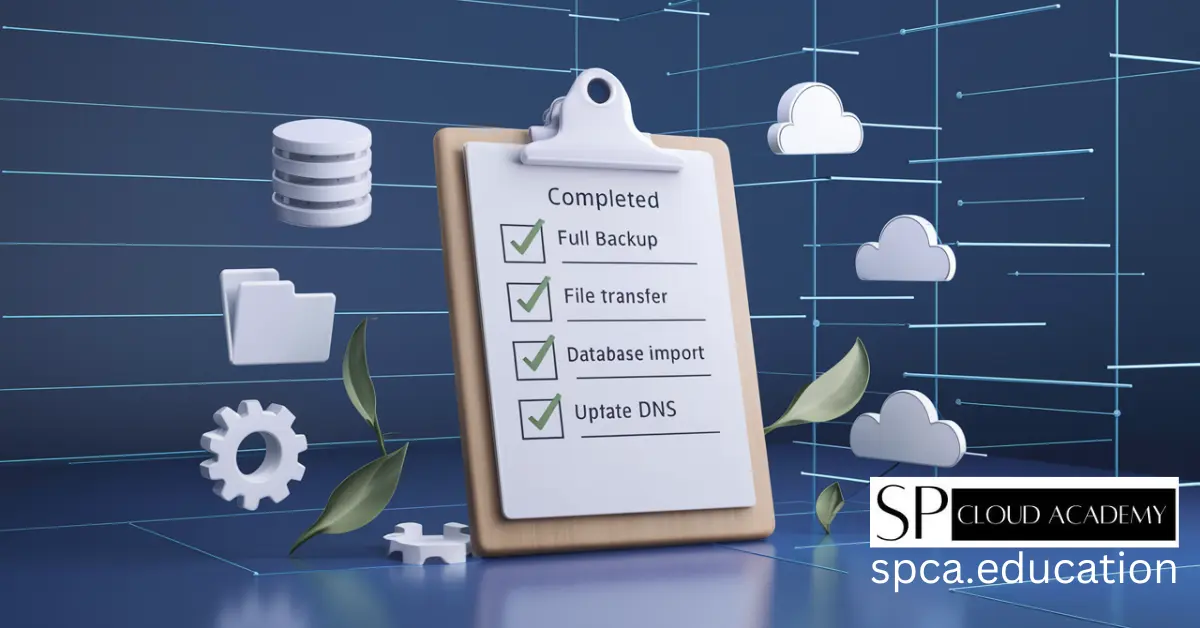
Web Hosting Migration Made Easy: All the Methods You Need to Know in One Power Guide
-

Turbocharge Your Website: Pro Tips to Tweak .htaccess, Conf & Robots.txt Like a Developer
-
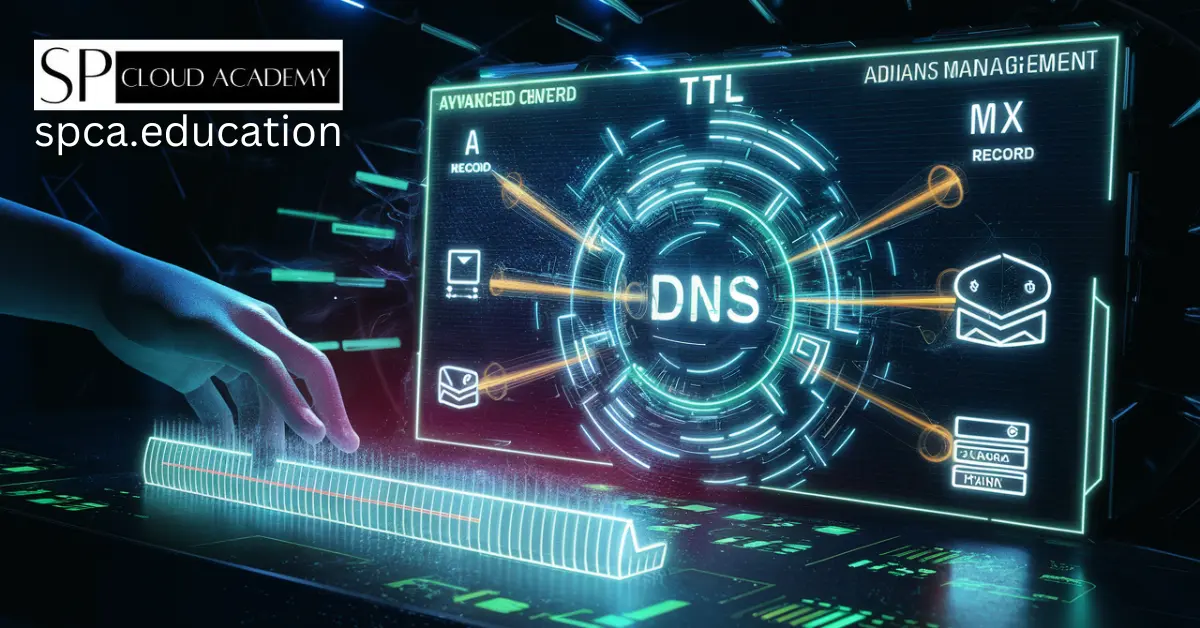
Mastering DNS Server Management: The Ultimate Guide to Rock-Solid Web Hosting
-

The Ultimate Guide to Promoting Your Website Like a Pro in 2025
-

The Ultimate Domain & Hosting Guide: Everything You Need to Know Before Getting Started
-

Blogger vs WordPress: Which One Suits Your Content Goals Better?