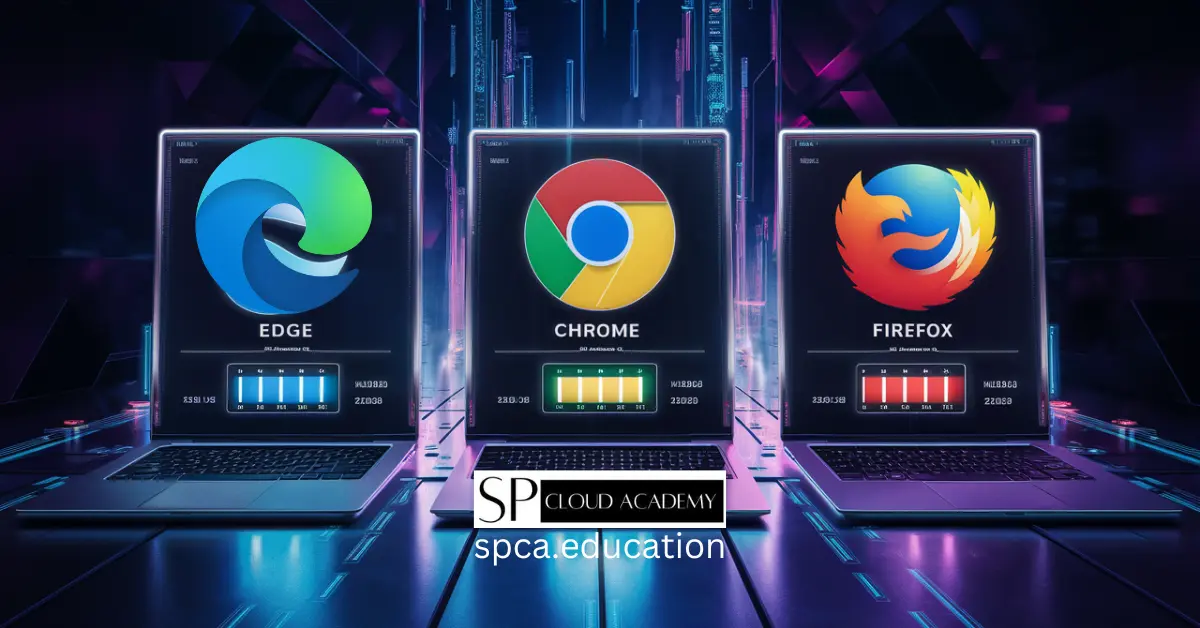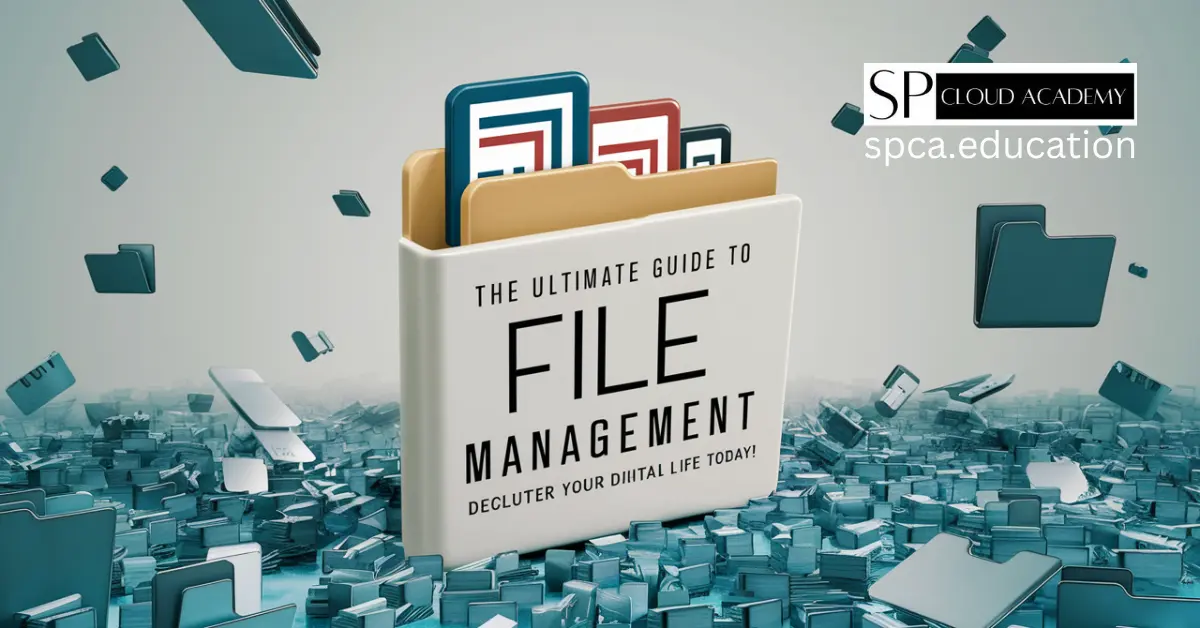Introduction to Google Lens
In today’s digital world, technology continues to push boundaries. One of the most innovative tools available is Google Lens, a powerful visual search engine that allows users to interact with the world around them through their smartphone cameras. Whether you’re identifying landmarks, translating languages, or shopping for products, Google Lens offers an array of possibilities, many of which remain underutilized. This guide aims to unlock the power of Google Lens, revealing hidden features that can revolutionize how you interact with your surroundings.
The History of Google Lens
Google Lens was launched by Google in 2017, building upon its advanced machine learning and image recognition technologies. Initially unveiled at Google I/O, it started as a Pixel-exclusive feature but was soon rolled out across various Android and iOS devices. Google Lens was designed to bridge the gap between physical and digital worlds, leveraging artificial intelligence (AI) to provide contextual information about images captured in real-time. Since its inception, it has evolved into a versatile tool for everyday use, adding new features and functionalities.
How to Access Google Lens
You can access Google Lens in multiple ways depending on your device. For Android users, it’s integrated into Google Photos and Google Assistant, making it readily available. iOS users can access it via the Google app or Google Photos as well. Here’s a quick guide:
- Through Google Photos: Open a photo and tap the Lens icon to analyze the image.
- Through Google Assistant: Activate Google Assistant and tap the Lens icon to initiate a visual search.
- Through the Camera App (on some devices): Some smartphones, like Pixel, have Google Lens built into the camera app.
Once you’ve accessed Google Lens, you can start exploring its extensive features, many of which are often overlooked by casual users.
Google Lens: Basic Features
1. Image Recognition
At its core, Google Lens is designed for image recognition. It can identify objects in photos, providing relevant information. Whether it’s a piece of art, a product, or a famous building, Google Lens instantly pulls data from Google’s vast database to provide insights.
2. Text Scanning
One of the most convenient features of Google Lens is its ability to scan and copy text from real-world objects. You can use it to copy text from signs, books, or even your handwritten notes and paste it directly into your phone. This is especially useful for digitizing information quickly.
3. Barcode Scanning
Google Lens can scan barcodes and QR codes with ease. Instead of downloading a separate QR code app, simply point your camera at the code, and Google Lens will do the rest, showing you relevant product details or website links.
Hidden Features of Google Lens
While Google Lens’ basic features are widely known, some hidden functionalities can significantly enhance how you use this tool. Here’s a closer look at the less obvious yet highly useful features of Google Lens.
1. Language Translation
Google Lens allows you to translate text from one language to another in real time. Point your camera at a sign, menu, or document in a foreign language, and Lens will translate it instantly. This feature is invaluable for travelers navigating through foreign countries or students learning a new language.
2. Visual Shopping Assistance
Shopping with Google Lens is much more than barcode scanning. You can point your camera at clothing, accessories, home décor, or any product, and Lens will help you find similar items online. It’s a convenient way to get price comparisons or shop for items you like without needing to search for specific keywords.
3. Identify Plants and Animals
Have you ever come across a flower or an animal you couldn’t name? With Google Lens, you can easily identify plants, flowers, and animals just by taking a picture. This feature is particularly useful for nature enthusiasts and students of biology.
4. Scan and Copy Handwritten Notes
While text scanning is a widely known feature, many users don’t realize that Google Lens can also be used to scan handwritten notes. Whether you’re taking notes in class or scribbling down a to-do list, Lens can digitize them, making them easy to store and share.
5. Discover Landmark Information
If you’re traveling or exploring your own city, Google Lens can be your tour guide. Point your camera at a landmark or monument, and Lens will provide historical context, visitor information, and related facts, allowing you to learn on the go.
How Google Lens Enhances Daily Productivity
Google Lens isn’t just a novelty tool—it’s a productivity powerhouse. From scanning business cards and extracting contact details to copying long Wi-Fi passwords, Lens simplifies many daily tasks. For professionals, it can help manage documents, translate foreign texts in real-time, and even serve as an instant research assistant by providing related information about anything captured through the camera.
Google Lens in the Classroom: Educational Uses
Google Lens has significant potential in the education sector. Students can use it to translate foreign languages, gather information about historical events, and even scan textbooks to get summaries. Teachers, on the other hand, can leverage it for interactive learning experiences, helping students explore beyond textbooks through real-world visual examples.
Google Lens for Travelers
For frequent travelers, Google Lens can act as a multifunctional travel tool. It helps with:
- Instant language translation
- Identifying local attractions
- Discovering popular restaurants
- Navigating unknown areas with real-time information about landmarks
Imagine walking through a city and pointing your phone at a restaurant—Google Lens can pull up menus, reviews, and ratings from the web, helping you make quick decisions.
Google Lens in Healthcare
Google Lens is slowly making its way into healthcare applications. For instance, it can be used to identify prescription drugs, verify dosages, or even assist visually impaired users in recognizing medications. While still in the early stages, this integration can significantly improve healthcare efficiency and patient safety in the future.
Integrating Google Lens with Other Apps
The power of Google Lens doesn’t stop with its standalone features. It can be integrated with other apps to further enhance your user experience. For instance, you can use Google Lens within Google Photos to analyze images you’ve taken in the past or with Google Translate to instantly translate foreign texts. This seamless integration across Google’s ecosystem maximizes efficiency and convenience.
Privacy Concerns with Google Lens
As with any app that uses AI and extensive data collection, privacy concerns arise with Google Lens. Since it can capture and analyze almost everything in your surroundings, users should be mindful of what they scan. Google assures users that all data captured is processed with privacy safeguards in place, but it’s still important to be aware of the potential risks and adjust your privacy settings accordingly.
Future of Google Lens: What’s Next?
Google Lens continues to evolve. With constant updates and the growing integration of AI and machine learning, future versions could include more advanced features such as augmented reality (AR) capabilities, allowing users to interact with the world in new and immersive ways. Google’s ongoing investment in AI suggests that Lens will play an even more central role in how we use technology in everyday life.
Conclusion
Google Lens is a versatile tool that can enhance your productivity, improve your travel experiences, assist in education, and much more. By leveraging both its basic and hidden features, you can unlock its full potential and revolutionize the way you interact with the world around you. Whether you’re identifying a plant, translating a sign, or scanning handwritten notes, Google Lens is your gateway to a smarter, more connected experience.