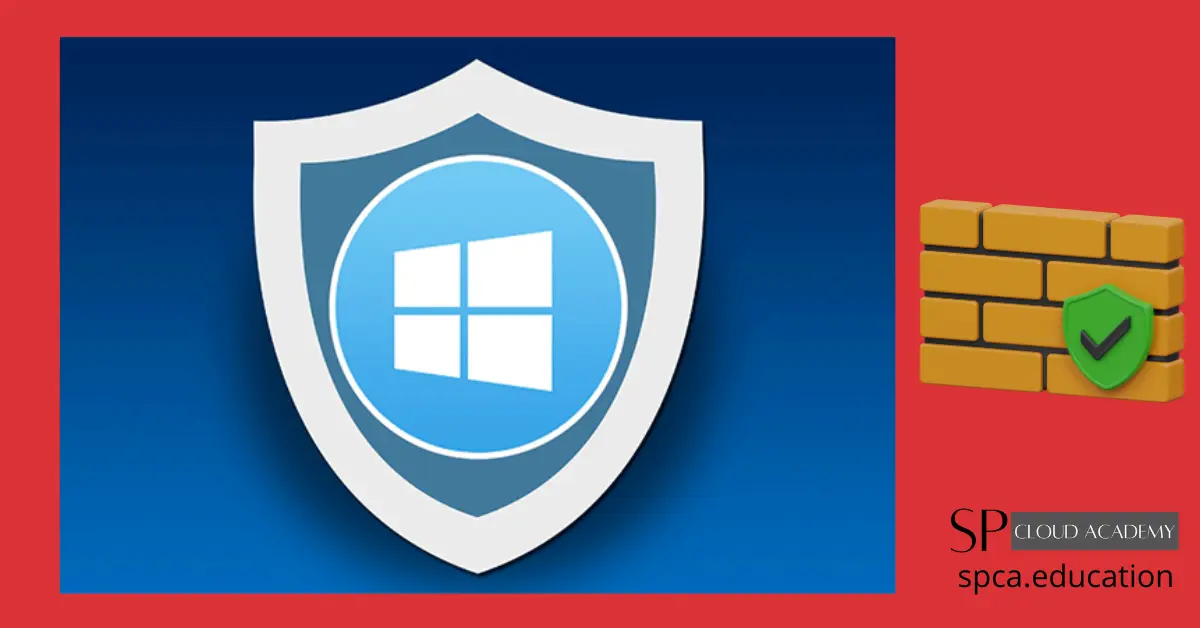Windows Defender Firewall is a built-in security feature in Microsoft Windows operating systems that helps protect your computer or device from unauthorized access and malicious network activity. It acts as a barrier between your device and the internet, monitoring and controlling incoming and outgoing network traffic to ensure that only safe and authorized data flows in and out of your system.
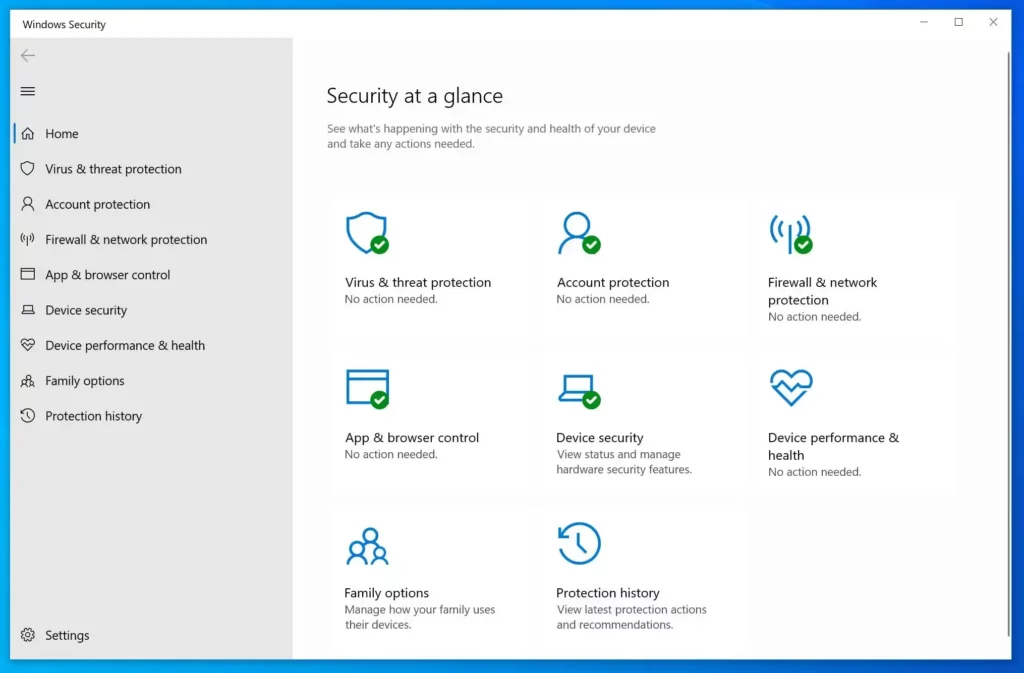
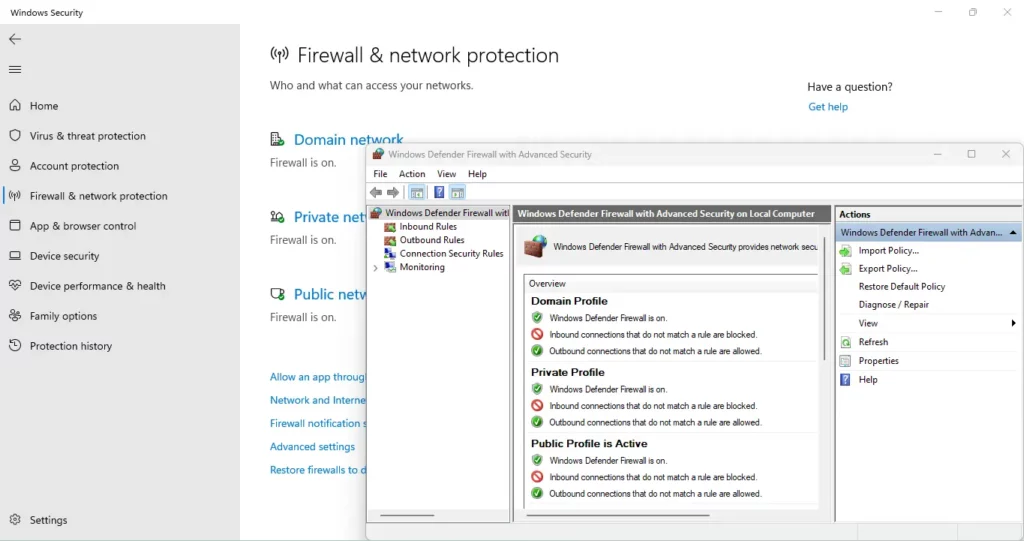
Key features and functions of Windows Defender Firewall include:
- Packet Filtering: The firewall examines network packets (data units) to determine whether they should be allowed or blocked based on predefined rules. It filters incoming and outgoing traffic based on various criteria, such as the source and destination IP addresses, port numbers, and protocol types.
- Inbound and Outbound Rules: You can set up rules to control the behavior of the firewall. Inbound rules regulate incoming traffic, allowing you to specify which applications or services are permitted to access your system. Outbound rules govern outgoing traffic, determining which applications are allowed to send data over the network.
- Profiles: Windows Defender Firewall uses three network profiles to determine how it behaves in different network environments:
- Public Profile: Used when connected to public networks, like public Wi-Fi hotspots.
- Private Profile: Used for private networks, such as home or work networks.
- Domain Profile: Used when connected to a network domain, often in business or organizational settings.
- Default Behavior: By default, Windows Defender Firewall blocks incoming connections that don’t match an existing rule. Outgoing connections are generally allowed, but you can create rules to block specific outbound traffic as well.
- Notifications: The firewall can notify you when an application is blocked from accessing the network. This feature can help you identify and address potential issues or threats.
- Advanced Settings: Windows Defender Firewall offers more advanced options for experienced users, allowing them to configure custom rules, scope (network locations), and other settings to fine-tune network security.
- Integration with Windows Security Center: Windows Defender Firewall is tightly integrated with the Windows Security Center, providing a unified interface for managing various aspects of your computer’s security.
Windows Defender Firewall provides a basic level of protection against unauthorized access and malicious activity over the network. However, for comprehensive security, it’s recommended to supplement it with other security measures, such as using up-to-date antivirus software, keeping your operating system and software patched, using strong and unique passwords, and practicing safe browsing habits.
Please note that the exact interface and features of Windows Defender Firewall may vary depending on the version of Windows you’re using.
Windows Defender Firewall-Pros and Cons
Windows Defender Firewall, like any security tool, has its own set of advantages and disadvantages. Here’s a breakdown of the pros and cons of using Windows Defender Firewall:
Pros:
- Built-In: Windows Defender Firewall is integrated into the Windows operating system, so you don’t need to install any third-party software to have a basic level of network protection.
- Simple Setup: It’s relatively easy to configure basic firewall rules and settings, making it accessible to users with varying levels of technical knowledge.
- Centralized Management: Windows Defender Firewall settings are managed through a single interface, making it convenient to control your firewall rules and profiles.
- Predefined Rules: Windows Defender Firewall comes with predefined rules for many common applications and services, reducing the need for manual configuration for these programs.
- Network Profiles: The use of network profiles (Public, Private, Domain) allows for a flexible approach to network security, adapting to different types of network environments.
- Notifications: Windows Defender Firewall can notify you when an application is blocked, helping you stay informed about potential network-related issues.
- Low Resource Usage: Since it’s part of the operating system, Windows Defender Firewall has minimal impact on system resources.
Cons:
- Basic Features: Windows Defender Firewall provides a basic level of protection, but it lacks some of the advanced features that are available in third-party firewall solutions.
- Limited Customization: While you can create custom rules, the level of customization is not as extensive as some dedicated firewall software options.
- Limited Intrusion Detection: Windows Defender Firewall primarily focuses on packet filtering and access control; it doesn’t offer advanced intrusion detection or prevention features.
- User Experience: The user interface can sometimes be less intuitive for users who want more advanced control over firewall rules and settings.
- Potential Complexity: While basic rule creation is straightforward, more complex configurations might require a deeper understanding of networking concepts.
- No Outbound Protection: By default, Windows Defender Firewall doesn’t block outgoing connections, which means that malware that has already gained access to your system might still be able to communicate with remote servers.
- Not a Comprehensive Solution: Windows Defender Firewall should be complemented with other security measures such as antivirus software, regular software updates, and safe online practices to ensure comprehensive protection.
In summary, Windows Defender Firewall offers a simple and integrated way to manage basic network security for most users. However, if you require more advanced features, such as extensive customization, intrusion detection, or outbound protection, you might consider using a dedicated third-party firewall solution alongside other security tools. Always evaluate your security needs and consider the specific features that align with your requirements.
FAQs
Certainly! Here are some frequently asked questions (FAQs) about Windows Defender Firewall along with their answers:
1. What is Windows Defender Firewall?
Windows Defender Firewall is a built-in security feature in Microsoft Windows operating systems that monitors and controls incoming and outgoing network traffic to protect your computer from unauthorized access and potential threats.
2. How does Windows Defender Firewall work?
Windows Defender Firewall works by inspecting network packets and comparing them to a set of predefined rules. These rules determine whether the packets are allowed or blocked based on factors such as source and destination IP addresses, port numbers, and protocols.
3. Do I need a third-party firewall if I have Windows Defender Firewall?
Windows Defender Firewall provides a basic level of protection and is suitable for many users. However, some users prefer using third-party firewalls that offer more advanced features and customization options. It’s a personal choice, but keep in mind that multiple firewalls running concurrently can cause conflicts.
4. How do I access Windows Defender Firewall settings?
You can access Windows Defender Firewall settings by typing “Windows Defender Firewall” in the search bar, then selecting “Windows Defender Firewall with Advanced Security.” From there, you can configure inbound and outbound rules, customize program access, and more.
5. Can I create custom rules in Windows Defender Firewall?
Yes, you can create custom rules in Windows Defender Firewall to control how specific applications or services interact with the network. This allows you to tailor the firewall’s behavior to your needs.
6. What are network profiles in Windows Defender Firewall?
Windows Defender Firewall uses network profiles to adapt its behavior to different network environments. There are three profiles: Public (for public Wi-Fi hotspots), Private (for home or work networks), and Domain (for network domains in business settings).
7. How can I allow or block an app through the firewall?
You can allow or block an app through the firewall by accessing the “Allow an app or feature through Windows Defender Firewall” section. From there, you can add new apps by browsing for their executable files and selecting the network profiles they can communicate on.
8. Does Windows Defender Firewall provide notifications?
Yes, Windows Defender Firewall can provide notifications when an app is blocked from accessing the network. You can configure these notifications to keep track of potentially blocked applications.
9. Can I reset Windows Defender Firewall to its default settings?
Yes, you can reset Windows Defender Firewall to its default settings by selecting the “Restore defaults” option in the firewall settings. This action will remove any custom rules you’ve created.
10. Is Windows Defender Firewall enough to protect my computer?
While Windows Defender Firewall offers basic protection, it’s recommended to use additional security measures, such as up-to-date antivirus software, regular software updates, strong passwords, and safe browsing practices, to ensure comprehensive protection against various threats.
See Also
- Security Archives – SP Cloud Academy (spca.education)
- https://spca.education/tutorial/category/information-and-cyber-security/firewall/
- Windows Security: Defender, Antivirus & More for Windows 11 | Microsoft
-

Top 10 Best Patch Management Software for 2025: Features, Pricing, and Expert Picks!
-

The Ultimate Guide to Securing Your System with BitLocker, Windows Defender, and Firewall Rules
-

Stay Secure Anytime, Anywhere: Remote Monitoring with IP-Based CCTV and Cloud Integration
-

Unlocking the Dark Web: A Deep Dive into All Types of Cyber Threats
-

How McAfee Total Protection Shields You from Cyber Threats
-
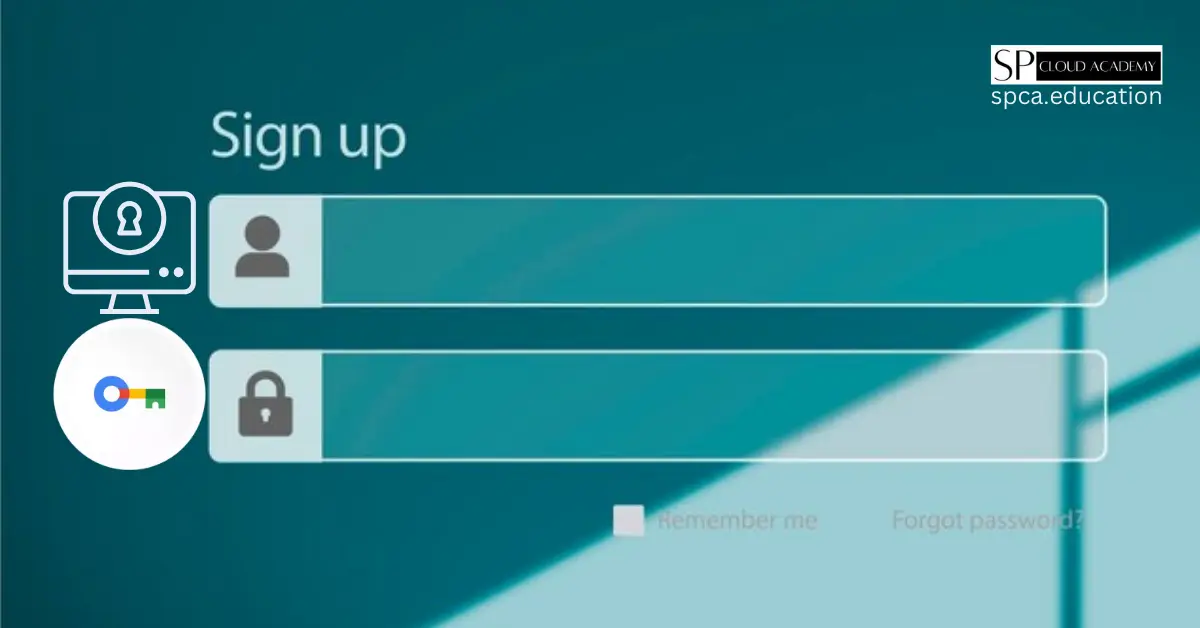
How to Set Up and Use Google Password Manager for Enhanced Security