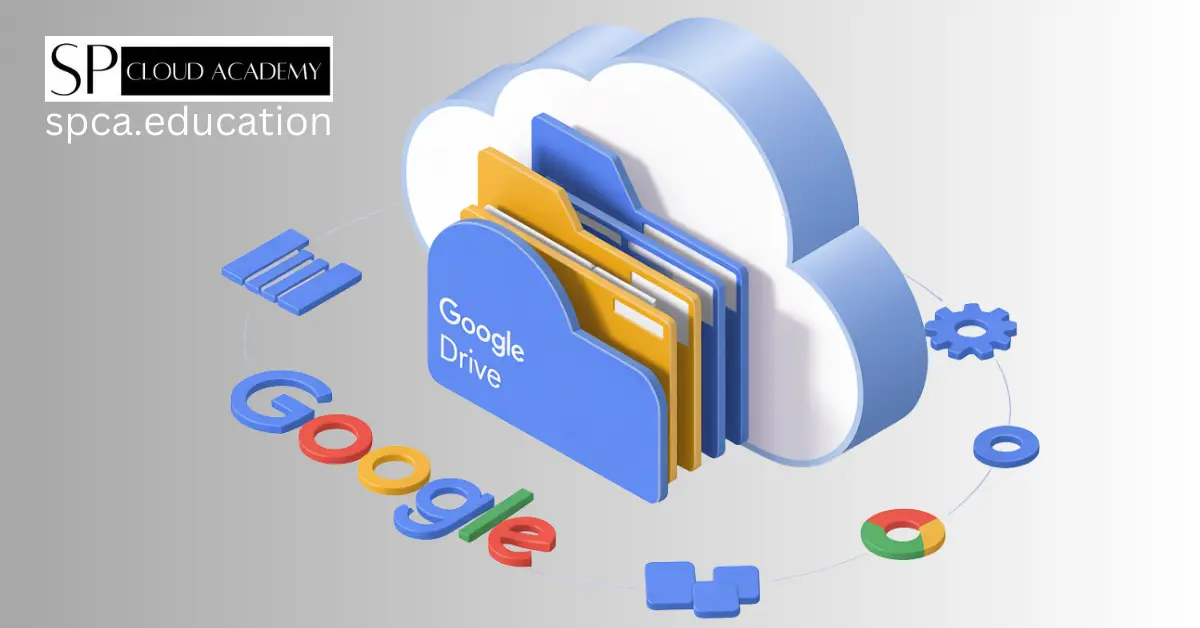Google Drive has revolutionized how we store, share, and collaborate on files in the digital age. As one of the most popular cloud storage platforms, it offers far more than just file storage. Whether you’re a student, professional, or entrepreneur, mastering Google Drive can significantly boost your productivity and streamline your workflow.
This comprehensive guide will explore advanced tips, hidden features, and proven strategies to help you unlock Google Drive’s full potential. From organizing files efficiently to leveraging collaboration tools, you’ll discover how to transform your digital workspace into a productivity powerhouse.
Getting Started with Google Drive Basics
Before diving into advanced techniques, it’s essential to understand Google Drive fundamentals. Google Drive provides 15GB of free storage shared across Gmail, Google Photos, and Drive itself. The platform seamlessly integrates with Google Workspace apps like Docs, Sheets, and Slides, creating a unified ecosystem for productivity.
The web interface offers intuitive navigation with a sidebar containing shortcuts to recent files, shared items, and starred documents. The main area displays your files in either grid or list view, with powerful search capabilities that can locate files by name, type, owner, or even content within documents.
Mobile apps for iOS and Android ensure you can access your files anywhere, with offline sync capabilities for essential documents. Understanding these core features creates the foundation for implementing more advanced productivity strategies.
Setting up proper account permissions and understanding sharing settings from the beginning will save countless hours later. Take time to familiarize yourself with the interface before moving to more complex organizational systems.
Creating an Effective Folder Structure
A well-organized folder structure is the backbone of productive Google Drive usage. Start by creating main categories that reflect your life’s major areas: Work, Personal, Projects, Archive, and Resources. This top-level organization provides clarity and prevents the chaos of scattered files.
Within each main folder, develop consistent sub-folder naming conventions. For work-related content, consider organizing by year, then by project or client. Use clear, descriptive names that make sense to anyone who might need access. Avoid special characters that could cause syncing issues across different operating systems.
Color-coding folders enhances visual organization. Right-click any folder and select “Change color” to assign specific colors to different categories. For example, use blue for work projects, green for personal files, and red for urgent items requiring immediate attention.
Create template folders for recurring project types. When starting similar projects, simply copy the template folder structure and rename it accordingly. This approach ensures consistency and saves setup time for new initiatives.
Consider implementing a numbering system for time-sensitive projects or sequential workflows. Folders named “01_Planning,” “02_Development,” and “03_Review” naturally sort in chronological order, making project progression intuitive.
Mastering File Organization and Naming Conventions
Consistent file naming conventions dramatically improve searchability and organization. Develop a standard format that includes relevant information like date, project name, and version number. For example: “2024-03-15_ProjectName_Budget_v2.xlsx” provides immediate context about the file’s purpose and currency.
Use descriptive keywords in filenames to enhance Google Drive’s search functionality. The platform indexes file contents, but clear naming makes manual browsing more efficient. Avoid generic names like “Document1” or “Untitled” that provide no meaningful information.
Implement version control through systematic naming. Use “v1,” “v2,” or date stamps to track document evolution. This practice prevents confusion when multiple people collaborate on projects and helps identify the most current version quickly.
Create shortcuts to frequently accessed files rather than duplicating them across folders. Right-click any file and select “Add shortcut to Drive” to place references in multiple locations without consuming additional storage space.
Regularly audit and clean your Drive by sorting files by modification date or size. Archive old projects to dedicated folders and delete unnecessary duplicate files. This maintenance keeps your active workspace uncluttered and improves overall system performance.
Leveraging Google Drive’s Search Capabilities
Google Drive’s search functionality extends far beyond simple filename matching. The platform can search within document contents, making it possible to locate files based on specific phrases or topics discussed within them. This powerful feature transforms Drive into a personal knowledge base.
Use advanced search operators to refine results. Type “type:pdf” to find only PDF files, or “owner:email@domain.com” to locate files shared by specific people. The “modified:” operator helps find recently changed documents, while “is:starred” quickly surfaces your most important files.
Search by file type using the dropdown filter options. Click the filter icon in the search bar to specify document types, ownership status, or modification dates. These filters dramatically narrow results when dealing with large file collections.
Take advantage of Google’s natural language processing by searching for concepts rather than exact phrases. For instance, searching “budget presentation” might surface files containing financial data and slideshow formats, even if those exact words don’t appear in filenames.
Create saved searches for frequently needed file types or projects. While Google Drive doesn’t offer built-in saved searches, you can bookmark specific search URLs in your browser for instant access to filtered results.
Advanced Sharing and Collaboration Features
Google Drive’s collaboration capabilities extend well beyond basic file sharing. Understanding permission levels ensures appropriate access while maintaining security. “Viewer” permissions allow reading without editing, “Commenter” enables feedback without changes, and “Editor” grants full modification rights.
Use “Suggest” mode in Google Docs for collaborative editing without permanent changes. This feature creates a review workflow where suggestions require approval before implementation, perfect for sensitive documents or formal review processes.
Set up shared drives for team projects requiring ongoing collaboration. Unlike personal sharing, shared drives belong to the organization rather than individuals, ensuring continuity when team members change roles or leave the company.
Implement notification management to stay informed without being overwhelmed. Customize sharing notifications to receive alerts only for high-priority collaborations. Access these settings through the notification center in your Google account preferences.
Create shareable links with expiration dates for temporary access needs. This security feature automatically revokes access after a specified time, ideal for contractor relationships or time-limited projects requiring external collaboration.
Utilizing Google Workspace Integration
The seamless integration between Google Drive and Workspace applications creates powerful productivity workflows. Start new documents directly from Drive by right-clicking in any folder and selecting “Google Docs,” “Sheets,” or “Slides.” This approach ensures files are automatically saved in the correct location.
Use Google Forms integrated with Sheets for data collection and analysis. Responses automatically populate spreadsheets, creating real-time dashboards for surveys, registrations, or feedback collection. This integration eliminates manual data entry and reduces errors.
Leverage Google Sites for project documentation and knowledge sharing. Create websites that pull content directly from Drive files, ensuring documentation stays current as source materials update. This feature is particularly valuable for team wikis or client portals.
Connect Google Calendar with Drive by attaching relevant documents to meeting invitations. Attendees receive direct access to agendas, presentations, or reference materials, improving meeting preparation and follow-up effectiveness.
Explore Google Apps Script for advanced automation. This scripting platform can automate repetitive Drive tasks like file organization, sharing permissions, or data processing workflows. While requiring some technical knowledge, the productivity gains can be substantial for power users.
Mobile Productivity and Offline Access
Google Drive’s mobile applications transform smartphones and tablets into portable offices. Enable offline sync for critical files to ensure access during poor connectivity situations. The mobile app intelligently manages storage by keeping recently accessed files available offline while archiving older content.
Use voice typing in Google Docs mobile for hands-free content creation. This feature proves invaluable for capturing ideas during commutes or when traditional typing isn’t practical. The accuracy of voice recognition continues improving, making it a viable alternative to keyboard input.
Leverage mobile scanning capabilities to digitize physical documents directly into Drive. The built-in scanner automatically crops, enhances, and converts photos into searchable PDFs. This feature eliminates the need for separate scanning apps and keeps all documents centralized.
Configure mobile notifications selectively to maintain productivity without constant interruptions. Choose to receive alerts only for shared files requiring immediate attention or comments on documents you own. This balanced approach keeps you informed while preserving focus.
Take advantage of mobile editing capabilities for quick updates and reviews. While complex formatting might require desktop access, mobile apps handle most common editing tasks effectively, enabling productivity regardless of device availability.
Security and Privacy Best Practices
Protecting sensitive information in Google Drive requires proactive security measures. Enable two-factor authentication for your Google account to add an extra security layer. This simple step significantly reduces the risk of unauthorized access even if passwords are compromised.
Regularly audit sharing permissions to ensure only appropriate people have access to sensitive files. Google Drive provides tools to view all shared items and their current permissions. Remove access for former colleagues, completed projects, or changed circumstances.
Use Google Drive’s activity dashboard to monitor file access and modifications. This feature shows who accessed files and when, helping identify unusual activity or unauthorized access attempts. Regular monitoring creates awareness of your data’s security status.
Implement organizational policies for sensitive data handling. Create guidelines about what information can be stored in Drive, how it should be classified, and appropriate sharing protocols. Clear policies prevent accidental exposure of confidential information.
Consider encrypting highly sensitive files before uploading them to Drive. While Google’s security is robust, client-side encryption provides additional protection for extremely confidential data. Various tools can encrypt files while maintaining Drive’s accessibility and collaboration features.
Automation and Workflow Optimization
Automate repetitive Drive tasks using Google Apps Script or third-party automation platforms like Zapier. Common automation scenarios include organizing files by type, creating standardized folder structures for new projects, or generating reports from Drive data.
Set up automated backup workflows for critical local files. Configure desktop sync to automatically upload important folders, ensuring local work is always protected in the cloud. This approach provides seamless backup without requiring manual file management.
Create template documents with pre-formatted styles, headers, and sections for common document types. Store these templates in a dedicated folder and copy them when starting new projects. This practice ensures consistency and saves formatting time.
Use Google Drive API for advanced integrations with other business tools. Connect Drive with CRM systems, project management platforms, or accounting software to create seamless workflows that eliminate manual data transfer between systems.
Implement automated notification systems for important file changes. Set up rules that alert relevant team members when critical documents are modified, ensuring everyone stays informed about important updates without constant manual communication.
Troubleshooting and Performance Tips
Optimize Google Drive performance by managing sync settings appropriately. Avoid syncing large folders full of infrequently accessed files to local storage. Instead, use selective sync to keep only essential files available offline, reducing storage requirements and improving sync speeds.
Address common syncing issues by checking file name restrictions and character limits. Google Drive has specific requirements for file names, and violations can cause sync failures. Remove special characters, excessive length, or problematic formatting to resolve these issues.
Resolve storage quota problems by identifying and removing large, unnecessary files. Use Drive’s storage management tools to sort files by size and identify deletion candidates. Consider upgrading storage plans if legitimate usage exceeds free allocation limits.
Clear browser cache and cookies when experiencing web interface problems. Outdated cached data can cause loading issues or synchronization problems. Regular cache clearing maintains optimal performance, especially when using Drive extensively.
Contact Google Support for persistent technical issues that basic troubleshooting cannot resolve. Google provides various support channels for Drive users, including online documentation, community forums, and direct support for paid account holders.
Conclusion
Mastering Google Drive requires understanding both its basic functionality and advanced features. The strategies outlined in this guide provide a foundation for transforming your digital workspace into a productivity powerhouse. From creating organized folder structures to leveraging automation tools, these techniques can significantly improve your efficiency and collaboration capabilities.
Remember that effective Drive usage is an ongoing process of refinement and optimization. Start by implementing the organizational strategies that resonate most with your workflow, then gradually incorporate advanced features as your needs evolve. Regular maintenance and periodic reviews of your system ensure continued effectiveness as your projects and requirements change.
The key to Google Drive success lies in consistent application of best practices rather than trying to implement every feature immediately. Focus on building sustainable habits around file organization, naming conventions, and collaboration protocols. These foundational practices will serve you well as you expand into more sophisticated automation and integration strategies.
Google Drive’s continuous evolution means new features and capabilities regularly become available. Stay informed about updates and new functionality that could enhance your productivity. With the strategies and tips covered in this guide, you’re well-equipped to harness Google Drive’s full potential for both personal and professional success.
See Also
-
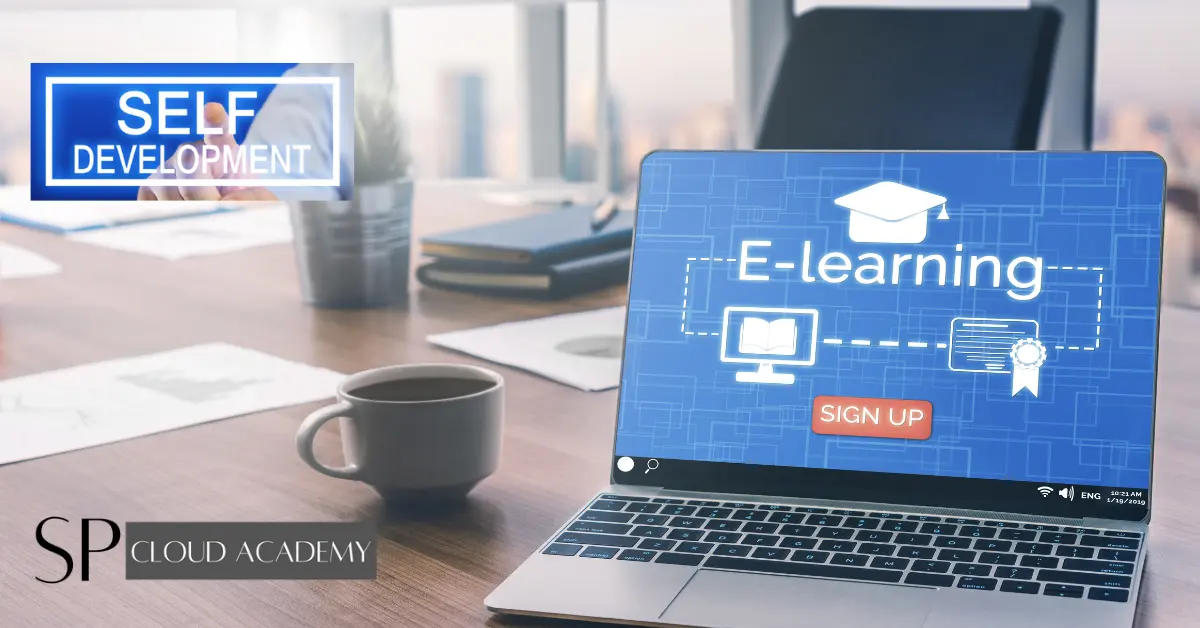
Elearning and self development
-

Comprehensive Guideline for Internet Connectivity for Corporate and Educational Institutions
-

E-Learning
-
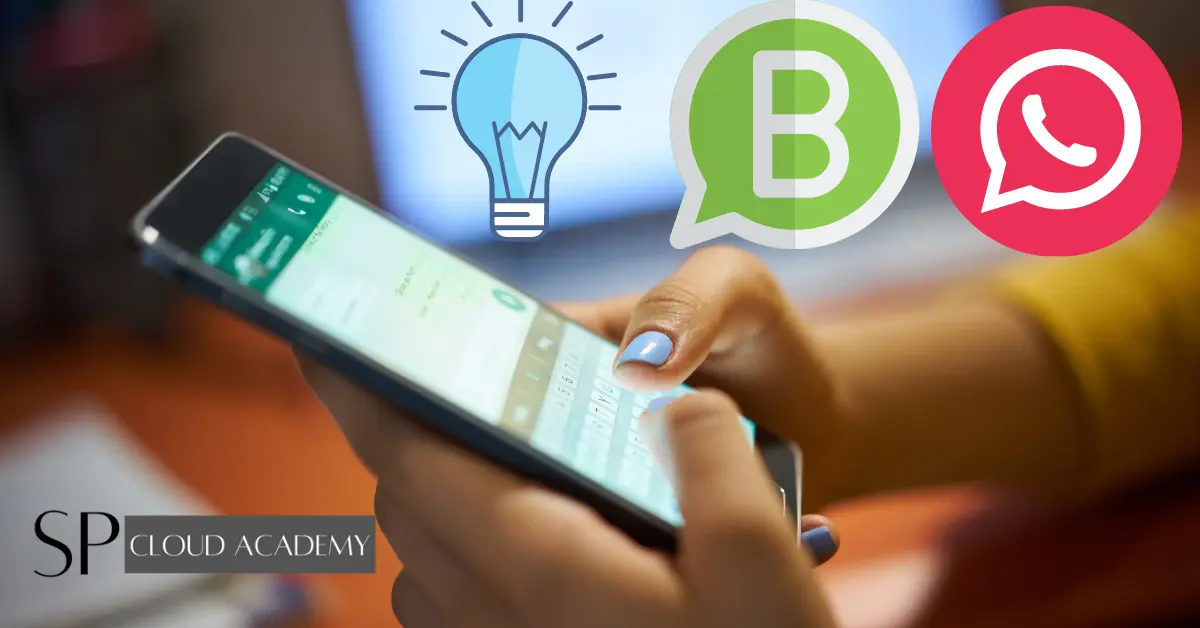
Educational Uses of WhatsApp
-
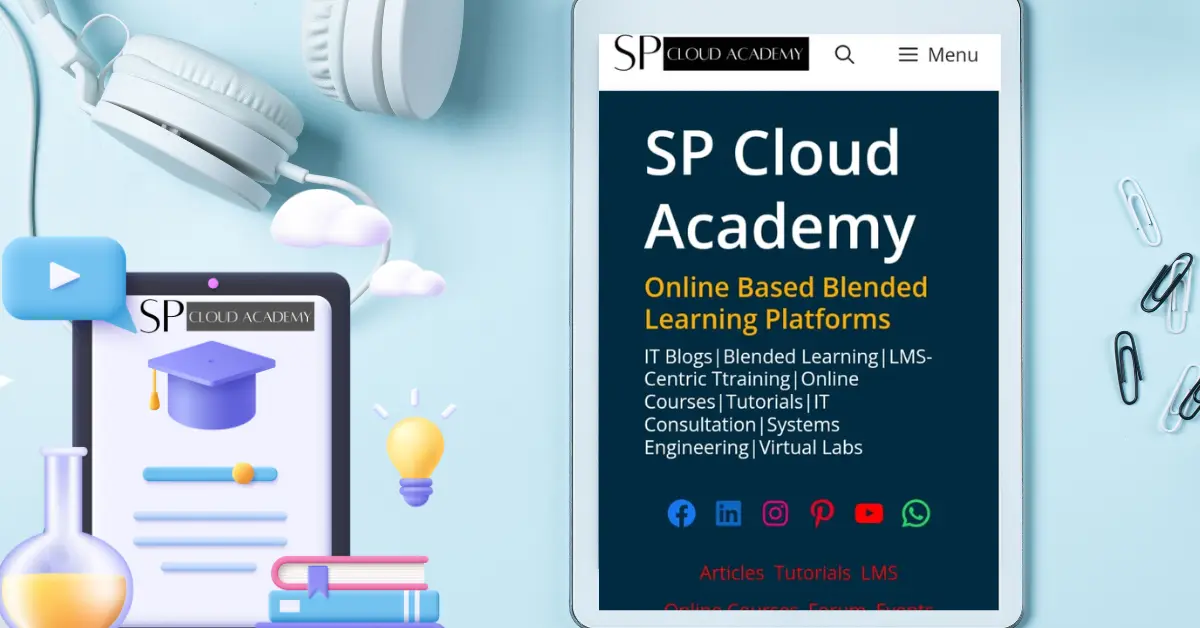
Mobile Learning
-

Data Backup Methods
-
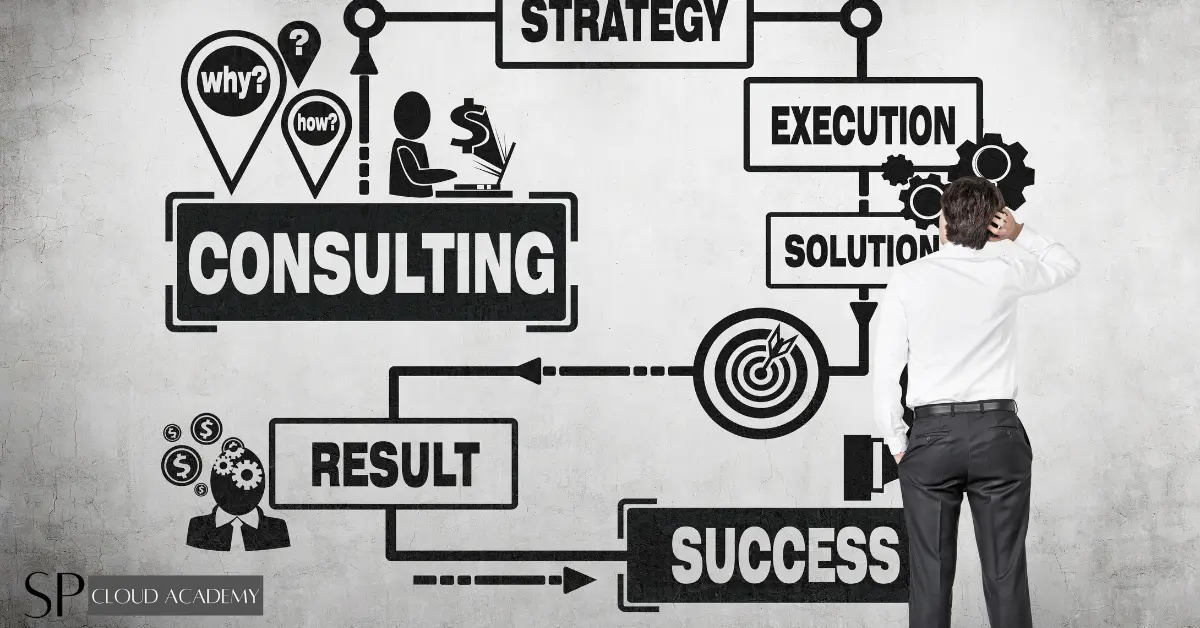
IT Consultancy
-

Data Backup Policy
-

Artificial Intelligence (AI) and Fourth Industrial Revolution (IR 4.0)