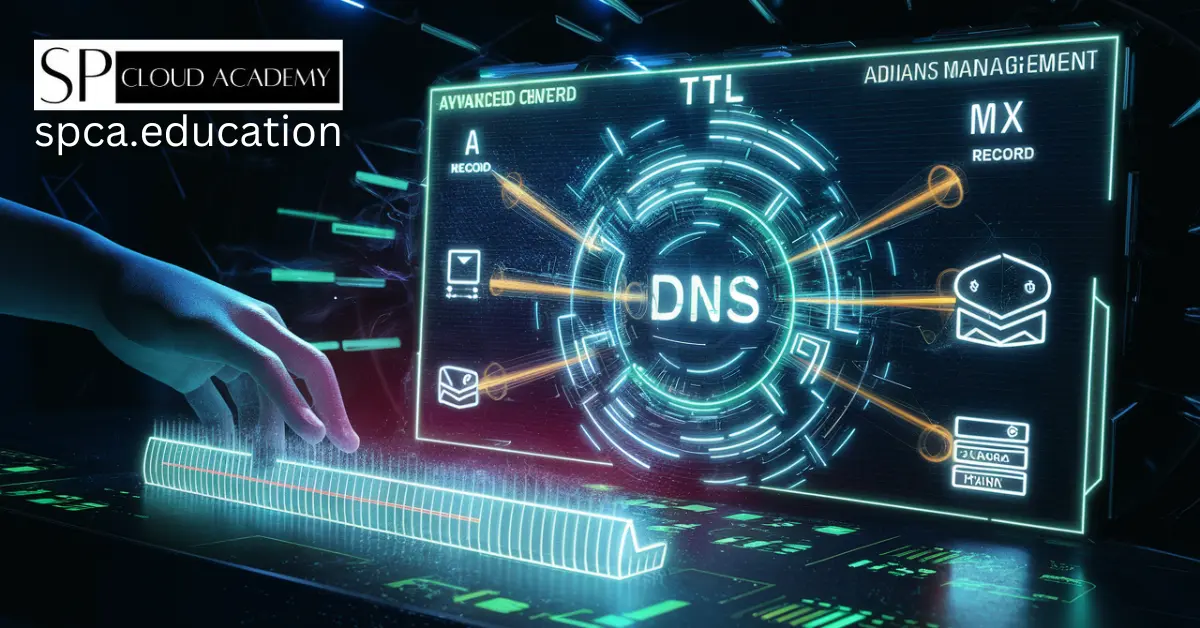We’ve all been there. Your website is suddenly down. Your emails aren’t sending. Panic sets in. You check your hosting, and everything seems fine. So, what’s the culprit? More often than not, the silent, unsung hero of the internet is to blame: the DNS server.
Managing DNS can feel like navigating a complex switchboard in a dark room. One wrong flip, and everything goes offline. But it doesn’t have to be intimidating. In fact, understanding DNS is the single most powerful skill you can develop to ensure rock-solid, reliable web hosting.
This is your ultimate guide. We’ll demystify the jargon, walk you through every critical record type, and give you the practical steps to manage your DNS like a seasoned pro.
Let’s dive in.
What is a DNS Server, Really? (And Why Should You Care?)
Think of the Domain Name System (DNS) as the phone book of the internet.
When you want to call a friend, you don’t remember their 10-digit phone number; you look up their name in your contacts. DNS does the exact same thing for websites.
- You type a human-friendly domain name (like www.google.com) into your browser.
- Your browser asks a DNS server, “Hey, what’s the real address for google.com?”
- The DNS server looks it up and returns a machine-friendly IP address (like 142.250.191.78).
- Your browser then connects to that IP address, and the website loads.
This process happens in milliseconds. When it works, it’s invisible. When it breaks, your website, email, and other online services become unreachable. Mastering DNS means you control the traffic flow to your digital assets, making it a cornerstone of successful web hosting.
The Key Players in Your DNS Setup
Before we touch the settings, let’s get familiar with the core components.
- Domain Registrar: This is where you bought your domain name (e.g., GoDaddy, Namecheap, Google Domains).
- Nameservers (NS): These are the specific servers that store your domain’s DNS records. Think of them as the “keepers of the phone book.” Your domain registrar points your domain to these nameservers. Often, they belong to your hosting provider (e.g., ns1.bluehost.com and ns2.bluehost.com).
- DNS Zone File: This is the actual file on the nameserver that contains all the individual instructions, or DNS records. This is where you’ll do most of your management.
- TTL (Time To Live): This is a crucial setting on every DNS record. It tells servers how long (in seconds) to “cache” or remember the information before asking for it again. A lower TTL (like 300 seconds) means changes spread faster, while a higher TTL (like 86400 seconds, or 24 hours) reduces the load on DNS servers.
The Ultimate Guide to DNS Record Types (Explained)
Your DNS Zone File is made up of different types of records, each with a specific job. Here are the ones you absolutely need to know.
The A Record (Address Record)
- What it does: The most fundamental record. It points a domain or subdomain directly to an IPv4 address.
- Common Use Case: Pointing your main domain (yourdomain.com) to your web server’s IP address.
- Example Format:
- Host/Name: @ (This symbol typically represents the root domain itself)
- Type: A
- Value/Points to: 192.0.2.1
- TTL: 3600 (1 hour)
The AAAA Record (Quad A Record)
- What it does: The future-proof version of the A record. It points a domain or subdomain to an IPv6 address.
- Common Use Case: As the internet transitions to IPv6, having a AAAA record ensures your site is accessible to users on modern networks.
- Example Format:
- Host/Name: @
- Type: AAAA
- Value/Points to: 2001:0db8:85a3:0000:0000:8a2e:0370:7334
- TTL: 3600
The CNAME Record (Canonical Name Record)
- What it does: Acts as an alias. It points a domain or subdomain to another domain name, not an IP address. The browser will then look up the IP of the destination domain.
- Common Use Case: Pointing the www version of your site to the main domain. This ensures that www.yourdomain.com and yourdomain.com show the same content. It’s also widely used to connect to third-party services like Shopify or Heroku.
- Important Rule: You can’t place a CNAME record on a root domain (@) because a root domain needs other records (like MX and NS records) that can’t coexist with a CNAME.
- Example Format:
- Host/Name: www
- Type: CNAME
- Value/Points to: yourdomain.com
- TTL: 3600
The MX Record (Mail Exchanger Record)
- What it does: The workhorse of email. It directs your domain’s incoming email to the correct mail server.
- Common Use Case: Setting up email with a provider like Google Workspace or Microsoft 365. You’ll often have multiple MX records with different “priority” numbers. Lower numbers are tried first.
- Example Format (for Google Workspace):
- Host/Name: @
- Type: MX
- Priority: 1
- Value/Points to: aspmx.l.google.com
- TTL: 3600
- (You would add 4 more records with higher priority numbers)
The TXT Record (Text Record)
- What it does: The multi-tool of DNS. It lets you store arbitrary text information. While it doesn’t direct traffic, it’s used for verification and security.
- Common Use Cases:
- SPF (Sender Policy Framework): Lists the servers authorized to send email on your behalf, preventing spoofing.
- DKIM (DomainKeys Identified Mail): Provides a digital signature to verify that an email hasn’t been tampered with.
- DMARC (Domain-based Message Authentication): Tells receiving mail servers what to do with emails that fail SPF or DKIM checks.
- Site Verification: Proving you own a domain to services like Google Search Console or Facebook Business.
- Example Format (SPF Record):
- Host/Name: @
- Type: TXT
- Value: “v=spf1 include:_spf.google.com ~all”
- TTL: 3600
The NS Record (Name Server Record)
- What it does: Delegates a domain or subdomain to a specific set of nameservers. You usually set these at your domain registrar, not in your DNS zone file.
- Common Use Case: You set the primary NS records for yourdomain.com at your registrar to point to your web host. You might also use it to delegate a subdomain (e.g., blog.yourdomain.com) to a completely different DNS provider.
- Example Format:
- Host/Name: @
- Type: NS
- Value: ns1.yourdnshost.com
The SRV Record (Service Record)
- What it does: A more advanced record that specifies the location (hostname and port number) of servers for specific services.
- Common Use Case: Used for services like VoIP (Voice over IP), instant messaging, and hosting game servers like Minecraft.
- Example Format (Minecraft):
- Service: _minecraft
- Proto: _tcp
- Name: yourdomain.com
- Priority: 0
- Weight: 5
- Port: 25565
- Target: mc.yourdomain.com
The CAA Record (Certificate Authority Authorization)
- What it does: A security-focused record. It lets you specify which Certificate Authorities (CAs) are allowed to issue SSL/TLS certificates for your domain.
- Common Use Case: Preventing a rogue CA from issuing an unauthorized SSL certificate for your domain, enhancing security.
- Example Format (Allowing Let’s Encrypt):
- Host/Name: @
- Type: CAA
- Flag: 0
- Tag: issue
- Value: “letsencrypt.org”
Practical How-To: Common DNS Management Tasks
Now let’s put theory into practice.
Task 1: Pointing Your Domain to a New Web Host
This is the most common DNS task. You’ve signed up for new, faster hosting and need to make the switch.
- Get Your New Nameservers: Your new web host will provide you with at least two nameservers in your welcome email or hosting dashboard (e.g., ns1.newhost.com, ns2.newhost.com).
- Log into Your Domain Registrar: Go to the company where you purchased your domain name.
- Find the DNS / Nameserver Settings: Look for a section called “Manage DNS,” “Nameservers,” or “Domain Name Servers.”
- Change the Nameservers: Select the option to use “Custom Nameservers.” Delete the old ones and enter the new ones provided by your host.
- Save and Wait: Save your changes. This is where TTL comes in. It can take anywhere from a few minutes to 48 hours for the change to propagate across the internet. Be patient!
Task 2: Setting Up Google Workspace or Microsoft 365 Email
- Log into Your DNS Host: This is wherever your nameservers are pointing (usually your web host’s cPanel or DNS management area).
- Navigate to the DNS Zone Editor: Find the tool that lets you add and edit DNS records.
- Delete Existing MX Records: If you have any old MX records, it’s best to remove them to avoid conflicts.
- Add the New MX Records: Following the instructions from Google or Microsoft, add each MX record one by one. Pay close attention to the Priority and Value/Points To fields.
- Add Verification and Security Records: Add the required TXT or CNAME record to verify your domain. Crucially, also add the provided SPF and DKIM records (as TXT records) to ensure your emails don’t land in spam.
DNS Best Practices for Flawless Performance and Security
Managing DNS isn’t just about making things work; it’s about making them work well.
- Measure Twice, Cut Once: A typo in an IP address can take your site down. Always double-check every value before you hit “Save.”
- Lower TTL Before a Migration: Planning a big move? A day or two before the switch, lower the TTL on your key records (like A and MX) to 300 (5 minutes). This will make the final propagation happen much faster. Just remember to set it back to a higher value (like 3600) afterward.
- Use a Premium DNS Provider: For mission-critical websites, consider using a dedicated DNS provider like Cloudflare, DNSMadeEasy, or Amazon Route 53. They offer faster performance, better security (like DDoS protection), and higher reliability than standard registrar or hosting DNS.
- Keep Your Zone File Clean: Periodically review your DNS records. Remove entries for old services or subdomains you no longer use.
- Backup Your Zone File: Before making significant changes, take a screenshot or export your zone file. It’s a lifesaver if you need to revert.
Conclusion: You Are Now in Control
DNS is no longer a mystery. It’s a logical, powerful system that puts you in the driver’s seat of your online presence. By understanding what each record does and how to manage them, you’ve moved beyond simple web hosting into the realm of true digital infrastructure management.
You can now change hosts with confidence, integrate third-party services seamlessly, and secure your email deliverability. This knowledge is the key to building a faster, more reliable, and more secure home for your business on the web.
Go forth and manage your DNS with confidence!
See Also
-

The Ultimate Guide to Promoting Your Website Like a Pro in 2025
-

The Ultimate Domain & Hosting Guide: Everything You Need to Know Before Getting Started
-

Blogger vs WordPress: Which One Suits Your Content Goals Better?
-

The Ultimate Website Monitoring Guide: Keep Your Site Fast, Secure & Online 24/7!
-
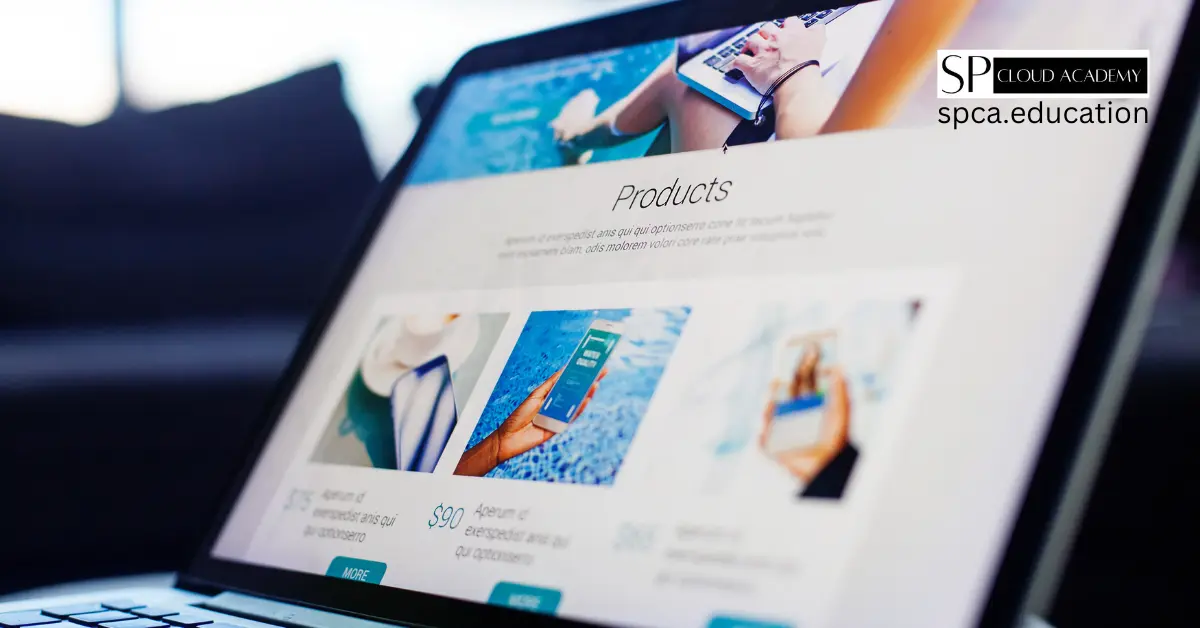
Turn Your Google Site into a Dynamic Website: A Step-by-Step Guide
-

The Ultimate Guide to Modern Website Frontend & Backend Architecture
-
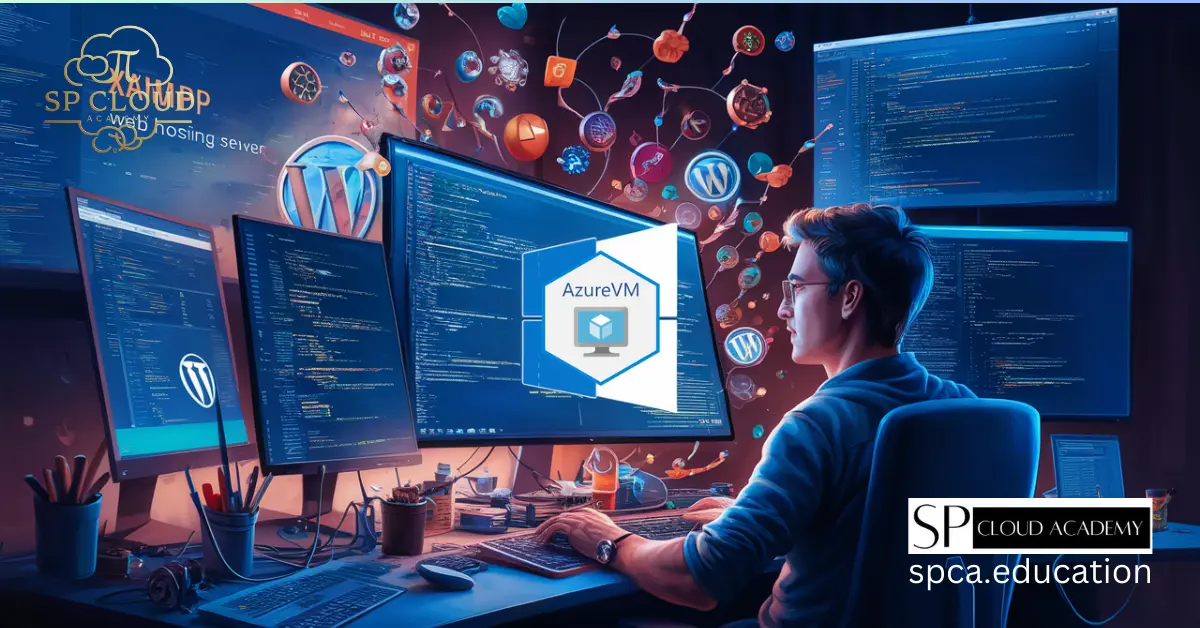
Step-by-Step Guide: Deploying a XAMPP Web Hosting Server on Azure Windows VM for WordPress
-
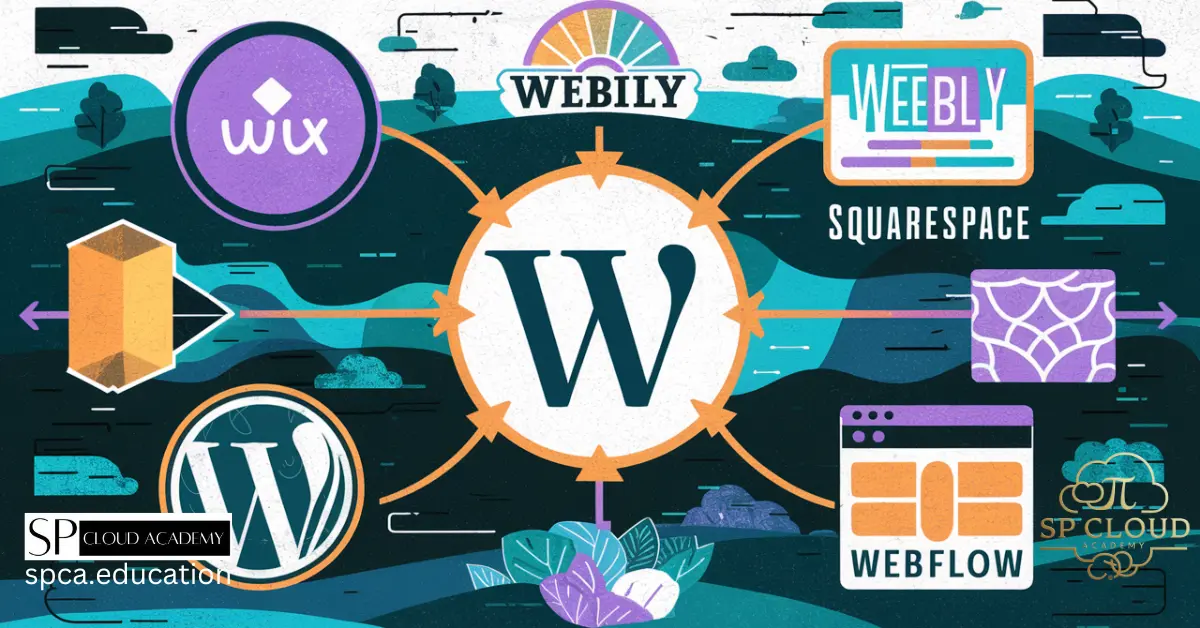
Absolutely Free! Learn the Best Online Tools for Building Websites: A Detailed Guide
-
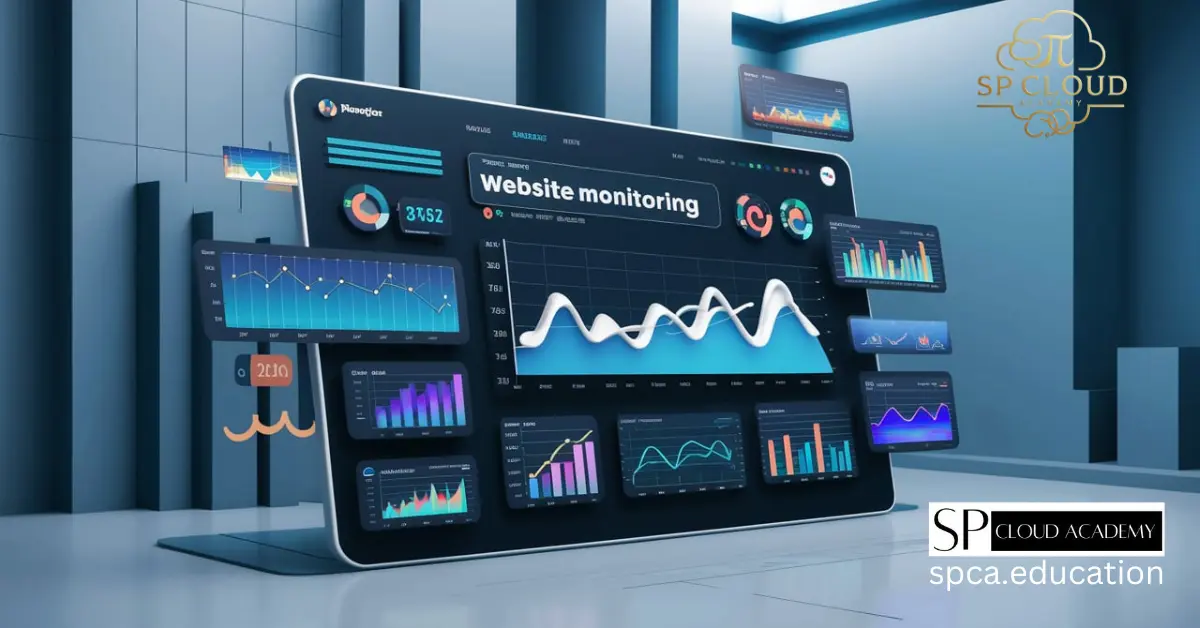
The Best Website Monitoring Tools to Keep Your Site Running Smoothly
-
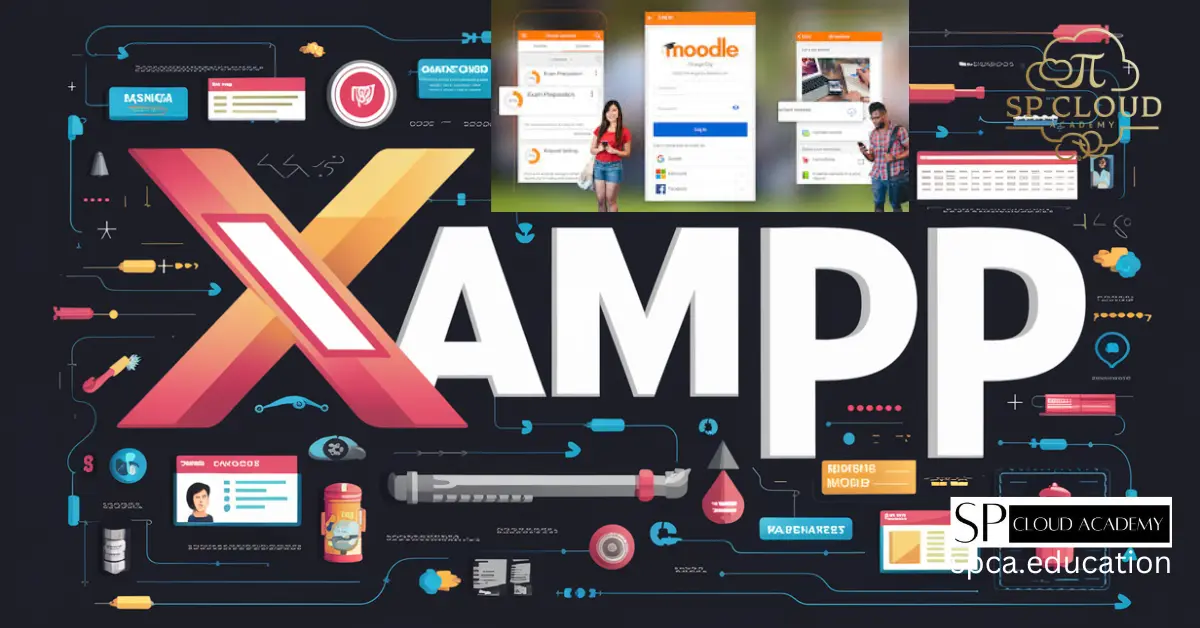
XAMPP for Moodle: Learn to install, configure, and develop Moodle LMS locally with this step-by-step guide for seamless setup.
-

Step-by-Step Guide to Installing XAMPP and Configuring WordPress Like a Pro
-
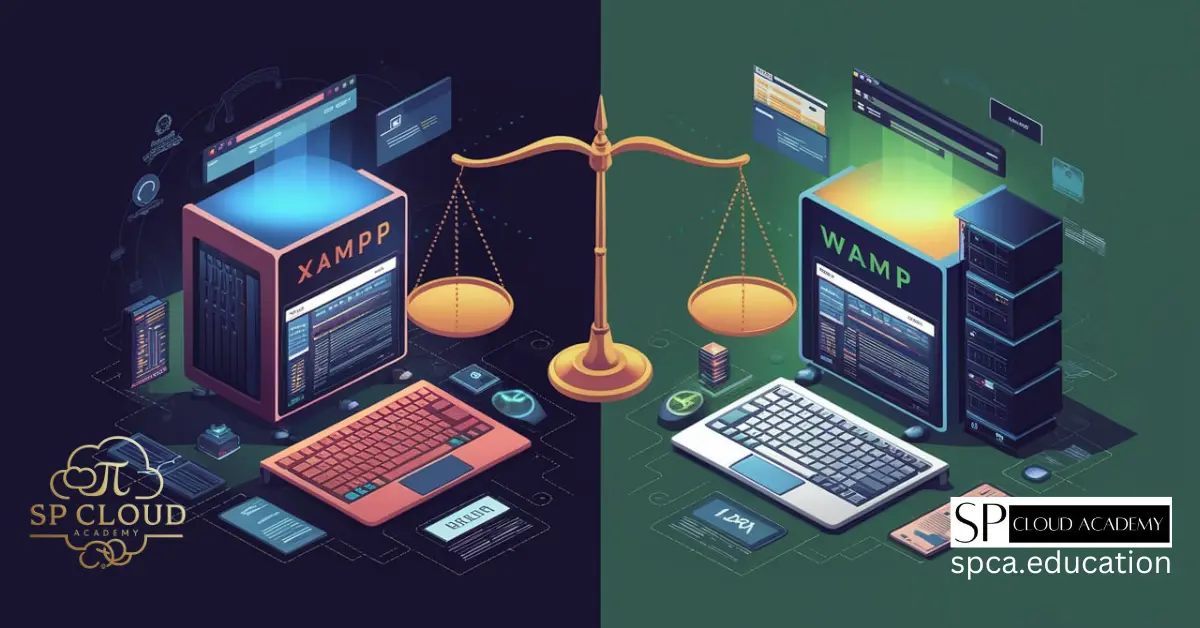
XAMPP Web Server vs. WAMP: Which One is Right for Your Web Development?