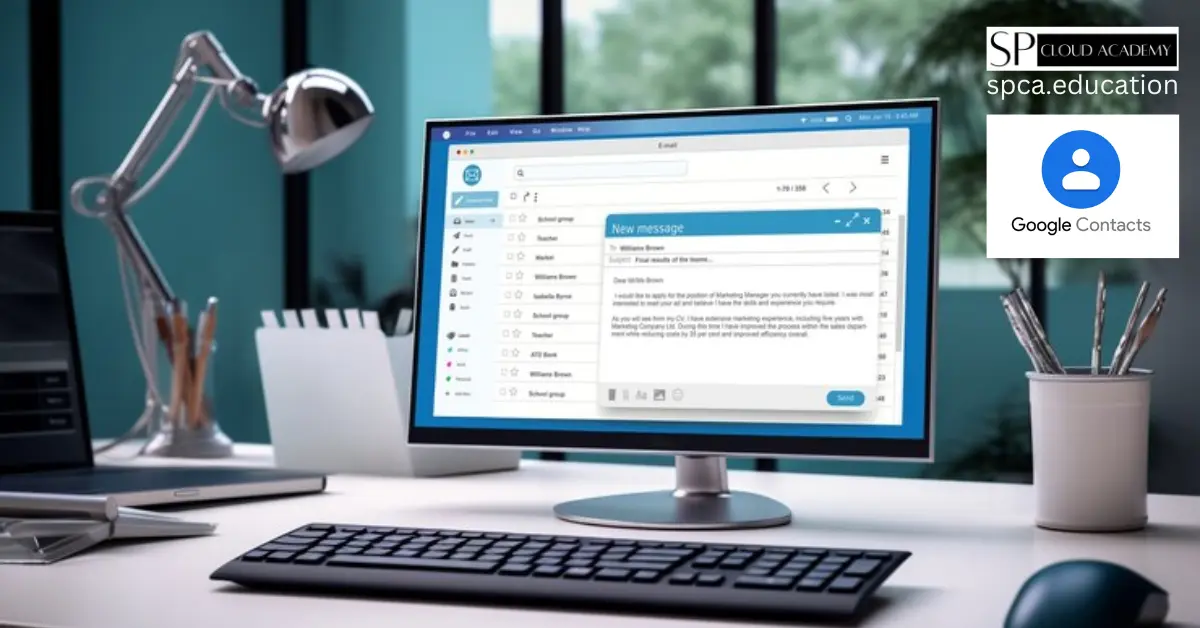Maintaining an organized and up-to-date contact list is essential in today’s fast-paced digital world. Google Contacts, a powerful tool integrated into the Google ecosystem, offers a robust solution for managing your personal and professional contacts. In this comprehensive guide, you’ll discover how to leverage the features and functionalities of Google Contacts to streamline your contact management and enhance your productivity.
Why Effective Contact Management is Important
Effective contact management is the cornerstone of successful networking, communication, and collaboration. By keeping your contacts organized and accessible, you can:
- Enhance Productivity: Quickly find and access the right contacts when you need them, saving time and improving efficiency.
- Improve Communication: Stay connected with your network and ensure you have the most up-to-date contact information for your professional and personal relationships.
- Maintain Valuable Connections: Nurture your relationships by keeping track of important details, such as birthdays, anniversaries, and other personal information.
- Facilitate Collaboration: Seamlessly share contacts and contact information with team members, colleagues, and clients, fostering collaboration and streamlining workflows.
Getting Started with Google Contacts
To begin your journey with Google Contacts, you’ll need a Google account. If you don’t have one, you can easily sign up for a free Gmail account at google.com/gmail. Once you have your Google account, follow these steps to access and explore Google Contacts:
- Open Google Contacts: Visit contacts.google.com or access it through the Google Apps menu in your Gmail account.
- Familiarize Yourself with the Interface: The Google Contacts interface is designed to be intuitive and user-friendly. Familiarize yourself with the different sections, such as the contact list, individual contact details, and the menu options.
- Explore the Settings: Click on the gear icon in the top right corner to access the settings. Here, you can customize various aspects of Google Contacts, such as the display options, sync settings, and default contact views.
Organizing Your Contacts
Keeping your contacts organized is the key to unlocking the full potential of Google Contacts. Here are some strategies to help you maintain a well-structured contact list:
- Create Meaningful Groupings: Use the “Create label” function to categorize your contacts into relevant groups, such as “Work,” “Family,” “Friends,” or “Clients.” This will make it easier to find and manage specific contacts.
- Utilize Sorting and Filtering: Leverage the sorting and filtering options to arrange your contacts based on various criteria, such as name, email, or company. This can help you quickly locate specific individuals or groups.
- Implement a Consistent Naming Convention: Establish a consistent naming convention for your contacts, such as “First Name Last Name” or “Last Name, First Name.” This will ensure your contact list is easy to navigate and search.
Importing and Exporting Contacts
Google Contacts offers seamless integration with other contact management platforms, allowing you to import and export contacts with ease. Here’s how you can leverage this functionality:
- Import Contacts: Click on the “Import” button in the Google Contacts interface to import contacts from various sources, such as CSV files, vCard files, or other email providers like Outlook or Yahoo.
- Export Contacts: To export your Google Contacts, click on the “Export” button and select the desired format, such as CSV or vCard. This can be useful for creating backups or sharing your contacts with others.
Managing Contact Groups
Organizing your contacts into groups can greatly enhance your contact management experience. Google Contacts provides a robust group management feature that allows you to:
- Create and Customize Groups: Use the “Create label” function to establish custom groups, such as “Work Colleagues,” “Family,” or “Volunteer Organization.”
- Add and Remove Contacts from Groups: Easily add or remove contacts from specific groups to keep your contact organization up-to-date.
- Send Group-Specific Communications: Leverage group-based communication features to efficiently send emails, messages, or invitations to specific contact groups.
Adding and Editing Contact Details
Maintaining accurate and comprehensive contact information is crucial for effective communication. Google Contacts makes it easy to add, edit, and update your contacts’ details:
- Add New Contacts: Click on the “Create contact” button to manually add new contacts, including their name, email, phone number, and other relevant information.
- Edit Existing Contacts: Locate the contact you wish to update and click on their name to access the contact details page. Here, you can make any necessary changes to their information.
- Merge Duplicate Contacts: Google Contacts can automatically detect and merge duplicate contacts, helping you maintain a clean and organized contact list.
Using Labels and Tags for Contact Categorization
Labels and tags in Google Contacts allow you to further categorize and organize your contacts. Here’s how you can leverage this feature:
- Create Custom Labels: Use the “Create label” function to establish labels that align with your specific needs, such as “VIP Clients,” “Networking Contacts,” or “Personal Connections.”
- Apply Labels to Contacts: Assign relevant labels to your contacts to group them based on various criteria, such as professional relationships, personal interests, or communication preferences.
- Filter and Search by Labels: Utilize the search and filtering options to quickly locate contacts based on their assigned labels, making it easier to find the right people for specific tasks or communications.
Advanced Features of Google Contacts
Google Contacts offers a range of advanced features that can help you streamline your contact management even further:
- Contact Sharing: Collaborate with team members or colleagues by sharing specific contacts or entire contact groups, ensuring everyone has access to the most up-to-date information.
- Contact Backup and Restore: Regularly back up your Google Contacts to ensure you can easily restore your data in the event of an emergency or device change.
- Integration with Other Google Apps: Seamlessly integrate Google Contacts with other Google applications, such as Gmail, Google Calendar, and Google Drive, to enhance your productivity and workflow.
Tips for Maintaining a Clean and Updated Contact List
Keeping your Google Contacts up-to-date and organized requires ongoing maintenance. Here are some tips to help you maintain a clean and effective contact list:
- Regularly Review and Update Contacts: Set aside time each month or quarter to review your contacts, remove outdated information, and update any changes.
- Leverage Automation and Integrations: Utilize features like “Suggested contacts” and integrations with other apps to automatically update contact information and keep your list current.
- Encourage Contacts to Update Their Information: Kindly ask your contacts to update their information in your shared contact lists, ensuring you always have the most accurate details.
Integrating Google Contacts with Other Google Apps
Google Contacts seamlessly integrates with various other Google applications, allowing you to maximize your productivity and streamline your workflows. Here are a few examples of how you can leverage these integrations:
- Gmail: Easily access and add contacts directly from your Gmail inbox, and use Google Contacts to auto-complete email addresses.
- Google Calendar: Sync your Google Contacts with Google Calendar to view important contact details, such as birthdays and anniversaries, alongside your calendar events.
- Google Drive: Share contact information with team members or collaborators by linking your Google Contacts to Google Drive documents and spreadsheets.
Troubleshooting Common Issues with Google Contacts
While Google Contacts is generally a reliable and user-friendly tool, you may occasionally encounter some common issues. Here are a few troubleshooting tips to help you resolve these problems:
- Syncing Issues: If you’re experiencing problems with syncing your contacts across devices or with other platforms, check your sync settings and ensure you have the latest version of the Google Contacts app installed.
- Duplicate Contacts: If you notice duplicate contacts in your list, use the “Merge and fix” feature to automatically identify and consolidate them.
- Missing or Incorrect Contact Information: If you find that some contact details are missing or inaccurate, try manually updating the information or reaching out to the contact directly to request an update.
Ready to take your contact management to the next level? Start organizing your Google Contacts today by visiting [contacts.google.com](https://contacts.google.com/) and exploring the features and functionalities covered in this guide. Remember, effective contact management is the key to unlocking new opportunities and strengthening your professional and personal relationships.
Google Contacts FAQs
1. What is Google Contacts? Google Contacts is a service for managing personal and professional contacts, accessible via web and mobile apps.
2. How do I access Google Contacts? You can access Google Contacts through the web at contacts.google.com or via the Google Contacts app on Android and iOS devices.
3. How do I add a new contact? Click “Create contact” on the web or tap the “+” button in the app, then enter the contact’s information.
4. Can I import contacts from other services? Yes, you can import contacts from services like Outlook or other email providers by using a CSV or vCard file.
5. How do I sync contacts across devices? Ensure you are signed in to the same Google account on all devices and enable sync in your device settings.
6. How do I delete a contact? Select the contact you want to delete, click the three-dot menu, and choose “Delete” on the web, or tap “Delete” in the app.
7. Can I merge duplicate contacts? Yes, Google Contacts can automatically find and merge duplicate contacts or you can do it manually via the “Merge & fix” option.
8. How do I recover deleted contacts? You can restore deleted contacts from the Trash within 30 days by going to the “Undo changes” option under Settings.
9. Is there a way to organize contacts into groups? Yes, you can create labels (groups) and assign contacts to these labels for better organization.
10. Are my contacts private and secure? Google uses strong security measures to protect your data, and you can manage privacy settings through your Google account.
11. Can I share my contacts with others? Google Contacts itself doesn’t support contact sharing directly, but you can export contacts and share the file.
12. How do I back up my contacts? Contacts are automatically backed up if sync is enabled, or you can manually export them to a file for backup.
For more detailed information, visit the Google Contacts Help Center.
See Also
-
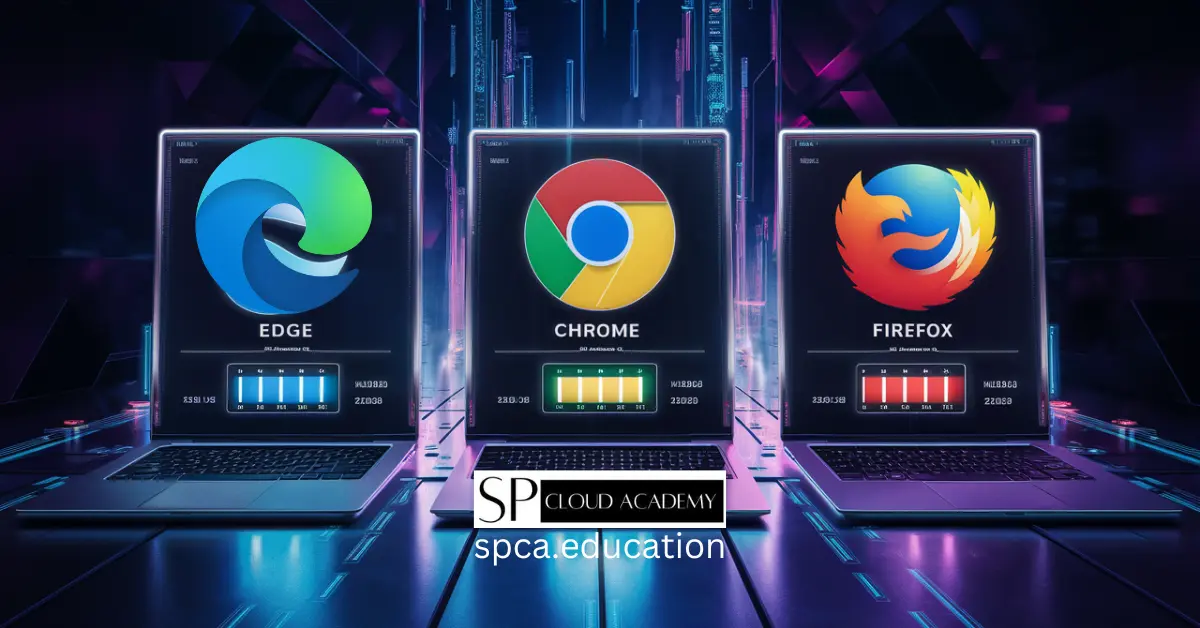
Microsoft Edge vs Chrome vs Firefox in 2025: Which Browser Is Truly Winning the Internet?
-

Voice Typing Made Easy: Expert Tips & Tricks for Perfect Hands-Free Writing
-

Top 7 Best Password Managers You Need to Protect Your Online Identity
-
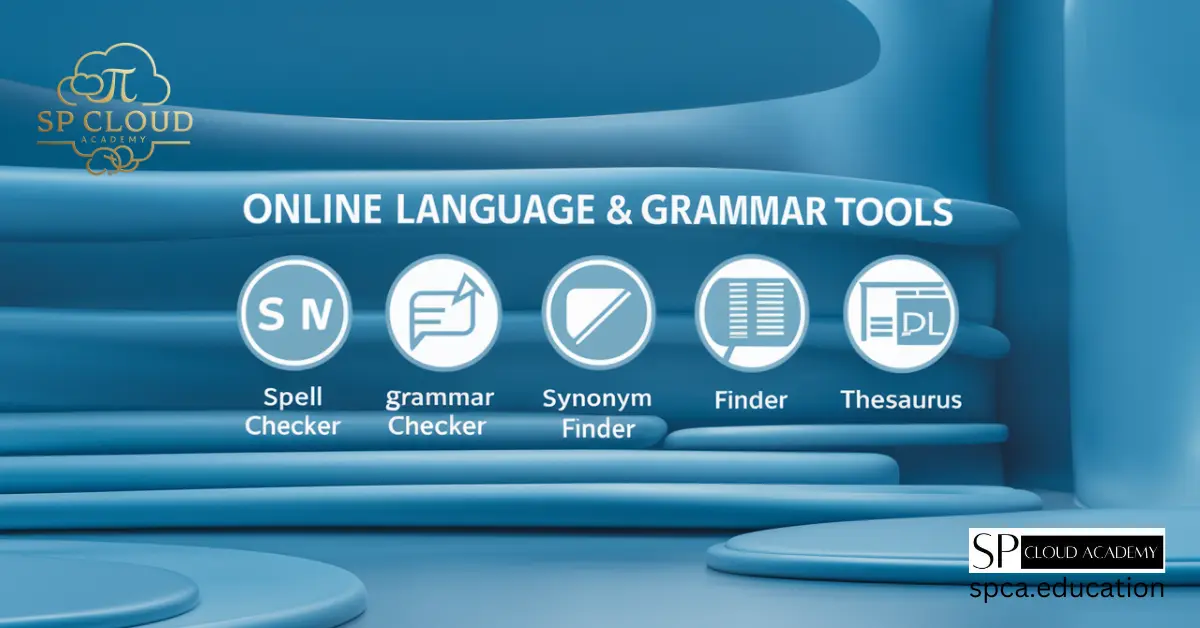
Master Your Writing: The Top Online Language and Grammar Tools You Need
-

Unlock the Power of Google Lens: Discover Hidden Features You Never Knew Existed