Introduction: Why cPanel Remains the Top Choice for VPS Management
Managing a Linux VPS doesn’t have to be complicated. cPanel has been the industry-standard control panel for over two decades, transforming complex server administration into an intuitive visual experience. Whether you’re hosting multiple websites, managing email accounts, or handling databases, cPanel simplifies everything through its user-friendly interface.
This comprehensive guide walks you through the complete cPanel installation process on your Linux VPS. You’ll learn exactly which commands to run, understand what each step accomplishes, and discover how to troubleshoot common issues. By the end of this tutorial, you’ll have a fully functional cPanel installation ready to manage your web hosting environment efficiently.
Understanding System Requirements Before Installation
Before diving into installation, ensuring your VPS meets cPanel’s requirements prevents headaches later. cPanel demands specific system configurations for optimal performance and stability.
Your server needs a minimum of 1GB RAM, though 2GB or more is recommended for production environments. Disk space requirements start at 20GB, but allocating 40GB provides comfortable headroom for growth. A fresh operating system installation works best—cPanel supports CentOS, AlmaLinux, Rocky Linux, CloudLinux, and Ubuntu LTS versions.
Verify your system runs a supported OS version. cPanel doesn’t support 32-bit architectures, desktop versions, or containers like OpenVZ. Your VPS must have a valid hostname that resolves properly via DNS. Additionally, ensure your server isn’t running other control panels or web hosting software, as conflicts will cause installation failures.
Network connectivity is crucial. Your VPS needs uninterrupted internet access throughout installation, which downloads several gigabytes of data. Finally, confirm you have root access via SSH—cPanel installation requires full administrative privileges.
Preparing Your Linux VPS for cPanel Installation
Proper preparation creates a solid foundation for your cPanel installation. Start by connecting to your VPS through SSH using your preferred terminal application.
First, update your system packages to their latest versions. This ensures compatibility and security:
yum update -y
For Ubuntu systems, use:
apt update && apt upgrade -y
Next, disable any firewall temporarily to prevent installation interruptions:
systemctl stop firewalld
systemctl disable firewalld
Set your server’s hostname correctly. Replace “server.yourdomain.com” with your actual FQDN:
hostnamectl set-hostname server.yourdomain.com
Verify the hostname appears in your hosts file:
echo "YOUR_IP_ADDRESS server.yourdomain.com server" >> /etc/hosts
Install Perl, which cPanel’s installer requires:
yum install perl -y
Finally, ensure SELinux is disabled or in permissive mode:
setenforce 0
sed -i 's/SELINUX=enforcing/SELINUX=disabled/' /etc/selinux/config
Your VPS is now ready for cPanel installation.
Downloading and Running the cPanel Installation Script
The actual installation process uses cPanel’s automated installer script, which handles dependencies and configuration automatically.
Download the latest installer directly from cPanel’s servers:
cd /home
curl -o latest -L https://securedownloads.cpanel.net/latest
This command saves the installer script as “latest” in your /home directory. The script is essentially a shell script that orchestrates the entire installation process.
Before executing, verify the script downloaded successfully:
ls -lh /home/latest
Now initiate the installation process:
sh latest
The installation begins immediately and typically takes 30 to 90 minutes depending on your server specifications and internet speed. You’ll see continuous output as the script downloads packages, compiles software, and configures services.
The installer performs numerous tasks: installing Apache, MySQL, PHP, email services, FTP servers, and hundreds of other components. It also configures firewall rules, sets up security certificates, and optimizes system settings for web hosting.
Don’t interrupt this process. If your SSH session disconnects, the installation continues in the background. You can monitor progress by checking the installation log file located at /var/log/cpanel-install.log.
Monitoring Installation Progress and Understanding Output
While the installation runs, understanding what’s happening helps you identify potential issues early and builds your confidence in the process.
The installer provides real-time status updates as it progresses through different stages. You’ll see messages about downloading packages, compiling software from source, and configuring various services. Each step contributes to building your complete cPanel environment.
Common messages include “Installing cPanel/WHM,” “Installing RPMs,” and “Building Apache.” These are normal and indicate smooth progress. The installer might pause occasionally during heavy compilation tasks—this is expected behavior, not a hang.
To monitor installation in real-time from another SSH session:
tail -f /var/log/cpanel-install.log
This displays continuous updates from the installation log. Watch for any red error messages, though minor warnings typically don’t affect the final outcome.
The installer creates numerous directories and files throughout /usr/local/cpanel/. It also establishes database structures, user accounts, and security configurations. Network services are configured and started automatically.
Successful completion displays a message confirming installation finished and provides your WHM login URL (typically https://your-server-ip:2087). The script also generates a root password or confirms your existing one works for WHM access.
Post-Installation Initial Configuration Steps
Once installation completes, several crucial configuration steps ensure your cPanel server operates securely and efficiently.
First, reboot your server to apply all changes:
reboot
After the system restarts, re-enable your firewall with cPanel-appropriate rules:
systemctl start firewalld
systemctl enable firewalld
cPanel includes ConfigServer Security & Firewall (CSF), which you’ll configure through WHM later. Now access WHM (WebHost Manager) by navigating to:
https://your-server-ip:2087
Accept the SSL certificate warning (you’ll install a proper certificate later) and log in using root credentials.
WHM presents an Initial Setup Wizard. Complete this carefully:
- Configure nameservers (typically ns1.yourdomain.com and ns2.yourdomain.com)
- Set up network interfaces
- Configure email routing
- Choose default PHP versions
- Enable or disable optional services
Next, run the cPanel update system:
/usr/local/cpanel/scripts/upcp --force
This ensures you’re running the latest cPanel version with all security patches applied.
Configure your server’s network settings properly in WHM under “Server Configuration” → “Basic WebHost Manager Setup.” Set your contact email to receive important notifications about security, updates, and server issues.
Essential Security Hardening Commands
Security should be your top priority after installation. These commands and configurations protect your server from common vulnerabilities and attacks.
Install and configure ConfigServer Security & Firewall:
cd /usr/src
wget https://download.configserver.com/csf.tgz
tar -xzf csf.tgz
cd csf
sh install.sh
Test CSF functionality:
perl /usr/local/csf/bin/csftest.pl
Remove testing mode and activate CSF:
sed -i 's/TESTING = "1"/TESTING = "0"/' /etc/csf/csf.conf
csf -r
Enable automatic system updates:
yum install yum-cron -y
systemctl enable yum-cron
systemctl start yum-cron
Configure SSH security by editing /etc/ssh/sshd_config:
sed -i 's/#PermitRootLogin yes/PermitRootLogin no/' /etc/ssh/sshd_config
systemctl restart sshd
Install ClamAV antivirus through WHM → “Manage Plugins” section. Enable mod_security in WHM under “Security Center” → “ModSecurity Configuration.”
Set up automated backups in WHM → “Backup Configuration.” Regular backups are your last line of defense against disasters.
Finally, review and configure PHP security settings in WHM → “MultiPHP INI Editor” to disable dangerous functions and limit resource usage.
Configuring Your First Website Through cPanel
With your server secured, you’re ready to create your first hosting account and website through cPanel’s intuitive interface.
Access WHM and navigate to “Account Functions” → “Create a New Account.” Fill in the required details:
- Domain: Your website’s domain name
- Username: Account username (lowercase, no spaces)
- Password: Strong, unique password
- Email: Contact email for account notifications
- Package: Select “default” or create custom packages
Click “Create” to establish the account. cPanel automatically creates directory structures, database access, email capabilities, and FTP accounts.
Now log into cPanel for the newly created account:
https://your-domain.com:2083
The cPanel dashboard presents all management tools organized by category. To upload website files, use “File Manager” or connect via FTP. Install popular applications like WordPress instantly through “Softaculous Apps Installer” found under “Software.”
Create email accounts through “Email Accounts” section. Set up databases via “MySQL Databases” when your applications require them. Configure domains, subdomains, and addon domains through the “Domains” section.
Enable SSL certificates through “SSL/TLS Status” – cPanel includes AutoSSL for free certificates that renew automatically.
Optimizing cPanel Performance on Your VPS
Performance optimization ensures your cPanel server handles traffic efficiently without unnecessary resource consumption.
Configure Apache resource limits in WHM → “Apache Configuration” → “Resource Limits.” Set appropriate values based on your VPS specifications:
/usr/local/cpanel/bin/whmapi1 set_tweaksetting key=maxclients value=150
Enable OPcache for PHP performance in WHM → “MultiPHP INI Editor”:
opcache.enable=1
opcache.memory_consumption=128
opcache.max_accelerated_files=4000
Optimize MySQL/MariaDB by editing /etc/my.cnf:
innodb_buffer_pool_size=512M
query_cache_size=64M
max_connections=100
Restart MySQL after changes:
systemctl restart mysql
Enable GZIP compression in Apache configuration through WHM → “Service Configuration” → “Apache Configuration” → “Include Editor.”
Configure cPanel disk usage monitoring:
/usr/local/cpanel/scripts/update_db_cache --daily
Set up CloudLinux if you’re managing multiple accounts, as it provides resource isolation and prevents individual accounts from affecting server performance.
Regularly clear cache and temporary files:
/scripts/clear_orphaned_virtfs_mounts
/scripts/upcp --clean
Monitor performance through “Server Status” in WHM, which provides real-time insights into resource utilization.
Troubleshooting Common Installation Issues
Even with careful preparation, installations occasionally encounter problems. Understanding common issues and solutions saves valuable time.
Installation hangs or freezes: This often indicates network connectivity issues or insufficient resources. Check your internet connection and verify available disk space:
df -h
free -m
If space is low, clear temporary files before restarting installation.
Repository errors: When package downloads fail, update repository configurations:
yum clean all
yum makecache
Apache won’t start: Check configuration syntax:
/usr/local/apache/bin/httpd -t
Review error logs:
tail -f /usr/local/apache/logs/error_log
MySQL startup failures: Verify sufficient memory and check error logs:
tail -f /var/lib/mysql/$(hostname).err
Hostname resolution problems: Ensure DNS is configured correctly:
hostname
hostname -f
cat /etc/hosts
License activation issues: Contact cPanel support with your license key. Verify your server’s IP matches the licensed IP.
For persistent problems, cPanel’s built-in repair tools help:
/scripts/upcp --force
/scripts/check_cpanel_rpms --fix
Access support through WHM → “Support” for professional assistance when needed.
Maintaining and Updating Your cPanel Installation
Regular maintenance keeps your cPanel server secure, stable, and performing optimally over time.
cPanel automatically checks for updates daily, but you can manually trigger updates:
/usr/local/cpanel/scripts/upcp
Configure automatic update preferences in WHM → “Server Configuration” → “Update Preferences.” Choose between Edge (latest features), Release (stable), or LTS (long-term support) tiers.
Schedule regular system maintenance tasks:
/scripts/maintenance
/scripts/check_cpanel_rpms --fix
Monitor disk usage proactively:
/scripts/disk_usage_check
Review logs regularly for security issues:
tail -f /usr/local/cpanel/logs/access_log
tail -f /var/log/secure
Clean up unnecessary files monthly:
/scripts/cleanup_tmp
/scripts/clear_orphaned_virtfs_mounts
Test backups monthly to ensure restoration works correctly. Documentation prevents future confusion—maintain records of customizations, installed plugins, and configuration changes.
Monitor server health through WHM dashboard, checking service status, resource usage, and active tasks. Set up email notifications for critical alerts in WHM → “Contact Manager.”
Update SSL certificates before expiration. Enable automatic renewal for Let’s Encrypt certificates through AutoSSL.
Regular maintenance prevents emergencies and extends your server’s reliable operational life.
Conclusion: Your cPanel Journey Begins Here
You’ve successfully installed and configured cPanel on your Linux VPS—a significant achievement that opens countless possibilities for web hosting management. This powerful control panel now empowers you to host websites, manage emails, create databases, and administer your server through an intuitive interface.
Remember that learning cPanel is an ongoing process. Explore WHM’s extensive features, experiment with different configurations in test accounts, and gradually expand your knowledge. The cPanel documentation at docs.cpanel.net provides detailed information about every feature and function.
Your server requires ongoing attention through regular updates, security monitoring, and performance optimization. Establish a maintenance schedule and stick to it. Join cPanel communities and forums to learn from experienced administrators and stay informed about best practices.
With your cPanel installation complete and properly configured, you’re ready to build, host, and manage professional websites efficiently. Welcome to the world of empowered server administration!
See Also
-
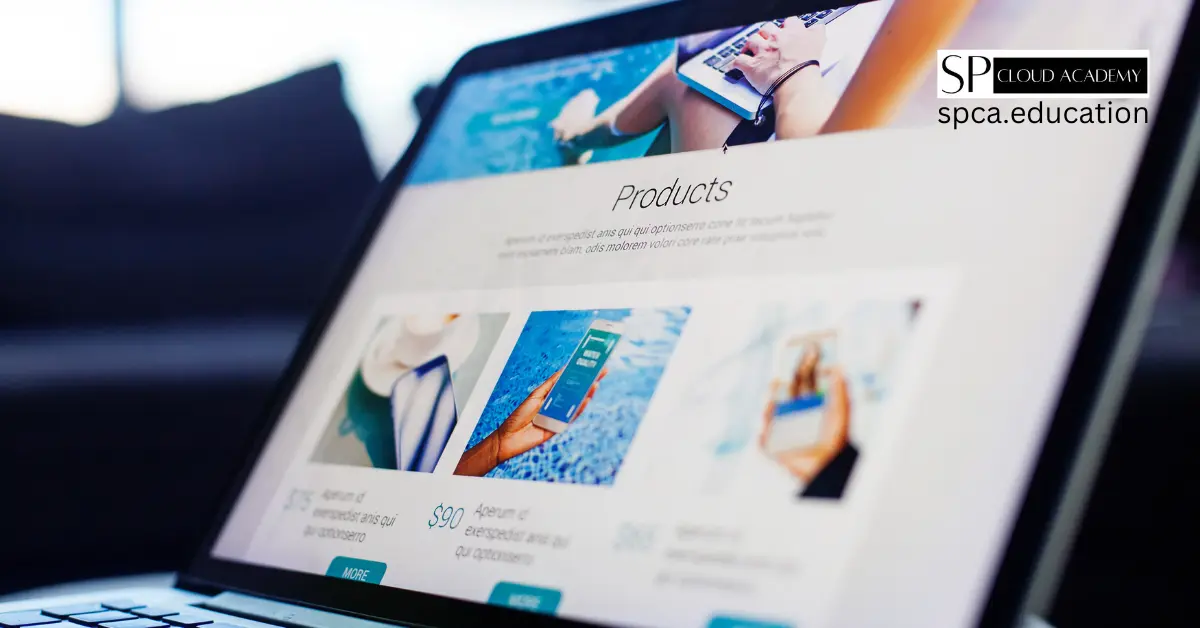
Turn Your Google Site into a Dynamic Website: A Step-by-Step Guide
-

The Ultimate Guide to Modern Website Frontend & Backend Architecture
-
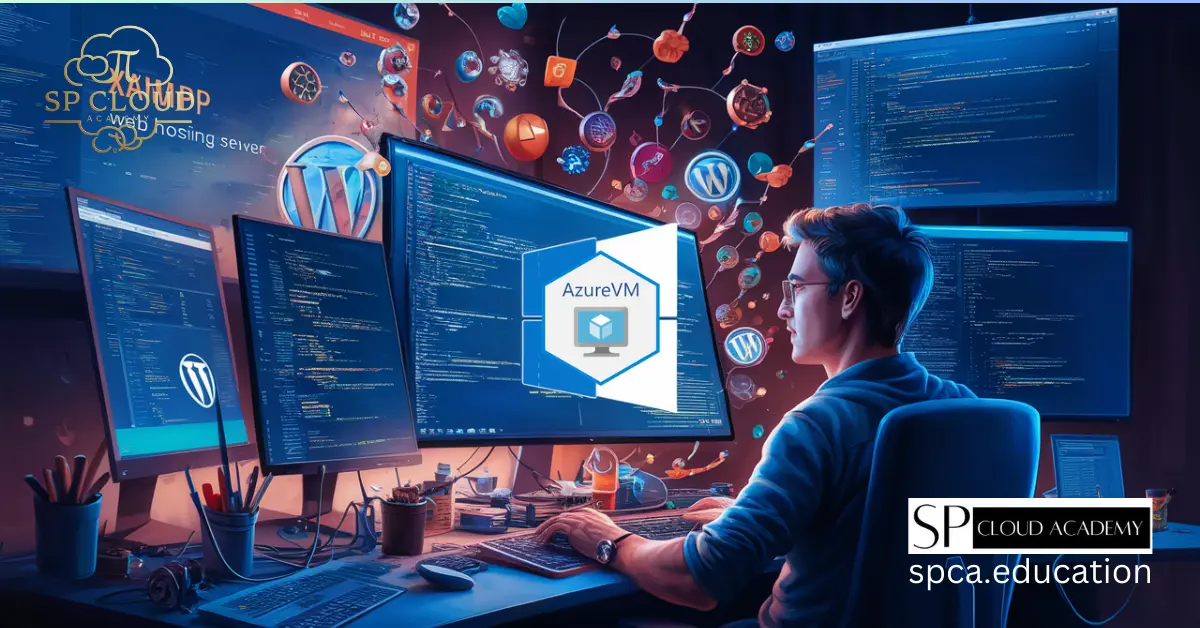
Step-by-Step Guide: Deploying a XAMPP Web Hosting Server on Azure Windows VM for WordPress
-
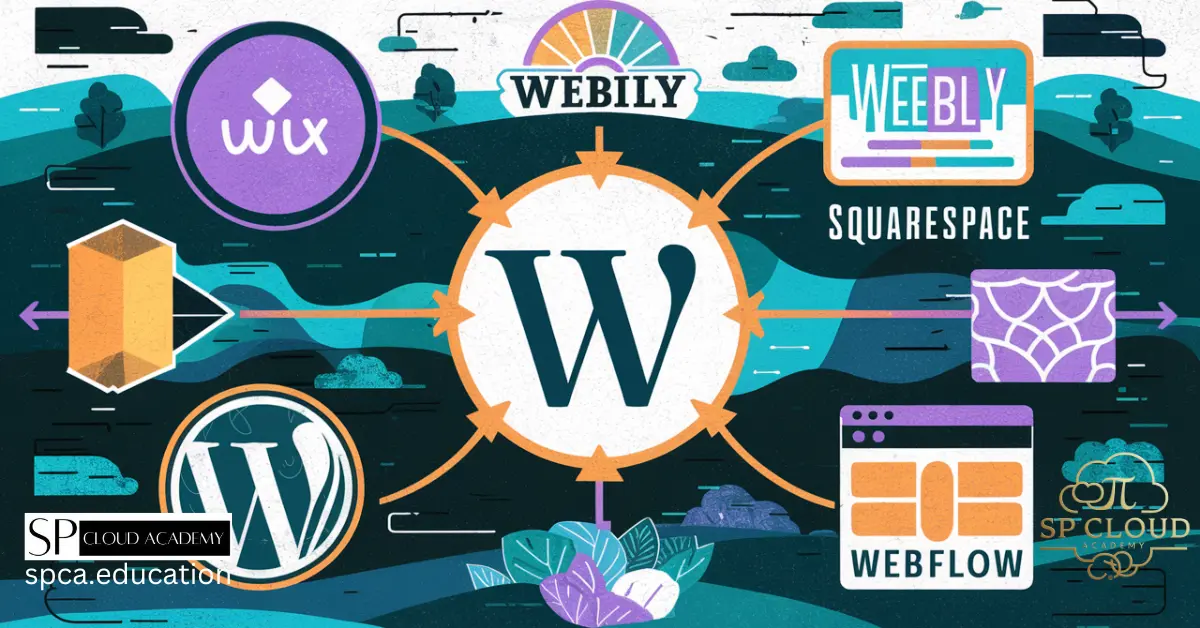
Absolutely Free! Learn the Best Online Tools for Building Websites: A Detailed Guide
-
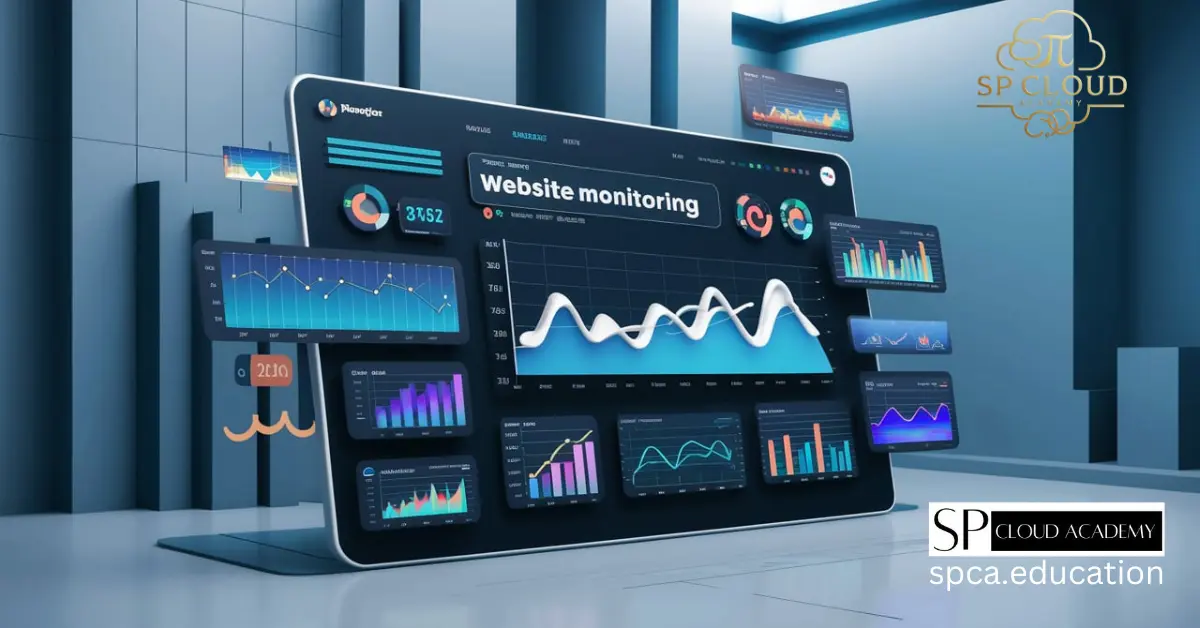
The Best Website Monitoring Tools to Keep Your Site Running Smoothly
-
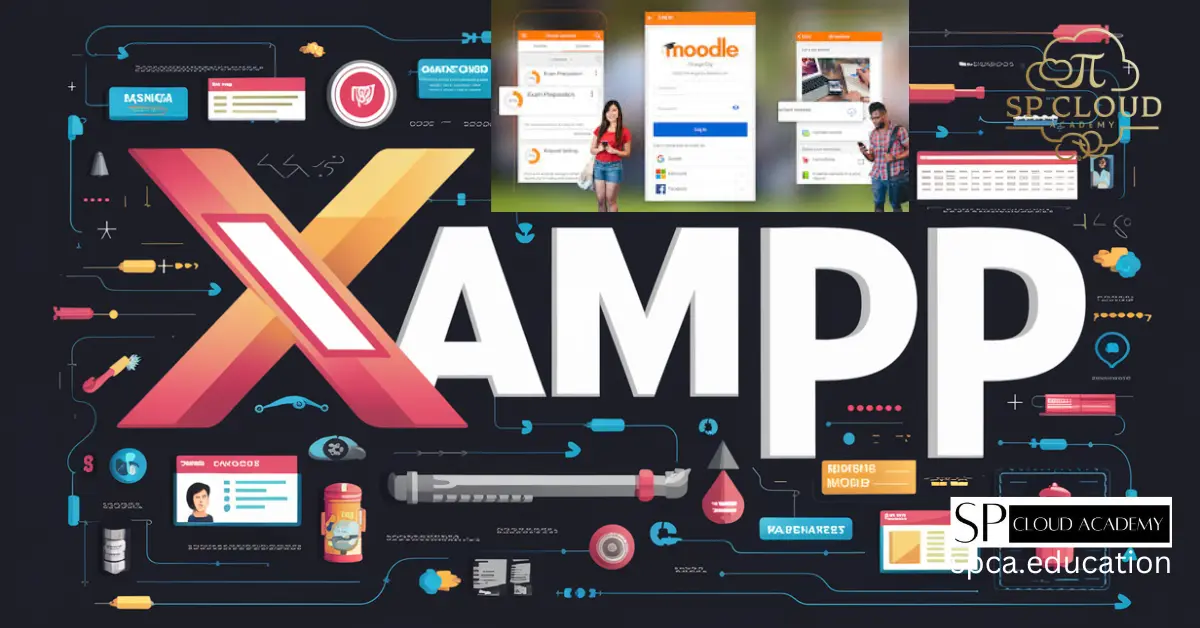
XAMPP for Moodle: Learn to install, configure, and develop Moodle LMS locally with this step-by-step guide for seamless setup.
-

Step-by-Step Guide to Installing XAMPP and Configuring WordPress Like a Pro
-
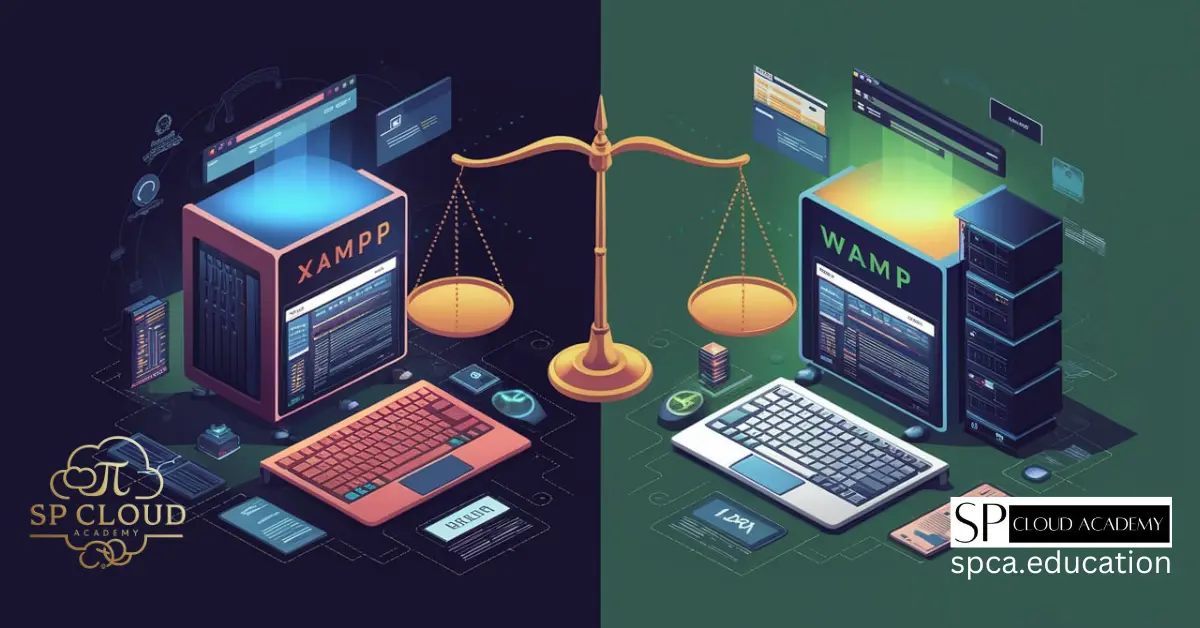
XAMPP Web Server vs. WAMP: Which One is Right for Your Web Development?
-
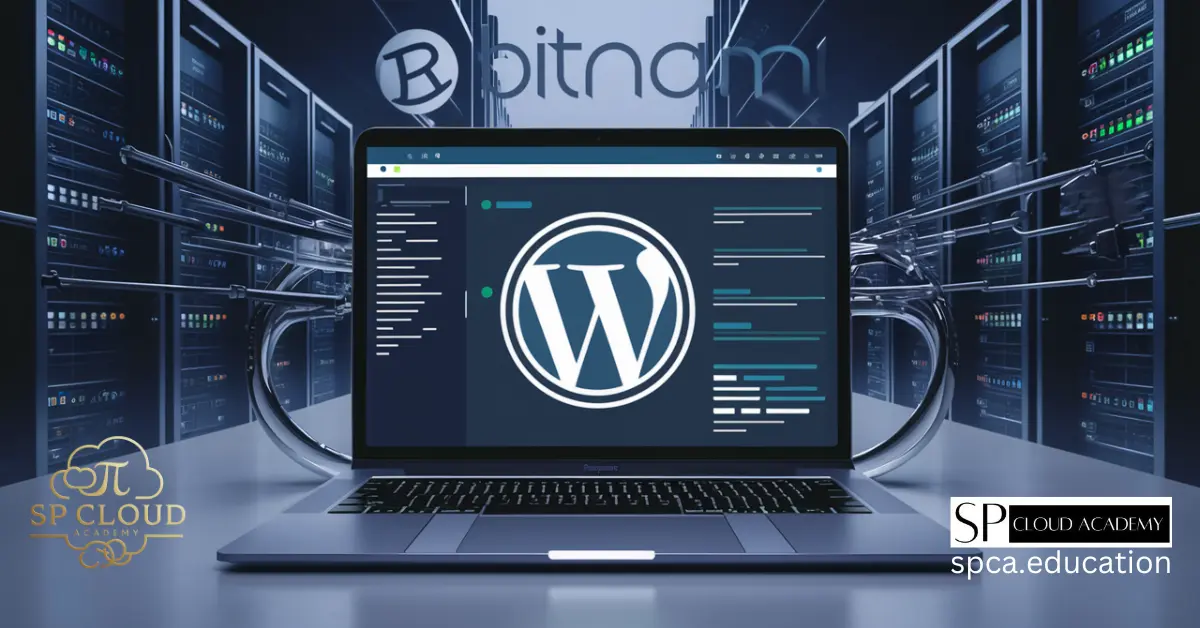
Effortless WordPress Deployment: A Complete Guide with Bitnami Application
